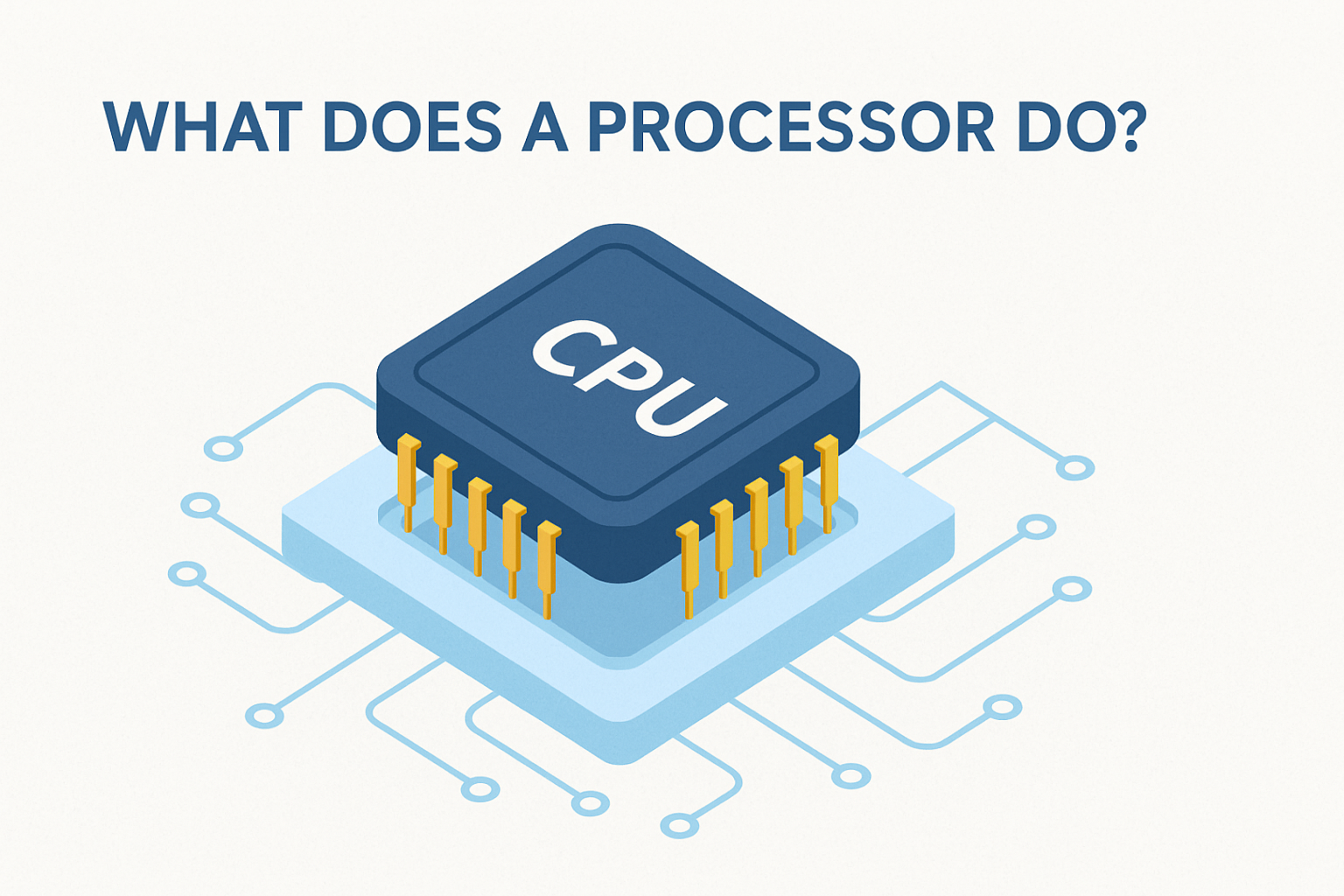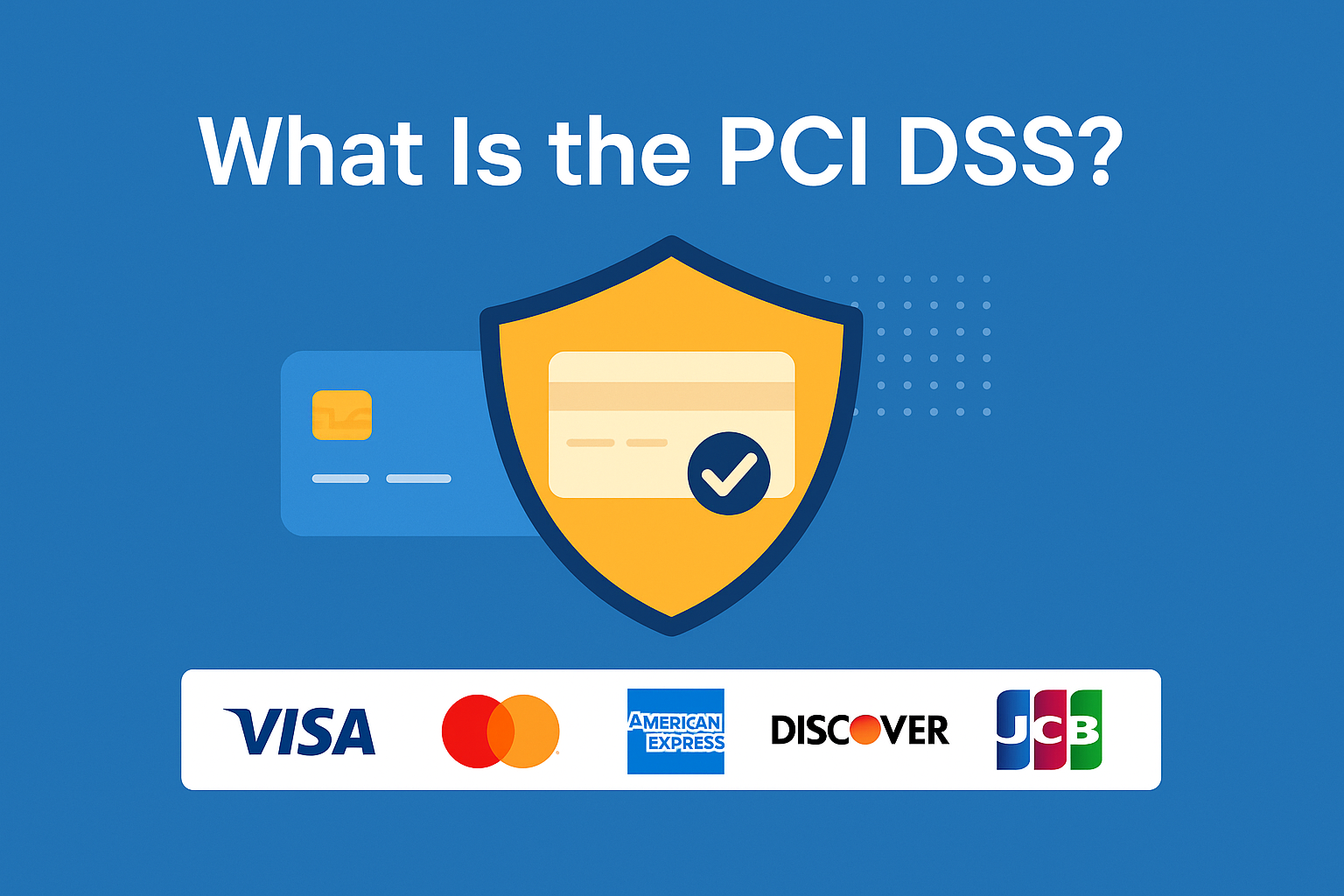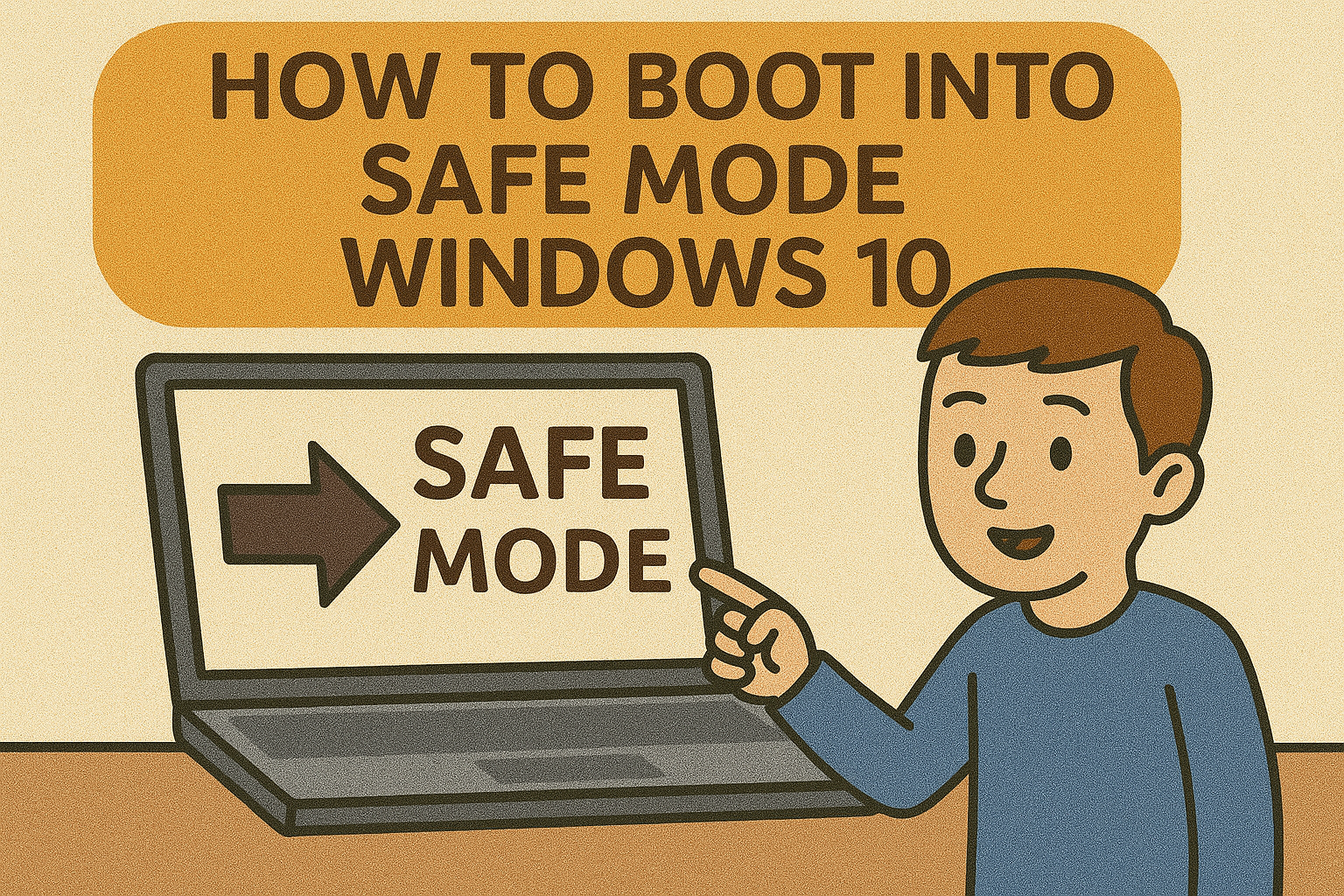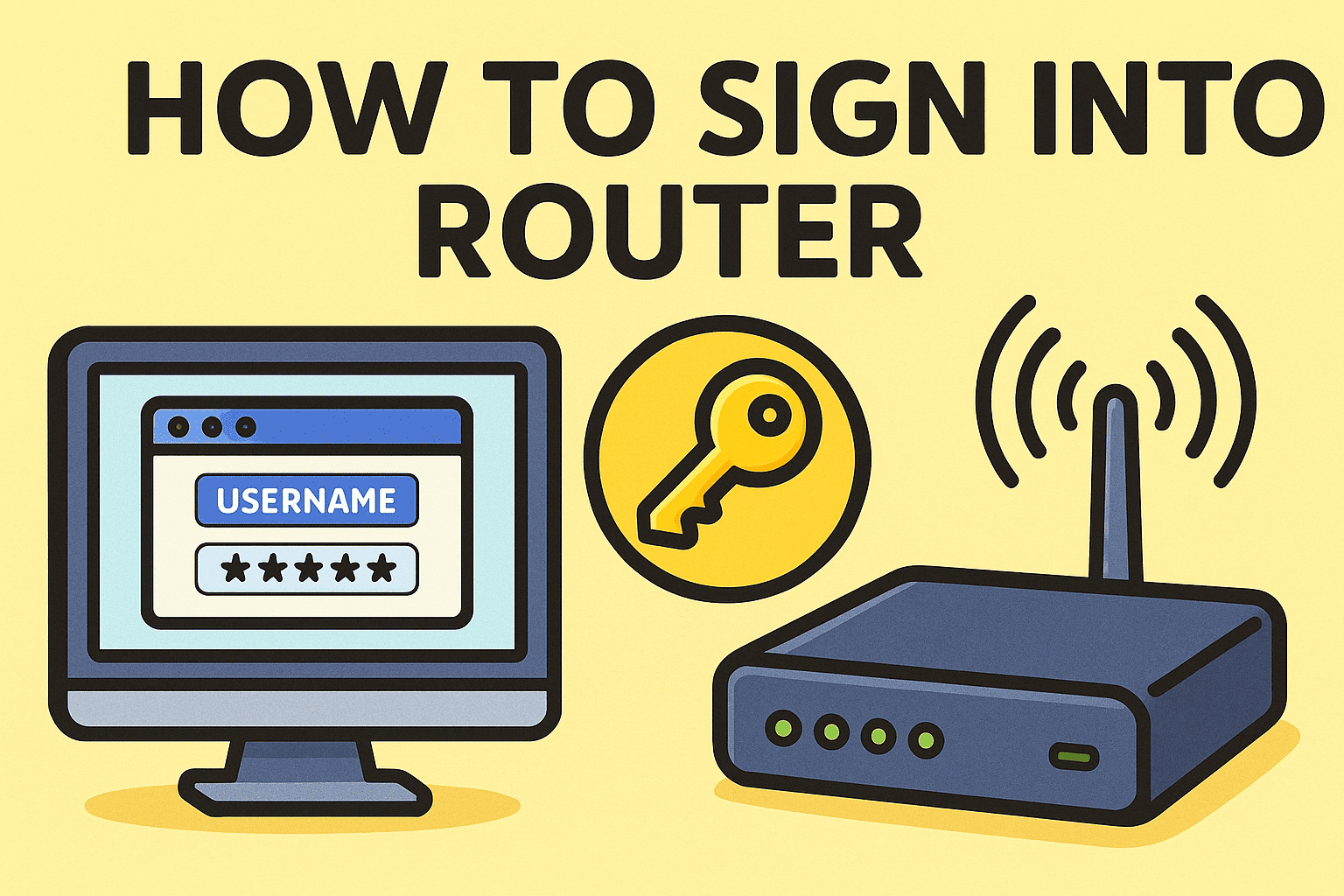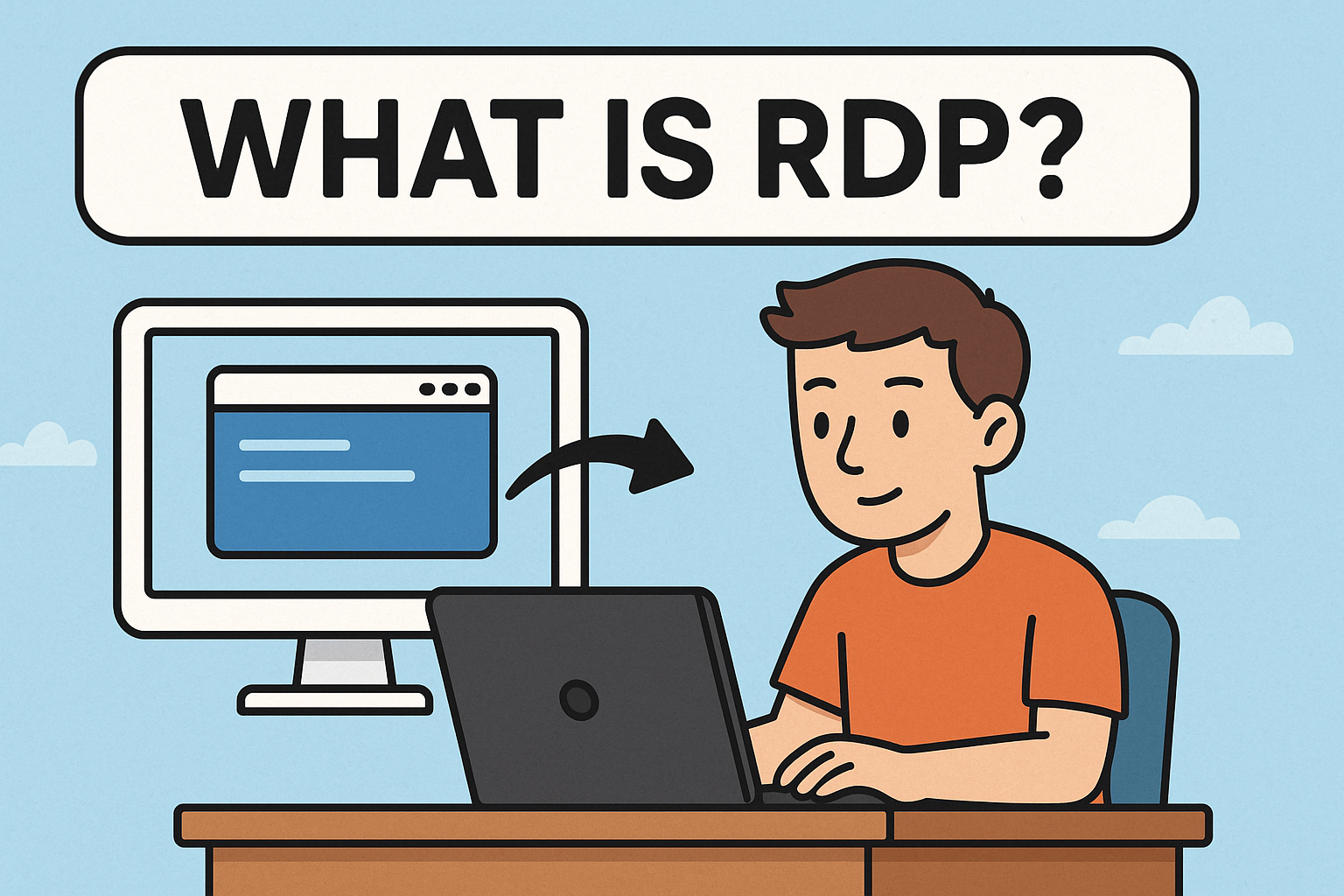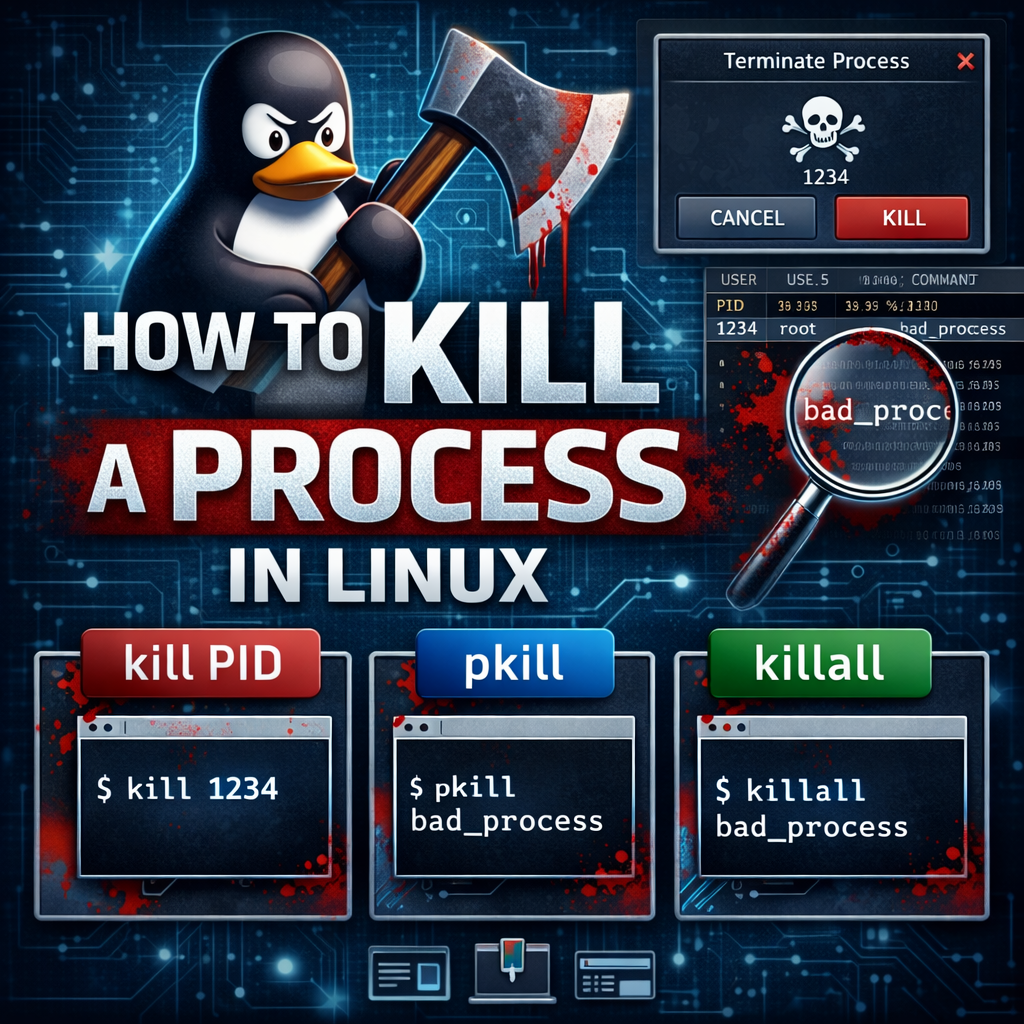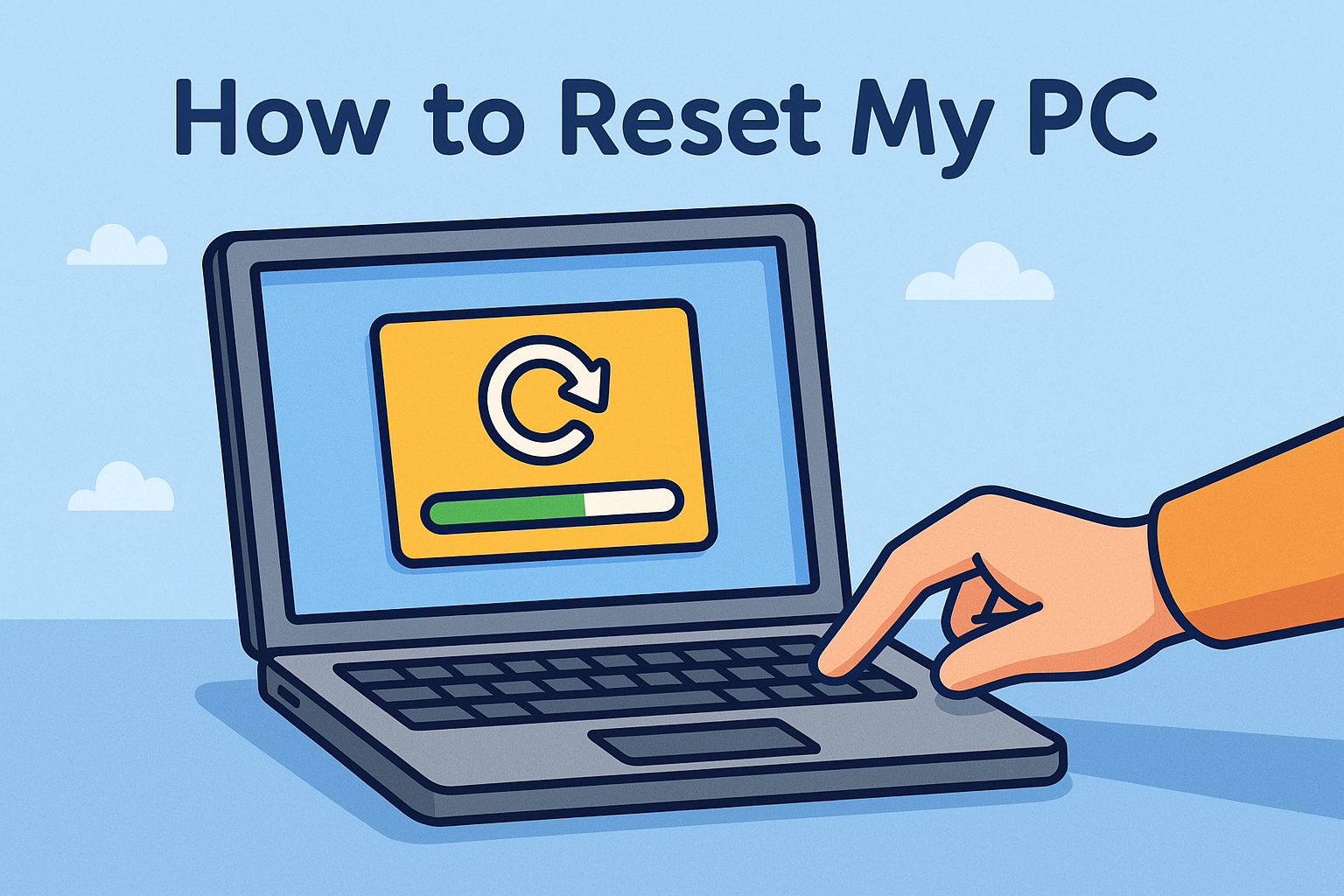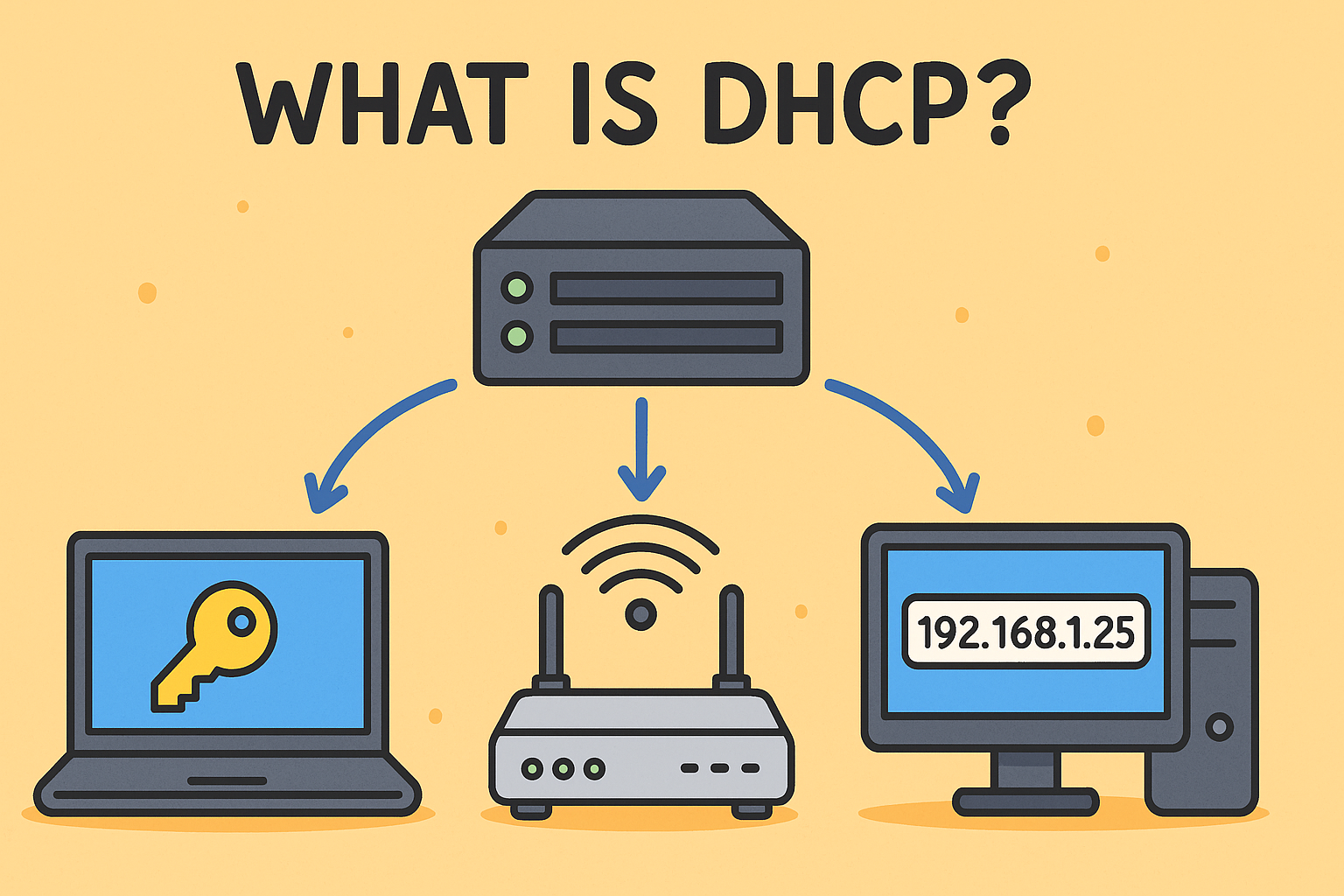How to Reboot PC in Safe Mode (Windows 10 & 11)
Updated on November 13, 2025, by Xcitium

If you’re troubleshooting malware, system crashes, startup errors, or configuration issues, learning how to reboot PC in Safe Mode is one of the most essential skills you can have. Safe Mode loads Windows with only the minimum drivers and services required to run, making it the ideal environment for diagnosing and repairing problems — especially for cybersecurity teams and IT administrators responsible for endpoint stability.
Cybersecurity professionals regularly rely on Safe Mode to remove persistent malware, analyze suspicious processes, inspect system configurations, and perform clean repairs without interference. Whether you’re an IT manager, a security analyst, or a business user trying to fix a slow or infected device, this guide walks you through every method to reboot a PC in Safe Mode — including Windows 10 and Windows 11 instructions.
What Is Safe Mode and Why It Matters for Cybersecurity
Safe Mode is a diagnostic Windows environment that starts your PC with:
-
No third-party services
-
Limited drivers
-
Minimal startup programs
-
Restricted background activity
This isolation helps protect the system from:
-
Malware auto-launch processes
-
Corrupted drivers
-
Faulty apps
-
Kernel-level threats
-
Ransomware persistence mechanisms
Why Cybersecurity Teams Use Safe Mode
-
Stops malware from hiding behind legitimate processes
-
Allows manual removal of malicious binaries
-
Makes registry analysis safer
-
Allows restore of system files
-
Helps diagnose suspicious startup entries
Safe Mode is not just a troubleshooting feature — it is a defensive tool in your cybersecurity arsenal.
3 Types of Safe Mode in Windows
Windows provides three Safe Mode variations:
1. Safe Mode
Basic mode with minimal drivers.
2. Safe Mode with Networking
Loads networking drivers — useful for downloading tools or patch updates.
3. Safe Mode with Command Prompt
Starts PC directly in a command-line interface for advanced repairs.
✅ How to Reboot PC in Safe Mode (Windows 10 & 11)
Below are all working methods — including keyboard shortcuts, Settings, login screen options, and advanced troubleshooting pathways.
Method 1: Reboot PC in Safe Mode Using Windows Settings
This is the most common method for users who can still log in normally.
Step-by-Step Instructions
-
Open Settings
-
Select Update & Security
-
Click Recovery
-
Under Advanced startup, click Restart now
-
Once your PC restarts, choose Troubleshoot
-
Select Advanced options
-
Click Startup Settings
-
Click Restart
-
Choose an option:
-
Press 4 for Safe Mode
-
Press 5 for Safe Mode with Networking
-
Press 6 for Safe Mode with Command Prompt
-
Best for: IT teams conducting system maintenance on functioning devices.
Method 2: Use the Shift + Restart Shortcut (Fastest Method)
This method works even from the login screen.
Steps:
-
Hold SHIFT on your keyboard
-
Click Restart (while still holding SHIFT)
-
Navigate to:
Troubleshoot → Advanced Options → Startup Settings → Restart -
Pick a Safe Mode option
Best for: Users who can’t access Settings but can reach the login screen.
Method 3: Boot to Safe Mode When Windows Won’t Start
Windows automatically enters Recovery Environment after multiple failed boots.
Force-trigger Recovery Mode
-
Turn PC on
-
When the Windows logo appears, hold the power button until it shuts down
-
Repeat 3 times
-
On the 4th attempt, Windows will enter Automatic Repair
-
Click Advanced options
-
Go to:
Troubleshoot → Advanced Options → Startup Settings → Restart -
Choose Safe Mode
Best for: Malware infections, boot failures, corrupted drivers.
Method 4: Reboot into Safe Mode Using System Configuration (msconfig)
Steps:
-
Press Windows + R
-
Type msconfig
-
Open the Boot tab
-
Under Boot options, check Safe boot
-
Choose any of the following:
-
Minimal
-
Alternate shell (Command Prompt)
-
Network
-
-
Click OK
-
Choose Restart
⚠️ Warning
Your PC will always start in Safe Mode until you manually uncheck Safe boot again.
Best for: IT administrators staging repairs or malware removal.
Method 5: Use Command Prompt to Restart in Safe Mode
Perfect for security pros handling malware infections via CLI.
Steps:
-
Open Command Prompt as Administrator
-
Run:
Or for networking:
-
Restart your PC
To exit Safe Mode later, run:
⚙️ How to Exit Safe Mode After Troubleshooting
If your PC keeps rebooting in Safe Mode:
-
Press Windows + R
-
Type msconfig
-
Open Boot tab
-
Uncheck Safe boot
-
Restart
Or run:
🔐 Why Safe Mode Is Important for Cybersecurity
1. Malware Removal
Many Trojans, rootkits, and ransomware families cannot run in Safe Mode.
2. Driver and Kernel Diagnostics
Faulty drivers often cause Blue Screen errors — Safe Mode isolates the root cause.
3. Stopping Malicious Startup Processes
Threat actors rely on autorun entries; Safe Mode disables these.
4. Isolating Network Threats
Safe Mode with Networking allows:
-
Updating antivirus
-
Patching vulnerabilities
-
Running remote diagnostics
5. Digital Forensics & Incident Response (DFIR)
IR teams depend on Safe Mode for:
-
Examining logs
-
Inspecting startup behavior
-
Capturing forensic images
Safe Mode vs. Clean Boot — What’s the Difference?
| Feature | Safe Mode | Clean Boot |
|---|---|---|
| Loads minimal OS drivers | ✔️ | ✔️ |
| Disables all third-party startup apps | ✔️ | ✔️ |
| Disables essential OS services | ✔️ | ❌ |
| Used for malware removal | ✔️ | ✔️ |
| Used for app conflict testing | ❌ | ✔️ |
🛠️ Tips for IT Managers & Cybersecurity Teams
-
Always gather logs before Safe Mode reboot
-
Disable Wi-Fi if analyzing network-based threats
-
Snapshot virtual machines prior to Safe Mode remediation
-
Use Safe Mode to repair registry modifications caused by malware
-
Always exit Safe Mode using msconfig or BCDEdit
🧑💻 Real-World Use Cases for Safe Mode in Organizations
1. Ransomware containment
Safe Mode stops encryption processes and allows controlled remediation.
2. Misconfiguration repair
Undo group policy errors or broken updates.
3. Driver debugging
Essential for workstations dealing with specialized hardware.
4. Endpoint compliance checks
Run vulnerability scans without third-party interference.
5. Forensic evidence collection
Acquire volatile memory safely.
❓ FAQ: How to Reboot PC in Safe Mode
1. What is Safe Mode used for?
Safe Mode is used for repairing system problems, removing malware, and diagnosing hardware or software issues.
2. Can malware still run in Safe Mode?
Some advanced malware variants can, but most cannot, making Safe Mode ideal for cleanup.
3. Should I choose Safe Mode or Safe Mode with Networking?
Use Networking only if you need internet access for downloading tools or updates.
4. Why can’t I exit Safe Mode?
Your system was likely set to “Safe boot” in msconfig. Uncheck that option and restart.
5. Does Safe Mode delete files?
No — Safe Mode only changes how Windows starts, not your data.
Final Thoughts
Learning how to reboot PC in Safe Mode is essential for maintaining secure, stable, and malware-free systems. Whether you’re troubleshooting endpoint performance, removing threats, or conducting digital forensics, Safe Mode provides a clean and controlled environment for investigation and repair.
For advanced cybersecurity protection beyond Safe Mode troubleshooting, your organization can benefit from Xcitium’s industry-leading containment and endpoint security solutions.
Ready to Strengthen Your Cybersecurity?
Request a Demo with Xcitium Today
https://www.xcitium.com/request-demo/