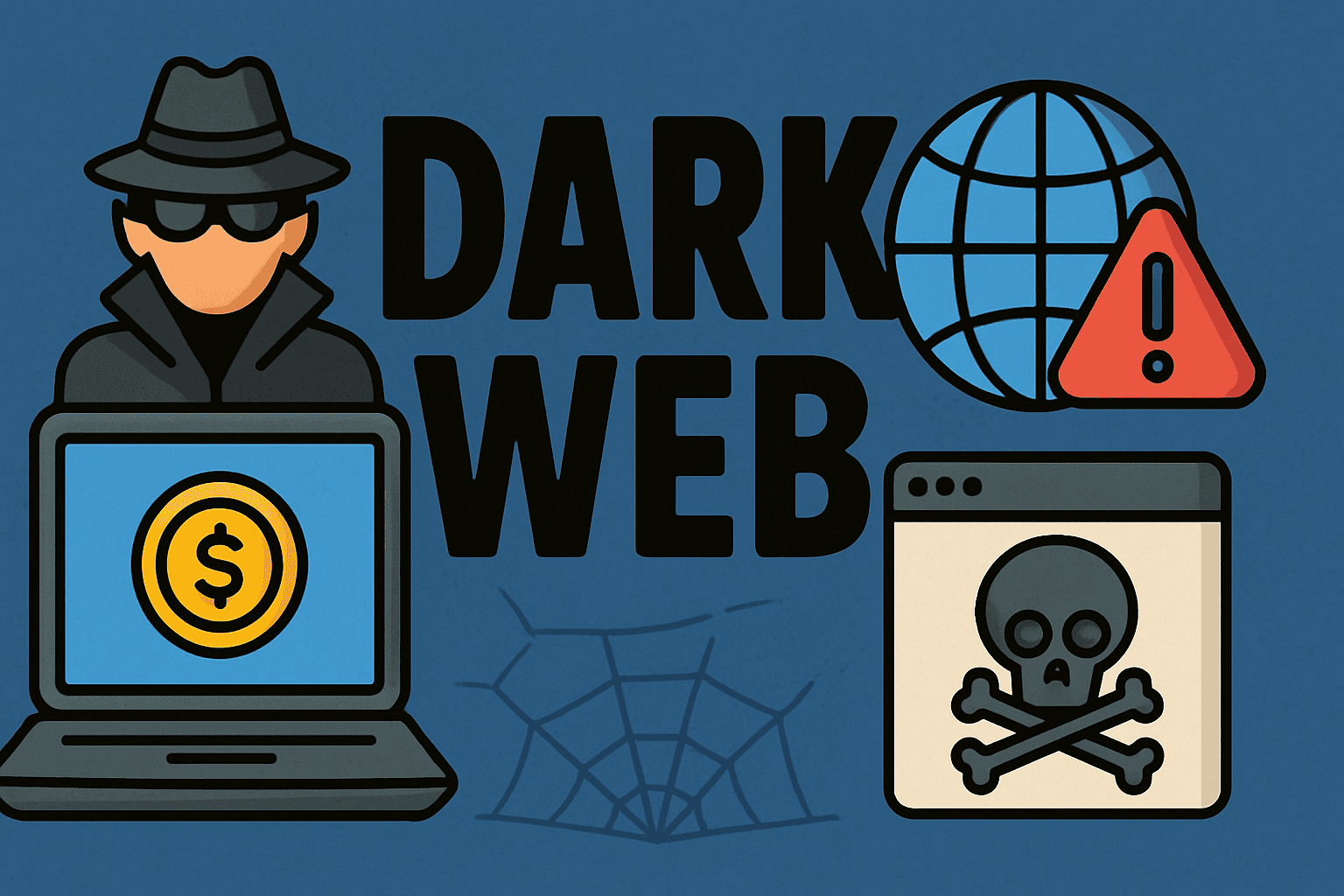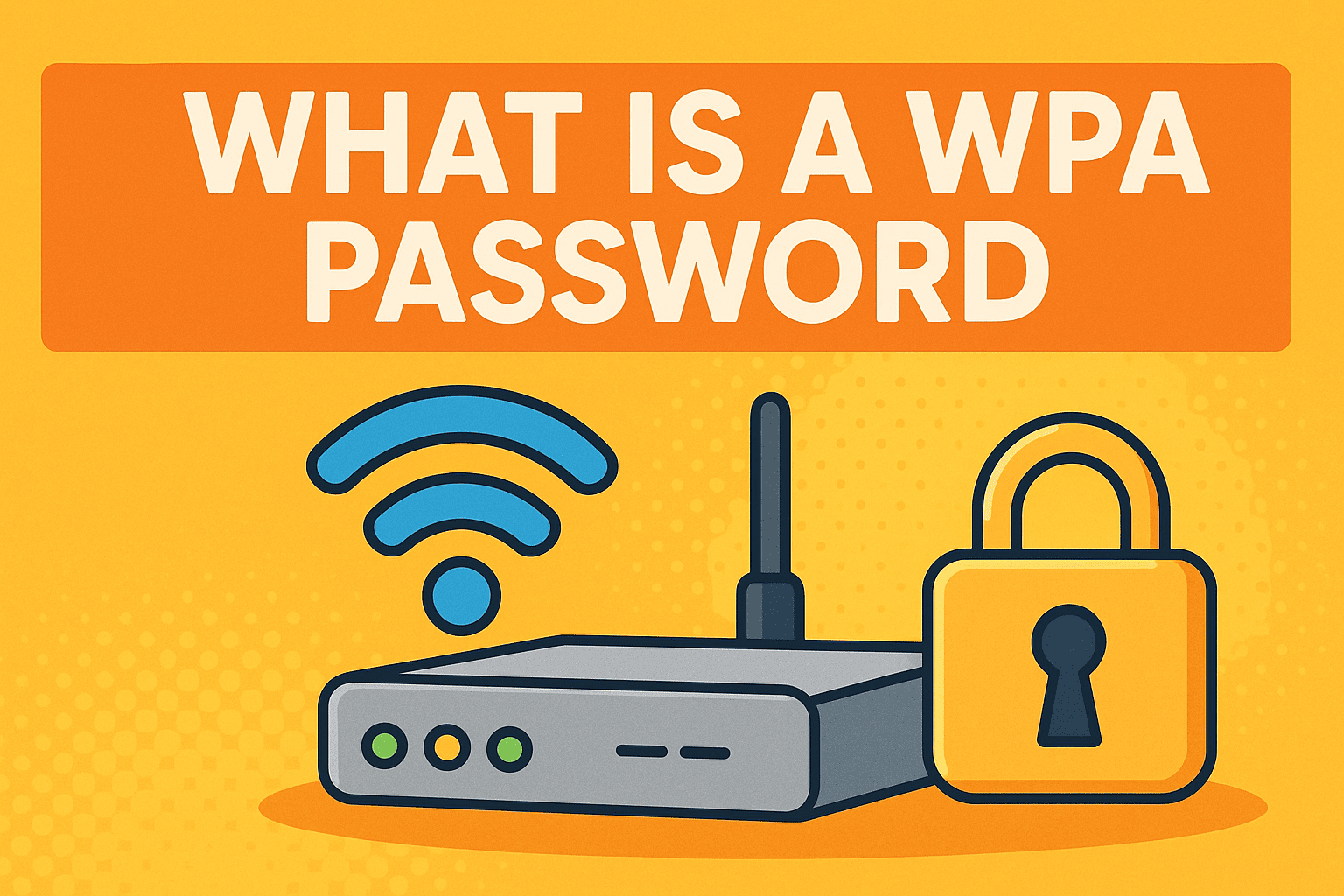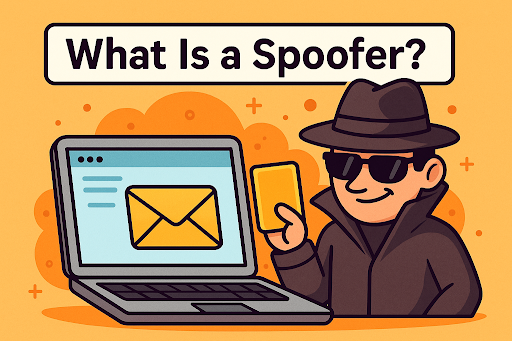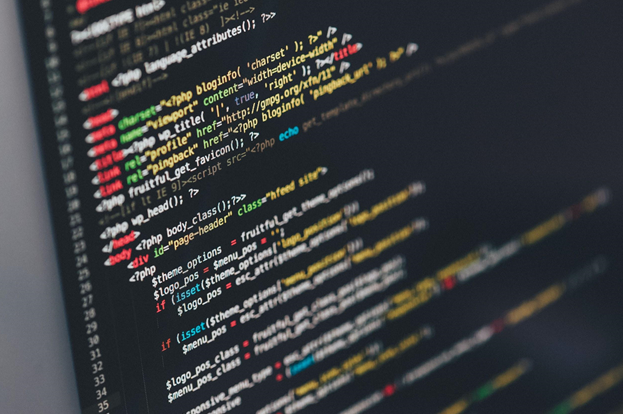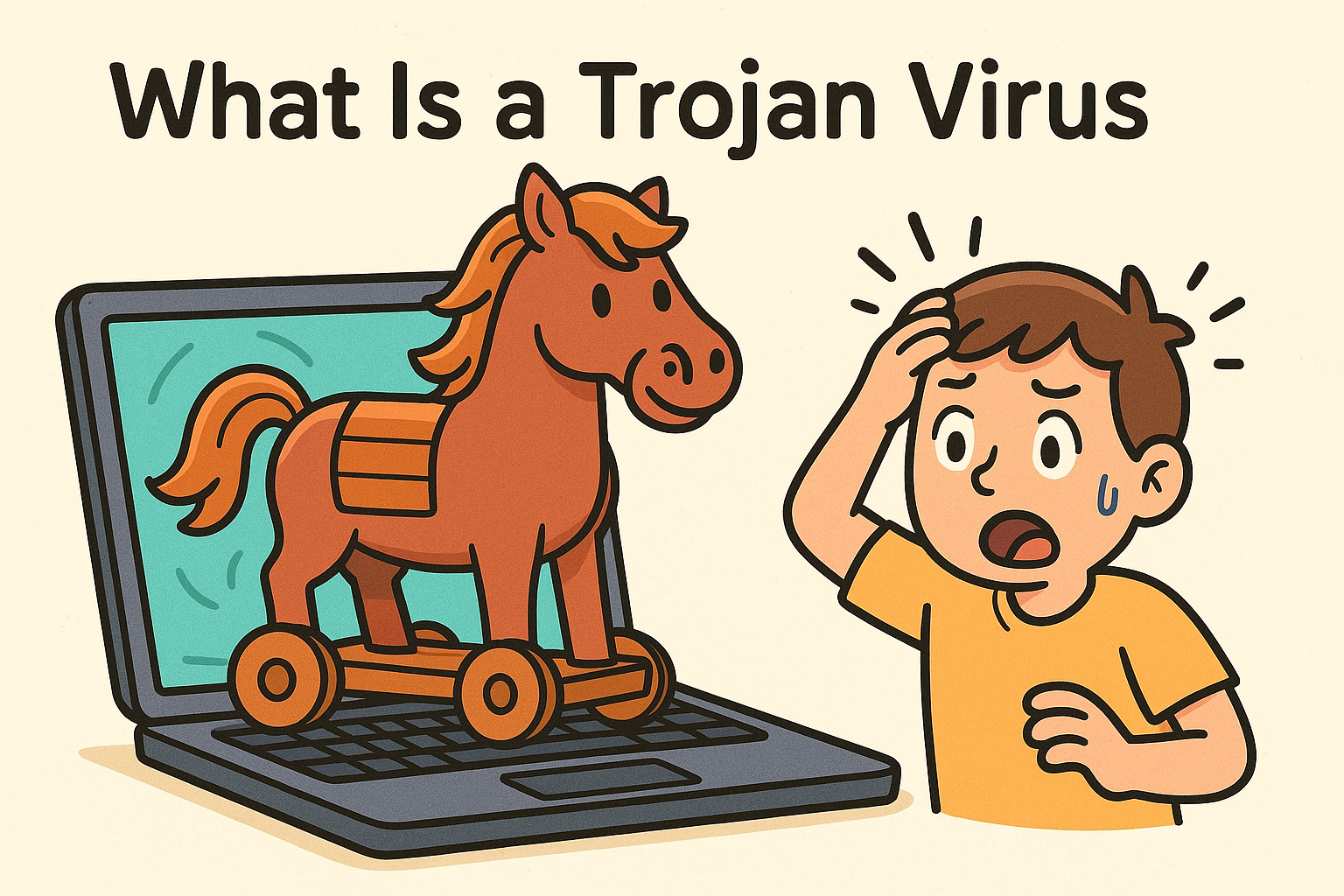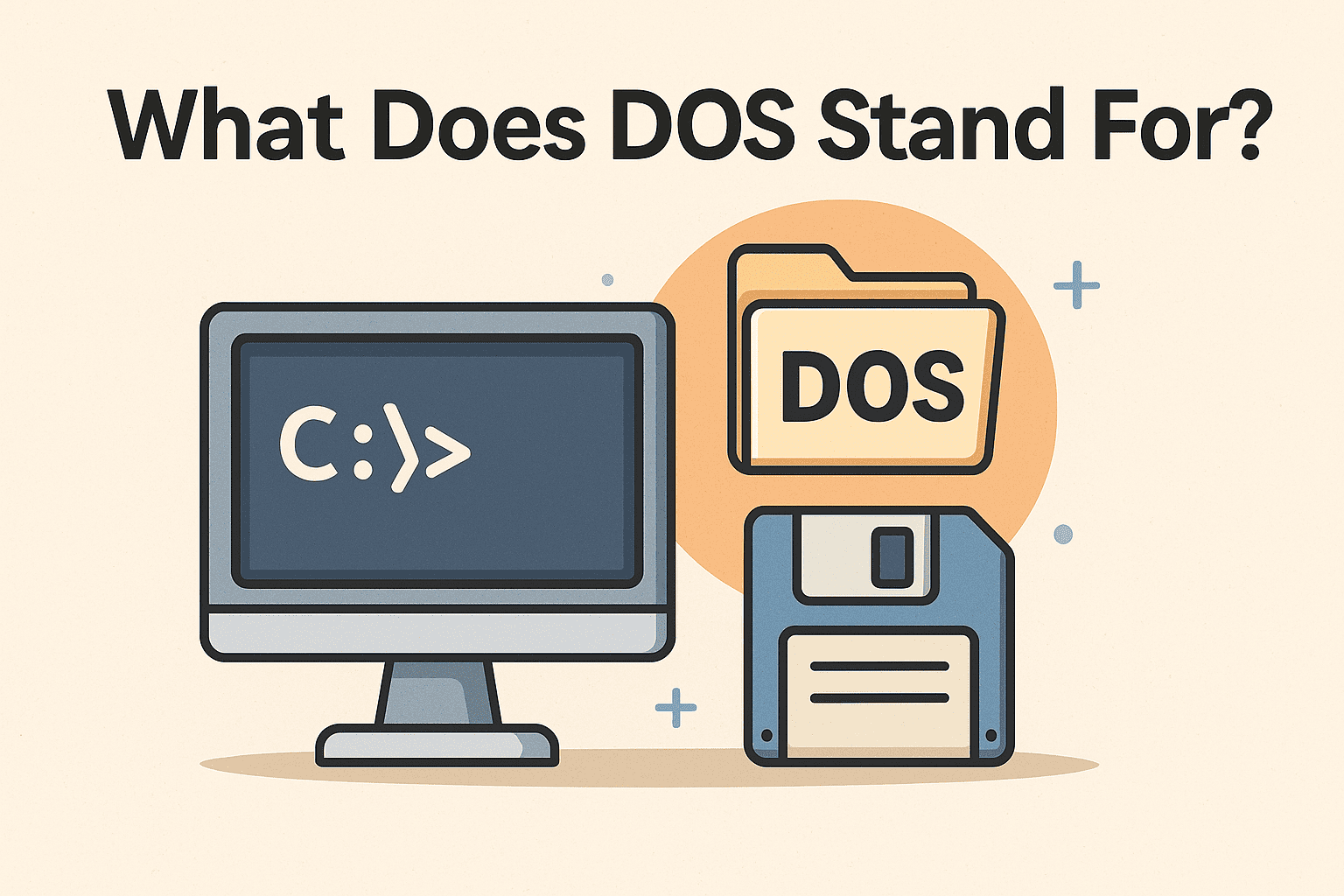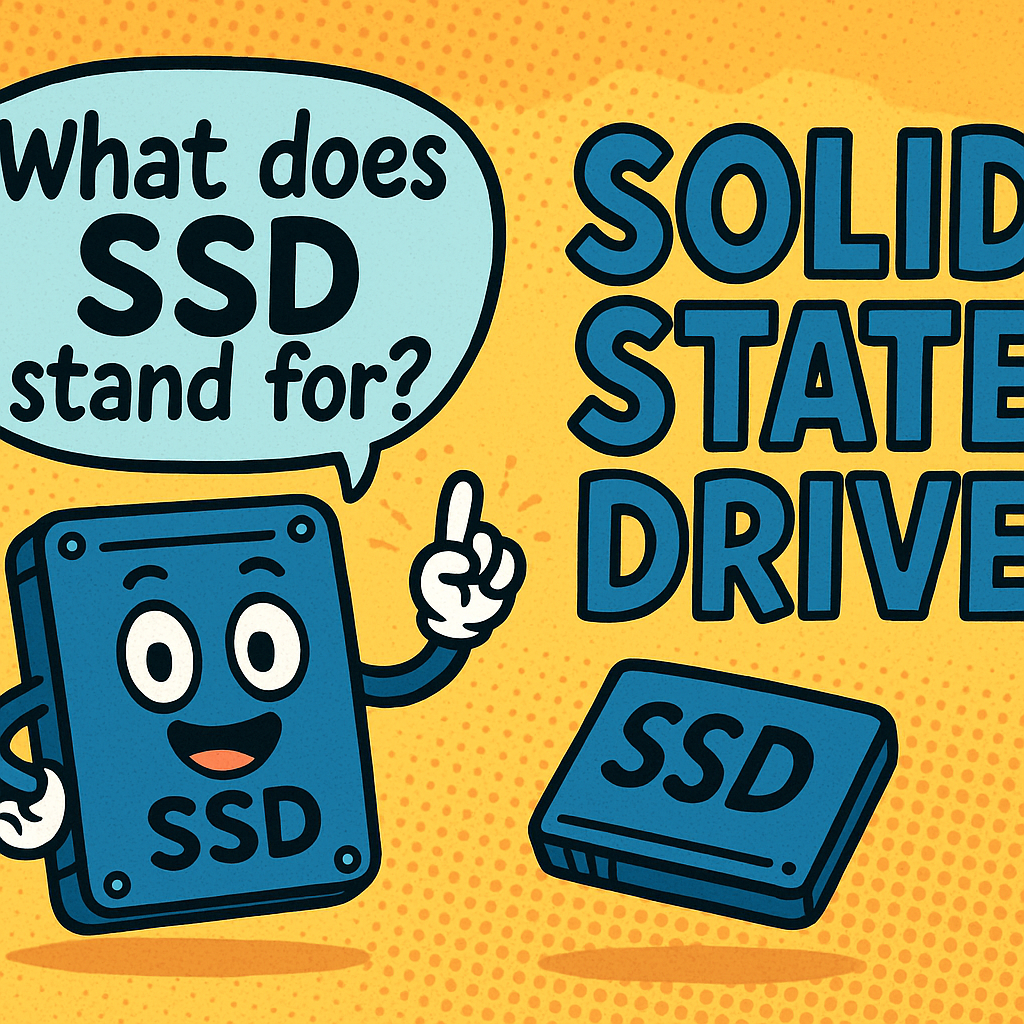How to Change DNS Server
Updated on August 19, 2025, by Xcitium

Ever noticed slow internet speeds, websites failing to load, or security concerns about your browsing? In many cases, your DNS server plays a big role. Knowing how to change DNS server can improve speed, reliability, and even online safety.
For IT managers, cybersecurity professionals, and business leaders, DNS isn’t just a tech detail—it’s the backbone of secure and efficient network operations. This guide explains what DNS is, why switching matters, and how to configure it across different devices.
What is a DNS Server?
DNS (Domain Name System) servers act like the phonebook of the internet. Instead of remembering long IP addresses, DNS translates user-friendly website names (like xcitium.com) into machine-readable IP addresses.
Without DNS, the internet as we know it wouldn’t function smoothly. However, your ISP’s default DNS may not always be the best option for speed, reliability, or security.
Why Change Your DNS Server?
Switching to a custom DNS can bring several benefits:
- Faster Speeds: Some DNS servers respond quicker, reducing page load time.
- Better Security: Providers like Cloudflare and OpenDNS block malicious sites.
- Reliability: Prevent outages caused by ISP DNS failures.
- Privacy Protection: Third-party DNS often offers less tracking of your browsing data.
Popular Public DNS Servers
Here are some widely used DNS providers:
- Google DNS:
- Primary: 8.8.8.8
- Secondary: 8.8.4.4
- Cloudflare DNS:
- Primary: 1.1.1.1
- Secondary: 1.0.0.1
- OpenDNS:
- Primary: 208.67.222.222
- Secondary: 208.67.220.220
- Quad9:
- Primary: 9.9.9.9
- Secondary: 149.112.112.112
How to Change DNS Server on Windows
- Open Control Panel → Network and Sharing Center.
- Select Change adapter settings.
- Right-click your active network → Properties.
- Choose Internet Protocol Version 4 (TCP/IPv4) → Properties.
- Select Use the following DNS server addresses.
- Enter preferred and alternate DNS (e.g., Google DNS).
- Click OK and restart the connection.
How to Change DNS Server on Mac
- Go to System Preferences → Network.
- Select your active connection → Advanced.
- Go to the DNS tab.
- Click + to add new DNS addresses.
- Apply changes and reconnect.
How to Change DNS Server on Routers
Changing DNS at the router level ensures all devices in your network use the same DNS.
- Log in to your router admin panel (usually 192.168.1.1).
- Locate the DNS settings section.
- Replace ISP DNS with a public DNS (like Cloudflare or Google).
- Save changes and reboot your router.
How to Change DNS Server on Mobile Devices
On Android:
- Go to Settings → Network & Internet → Private DNS.
- Choose Private DNS provider hostname and enter one (e.g., dns.google).
On iPhone/iPad:
- Open Settings → Wi-Fi.
- Tap your network → Configure DNS → Manual.
- Add DNS servers and save.
Testing Your New DNS Server
Once you’ve switched, verify if the new DNS is working:
- Use nslookup command in CMD or Terminal.
- Try online tools like dnsleaktest.com.
- Check if browsing feels faster and more stable.
Security & Cybersecurity Implications
For IT managers and cybersecurity leaders, DNS configuration isn’t just about speed. It’s also about protection:
- Prevent phishing attacks with DNS filtering.
- Control employee access to harmful sites.
- Support zero-trust security models with secure DNS layers.
Best Practices for DNS Management
- Use encrypted DNS (DoH/DoT) where possible.
- Keep backup DNS servers configured.
- Avoid free but unknown DNS providers (privacy risks).
- Regularly test and monitor DNS performance.
FAQs About Changing DNS Servers
- Does changing DNS server make internet faster?
Yes, sometimes. It depends on the provider’s response time and your location. - Is it safe to change DNS server?
Yes, as long as you use reputable providers like Google, Cloudflare, or OpenDNS. - Can I change DNS on just one device?
Absolutely. You can configure it per device or at the router level for all devices. - Will changing DNS affect my ISP?
No, your internet connection remains the same—only DNS lookups change. - What’s the best DNS for security?
Cloudflare (1.1.1.1) and Quad9 (9.9.9.9) are widely recommended for security.
Final Thoughts
Learning how to change DNS server is an easy yet powerful step to enhance speed, privacy, and security. Whether you’re an individual user or a cybersecurity leader, this simple adjustment can boost your online experience and protect sensitive data.
Secure Your Business Beyond DNS Settings
DNS configuration is just the first step in protecting your network. Take your cybersecurity strategy further with Xcitium’s advanced endpoint protection and threat detection solutions.