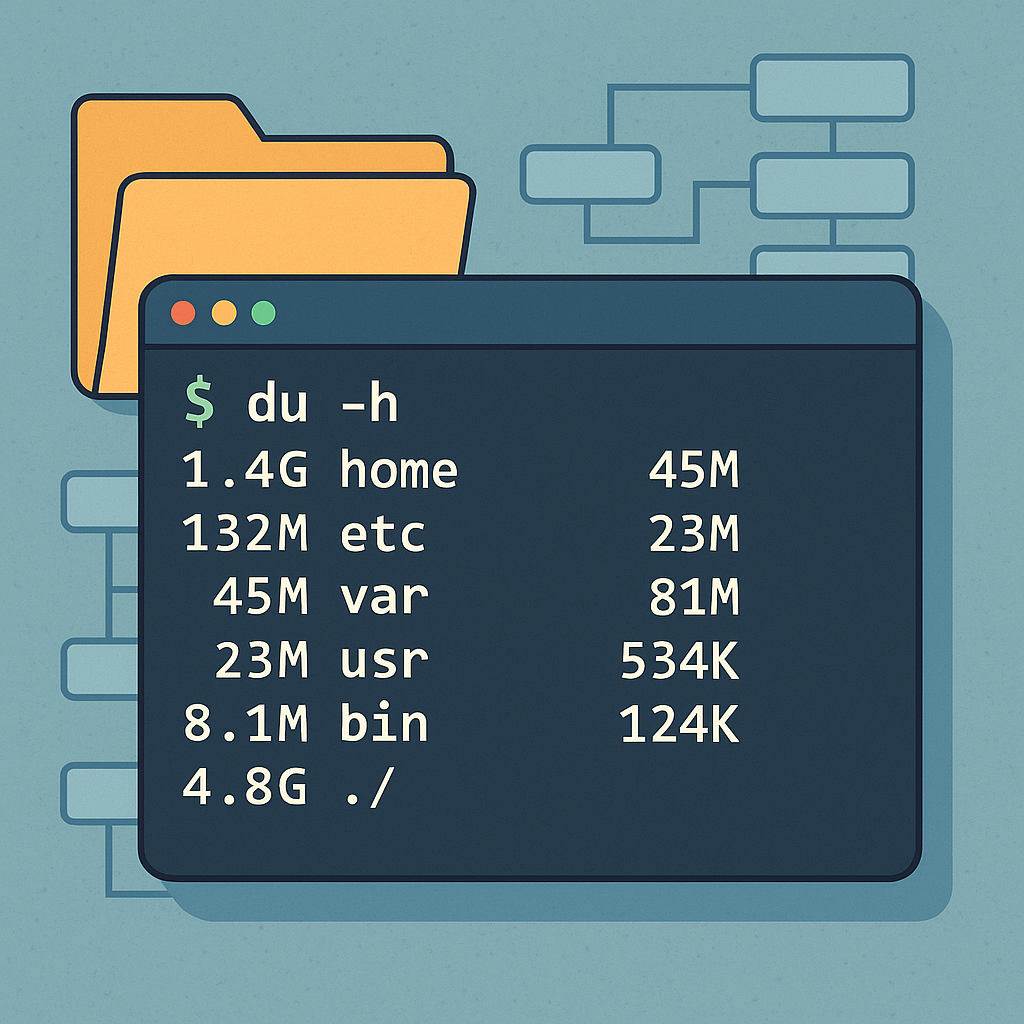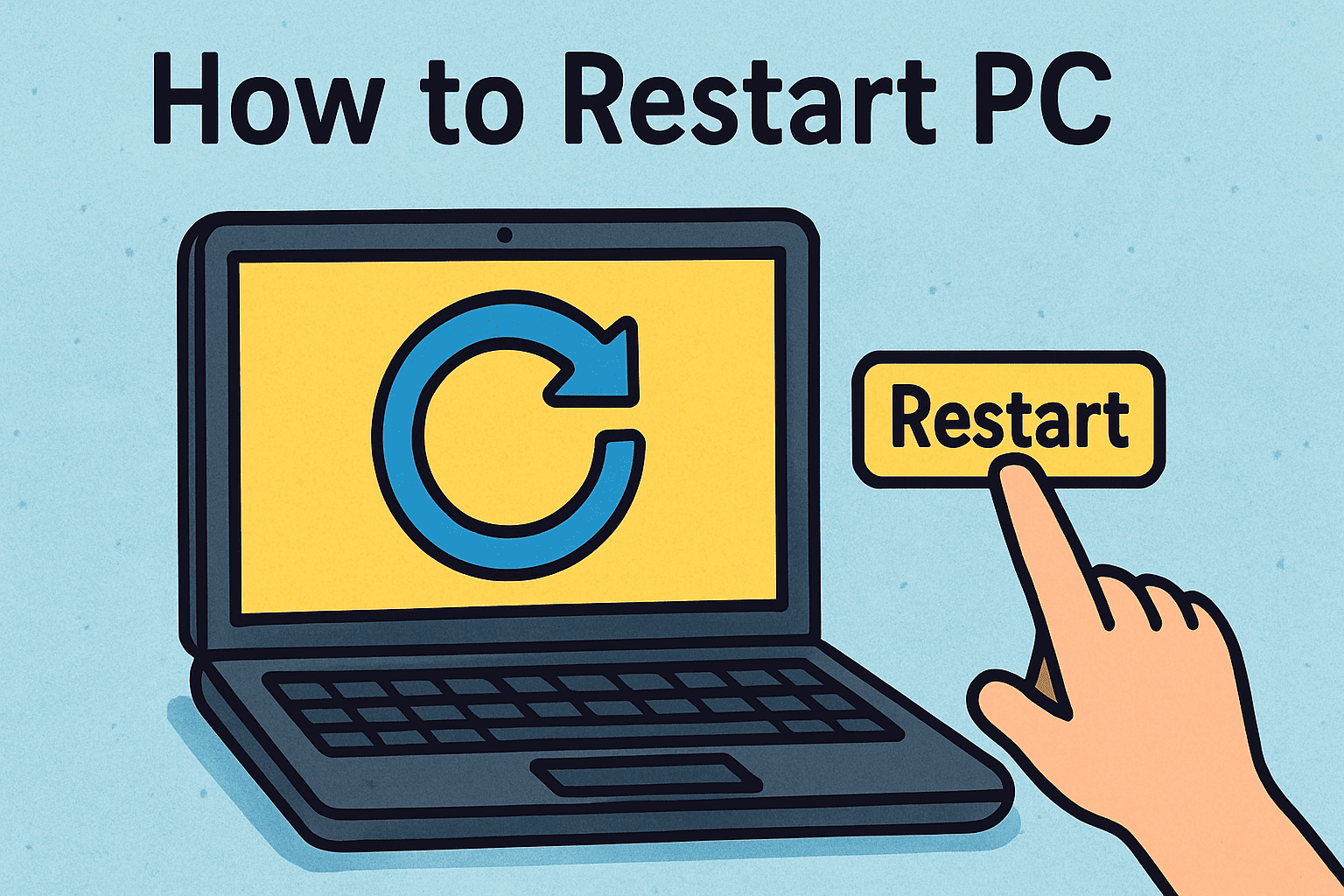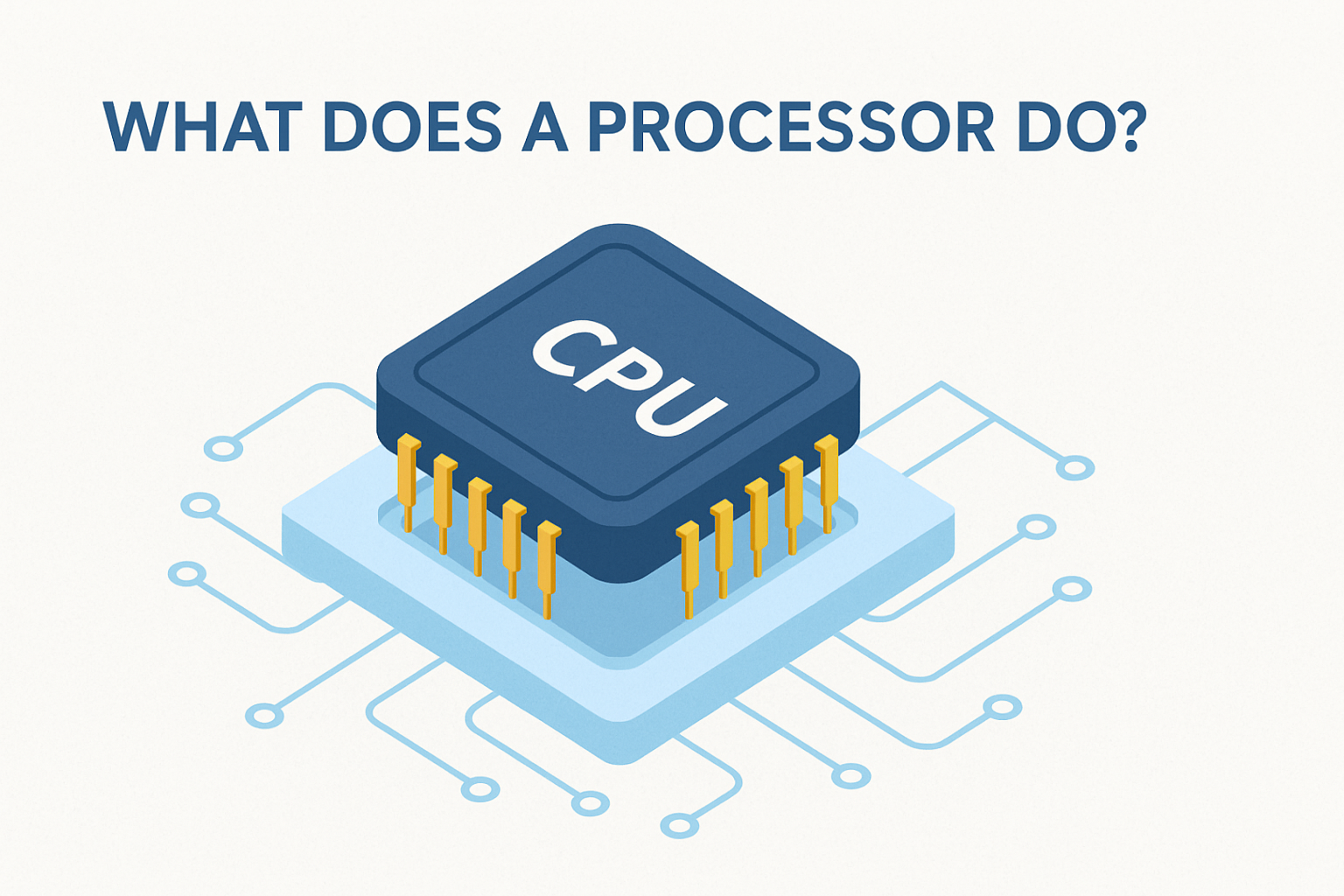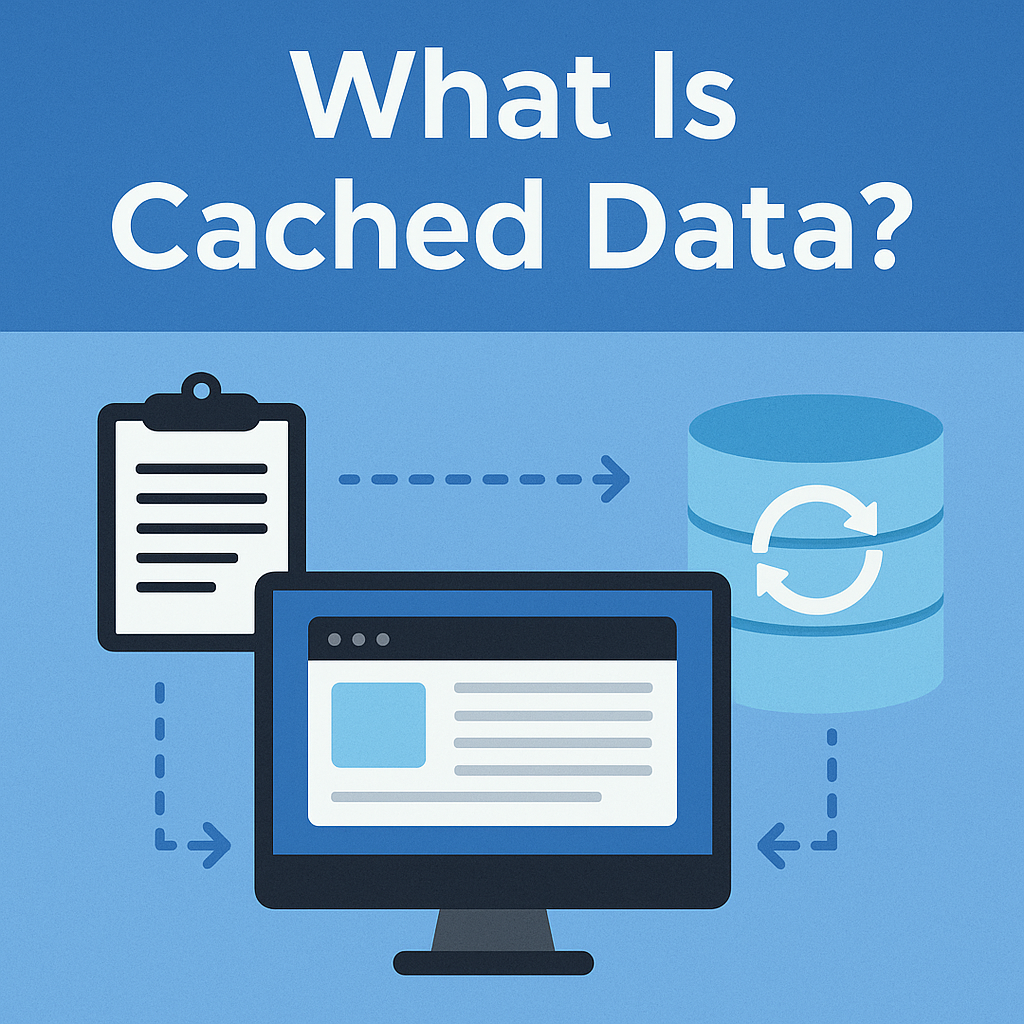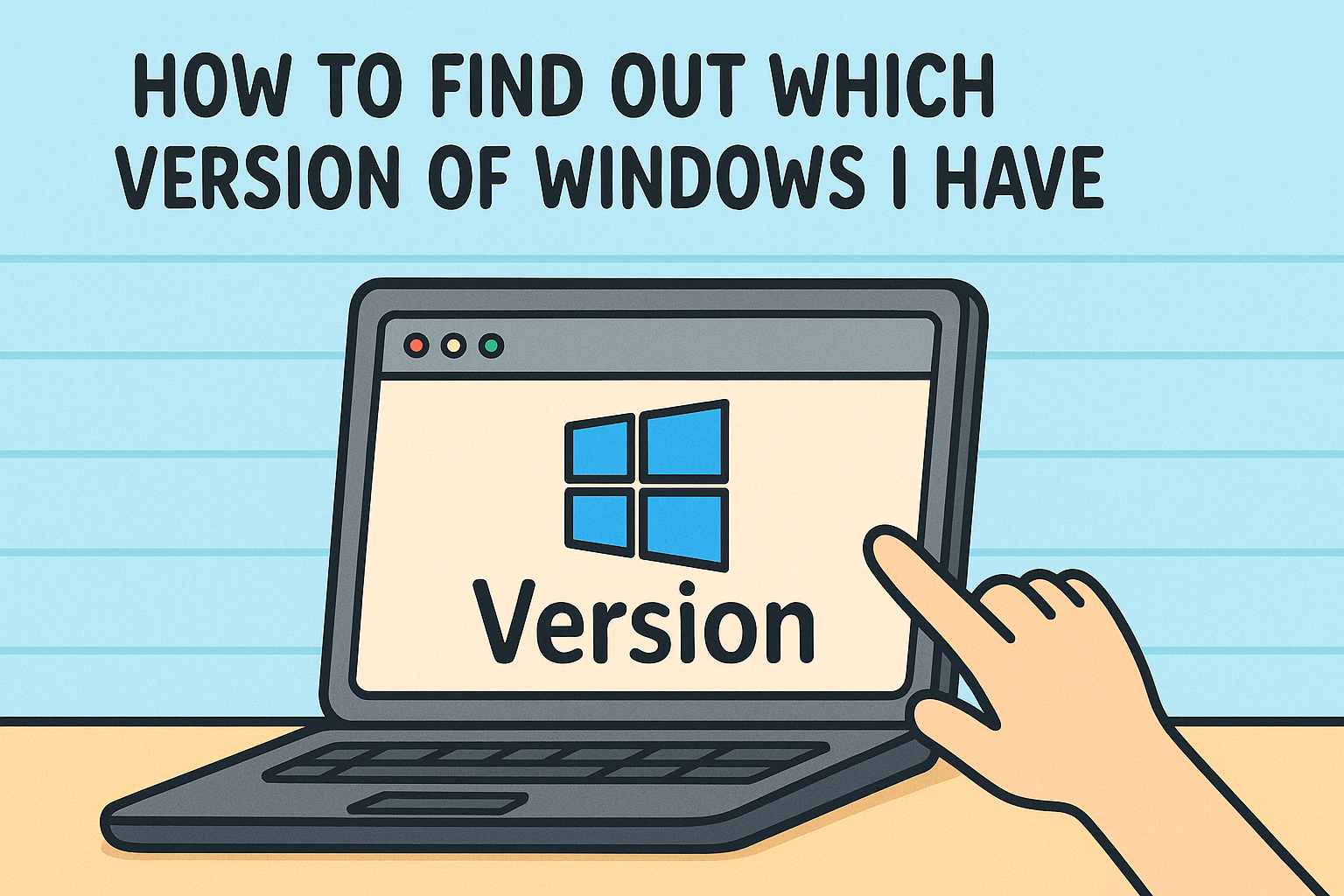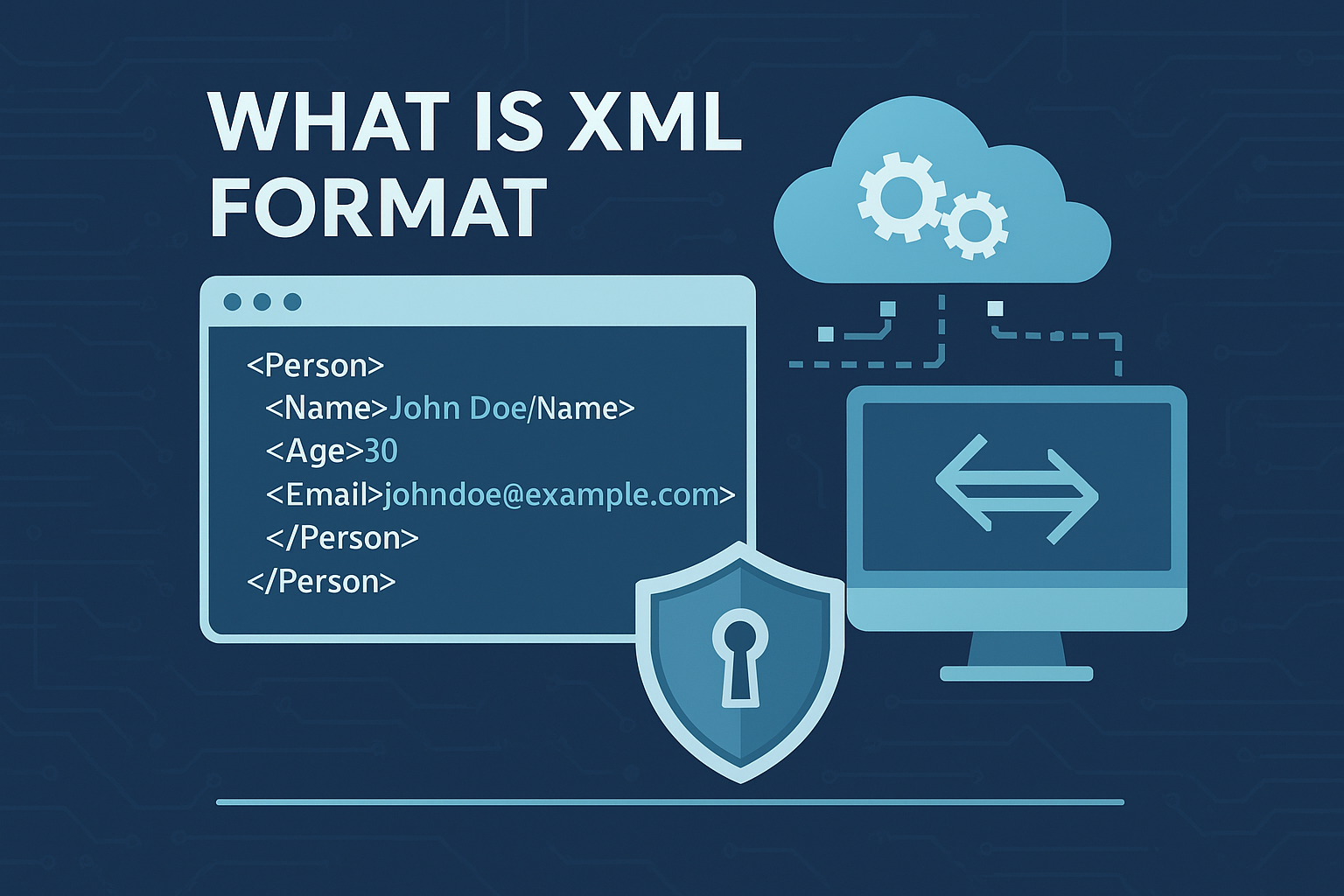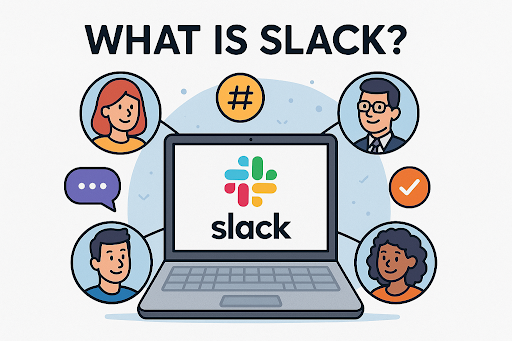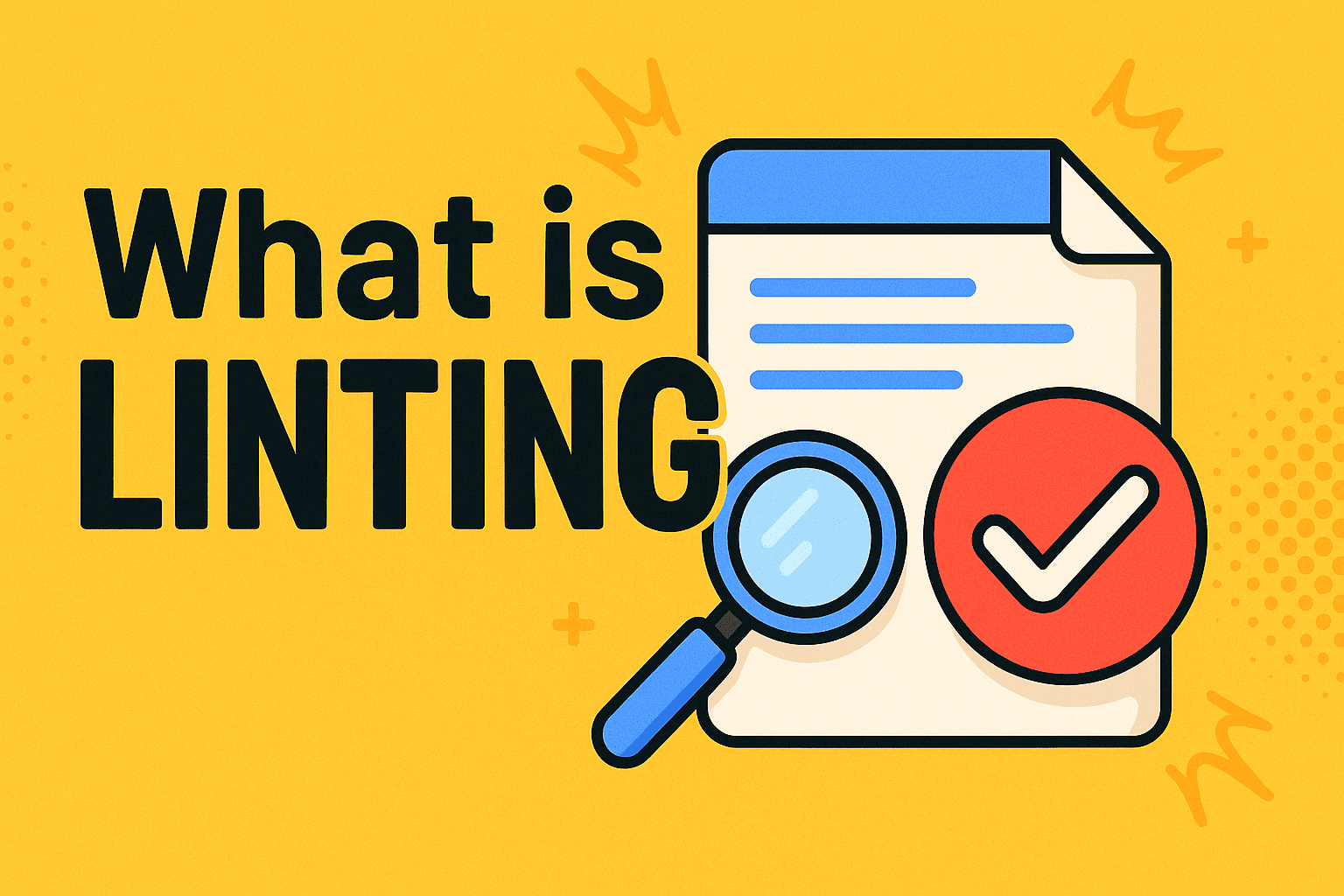How to Access the BIOS: Step-by-Step Guide for IT Pros
Updated on August 12, 2025, by Xcitium

Have you ever needed to change your PC’s boot order, enable virtualization, or troubleshoot at a low level—but didn’t know how to access the BIOS? Understanding how to access the BIOS is essential for IT managers, cybersecurity professionals, and even CEOs overseeing digital strategy. BIOS access empowers you to configure hardware settings and optimize performance—directly and securely.
What Is the BIOS and Why Access It?
The Basic Input/Output System (BIOS), now commonly succeeded by UEFI, is firmware installed on your motherboard that initializes hardware and boots your OS. It enables system configuration such as:
- Boot sequence management
- Virtualization settings
- Hardware diagnostics
Common Keyboard Keys to Access BIOS by OEM
Access keys vary across manufacturers. Here’s a quick reference list:
- ASRock: F2 or DEL
- ASUS: F2 (laptops), F2 or DEL (motherboards)
- Acer: F2 or DEL
- Dell: F2 or F12
- Gigabyte / Aorus: F2 or DEL
- HP: F10
- Lenovo: Consumer laptops F2 or Fn+F2; ThinkPads Enter then F1; Desktops F1
- MSI: DEL
- Samsung, Toshiba: F2
- Microsoft Surface: Hold Volume Up
Methods to Access BIOS on Modern PCs
1. Press the BIOS Key During Boot
Hydrate your timing and repetition. The POST (Power-On Self-Test) window is brief, so start tapping your BIOS key immediately after powering on.
- Use Windows Advanced Startup (on Windows 10/11)
- Go to Settings > Update & Security
- Select Recovery
- Click Restart now under Advanced startup
- Navigate: Troubleshoot → Advanced options → UEFI Firmware Settings, then click Restart.
This method is wrinkle-free with fast-boot UEFI systems.
3. Consult Brand-Specific BIOS Guides
If regular methods fail, refer to detailed manufacturer lists or tools for BIOS hotkey lookups
Why Accessing the BIOS Matters
| Reason | Description |
| Change Boot Order | Useful for safe mode booting or USB installations |
| Enable Features | Options like virtualization, secure boot, and TPM |
| Troubleshoot Hardware | Diagnose hardware via POST codes or reset the BIOS using CMOS |
BIOS vs UEFI: Key Differences
- BIOS is the original legacy firmware allowing text-based setup and basic hardware boots.
- UEFI is the modern replacement offering faster boot, 64-bit support, graphical interface, and secure boot features.
Security Risks and Firmware Threats
BIOS is a prime target—malware like the “LightEater” rootkit can infect firmware, remaining invisible to the OS even after reinstallation. Ensure you secure BIOS with passwords, keep it updated, and enable secure-boot where possible.
Best Practice Tips
Here’s how to master BIOS access:
- Repeatedly tap the access key during power-on
- Use advanced startup for UEFI systems
- Document hotkeys for consistent access during remote support
- Protect the firmware with strong passwords
- Keep BIOS/UEFI updated—only download from trusted OEM sources
FAQ: Common Questions
Q1. What key opens BIOS on my PC?
It depends on your manufacturer: most systems use F2, DEL, or Esc—look for “Press ___ to enter setup” during startup.
Q2. My system boots too fast—how do I access BIOS?
Use Windows Advanced Startup or hold down the BIOS key continuously while powering on.
Q3. Is BIOS and UEFI the same?
Not exactly. UEFI is a newer, more secure firmware interface with added features like secure boot and faster initialization.
Q4. How do I reset BIOS settings if I lock myself out?
You can clear CMOS by removing and reinserting the CMOS battery or using a board jumper—check your motherboard manual.
Q5. Is entering BIOS safe?
Yes—just be cautious. Don’t change settings unless you understand the impact, and always document before making adjustments.
Final Thoughts
Understanding how to access the BIOS unlocks powerful control over your system—from hardware configuration to firmware updates and security hardening. Whether you’re troubleshooting remotely or assisting executives, this skill is essential.
Want to Strengthen Firmware-Level Security?
Protect endpoints, manage firmware changes, and monitor risky BIOS modifications with Xcitium’s advanced cybersecurity platform.