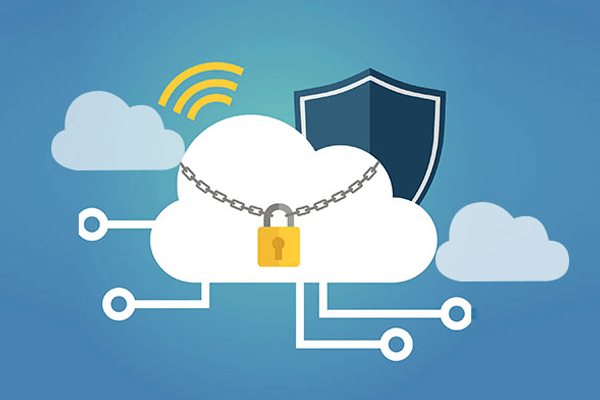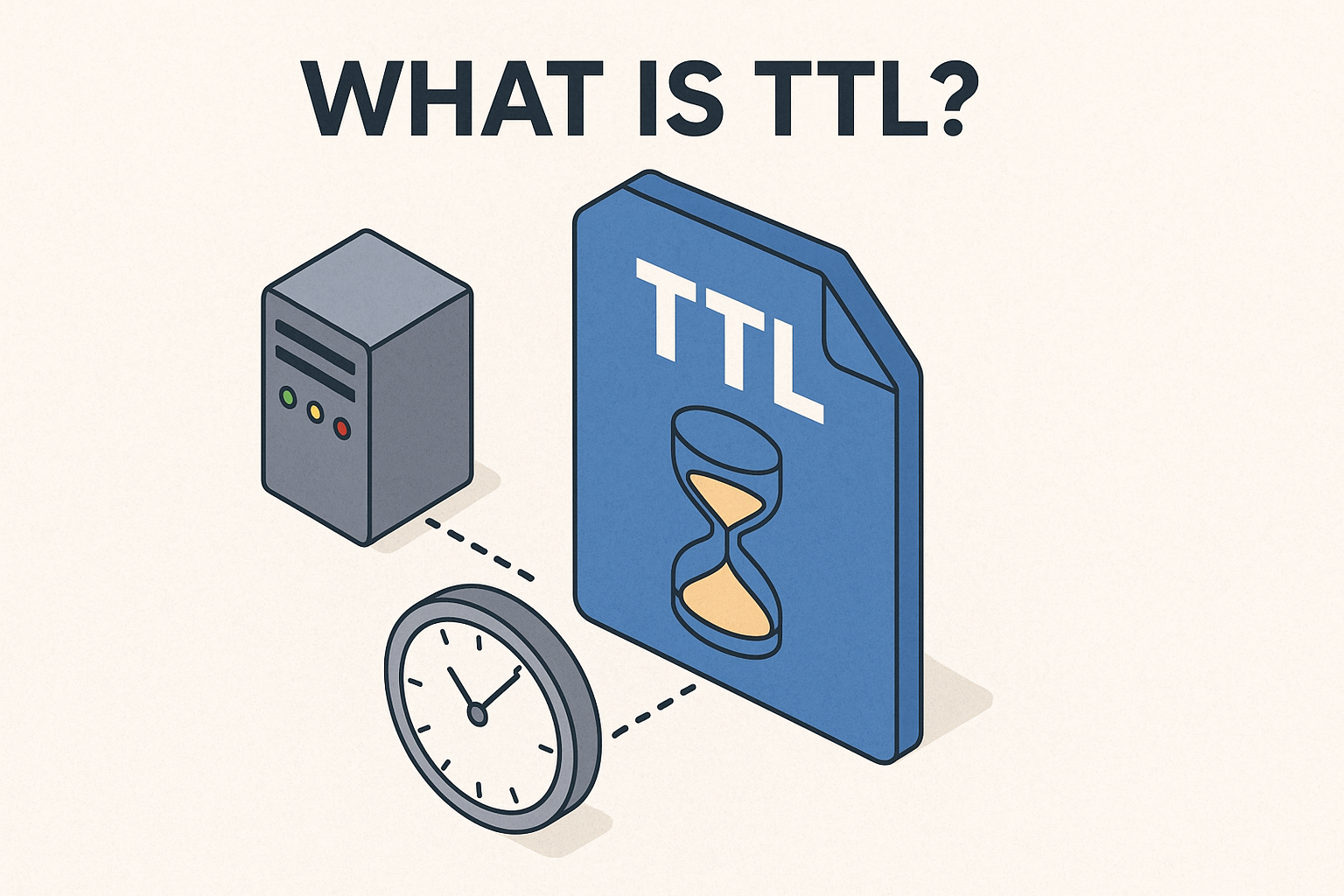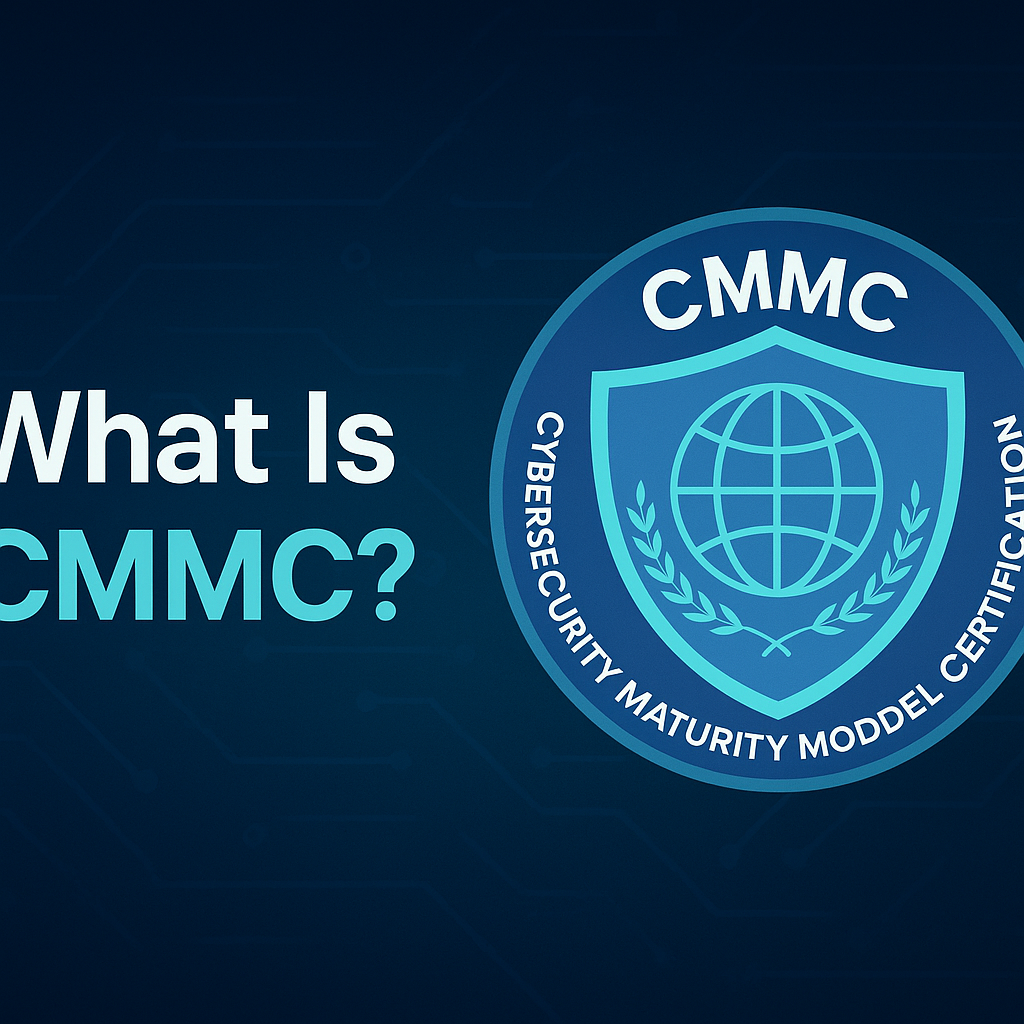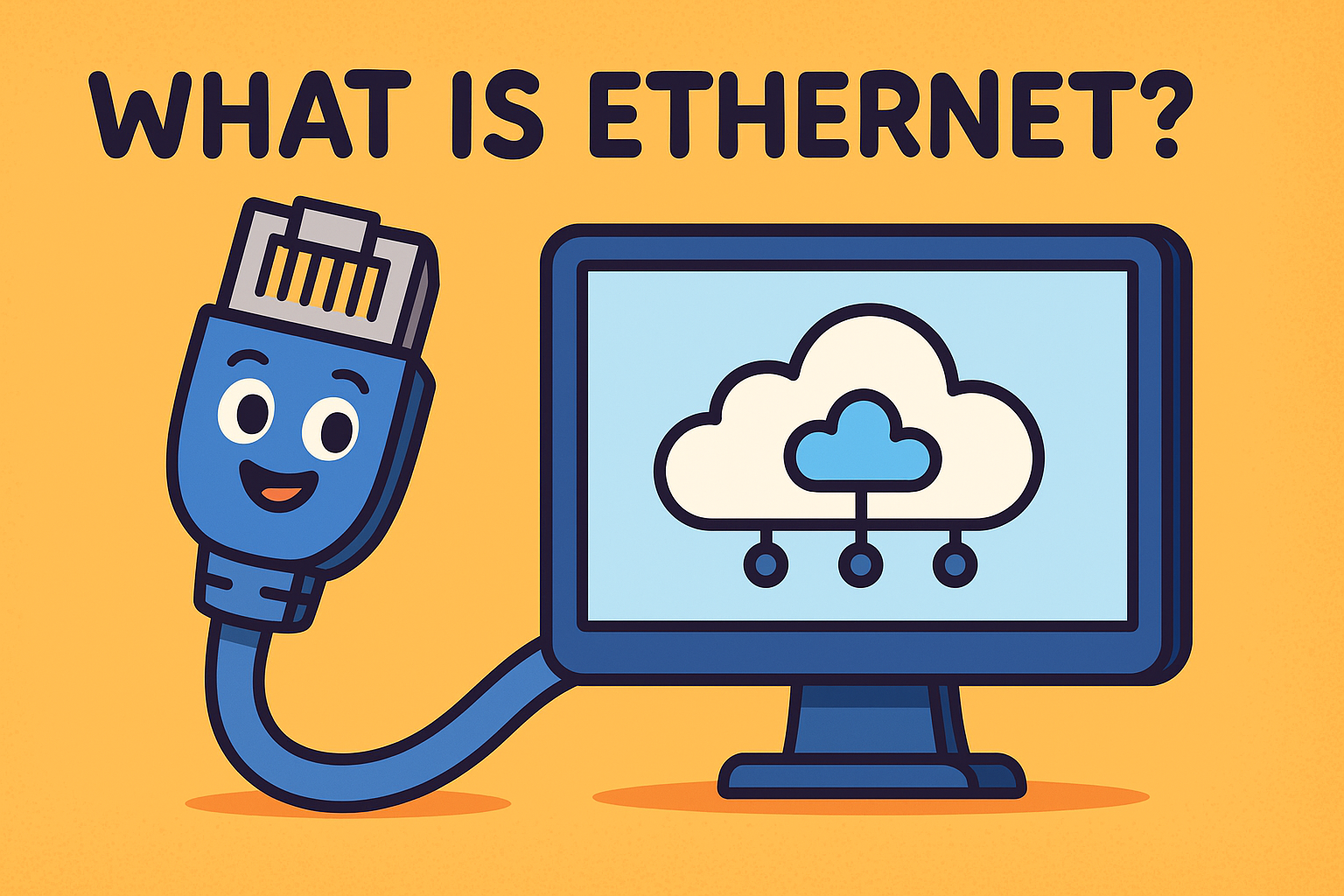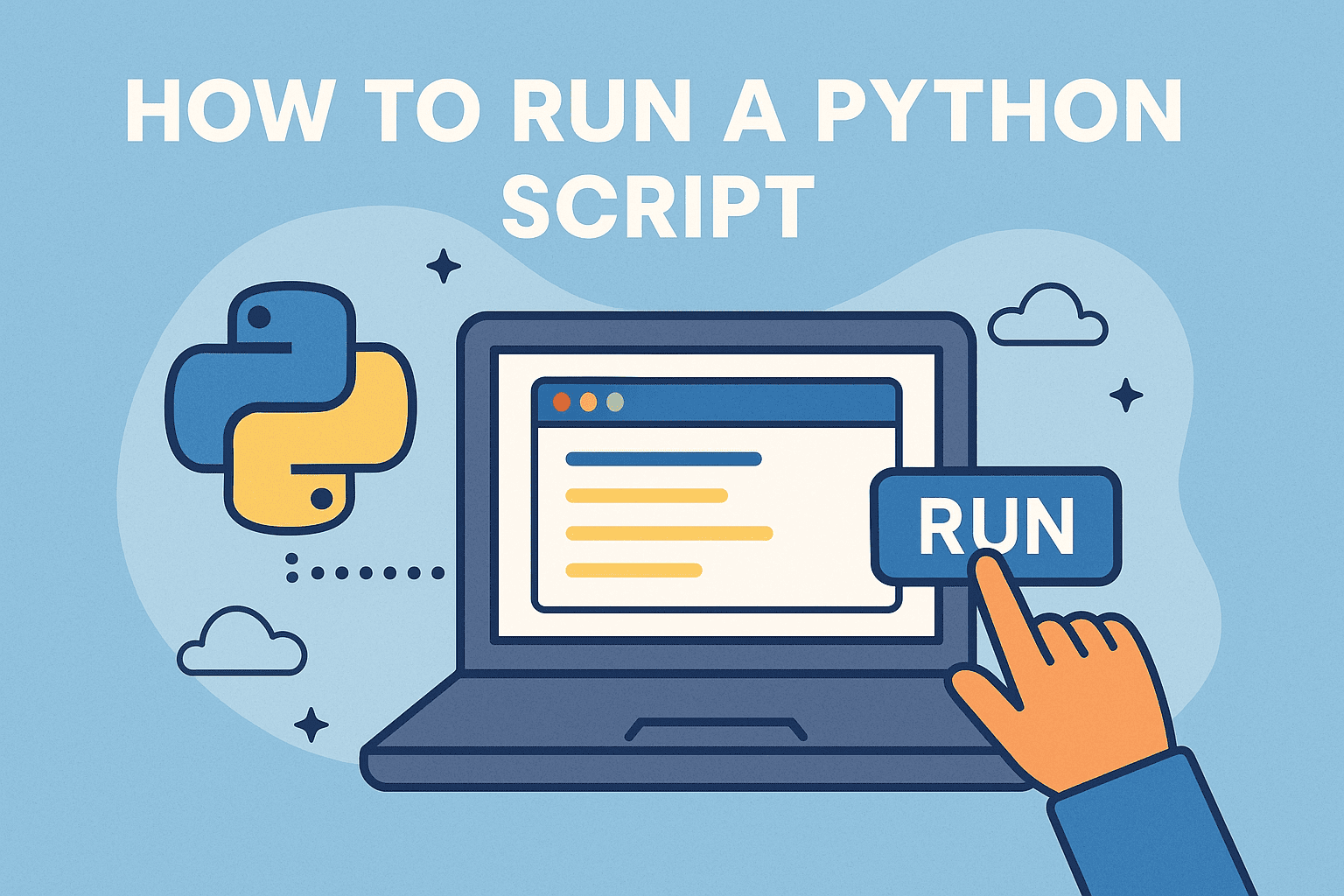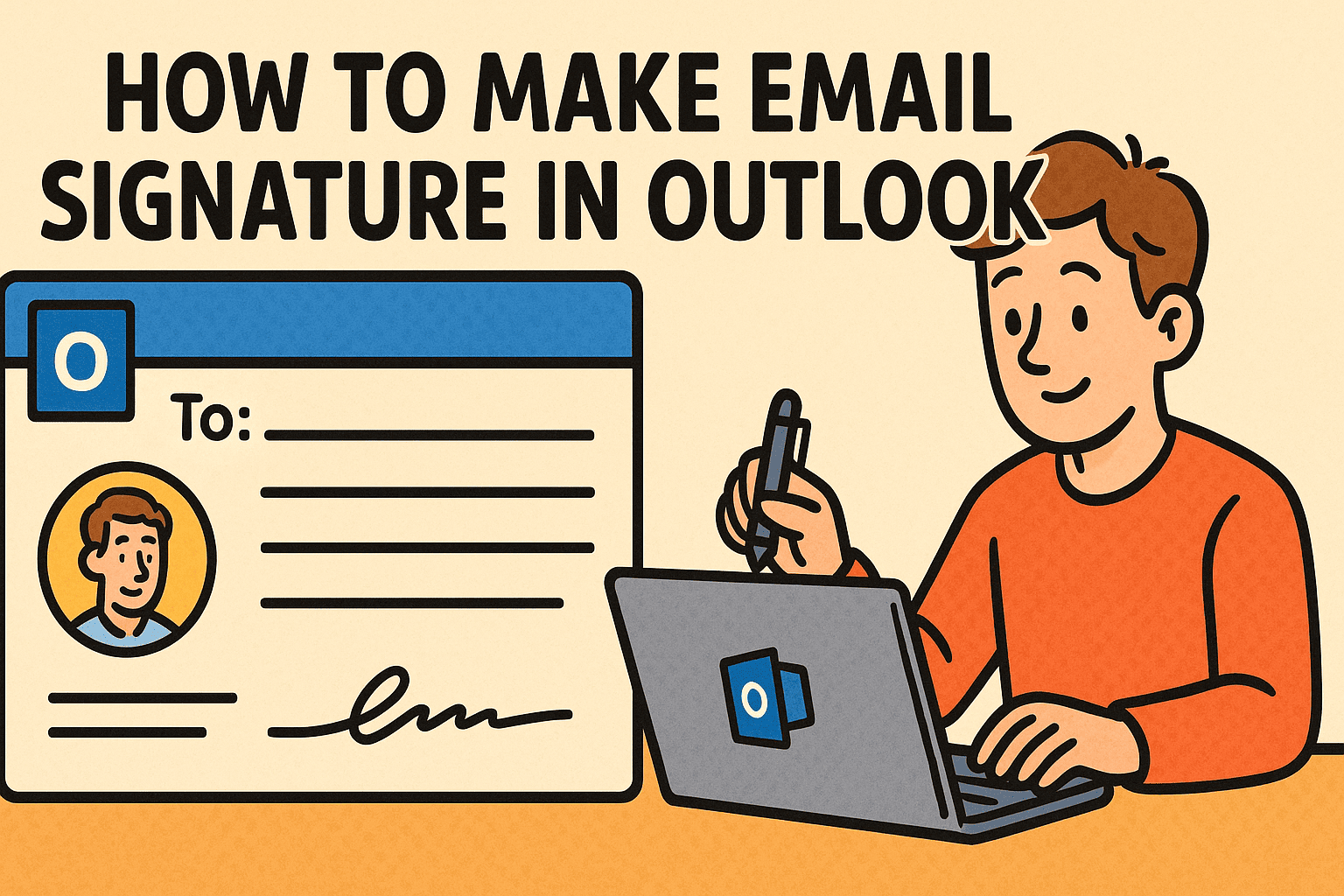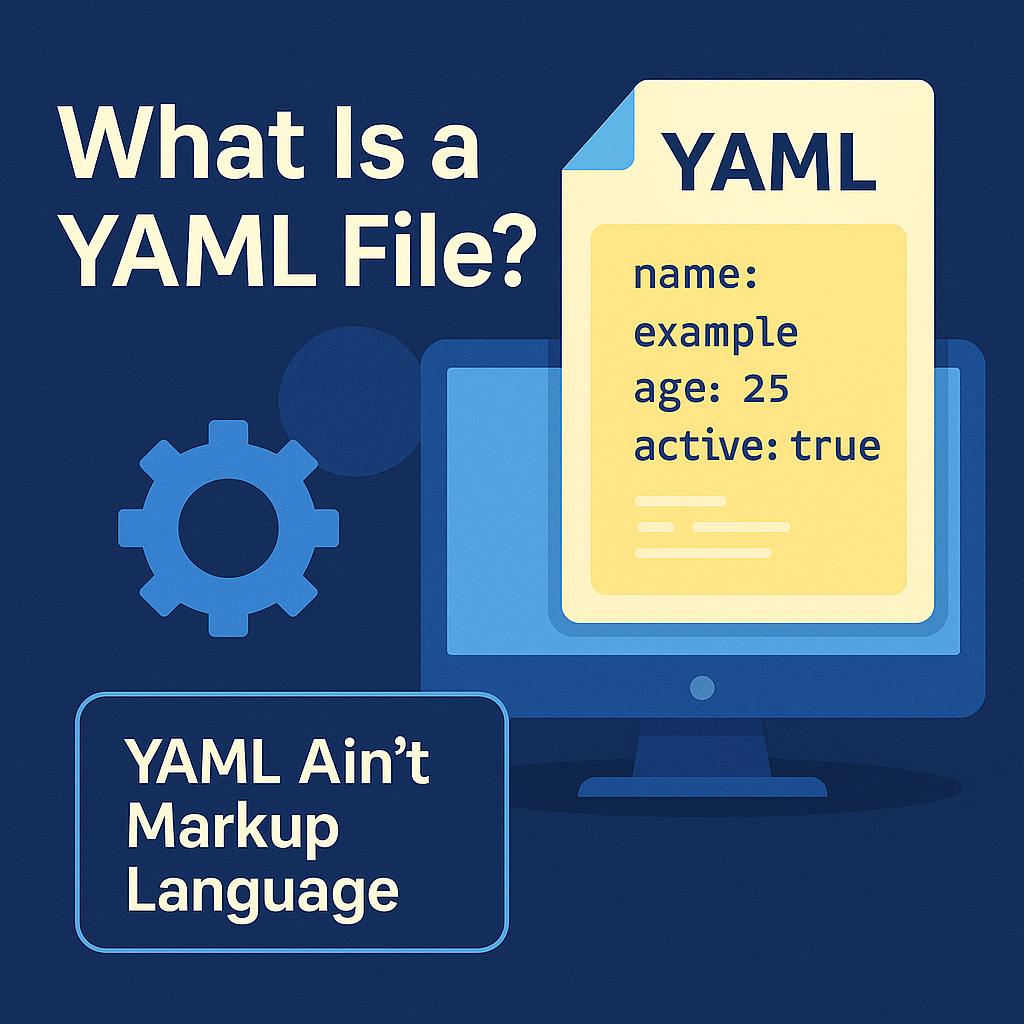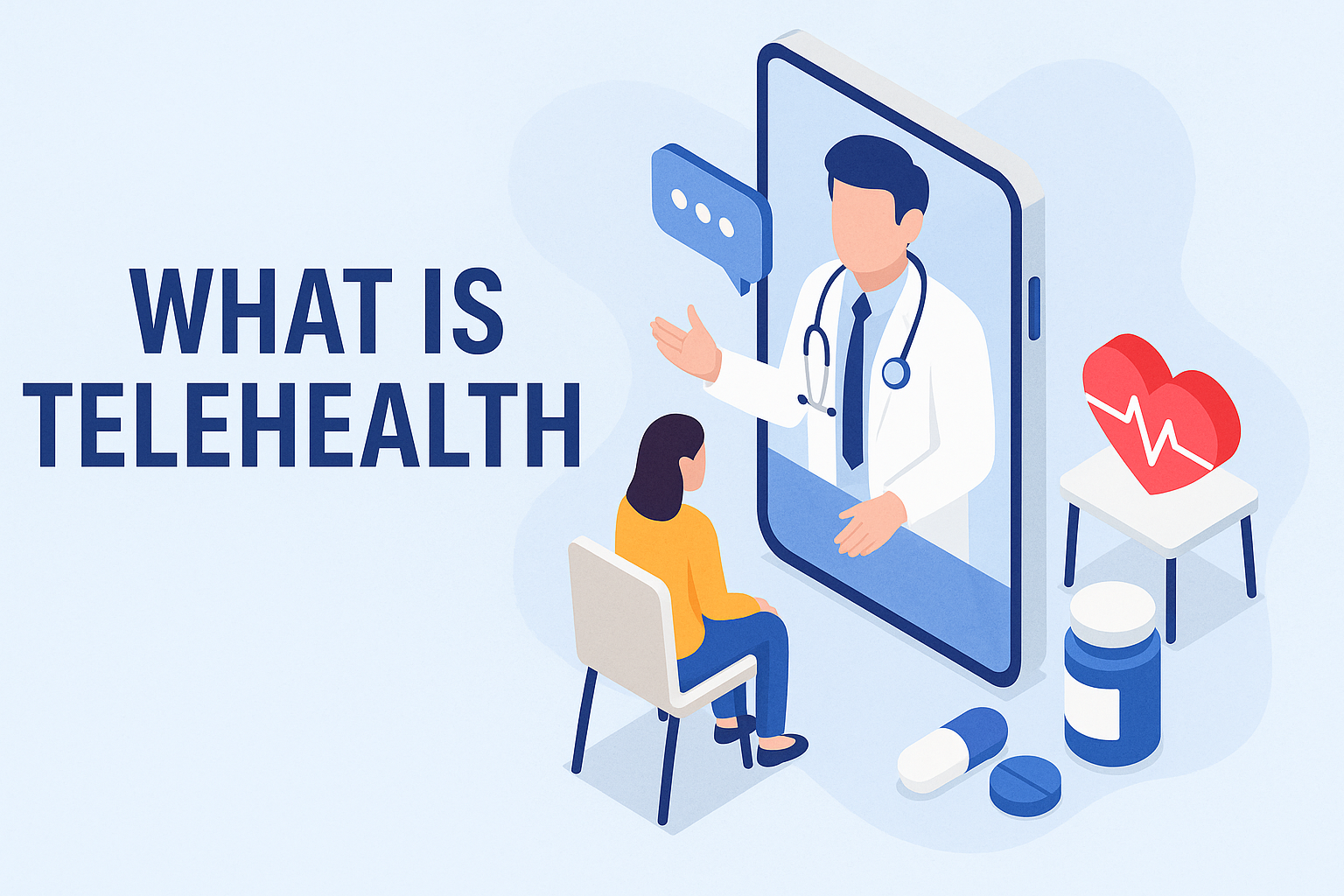How to Boot Into BIOS Windows 10: The Complete Expert Guide
Updated on November 28, 2025, by Xcitium
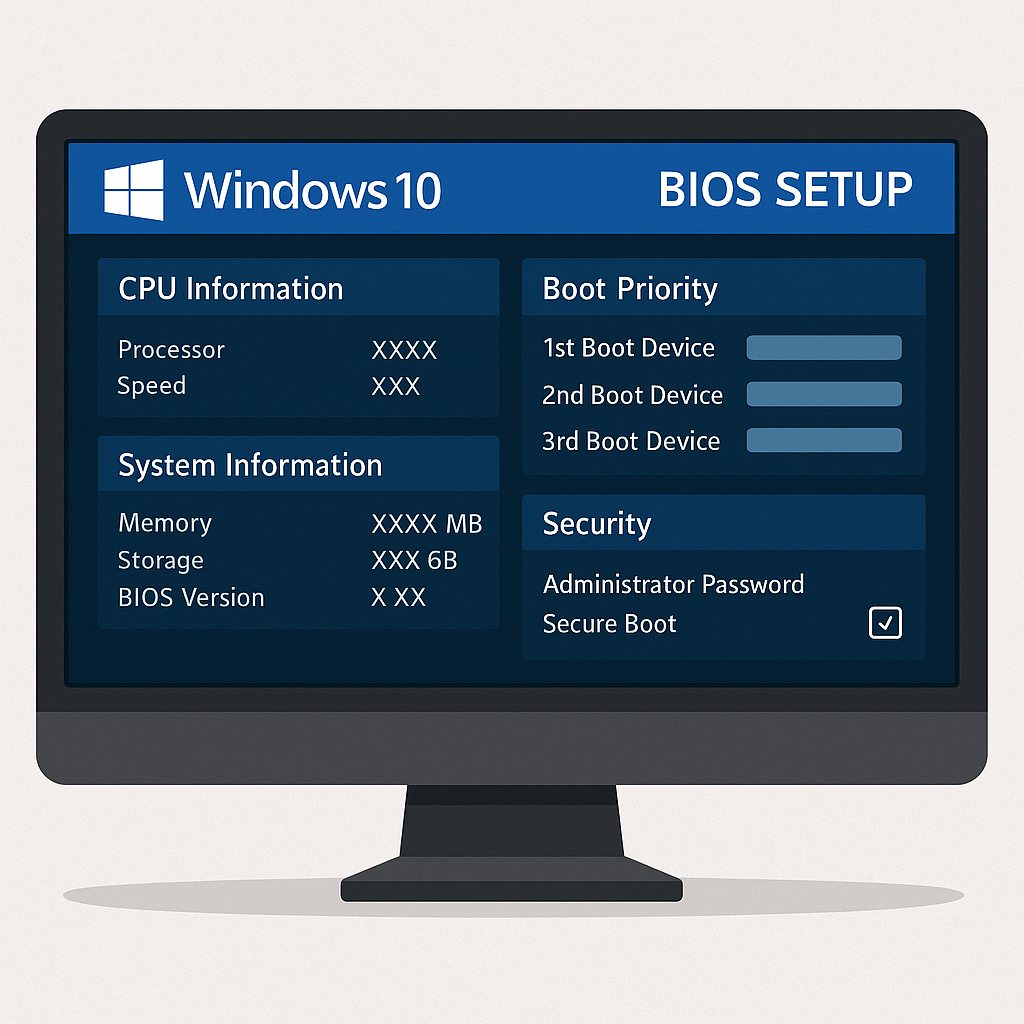
If you’re trying to figure out how to boot into BIOS Windows 10, you’re in the right place. Whether you’re troubleshooting hardware, enabling virtualization, improving endpoint security, or configuring boot priority, accessing the BIOS (or UEFI firmware) is a key skill for IT managers, cybersecurity teams, and business leaders.
Yet, many Windows 10 systems boot too quickly for traditional key presses to register. Others use UEFI instead of the older legacy BIOS. Because of these differences, accessing BIOS on modern Windows systems can feel confusing — especially during urgent diagnostic or security scenarios.
This guide breaks it down into simple, actionable steps suitable for both technical and non-technical users. Let’s get started.
What Is BIOS and Why Does It Matter?
Before learning how to boot into BIOS Windows 10, it’s important to understand what BIOS actually controls.
BIOS (Basic Input/Output System)
An older firmware system used to initialize hardware before the OS loads.
UEFI (Unified Extensible Firmware Interface)
The modern replacement for BIOS, offering:
-
Faster boot speeds
-
Better security controls
-
Support for large drives
-
Advanced configuration options
Most Windows 10 systems now use UEFI, though some legacy options remain.
Why IT & Security Professionals Access BIOS/UEFI
-
Enable virtualization (Hyper-V, VMware, VirtualBox)
-
Configure secure boot
-
Change boot order (USB, SSD, Network PXE boot)
-
Troubleshoot hardware issues
-
Enable/disable onboard devices
-
Tighten endpoint security policies
How to Boot Into BIOS on Windows 10 (All Methods)
Below are five reliable ways to enter BIOS/UEFI on any Windows 10 machine — laptops, desktops, enterprise workstations, or secured business devices.
Method 1: Use Windows 10 Advanced Startup (Most Reliable)
This is the most consistent way, regardless of brand or hardware speed.
Step-by-Step Instructions
-
Click Start
-
Open Settings
-
Select Update & Security
-
Click Recovery
-
Under Advanced startup, click Restart now
-
After reboot → select
Troubleshoot > Advanced options > UEFI Firmware Settings -
Click Restart
Your system will now boot directly into BIOS/UEFI.
Why IT Teams Prefer This
-
Works even on ultrafast NVMe SSD systems
-
No need to spam keys during startup
-
Compatible with BitLocker-enabled systems
Method 2: Use BIOS Access Keys (Brand-Specific)
If you need a quick shortcut, this method works as long as you press the correct key immediately at startup.
Common BIOS/UEFI Keys
| Brand | BIOS Key | Alternate Keys |
|---|---|---|
| HP | Esc or F10 | F1, F2, F6 |
| Dell | F2 | F12 |
| Lenovo | F1 or F2 | Novo Button |
| ASUS | F2 | Delete |
| Acer | F2 | Delete |
| Samsung | F2 | F10 |
| MSI | Delete | F2 |
| Toshiba | F2 | Esc |
Tips for Success
-
Press the key repeatedly as soon as you power on
-
If you see the Windows logo, restart and try again
-
For secured devices, BIOS may require an admin password
Method 3: Boot Into BIOS Using the Shift + Restart Shortcut
This is a faster version of the Advanced Startup method.
How to Do It
-
Hold the Shift key
-
Click Restart from
-
Start Menu
-
Login screen
-
Power icon inside Windows
-
-
Your PC will reboot to Advanced Startup Options
-
Follow:
Troubleshoot → Advanced options → UEFI Firmware Settings
Method 4: Using Command Prompt or PowerShell
This method is perfect for IT administrators, remote troubleshooting, and scripted operations.
Command to Trigger Firmware Boot
Open Command Prompt (Admin) or PowerShell (Admin) and run:
This immediately reboots the system into BIOS/UEFI.
Benefits
-
Ideal for remote management
-
Works even without GUI access
-
No key presses required
Method 5: Use the OEM Boot Menu Key
Some systems provide a dedicated boot menu key separate from the BIOS key.
Boot Menu Keys
-
Dell → F12
-
Lenovo → F12
-
HP → Esc
-
ASUS → Esc
-
Acer → F12
From there, you can select BIOS Setup.
Common Reasons BIOS Won’t Open — And How to Fix It
Sometimes, entering BIOS fails even when using the correct method. Here’s why:
1. Fast Startup Is Enabled
Windows 10’s “Fast Startup” may skip keypress detection.
Fix
Disable it under:
Control Panel → Power Options → Choose what the power buttons do → Turn off fast startup
2. USB Keyboards Not Detected During Boot
Some older motherboards don’t initialize USB controllers early enough.
Fix
-
Use a wired keyboard
-
Plug into a USB 2.0 port
-
Avoid USB hubs
3. BitLocker Blocking Firmware Changes
Enterprise devices may require a recovery key.
Fix
Suspend BitLocker:
Control Panel → BitLocker Drive Encryption → Suspend
4. BIOS Locked by Administrator
Corporate devices often block unauthorized firmware access.
Fix
Contact IT or security admin for credentials.
How BIOS Settings Affect Cybersecurity
For a business audience, understanding BIOS’s security impact is crucial.
1. Secure Boot
Blocks unsigned or malicious OS loaders, reducing rootkit attacks.
2. TPM 2.0 Control
Supports:
-
Encryption
-
Zero-trust identity
-
Credential protection
3. Virtualization Controls (VT-x / AMD-V)
Required for:
-
Hyper-V
-
Endpoint sandboxing
-
Virtual security containers
4. Boot Order Restrictions
Prevents attackers from:
-
Booting from USB
-
Running unauthorized OS
-
Injecting low-level malware
5. BIOS Password
Protects firmware integrity from insider threats.
How to Reset BIOS on Windows 10 (If Needed)
Sometimes, after changes, a system may not start correctly.
Three Ways to Reset BIOS
-
Inside BIOS → “Restore Defaults” or “Load Optimized Defaults”
-
Clear CMOS Button (on modern motherboards)
-
Remove CMOS Battery (legacy systems)
This restores firmware to factory settings.
Symptoms That You Need to Enter BIOS
If you’re unsure whether BIOS access is necessary, look for:
-
Boot device not detected
-
Virtualization features disabled
-
System not recognizing RAM or SSD upgrades
-
Secure Boot conflicts
-
Persistent restart loops
-
Hardware diagnostics required
In such cases, knowing how to boot into BIOS Windows 10 becomes essential for quick resolution.
Advanced BIOS Access Tips for IT Administrators
1. Use Remote KVM or IPMI (Servers)
Out-of-band management allows BIOS access—even when the OS is broken.
2. Deploy BIOS Policies via MDM
Using tools like:
-
Xcitium MDM
-
Intune
-
VMware Workspace ONE
-
HP/Lenovo/Samsung enterprise tools
3. Log BIOS Events
Critical for auditing and digital forensics.
4. Update BIOS Securely
Helps protect against:
-
Firmware exploits
-
Microcode vulnerabilities
-
Boot-level malware
FAQs: How to Boot Into BIOS Windows 10
1. What is the easiest way to enter BIOS on Windows 10?
Using Advanced Startup (Settings > Recovery > Restart Now) is the most reliable method.
2. Why does my BIOS key not work?
Fast startup, USB detection issues, or system-specific boot timing may prevent keypress recognition.
3. Does Windows 10 use BIOS or UEFI?
Most modern systems use UEFI, though legacy BIOS may still exist on older hardware.
4. Can I enter BIOS without a keyboard?
Yes — using Advanced Startup or the command:
5. How do I know if I should change BIOS settings?
If you’re enabling virtualization, configuring security, or adding new hardware, BIOS access is necessary.
Final Thoughts
Knowing how to boot into BIOS Windows 10 is essential for both personal and enterprise users. BIOS/UEFI is the foundation of hardware configuration, security settings, system diagnostics, and boot-level management. Whether you’re enabling virtualization, setting Secure Boot, troubleshooting devices, or securing endpoints, BIOS access is a fundamental skill.
For organizations, firmware-level control is critical to protecting systems from advanced attacks. And that begins with having the right endpoint visibility and security tooling.
🚀 Secure Your Endpoints With Enterprise-Grade Protection
👉 Request a demo of Xcitium today: https://www.xcitium.com/request-demo/