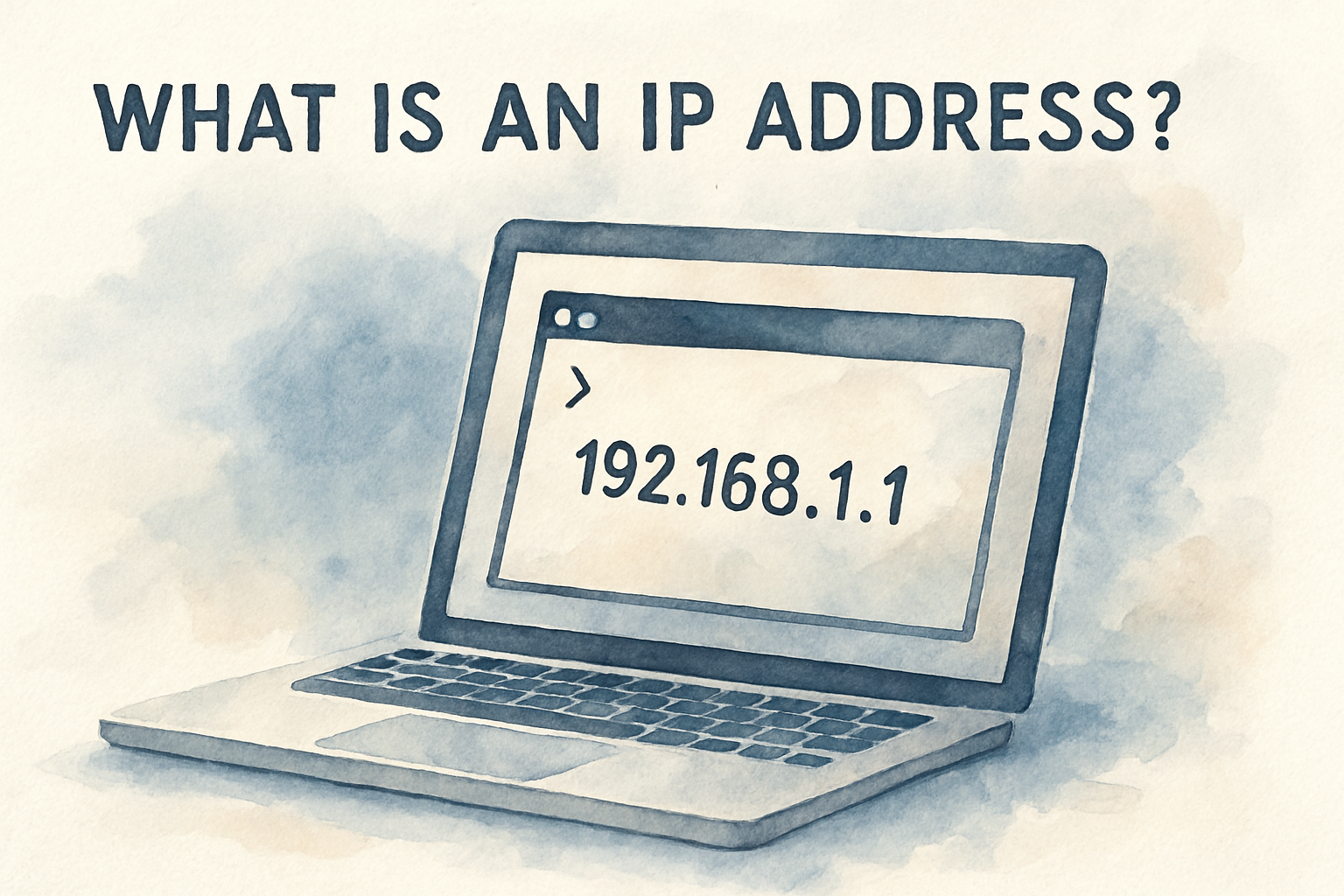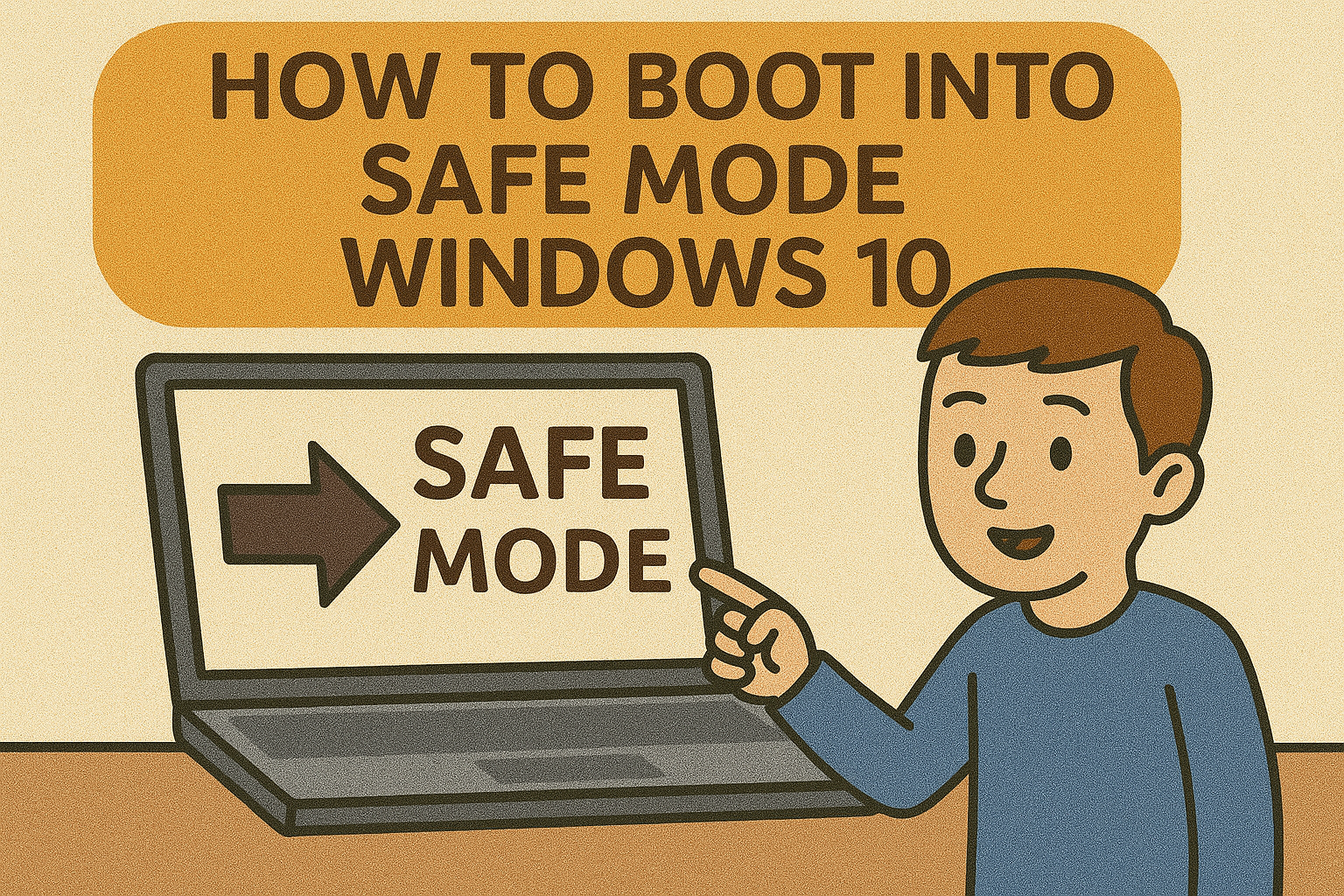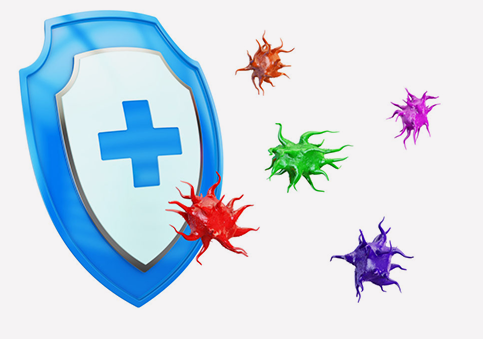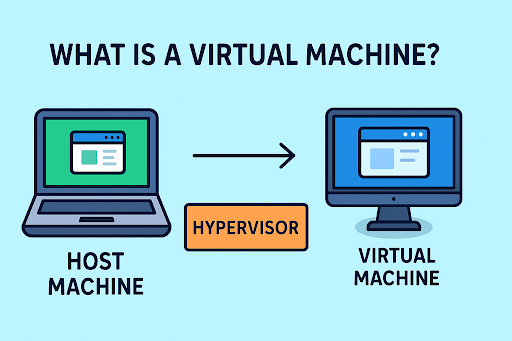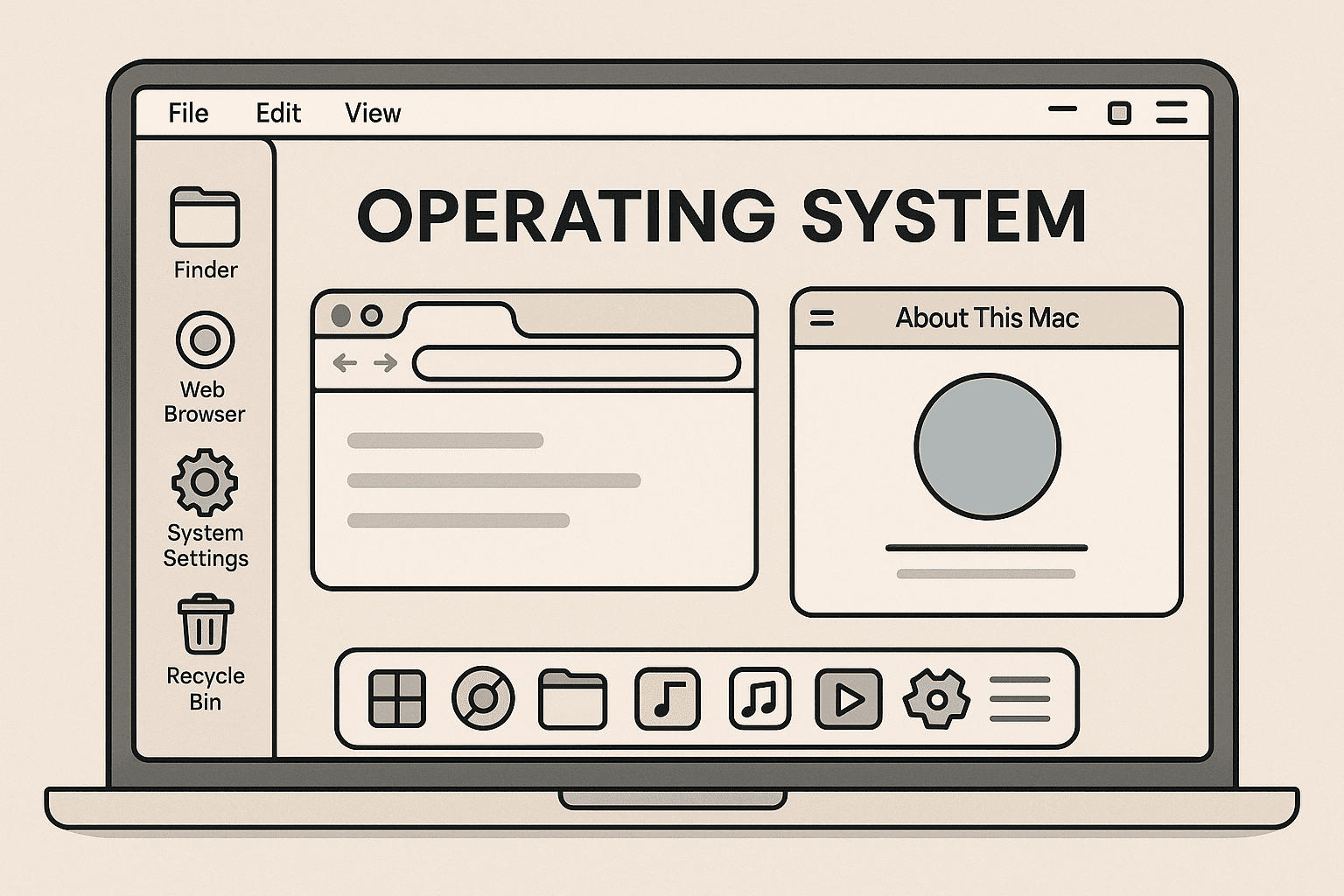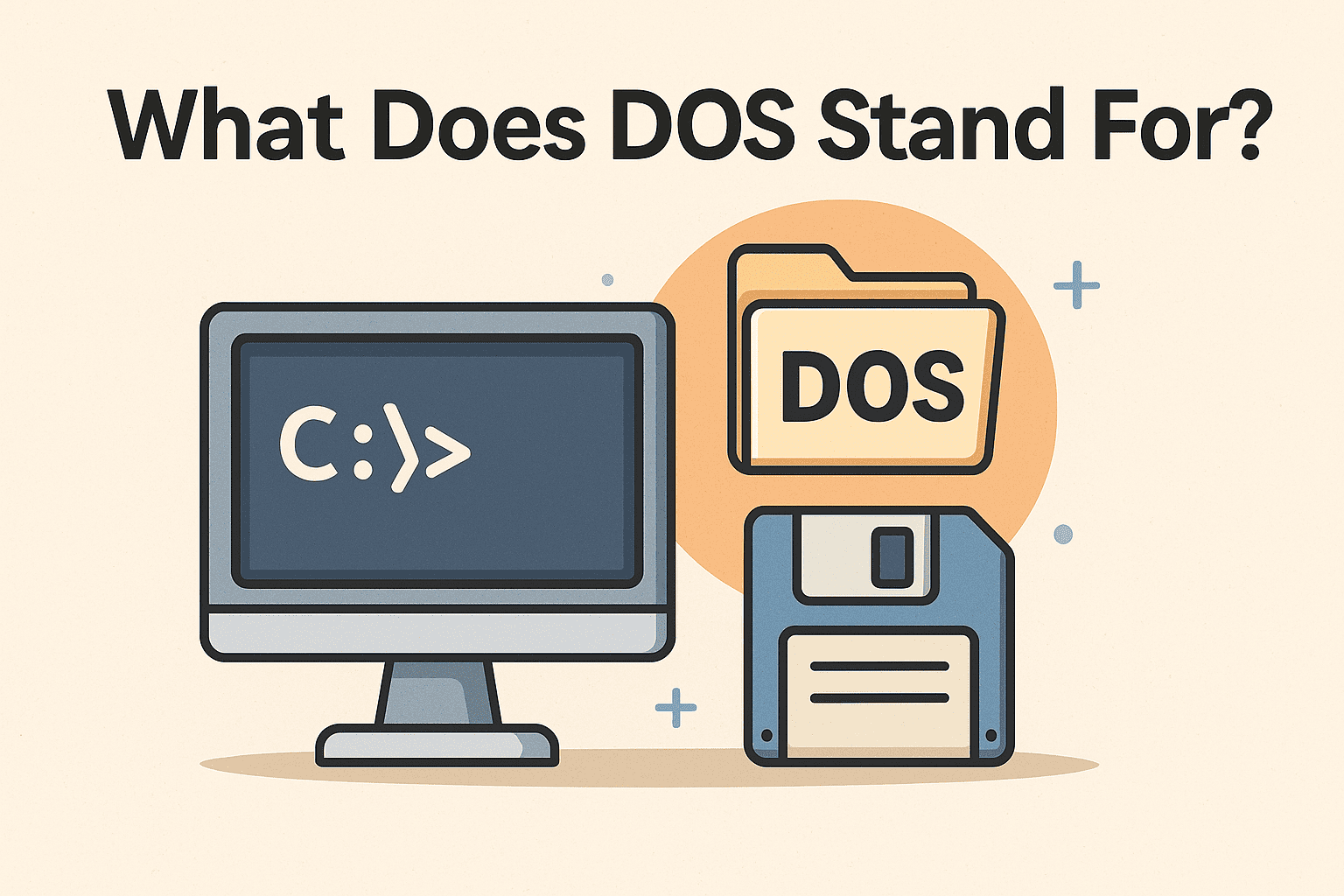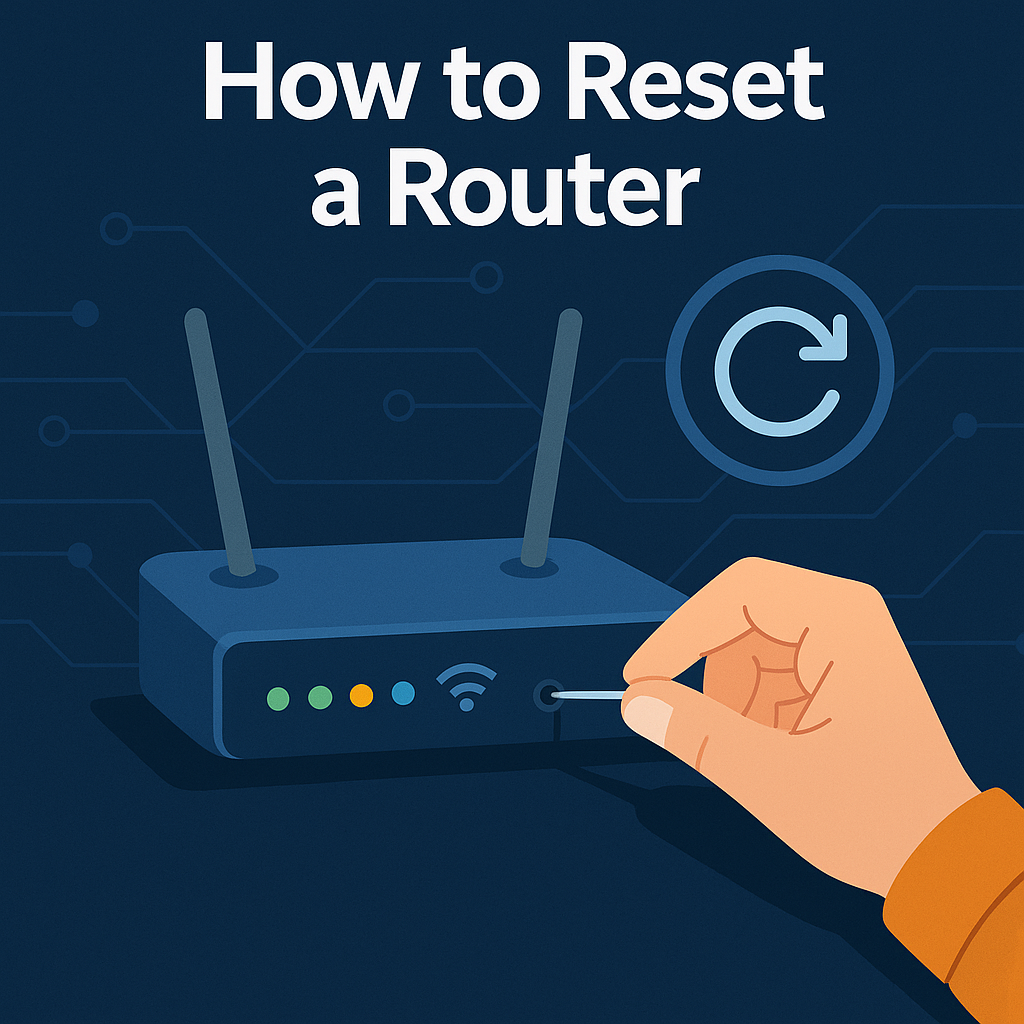How to Reset Windows PC: A Step-by-Step Guide for All Versions
Updated on July 14, 2025, by Xcitium

Have you ever found your Windows PC slowing down, throwing up errors, or crashing unexpectedly? If so, learning how to reset Windows PC could be the clean slate you need.
Resetting your Windows PC can fix a range of issues—from malware infections to performance problems. Whether you’re an IT manager, CEO, or cybersecurity professional, understanding when and how to reset your Windows PC—without compromising your data—is a vital skill.
In this blog, we’ll cover:
- When you should reset
- Methods for resetting Windows 10, 11, and 7
- How to reset without losing data
- Performing a factory reset from boot
- What to do if you forgot your password
🔄 Why Would You Reset a Windows PC?
There are several reasons why users opt to factory reset Windows 10 or 11:
- Malware infections or ransomware
- System instability or frequent crashes
- Sluggish performance even after cleanup
- Preparing to sell or donate the device
- Corrupted files or software errors
Regardless of your reason, resetting should be done carefully, especially if you want to preserve your data.
🛠️ How to Reset Windows PC Without Losing Data
If you want to reset your PC but keep your files, follow these steps (for Windows 10 and 11):
Step-by-Step Instructions:
- Go to Settings > System > Recovery
- Click Reset this PC
- Choose Keep my files
- Follow the on-screen instructions
This process will remove apps and settings but keep your personal files like documents, photos, and videos safe.
💾 How to Factory Reset Windows 10 and 11 from Boot
If your PC doesn’t boot properly, you can reset from the recovery environment:
Windows 10 Factory Reset from Boot:
- Turn on your PC and press F11 repeatedly during startup
- Select Troubleshoot > Reset this PC
- Choose to keep your files or remove everything
Windows 11 Factory Reset from Boot:
- Power on the system and interrupt the boot three times to launch Automatic Repair
- Navigate to Advanced Options > Troubleshoot > Reset this PC
- Choose your preferred option
This method works even when you’re locked out of the desktop interface.
🔐 How to Reset Windows PC Without Password
Forgot your login password? You can still reset:
- Boot to the login screen
- Click Power > Restart while holding Shift
- In the recovery menu, choose:
- Troubleshoot > Reset this PC
- Select Remove everything or Keep my files
💡 Note: If you choose to keep files, you may still need the original Microsoft account password to access them.
🖥️ Reset Laptop Windows 7
Windows 7 doesn’t offer a built-in reset feature like later versions, but you can still restore factory settings using these options:
- Manufacturer recovery partition (HP, Dell, Lenovo have specific keys like F8/F11)
- Reinstall Windows 7 using a bootable USB
- Use System Restore if you’ve previously created restore points
⚙️ Resetting Windows PC: Quick Options Overview
| OS Version | Reset From Settings | Reset From Boot | Without Password |
| Windows 10 | ✅ Yes | ✅ Yes | ✅ Yes |
| Windows 11 | ✅ Yes | ✅ Yes | ✅ Yes |
| Windows 7 | ❌ No (manual) | ✅ If supported | ✅ With CD/USB |
📋 Best Practices Before Resetting Your PC
Before you factory reset Windows 10 or 11, follow these tips:
- Backup important files to cloud or external drive
- Note software licenses and settings
- Sign out of all synced apps (OneDrive, iCloud, etc.)
- Ensure your system is plugged in and charged
Resetting without preparation can lead to accidental data loss or configuration headaches later.
🧰 Troubleshooting Common Reset Errors
- Windows won’t boot into recovery? Try using installation media to access repair options.
- Factory reset fails midway? Use Safe Mode to attempt reset again.
- Forgot admin password? Use Microsoft recovery tools or bootable reset software.
🔐 Reset and Stay Protected
Resetting your Windows PC is an effective way to clean the slate—but protection doesn’t stop there. Once you’re back up and running, install updated antivirus and cybersecurity tools to keep threats at bay.
💼 Whether you’re managing a corporate network or a small business, keeping your systems optimized and secure is essential to success.
✅ Request a Free Security Demo
If you’re resetting due to malware, ransomware, or persistent threats—take action today.
👉 Request a Free Demo from Xcitium and see how our endpoint protection solutions keep your business safe.
🙋♂️ FAQs: How to Reset Windows PC
Q1: Will resetting my PC delete everything?
Not always. If you choose “Keep my files”, your documents and photos remain, but settings and apps are removed.
Q2: How do I factory reset Windows 10 without settings?
Use the boot menu: Press F11 or use recovery USB to access reset options.
Q3: Can I reset my PC if I forgot the password?
Yes. Use recovery mode or bootable media to perform a reset without needing login credentials.
Q4: What happens after I reset my PC?
Your PC returns to its original state. You’ll need to reinstall apps and reconfigure settings.
Q5: Is resetting my PC the same as reinstalling Windows?
They’re similar, but a clean install often wipes everything—whereas a reset can preserve your files if you choose.