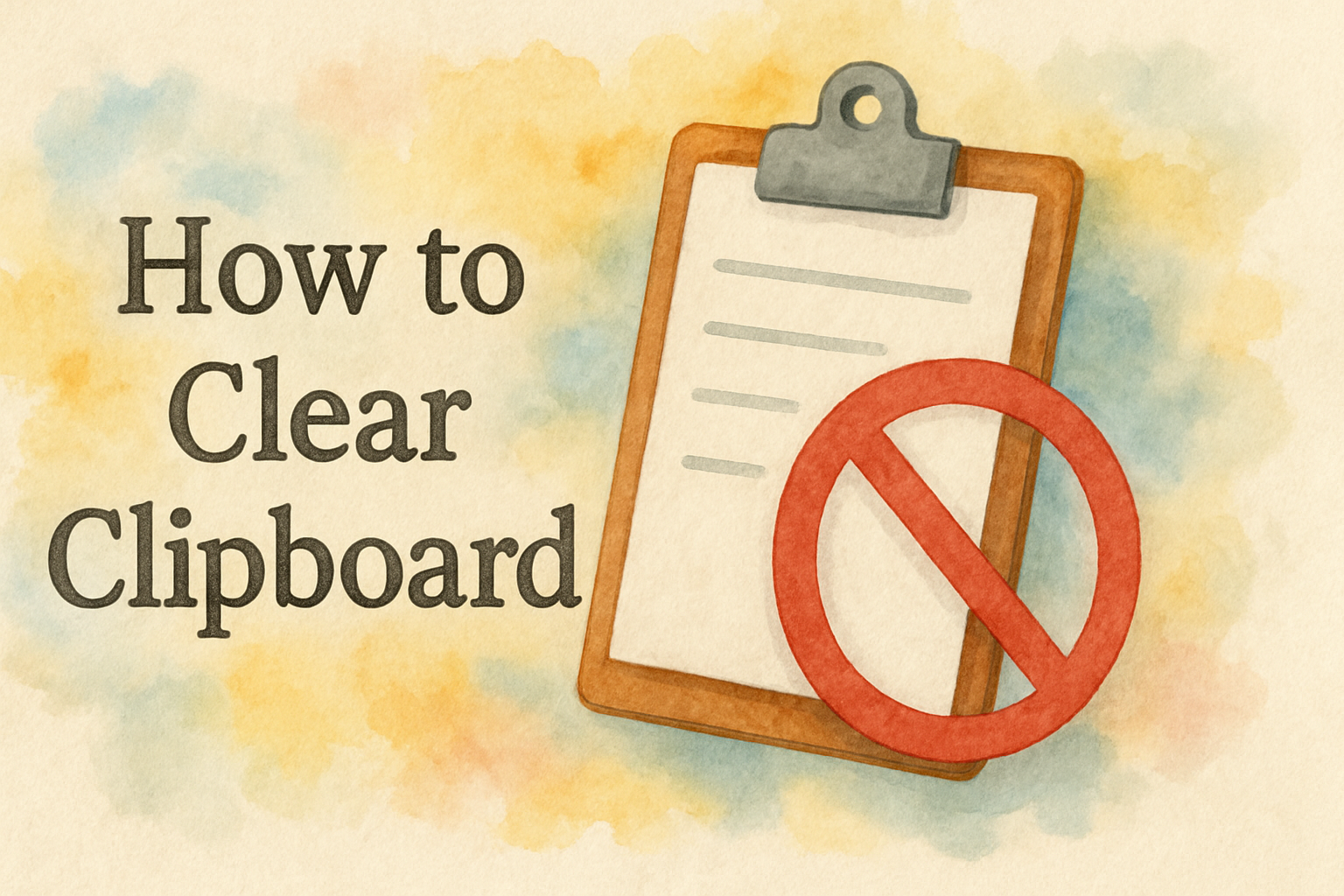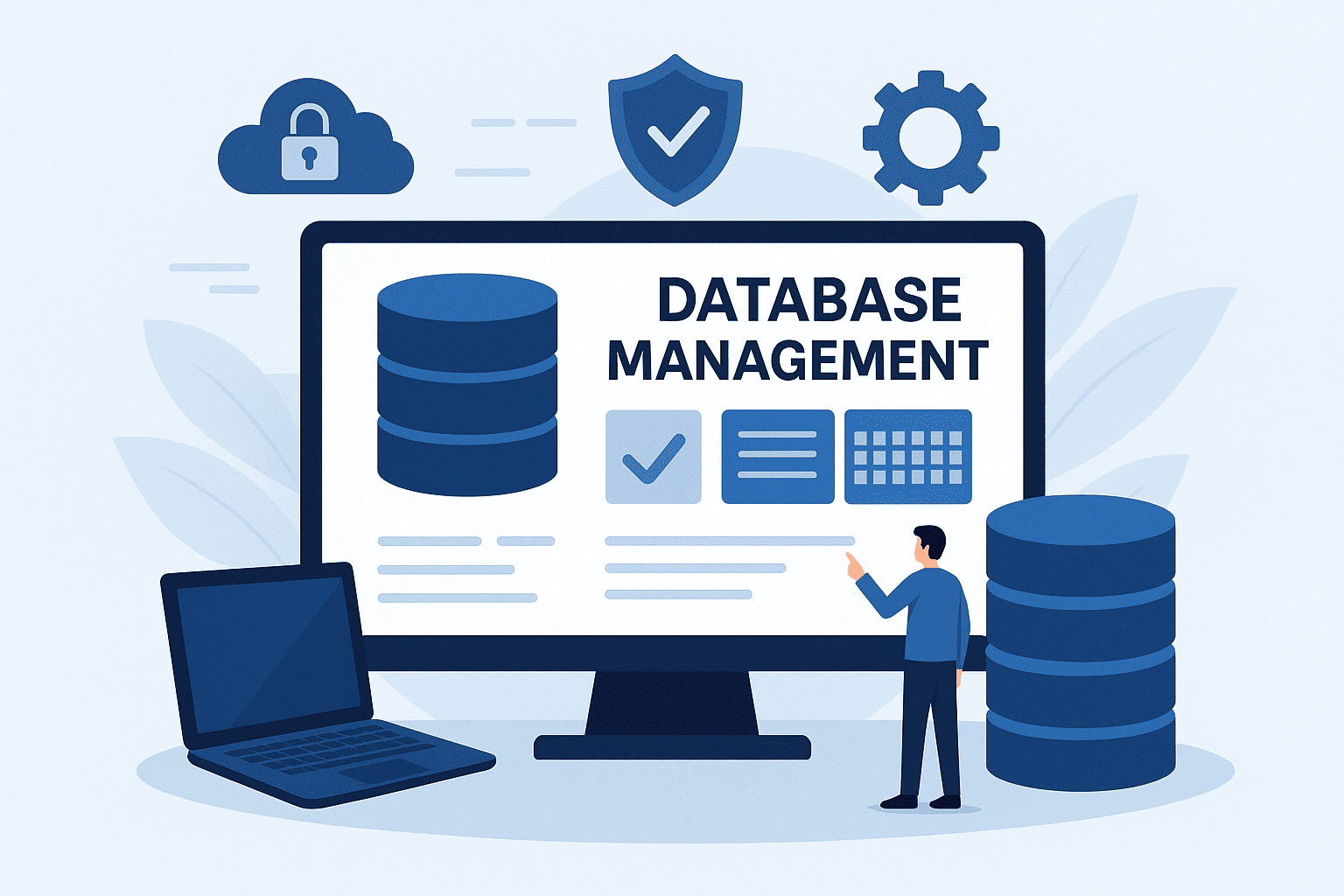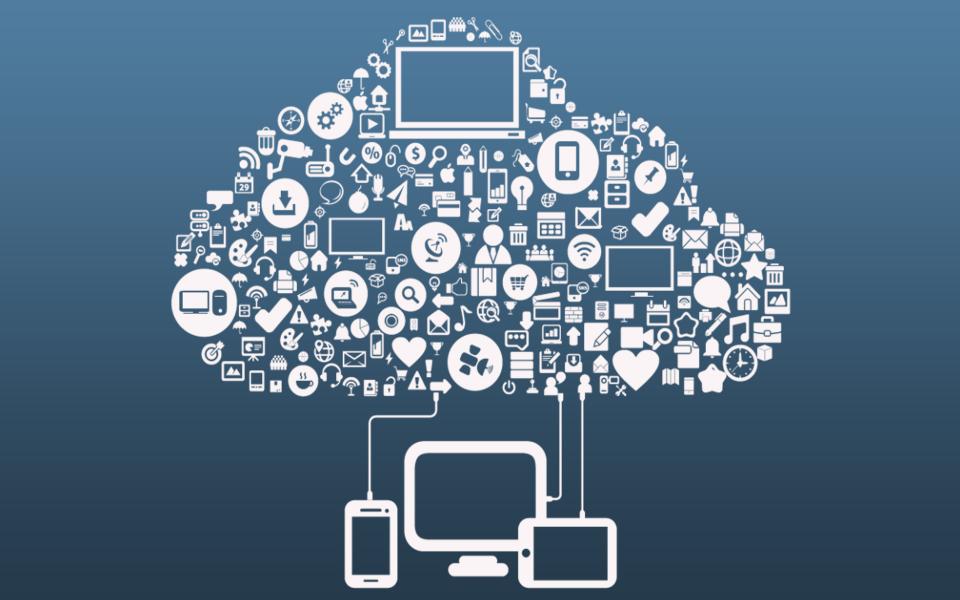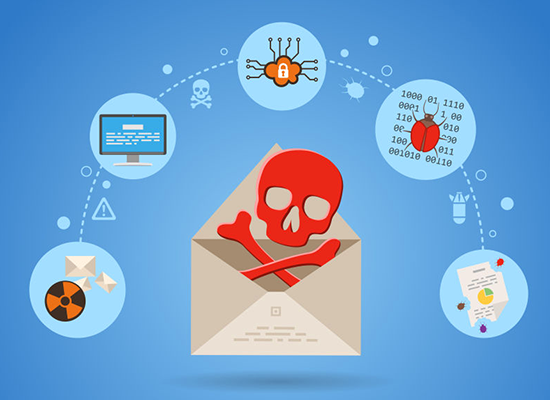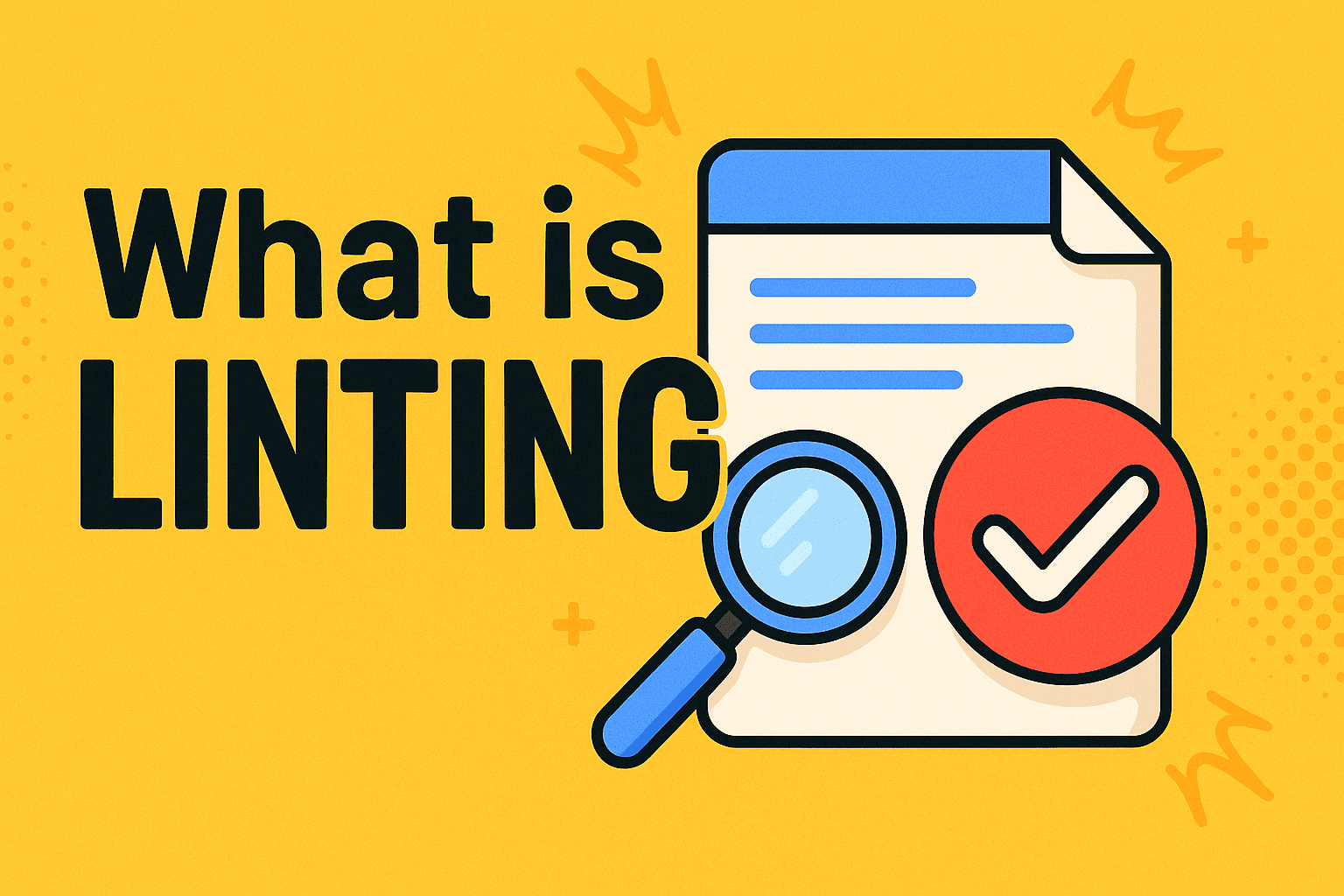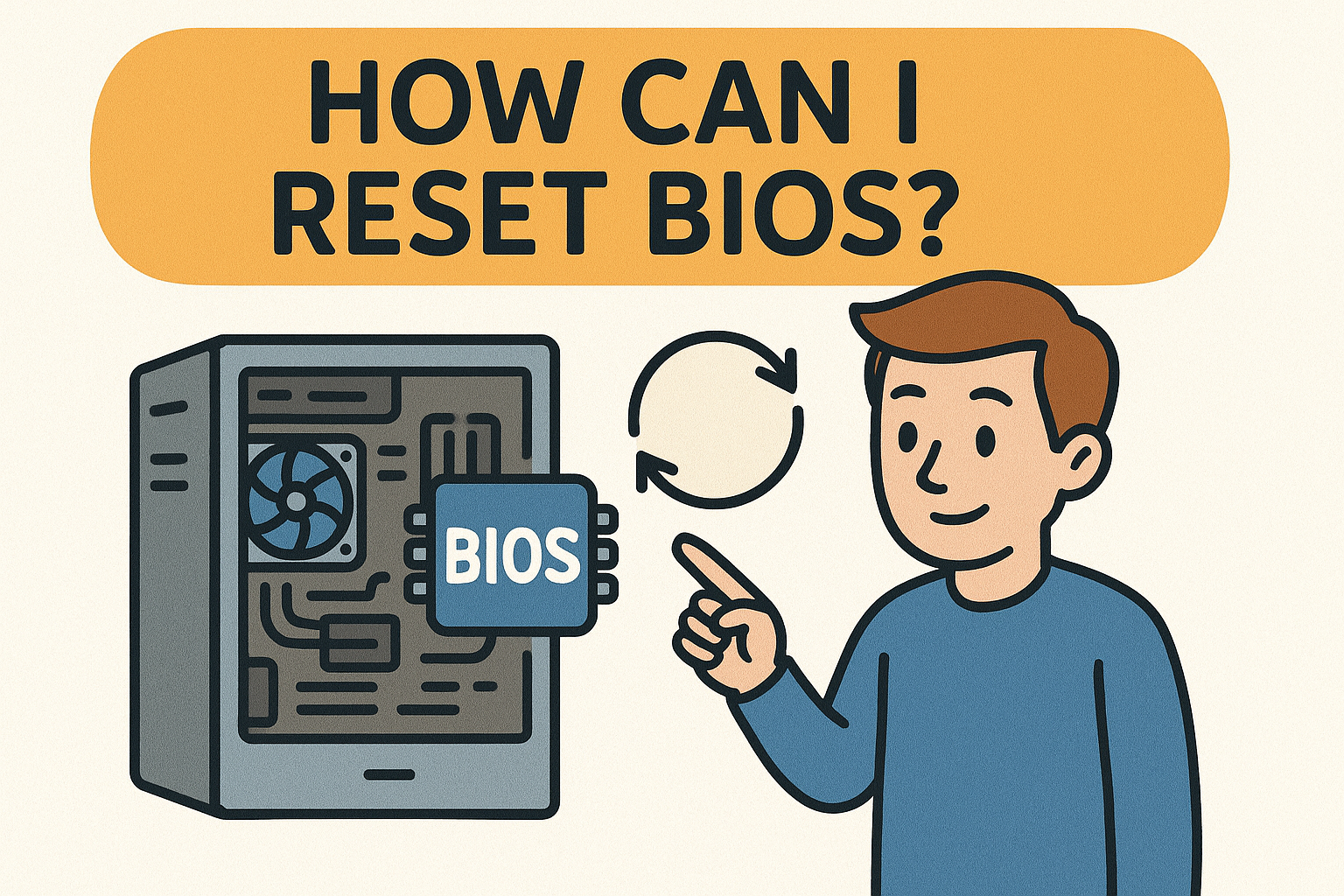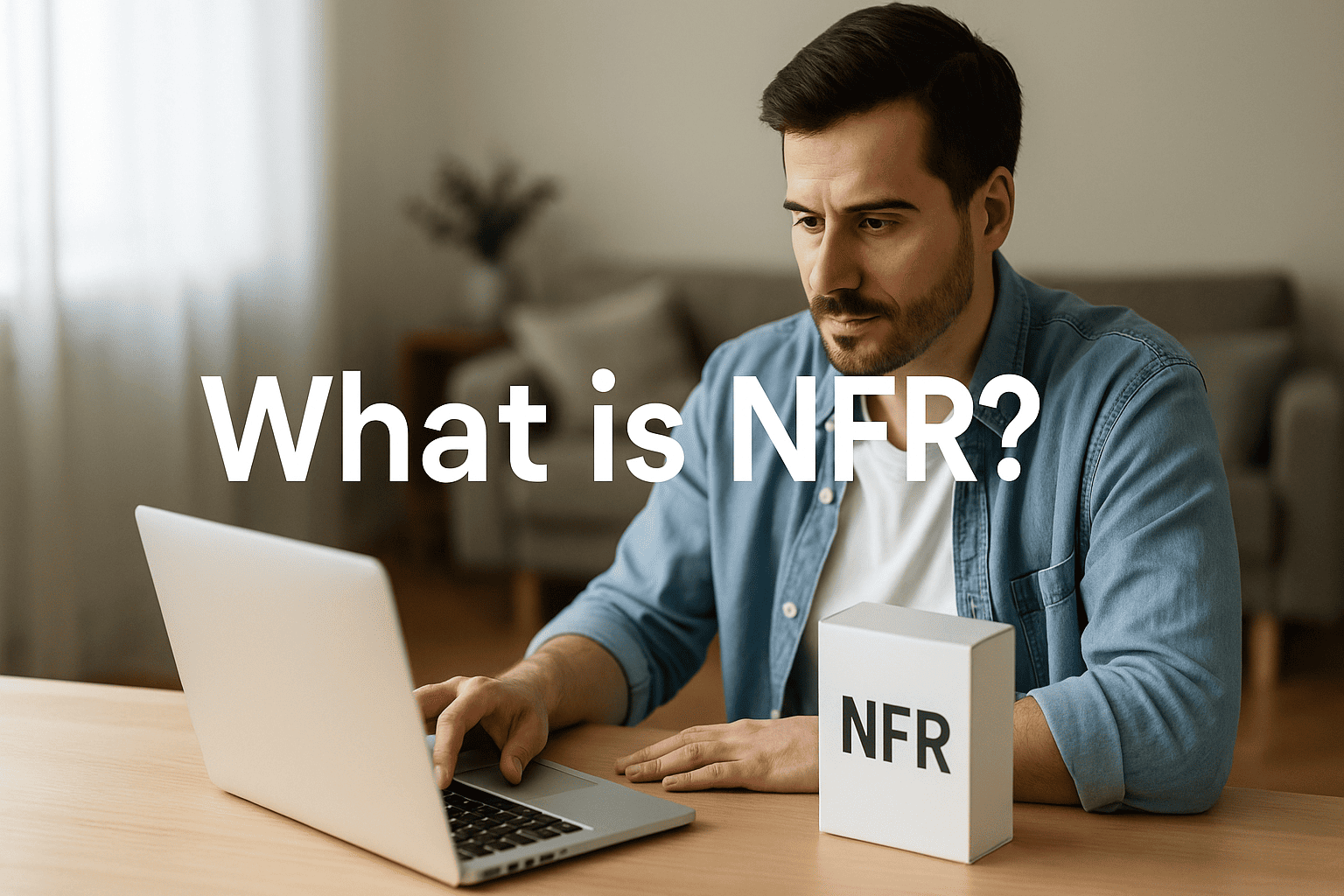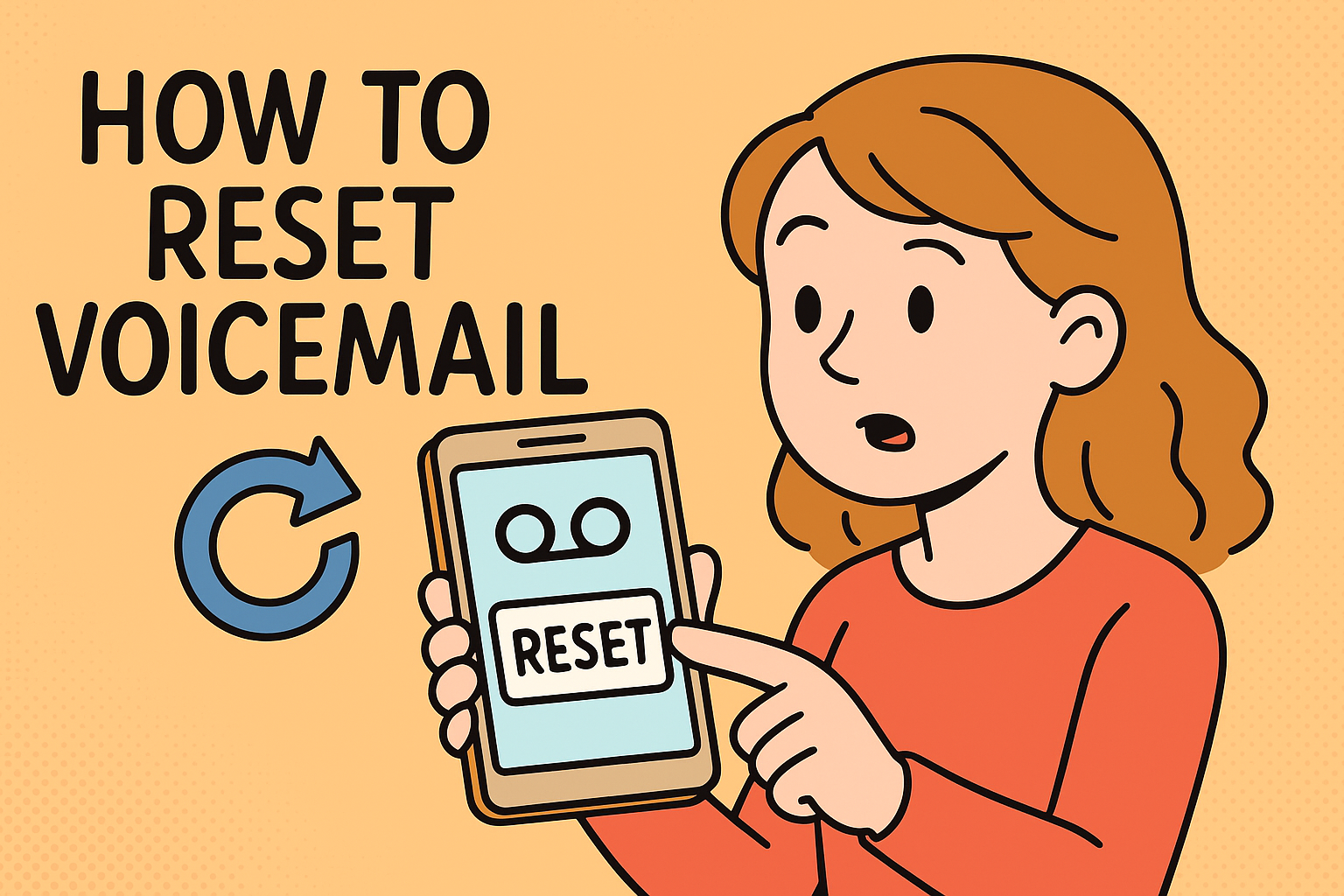How Do I Start My PC in Safe Mode? A Simple, Conversational Guide Anyone Can Follow
Updated on November 21, 2025, by Xcitium

Have you ever had your computer freeze, slow down, or act strangely — and wondered how to fix it without making things worse? One of the most reliable ways to diagnose issues is by starting your PC in Safe Mode. If you’ve been searching “how do I start PC in safe mode”, you’re in the right place.
Safe Mode is like running Windows with only the essentials. It loads the basic drivers and services needed for your PC to operate, making it easier to troubleshoot problems like:
-
Crashes
-
Malware infections
-
Driver errors
-
Blue Screen of Death (BSOD)
-
Slow performance
-
Software conflicts
In this easy, friendly guide, we’ll walk through exactly how Safe Mode works, why it helps, and step-by-step instructions for starting Safe Mode on Windows 10 and 11 — even if your PC won’t boot normally.
Let’s break it all down.
What Is Safe Mode? (Simple Definition)
Safe Mode is a special troubleshooting state that starts Windows using only essential files and drivers.
Think of it as starting your car with just the engine running — no radio, no AC, no accessories.
This stripped-down version of Windows lets you:
-
Uninstall problem software
-
Remove malware
-
Fix driver issues
-
Run antivirus scans safely
-
Diagnose performance problems
There are two main types of Safe Mode:
✔ Safe Mode
Loads essential services only.
✔ Safe Mode with Networking
Same as Safe Mode, but with internet/network access.
Why Safe Mode Is Useful (And When to Use It)
If you’re wondering why Safe Mode is recommended so often, here’s what makes it so powerful:
✔ Isolates system problems
If your PC works fine in Safe Mode, the issue is likely caused by:
-
Drivers
-
Malware
-
Applications
-
Startup programs
✔ Helps remove stubborn malware
Malicious programs often can’t run in Safe Mode, making them easier to remove.
✔ Fixes startup and crash loops
Troubleshoot when Windows won’t boot normally.
✔ Allows driver uninstallation
If a driver caused BSOD or glitches, it can be safely removed.
✔ Improves performance for troubleshooting
Your PC runs faster without background services.
How to Start Your PC in Safe Mode (Windows 10 & 11)
Let’s walk through all the methods — from easiest to most advanced.
Method 1: Start Safe Mode from Windows Settings
This is the easiest method if your PC is still functional.
Step-by-Step:
-
Click Start Menu
-
Open Settings
-
Go to Update & Security
-
Select Recovery
-
Under Advanced startup, click Restart now
-
When the blue menu appears, click:
-
Troubleshoot
-
Advanced options
-
Startup Settings
-
Restart
-
-
Press the number that matches your choice:
-
4 — Safe Mode
-
5 — Safe Mode with Networking
-
6 — Safe Mode with Command Prompt
-
Your PC will restart in Safe Mode.
Method 2: Start Safe Mode Using Shift + Restart
Perfect if Windows is running but Settings won’t open.
Here’s how:
-
Hold Shift
-
Click Restart (from login screen or Start Menu)
-
Follow the same blue-screen menu:
-
Troubleshoot → Advanced options → Startup Settings → Restart
-
-
Choose Option 4, 5, or 6
Method 3: Start Safe Mode From the Login Screen
Helpful if you’re stuck at the sign-in screen.
Steps:
-
At the login screen, hold Shift
-
Click the Power icon
-
Select Restart
-
After reboot, go to:
-
Troubleshoot
-
Advanced options
-
Startup Settings
-
Restart
-
-
Select a Safe Mode option
Method 4: Start Safe Mode When PC Won’t Boot (Automatic Repair Screen)
If your PC is looping or failing to start:
Windows usually launches Automatic Repair automatically.
-
On the Automatic Repair screen, select Advanced options
-
Go to:
-
Troubleshoot
-
Advanced options
-
Startup Settings
-
Restart
-
-
Choose Safe Mode
Method 5: Force Windows Into Safe Mode (3 Failed Boot Attempts)
If your PC is stuck:
-
Power on
-
As soon as Windows begins loading, force shutdown
-
Repeat 3 times
-
Windows will show Preparing Automatic Repair
-
Follow Safe Mode menu
This method bypasses boot issues.
Method 6: Start Safe Mode Using System Configuration (msconfig)
Great for recurring troubleshooting.
Steps:
-
Press Windows + R
-
Type msconfig
-
Go to Boot tab
-
Check Safe boot
-
Choose:
-
Minimal
-
Networking
-
-
Click OK
-
Restart
To exit Safe Mode later, return and uncheck Safe boot.
What Safe Mode Looks Like
When Windows starts in Safe Mode:
-
Screen has black background
-
“Safe Mode” appears in corners
-
Drivers are minimal
-
Resolution may change
This is expected — and temporary.
Safe Mode vs Safe Mode with Networking
Here’s the difference:
| Feature | Safe Mode | Safe Mode w/ Networking |
|---|---|---|
| Internet Access | ❌ No | ✔ Yes |
| Drivers Loaded | Minimal only | Minimal + Network |
| Best For | Malware, drivers | Online fixes, downloads |
If you’re dealing with malware, avoid Networking unless necessary.
What to Do Once in Safe Mode
Here’s a quick checklist:
✔ Scan for Malware
Use trusted tools or your EDR platform.
✔ Uninstall Problem Apps
Go to Settings → Apps.
✔ Roll Back Drivers
Device Manager → Roll back or uninstall.
✔ Disable Startup Programs
Task Manager → Startup tab.
✔ Run System Restore
Fixes issues caused by updates or software.
✔ Run SFC and DISM
Useful for corrupted system files.
✔ Backup Important Files
If recovery is needed later.
🧩 Why Safe Mode Helps Against Malware & Cyber Threats
For cybersecurity professionals, Safe Mode offers:
✔ Lower attack surface
Malware struggles to run without full Windows services.
✔ Easier remediation
You can delete infected files safely.
✔ Compatibility with EDR and cleanup tools
Tools like Xcitium OpenEDR run smoothly.
✔ Prevents persistence mechanisms
Many rootkits & Trojans can’t load.
Safe Mode is a powerful part of incident response.
🧠 Common Issues Safe Mode Can Fix
Safe Mode is helpful for:
-
Blue screen errors
-
Driver conflicts
-
GPU/CPU overheating software
-
Buggy updates
-
Corrupt system files
-
Startup loops
-
Malware infections
-
Slow performance
-
Application crashes
🧩 How to Exit Safe Mode
When you’re done:
✔ Restart normally
or
✔ Uncheck “Safe boot” in msconfig
Windows will return to normal mode.
🎯 Conclusion: Safe Mode Is Your Best Friend for PC Troubleshooting
If you’ve been wondering “how do I start PC in safe mode”, now you know several simple methods to get your system running in this diagnostic environment. Whether you’re battling performance issues, malware, or a system crash, Safe Mode gives you the clean workspace you need to fix your computer safely.
It’s simple, effective, and incredibly useful for IT teams, cybersecurity specialists, and everyday users.
Protect Your System With Better Endpoint Security
Troubleshooting is helpful — but prevention is better.
Keep your system protected from malware, exploits, and cyber threats with Xcitium OpenEDR.
👉 Get started free: https://www.xcitium.com/request-demo/
❓ FAQs About Starting a PC in Safe Mode
1. What does Safe Mode do?
It runs Windows with minimal drivers so you can troubleshoot issues.
2. How do I get out of Safe Mode?
Restart your PC or remove Safe Boot settings in msconfig.
3. Does Safe Mode delete files?
No — it only disables non-essential apps and services.
4. Can Safe Mode remove malware?
Yes, it makes malware easier to detect and remove.
5. Should I use Safe Mode with Networking?
Only if you need to download fixes — avoid it during malware removal.