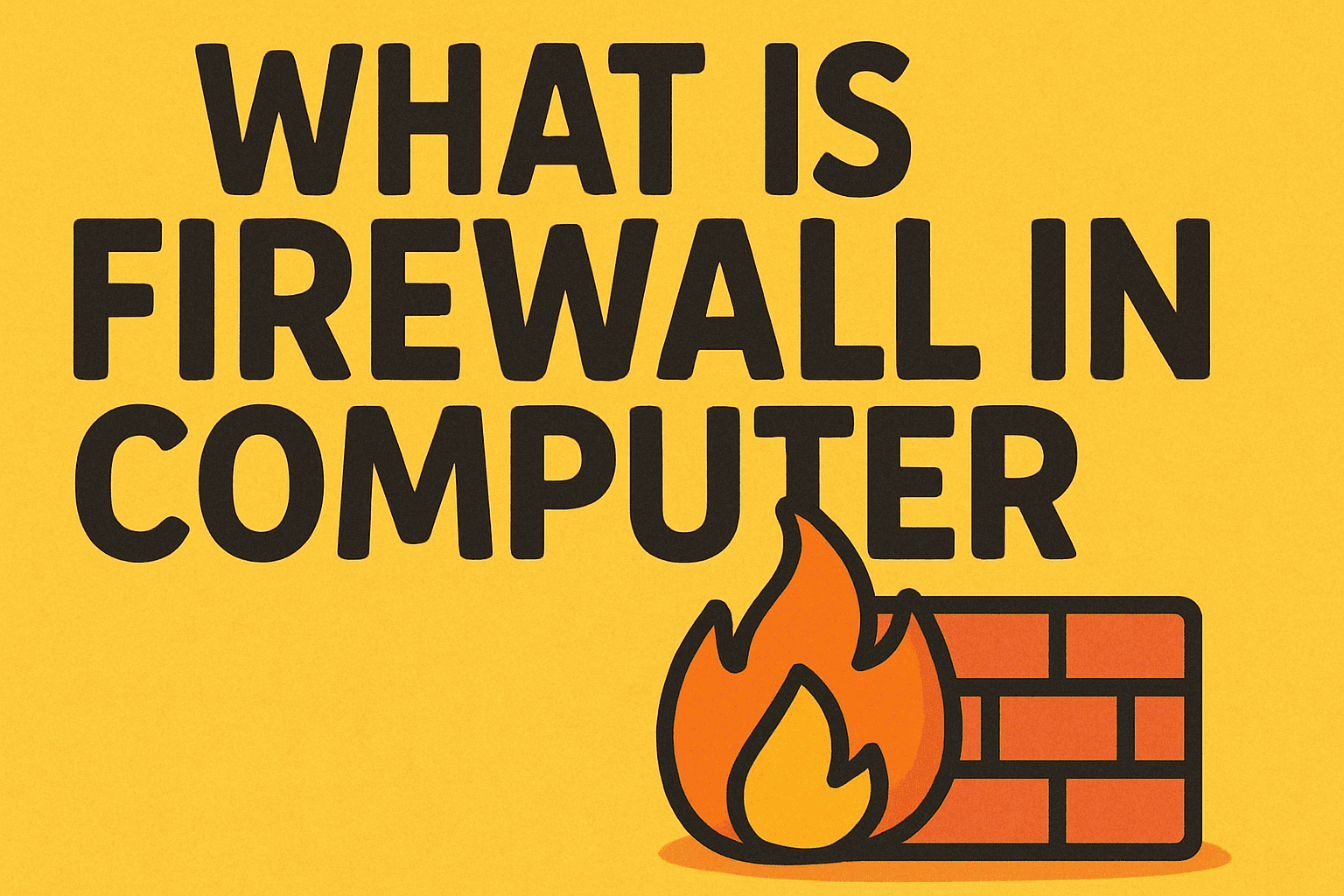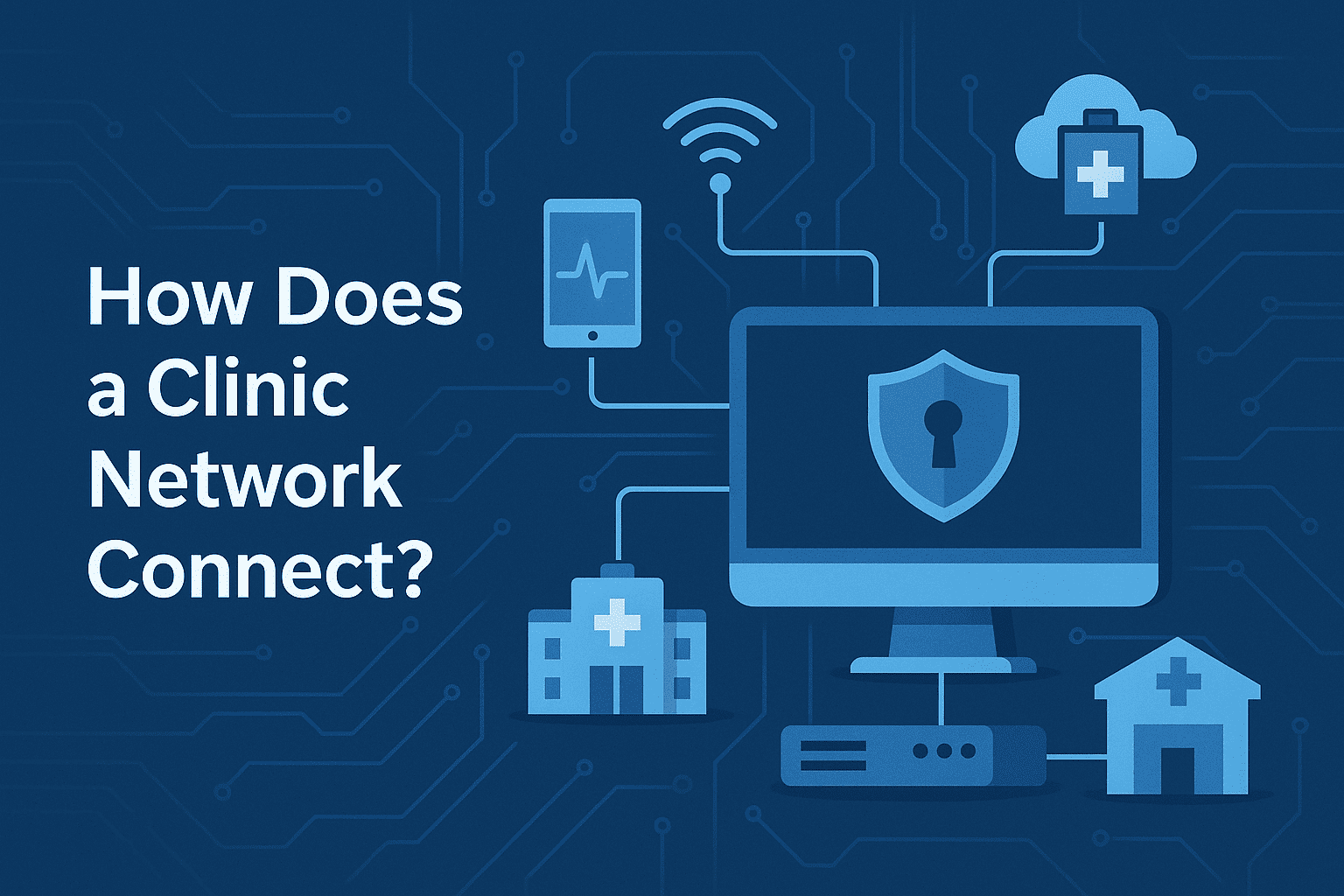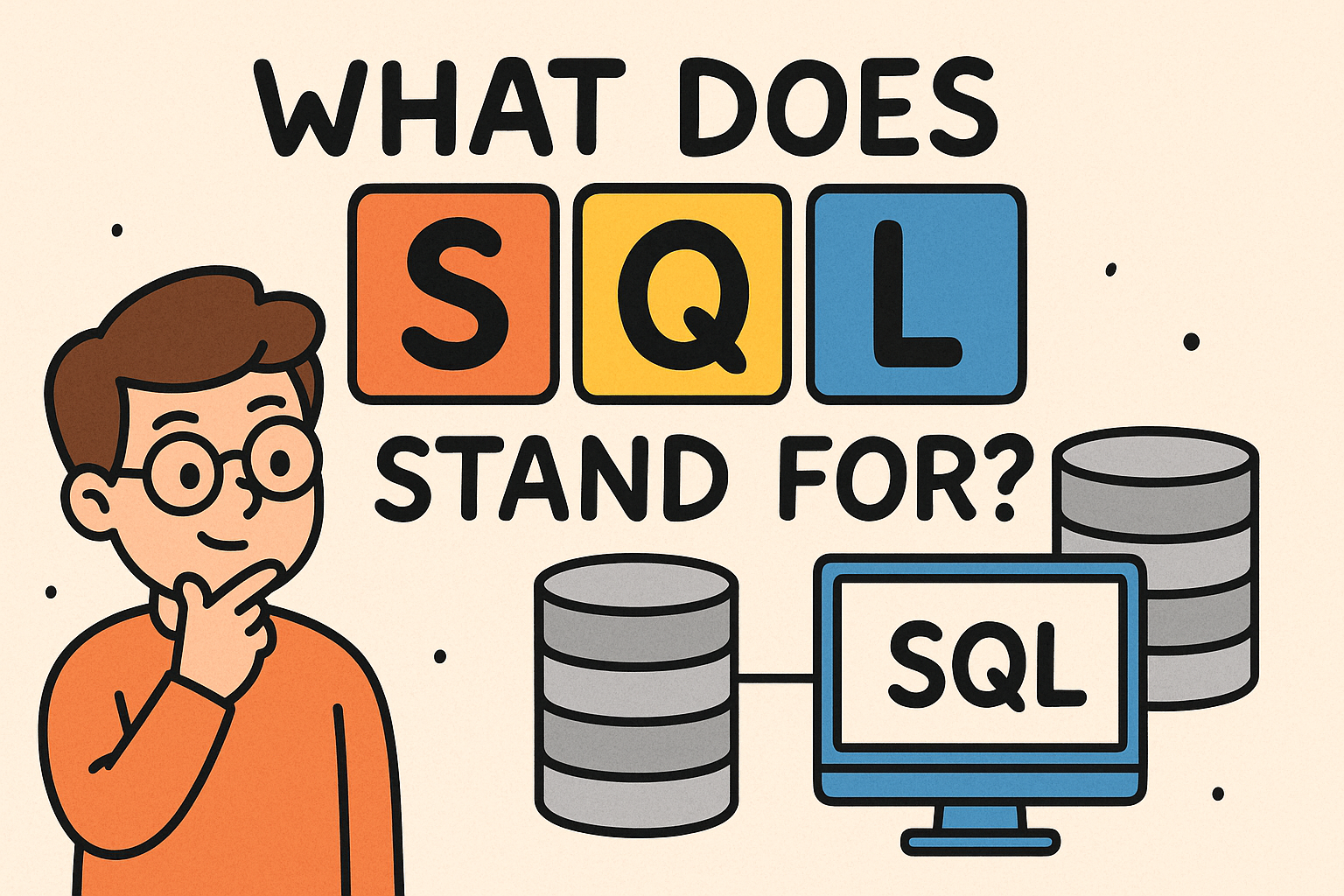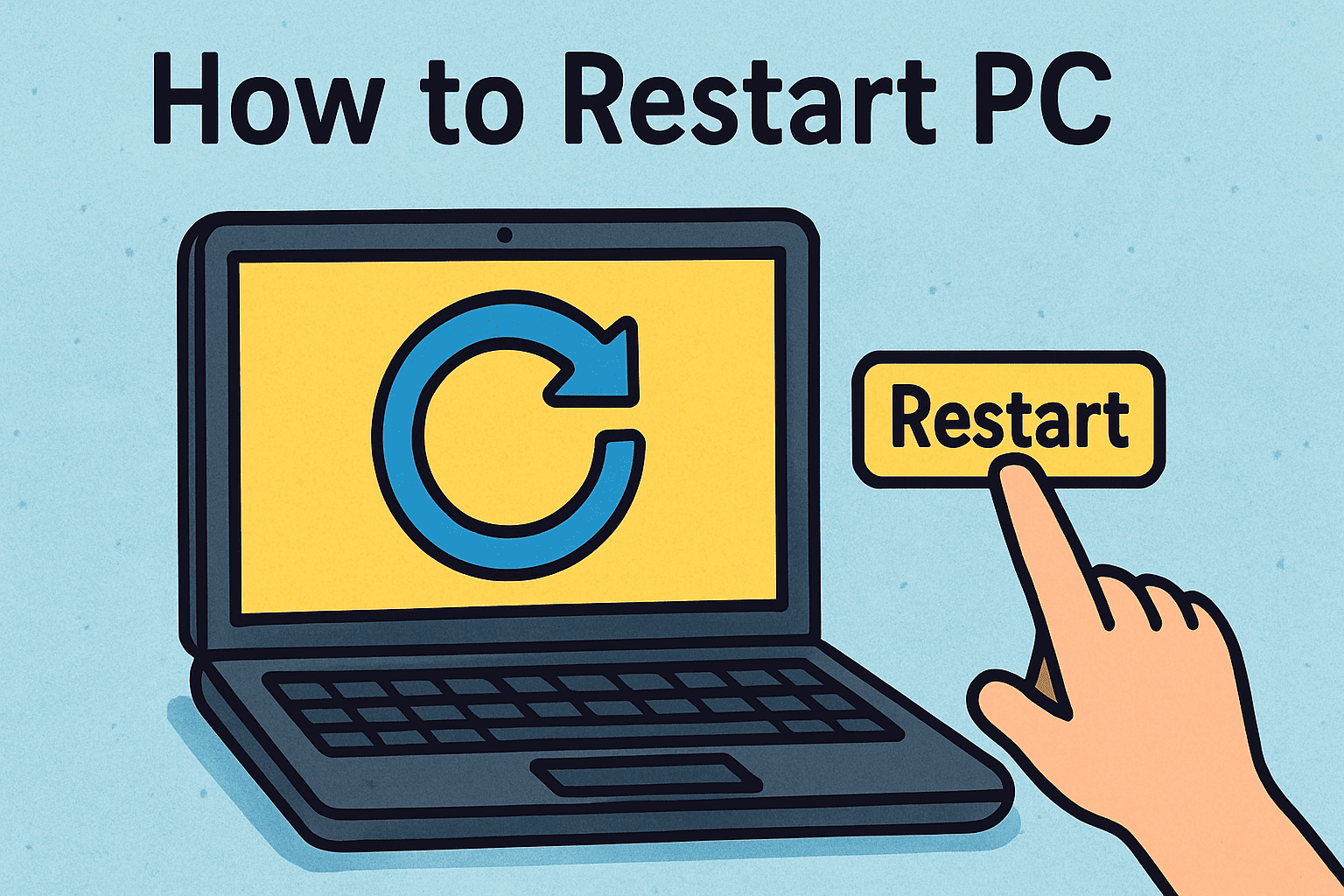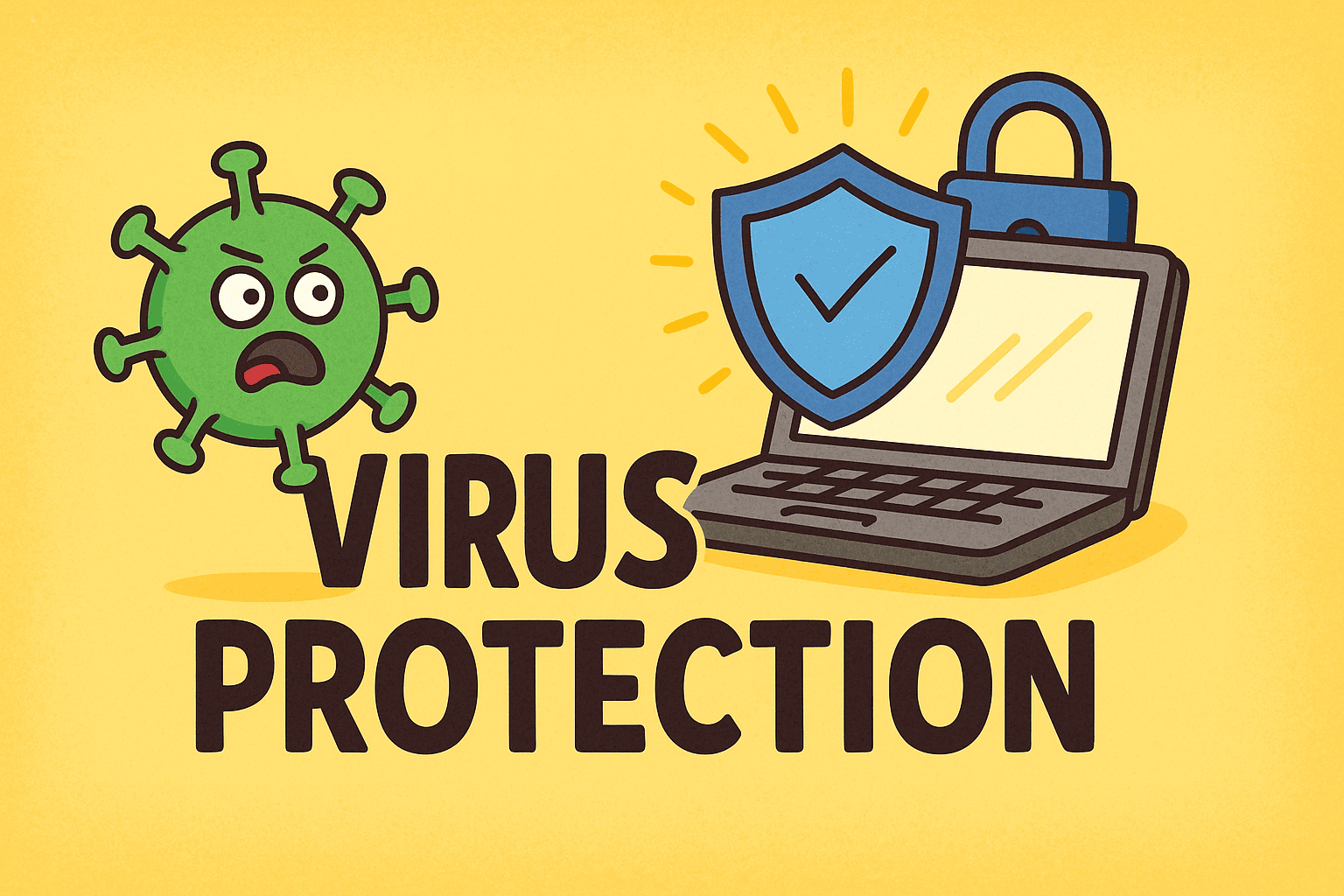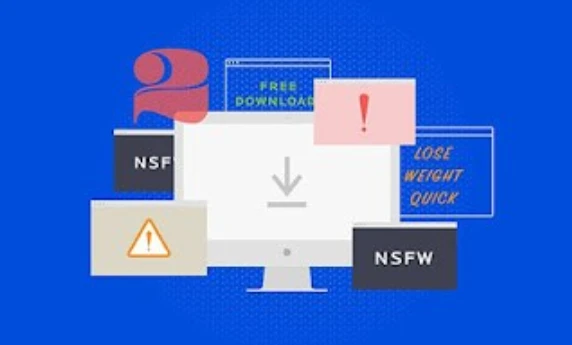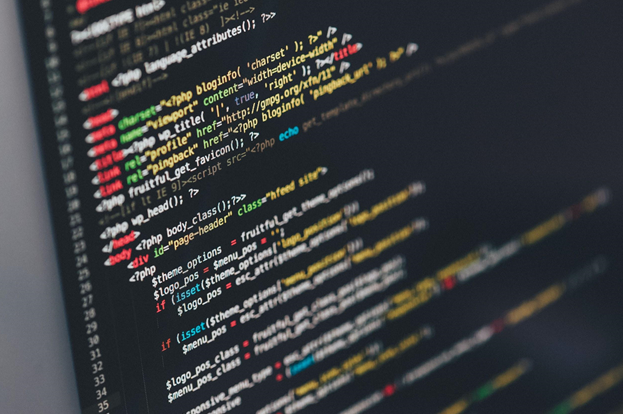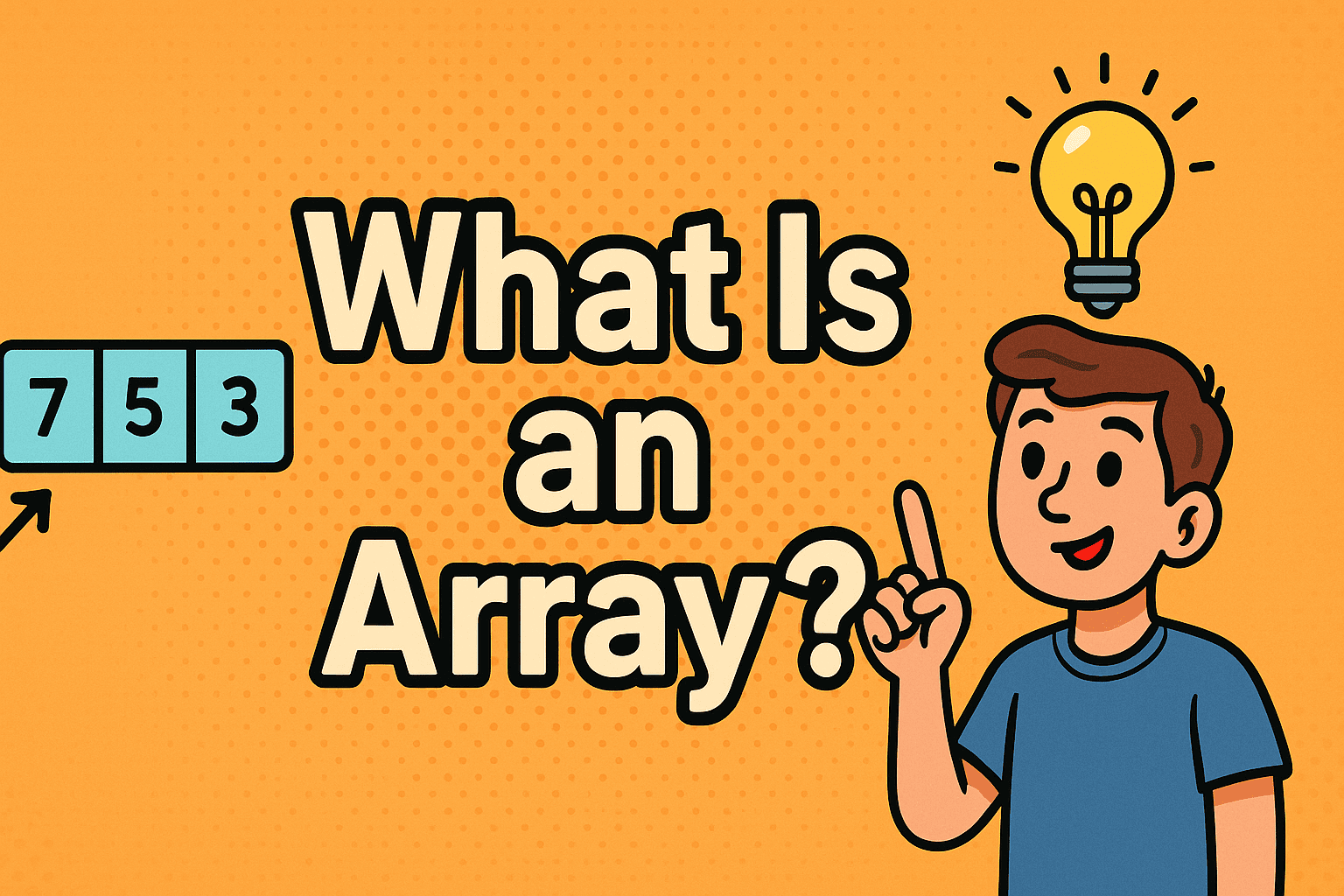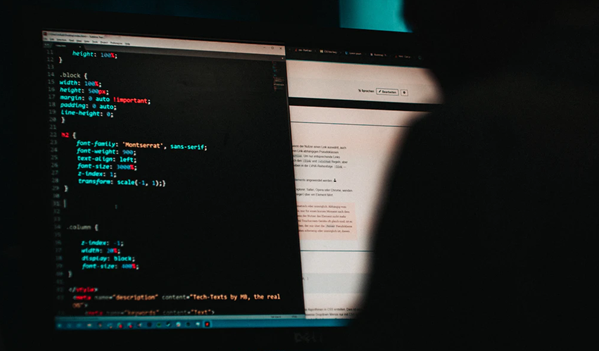How to View Downloads on Android: The Ultimate Guide
Updated on July 23, 2025, by Xcitium
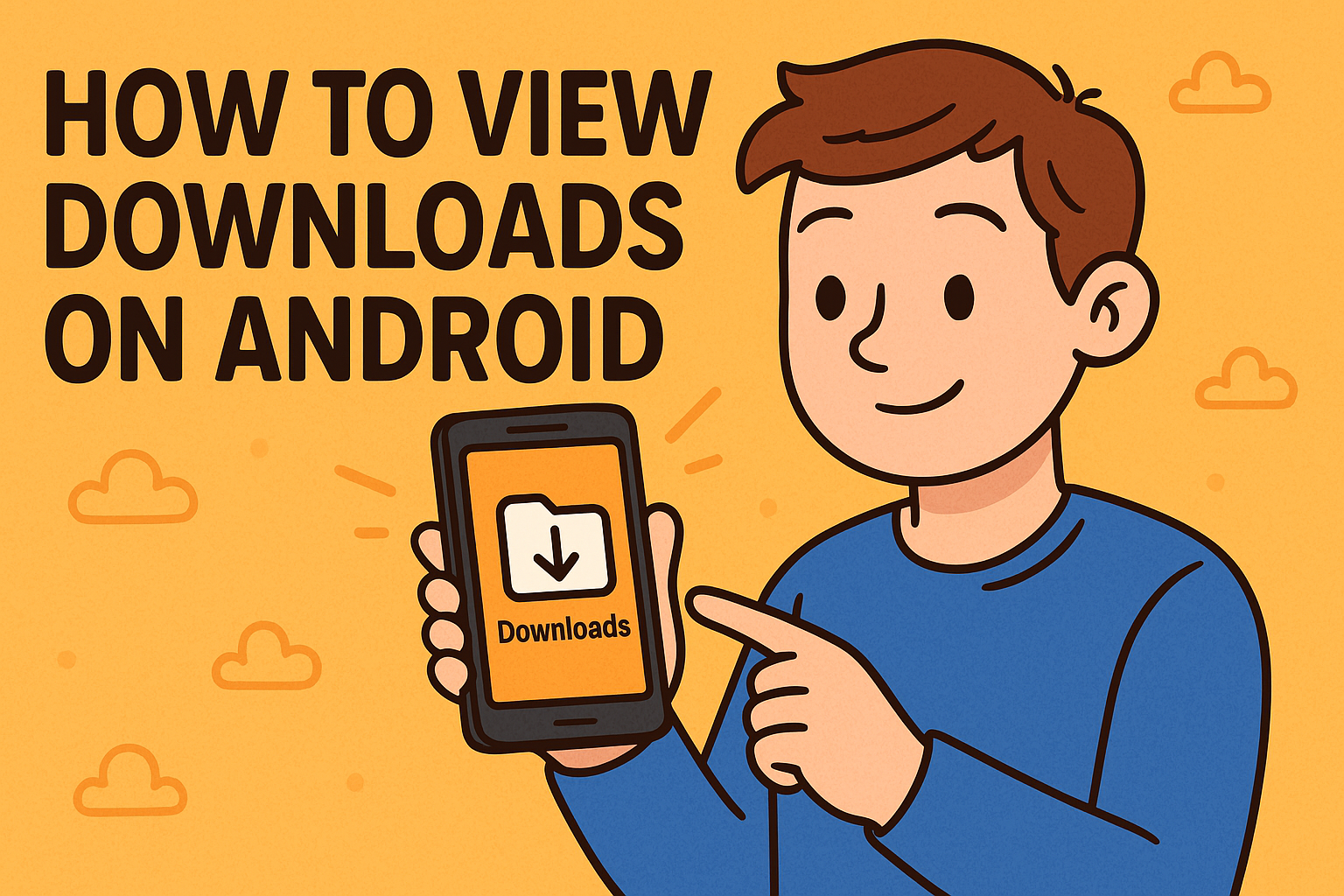
Have you ever downloaded a file on your phone—only to forget where it went? You’re not alone. Whether it’s a document, a PDF, or a favorite meme, locating your downloaded files is essential for productivity and peace of mind. In this post, we’ll show you exactly how to view downloads on Android, along with tips to manage them better.
By the end of this guide, you’ll know how to open downloads, organize files using My Files, use the Files app Android, and even navigate to similar functions on iPhones.
📂 Where Are My Downloads on This Device?
When you download a file on Android, it typically lands in a folder called Downloads. Depending on your device (Samsung, Google Pixel, OnePlus, etc.), you can access it using:
- My Files app (Samsung devices)
- Files app Android (Google and most others)
- Browser download manager (e.g., Chrome, Firefox)
- Cloud services like Google Drive or OneDrive if synced
📱 How to Open My Downloads via My Files App
On most Android phones, the My Files app or a similar file manager gives you direct access to downloads.
Step-by-Step:
- Open My Files from your app drawer.
- Tap on Downloads.
- Browse all downloaded files by date, type, or name.
- Long-press a file to delete, share, or move it.
✅ Tip: Use the search bar in the My Files app to quickly locate documents, images, or APKs.
📁 Using the Files App Android (For All Devices)
Google’s default file manager, Files by Google, works on nearly all Android phones. If your phone doesn’t have a file manager pre-installed, download this from the Play Store.
How to Use:
- Open the Files app.
- Tap Browse > Downloads or Recent.
- Scroll to find your file or use filters (e.g., Documents, Videos, Images).
- Tap to open, hold to manage.
This is especially useful for those who constantly ask, “Where are my downloads on this device?”
🌐 How to View Browser Downloads on Android
If you downloaded a file through Chrome or Firefox, it may not appear in your Files app immediately.
Chrome:
- Open Chrome.
- Tap the three-dot menu (top right).
- Tap Downloads to view files directly.
Firefox:
- Open Firefox.
- Tap the menu icon.
- Select Downloads.
Files downloaded this way are still stored in the general Downloads folder but are also visible via the browser’s UI.
📁 How to Open My Files Quickly (Shortcut)
To quickly access your files on Android:
- Swipe up to open the App Drawer.
- Search Files, My Files, or Downloads.
- Tap the icon to open.
For even quicker access, you can add a widget or shortcut to your home screen.
📂 Organize My Files Downloads: Best Practices
Keeping your downloads folder tidy helps free up space and enhances efficiency.
Tips to Organize:
- Create folders: e.g., “Work Docs,” “Personal,” “Receipts.”
- Use naming conventions for clarity.
- Delete files you no longer need.
- Move large files to SD card or cloud storage.
🔒 Bonus: This also helps reduce your exposure to hidden malware from unknown downloads.
☁️ Sync with Cloud Services (Google Drive, Dropbox)
Some Android settings allow downloads to sync with cloud services.
- Google Drive: Open Drive > Files > Downloads (if auto-backup is on).
- OneDrive or Dropbox: Use corresponding apps to find synced files.
📌 Pro Tip: This is useful for IT managers who want backup access to work-related documents across multiple devices.
📲 Can You Find Downloads on iPhone the Same Way?
Although Android and iOS are different, here’s a brief comparison:
iPhone:
- Open Files app.
- Tap Browse > On My iPhone > Downloads.
So, if you’re switching devices or helping someone, you’ll be equipped with both sets of knowledge.
🧹 Troubleshooting: Why Can’t I See My Downloads?
If you’re unable to view downloads, try these fixes:
- ✅ Restart your device.
- ✅ Check app permissions.
- ✅ Ensure file was fully downloaded.
- ✅ Use the search feature in My Files or Files app.
- ✅ Clear app cache if issues persist.
🛡️ Cybersecurity Tip: Download Cautiously
Downloading files from unknown sources can expose you to malware, phishing, and spyware.
Protect yourself by:
- Using trusted download sources.
- Scanning files with antivirus software.
- Never opening suspicious email attachments.
Want next-level mobile protection? 👉 Request a free demo from Xcitium and shield your digital life.
❓FAQs: How to View Downloads on Android
1. How do I open my downloads?
Open My Files or Files app, tap on Downloads, and select the file you want to open.
2. Where are my downloads on this device stored?
In the Downloads folder located within the internal storage or visible via file manager apps.
3. How can I find downloaded apps?
Downloaded APK files appear in the Downloads folder, but installed apps are found in the App Drawer.
4. Can I view downloads without a file manager?
Yes, via browser (e.g., Chrome > Downloads) or use third-party apps like ES File Explorer or Files by Google.
5. How to delete downloaded files?
Open the Files app, go to Downloads, long-press the file, and tap Delete.
🎯 Final Thoughts
Now that you’ve learned how to view downloads on Android, you can confidently locate, manage, and clean up files with ease. Whether it’s for professional use or personal convenience, knowing where your files live is key to digital hygiene.
Need a robust mobile security solution for your enterprise?
👉 Request a Demo from Xcitium today and secure every device in your network.