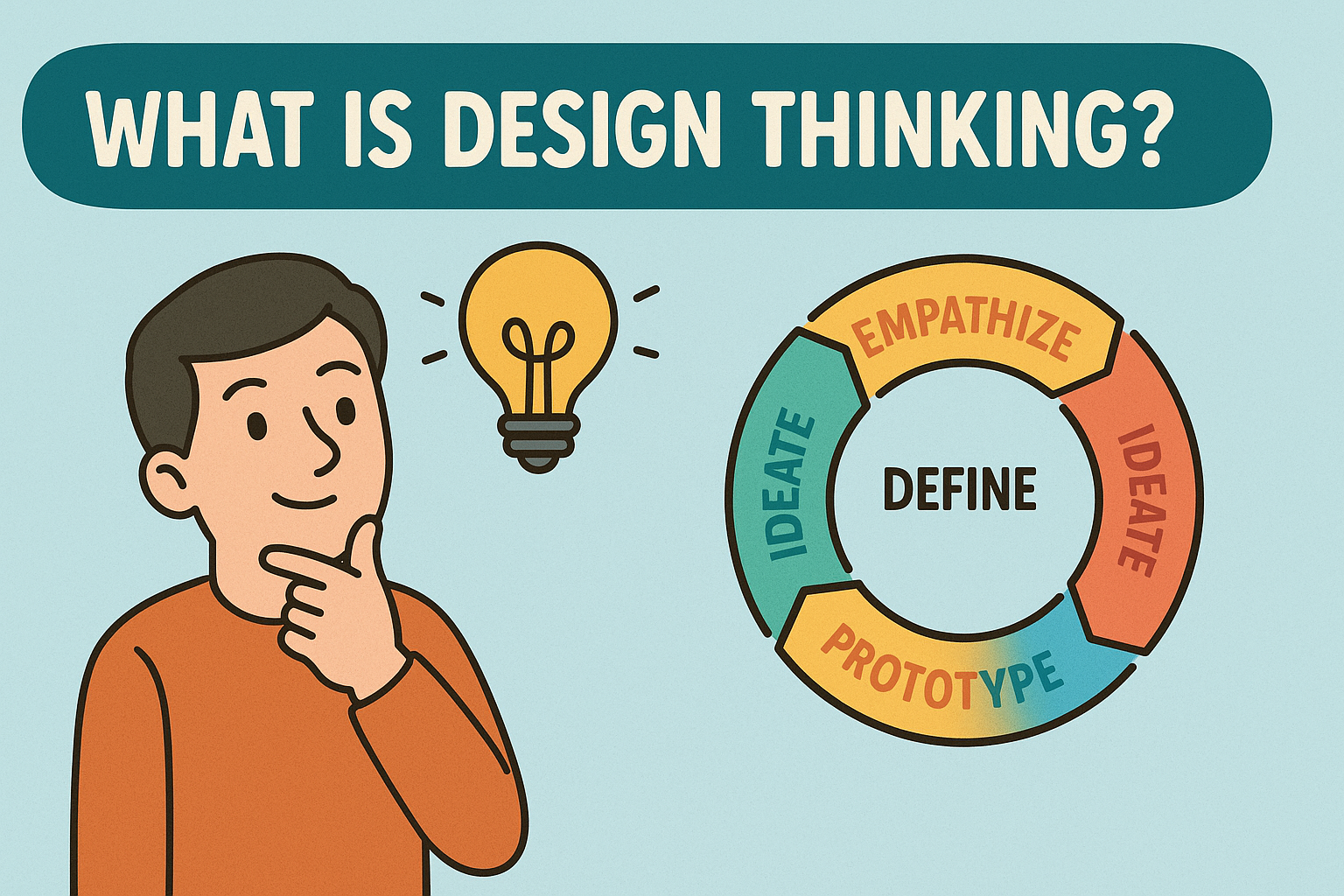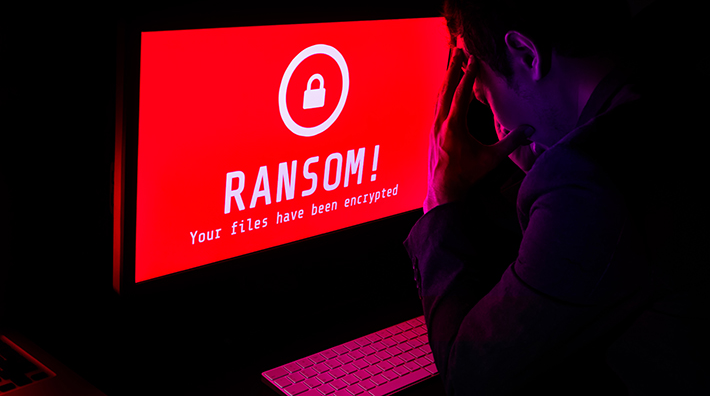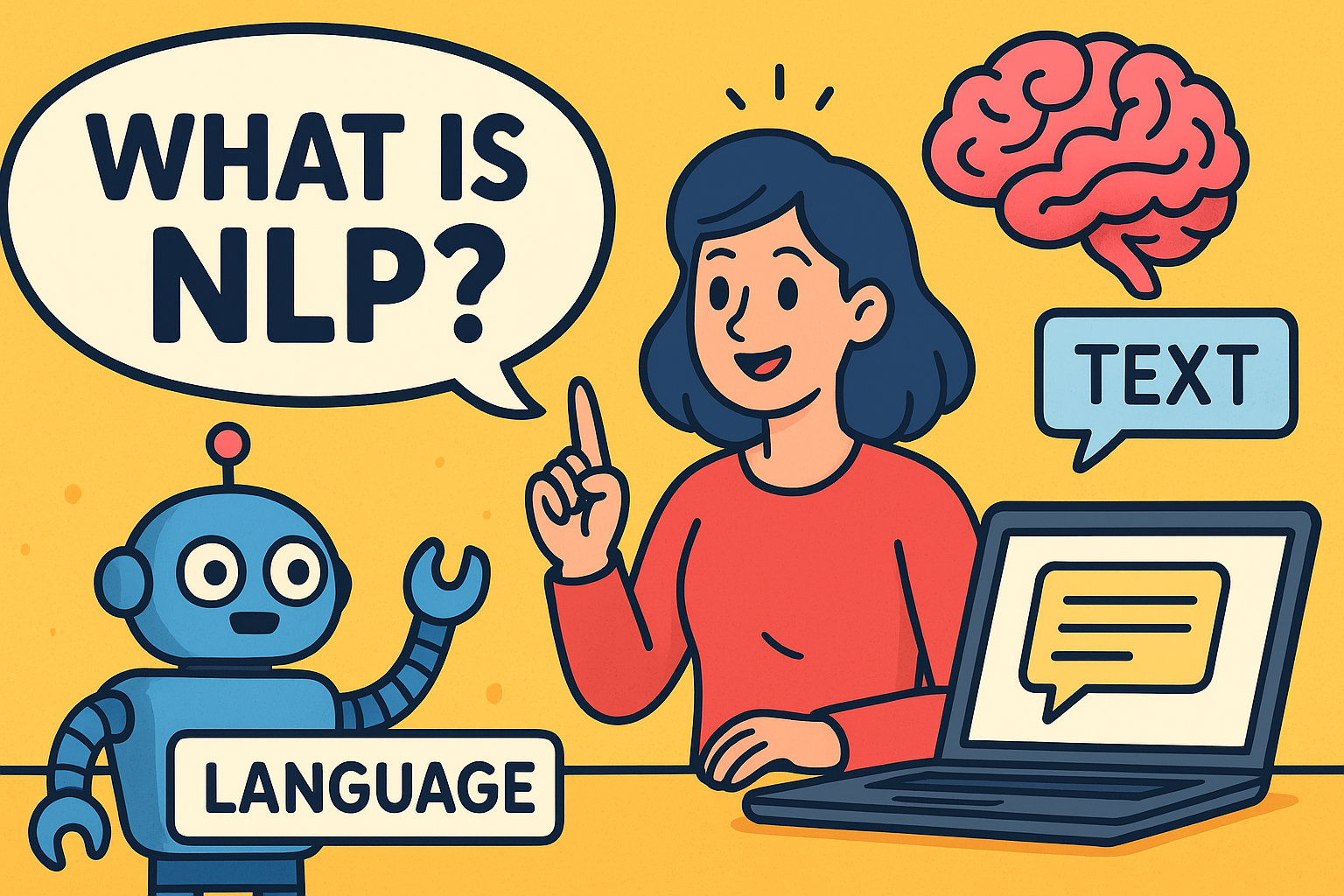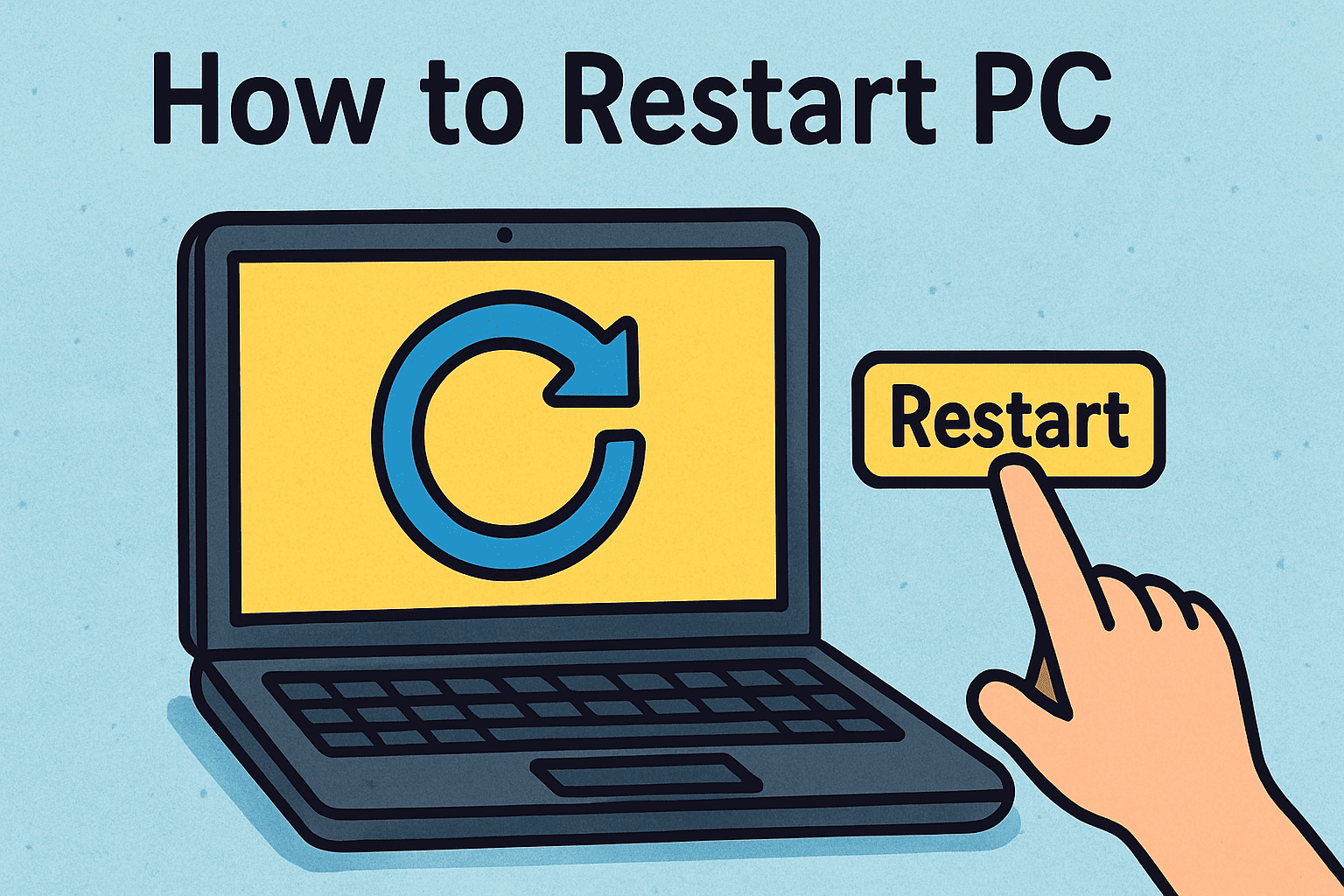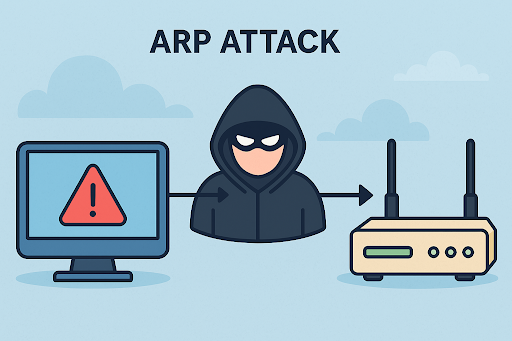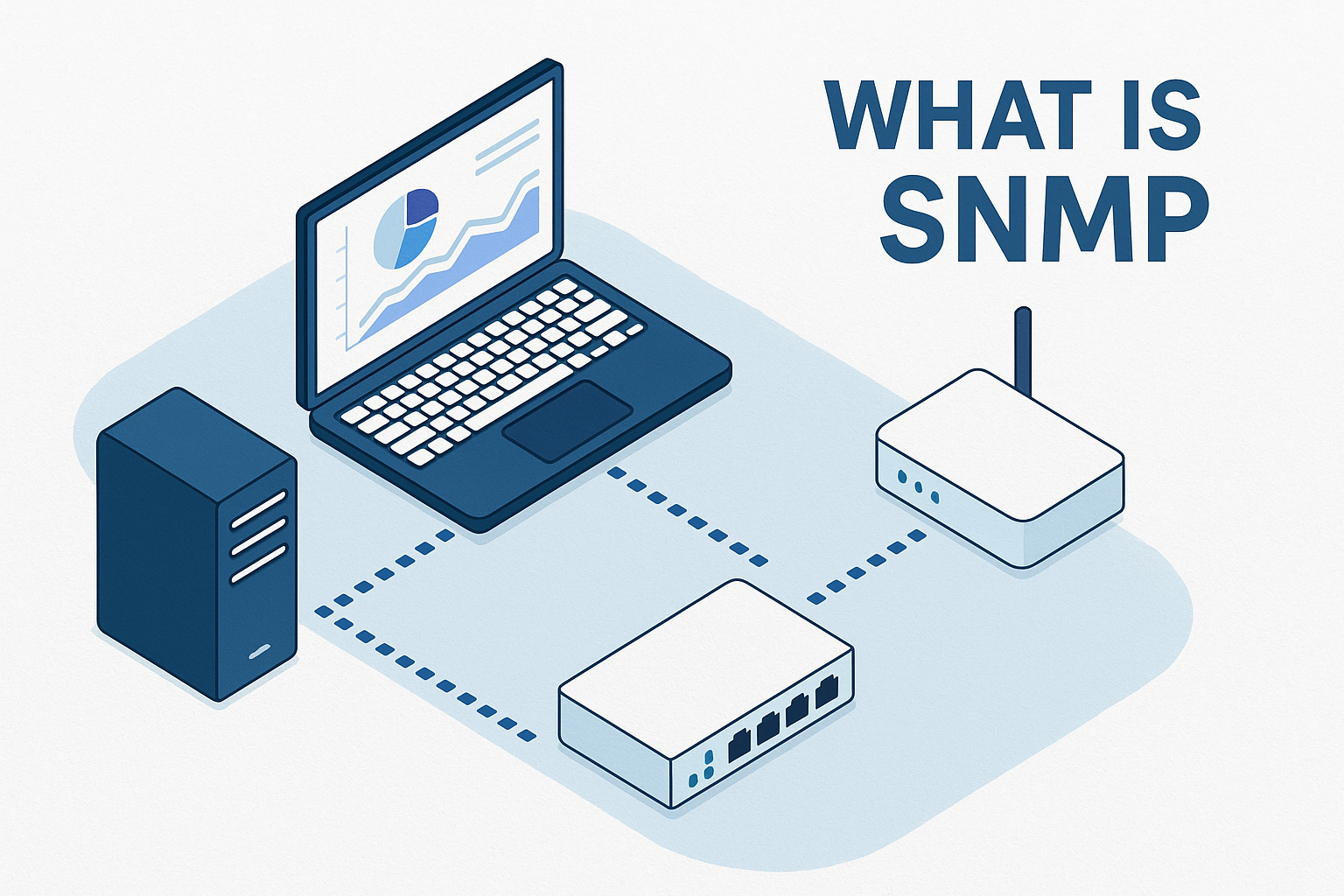How to Search in a Document: A Complete Step-by-Step Guide
Updated on August 19, 2025, by Xcitium

Have you ever opened a lengthy report, PDF, or Word file and struggled to find a specific piece of information? If so, you know how time-consuming it can be to scroll endlessly. Knowing how to search in a document is a simple yet powerful skill that saves time, increases productivity, and ensures accuracy in both business and cybersecurity settings.
For IT managers, cybersecurity analysts, and business leaders, document search shortcuts are essential for reviewing logs, analyzing reports, and accessing sensitive details quickly. In this guide, we’ll break down multiple methods—from simple keyboard shortcuts to advanced search tools.
What Does “Search in a Document” Mean?
Searching in a document means using built-in shortcuts, commands, or software tools to locate a specific word, phrase, or data point within digital files like:
- Text documents (Word, Notepad, Google Docs)
- PDFs (reports, manuals, security logs)
- Spreadsheets (Excel, Google Sheets)
- Emails and archived communications
This is especially important when dealing with large cybersecurity logs or compliance reports, where one keyword can change the entire investigation.
Quick Shortcuts for Document Search
The fastest way to search inside most documents is with keyboard shortcuts:
- Windows: Ctrl + F
- Mac: Command + F
Once pressed, a search box appears. Simply type in the keyword you’re looking for, and all matches will be highlighted.
Example: Searching “encryption” in a 200-page compliance report instantly shows all references, saving hours of manual review.
How to Search in Common Document Types
1. Search in Microsoft Word Documents
- Press Ctrl + F (or Cmd + F on Mac).
- A sidebar search box opens.
- Type your keyword, and results will be highlighted.
- Use “Find Next” to cycle through matches.
Advanced tip: Use wildcards (?, *) for flexible searches.
2. Search in PDFs
- Open your PDF in Adobe Reader or your browser.
- Press Ctrl + F or Cmd + F.
- Type the word/phrase.
- Use arrows to navigate between occurrences.
For scanned PDFs, enable OCR (Optical Character Recognition) to make text searchable.
3. Search in Google Docs
- Open the document.
- Press Ctrl + F.
- Enter your term, and all matches will be highlighted in real time.
4. Search in Excel or Google Sheets
- Press Ctrl + F to open the search box.
- Enter your keyword.
- Use “Find All” to see all cell locations.
This is especially useful for IT asset lists or security logs in spreadsheets.
5. Search in Web Documents or Browsers
- While viewing a web page or HTML report, press Ctrl + F.
- Type your keyword to highlight it instantly.
Advanced Search Techniques for Professionals
While simple shortcuts are effective, professionals often need precision search methods:
- Boolean operators: Use AND, OR, NOT in advanced editors.
- Case-sensitive search: Helps when reviewing code or logs.
- Regular expressions (Regex): Perfect for filtering IP addresses, error codes, or log entries.
- Search across multiple files: Tools like Notepad++, Sublime Text, or grep (Linux) allow searching across thousands of documents.
Why Document Search is Crucial in Cybersecurity
For IT security teams, the ability to search documents quickly isn’t just about saving time—it’s about preventing threats. Some key examples include:
- Incident Response: Quickly locating suspicious IP addresses in logs.
- Compliance Audits: Ensuring sensitive terms like “PCI” or “GDPR” appear in required policies.
- Threat Hunting: Searching reports for keywords like “malware,” “unauthorized,” or “breach.”
Without search skills, analysts may miss critical red flags.
Common Issues and Troubleshooting
- Search Not Working in PDFs: Enable OCR or open in a dedicated PDF reader.
- Too Many Results: Use quotation marks (“example phrase”) for exact matches.
- Wrong Case: Check if the tool defaults to case-sensitive search.
Best Practices for Efficient Document Search
- Use specific keywords rather than vague terms.
- Learn advanced filters (like wildcards and Regex).
- Always check document encoding (Unicode vs ANSI).
- Invest in enterprise search tools if working with large datasets.
Frequently Asked Questions (FAQ)
1. What is the easiest way to search in a document?
Press Ctrl + F (Windows) or Cmd + F (Mac) to open the search box.
2. Can I search scanned PDFs?
Yes, but you must enable OCR to convert images into searchable text.
3. How do I search for multiple words at once?
Use Boolean operators or advanced search tools like Notepad++ or grep.
4. Why is my search not working?
Check if the file is image-based or case-sensitive. Try a different application.
5. Are there tools to search across multiple documents?
Yes—tools like grep, PowerGREP, and DocFetcher allow multi-document searching.
Final Thoughts
Learning how to search in a document is more than just a convenience—it’s a critical productivity and security skill. From quick keyboard shortcuts to enterprise-grade search tools, mastering this ability helps IT managers, cybersecurity analysts, and executives make faster, smarter decisions.
Ready to Take Your Cybersecurity to the Next Level?
Xcitium offers advanced endpoint protection and security solutions that go beyond simple document search—helping you detect threats before they escalate.