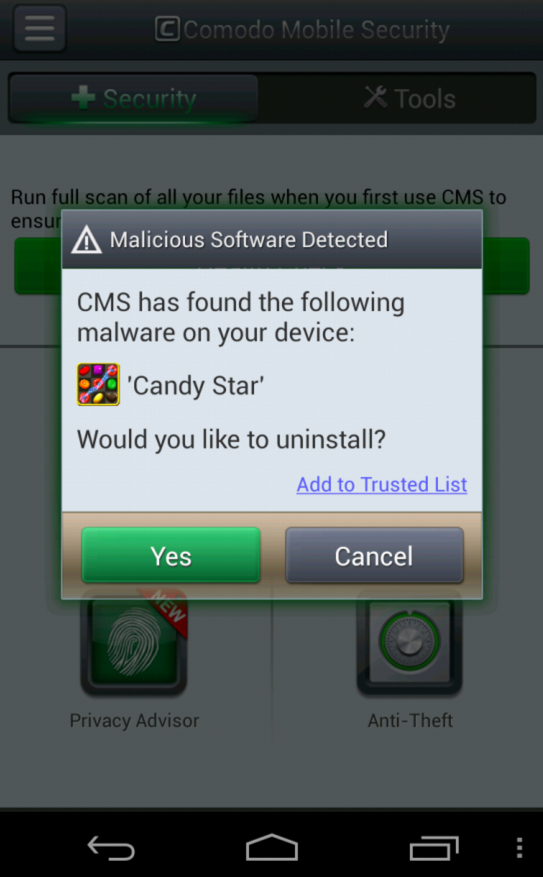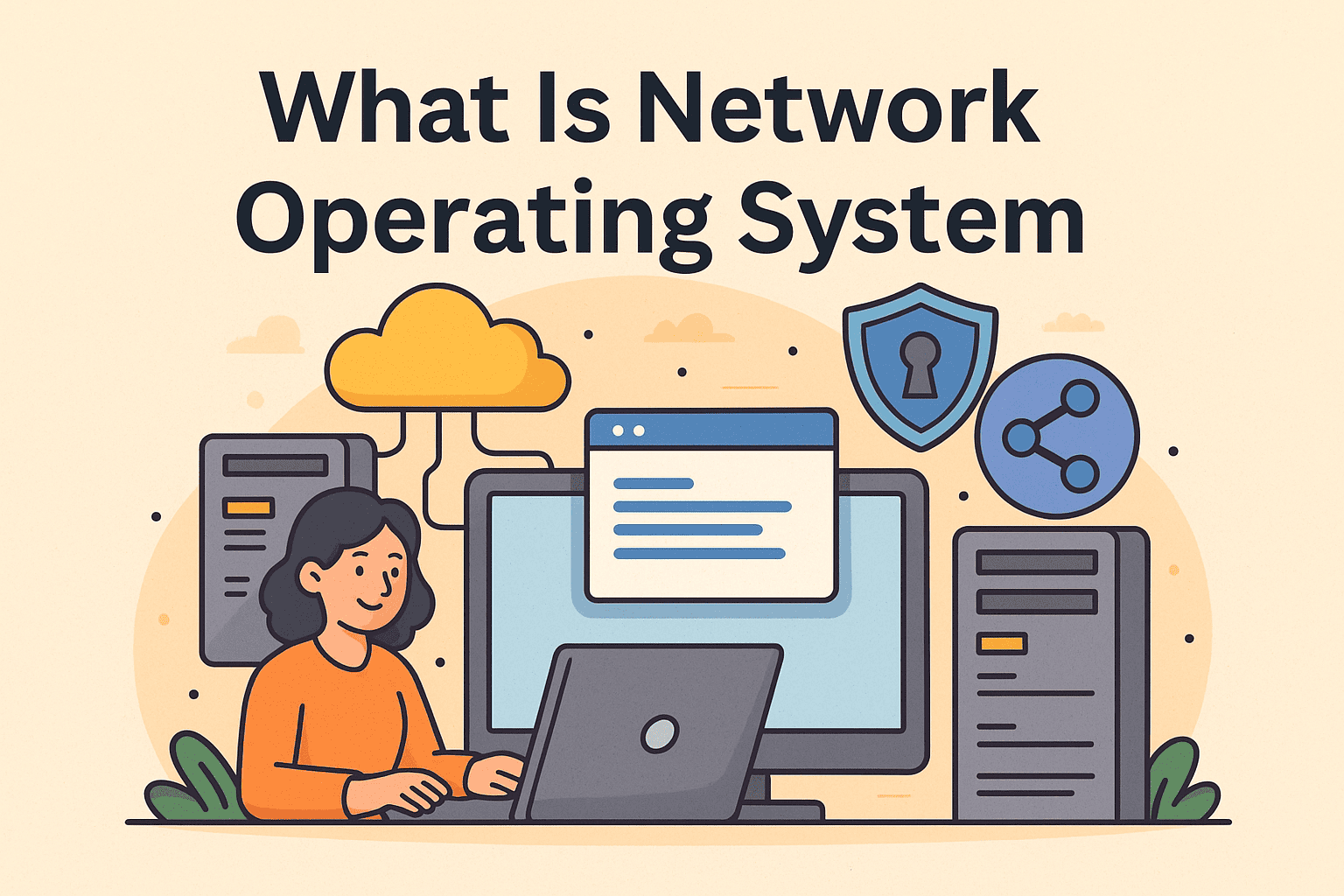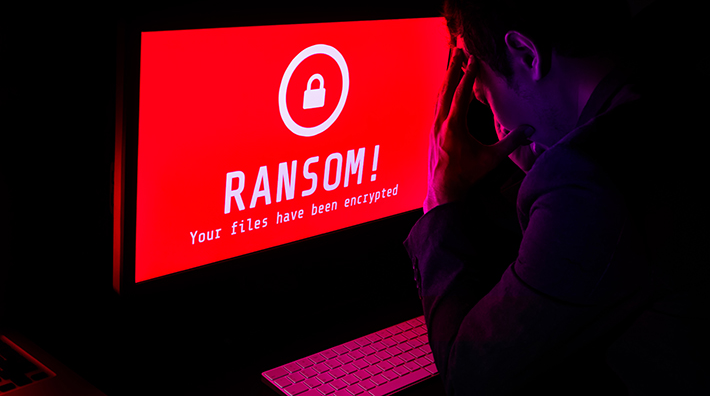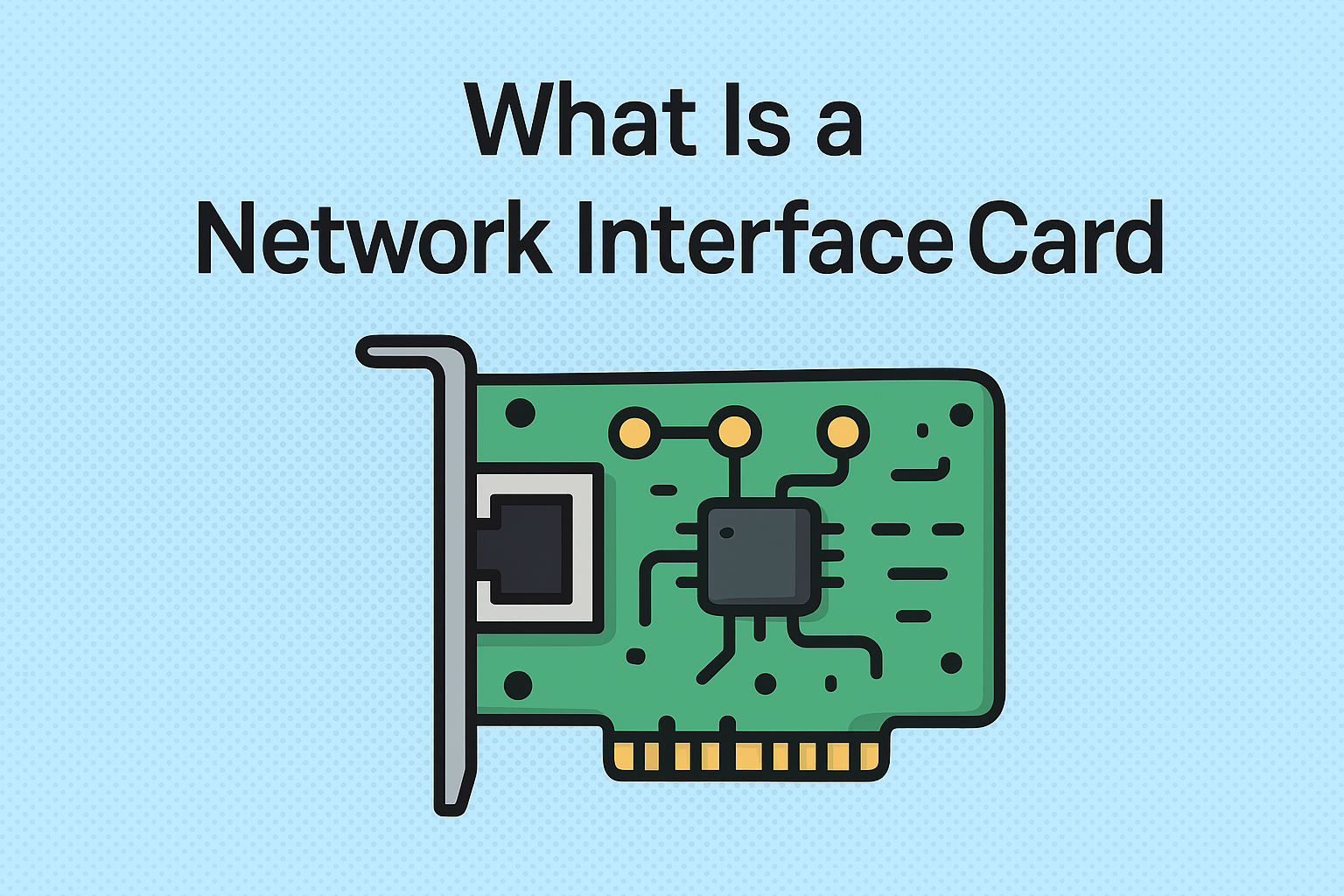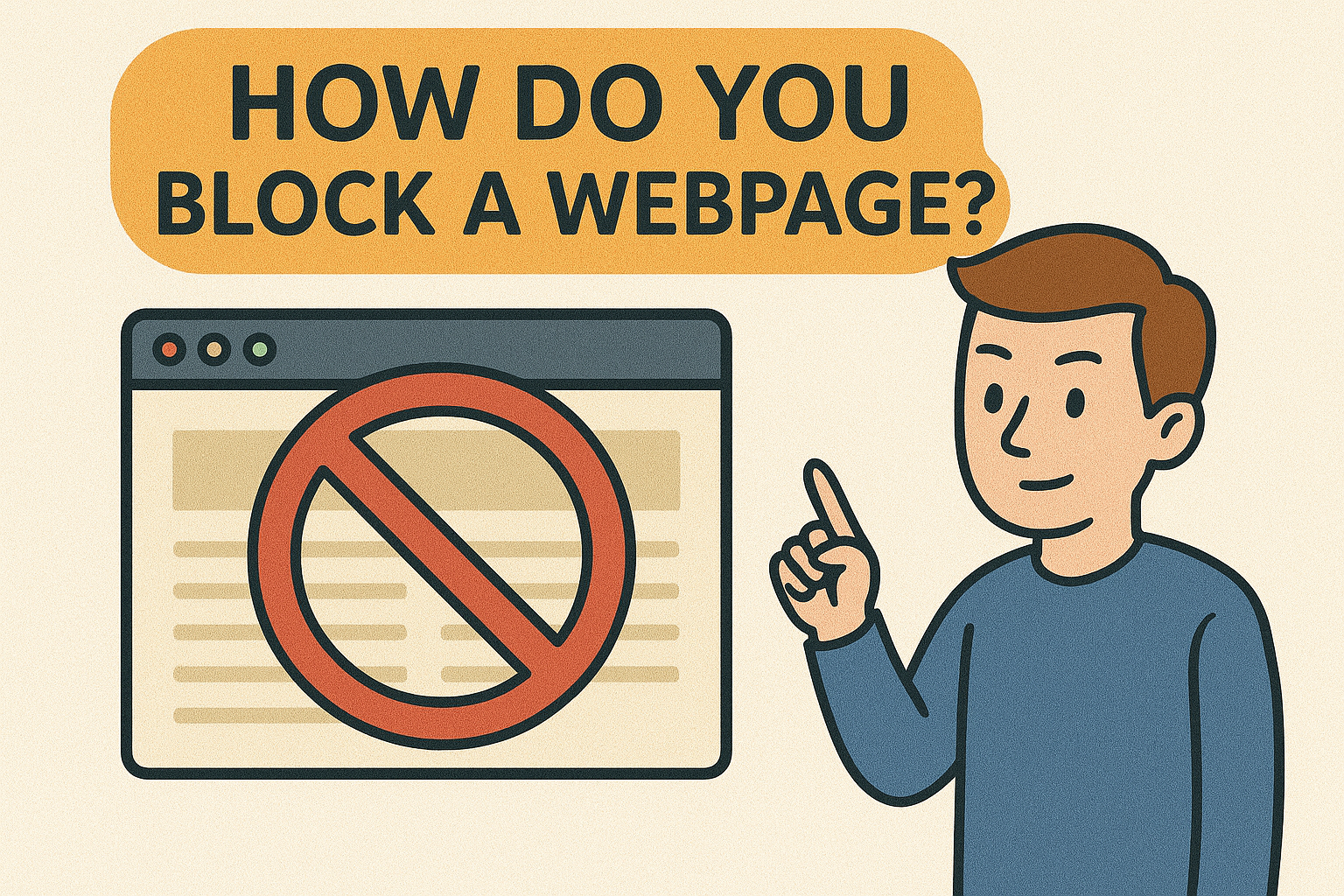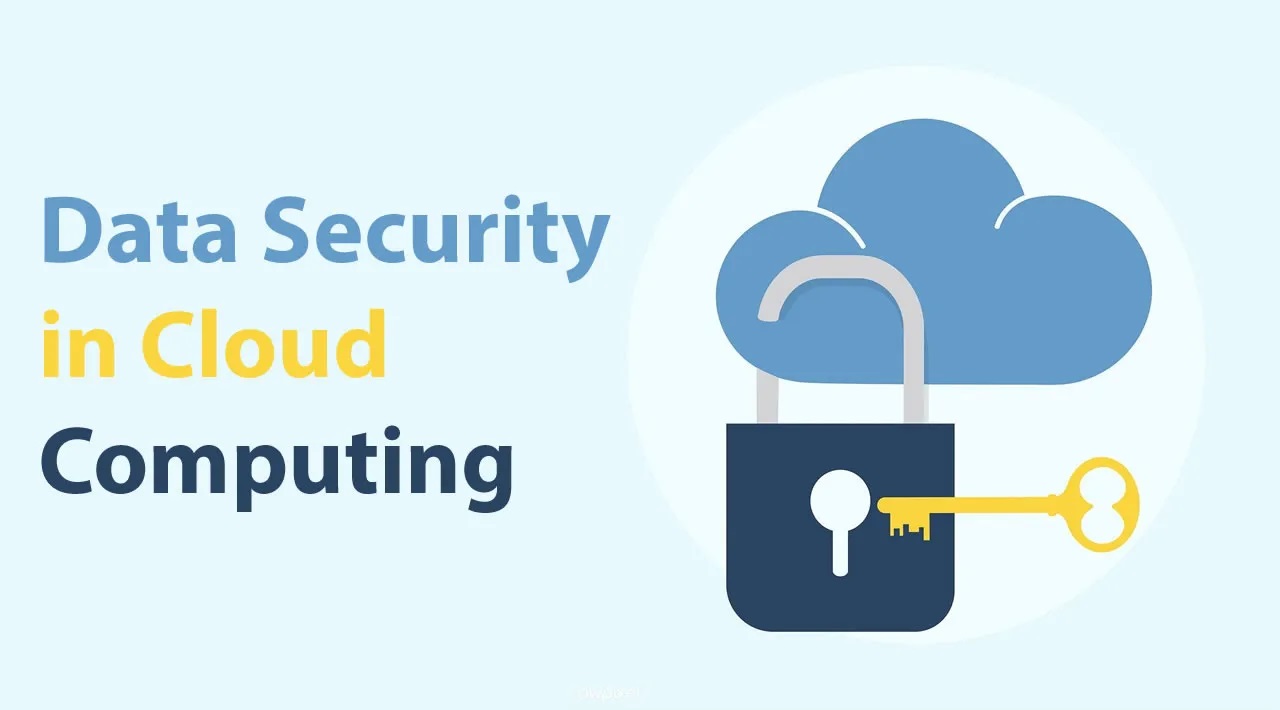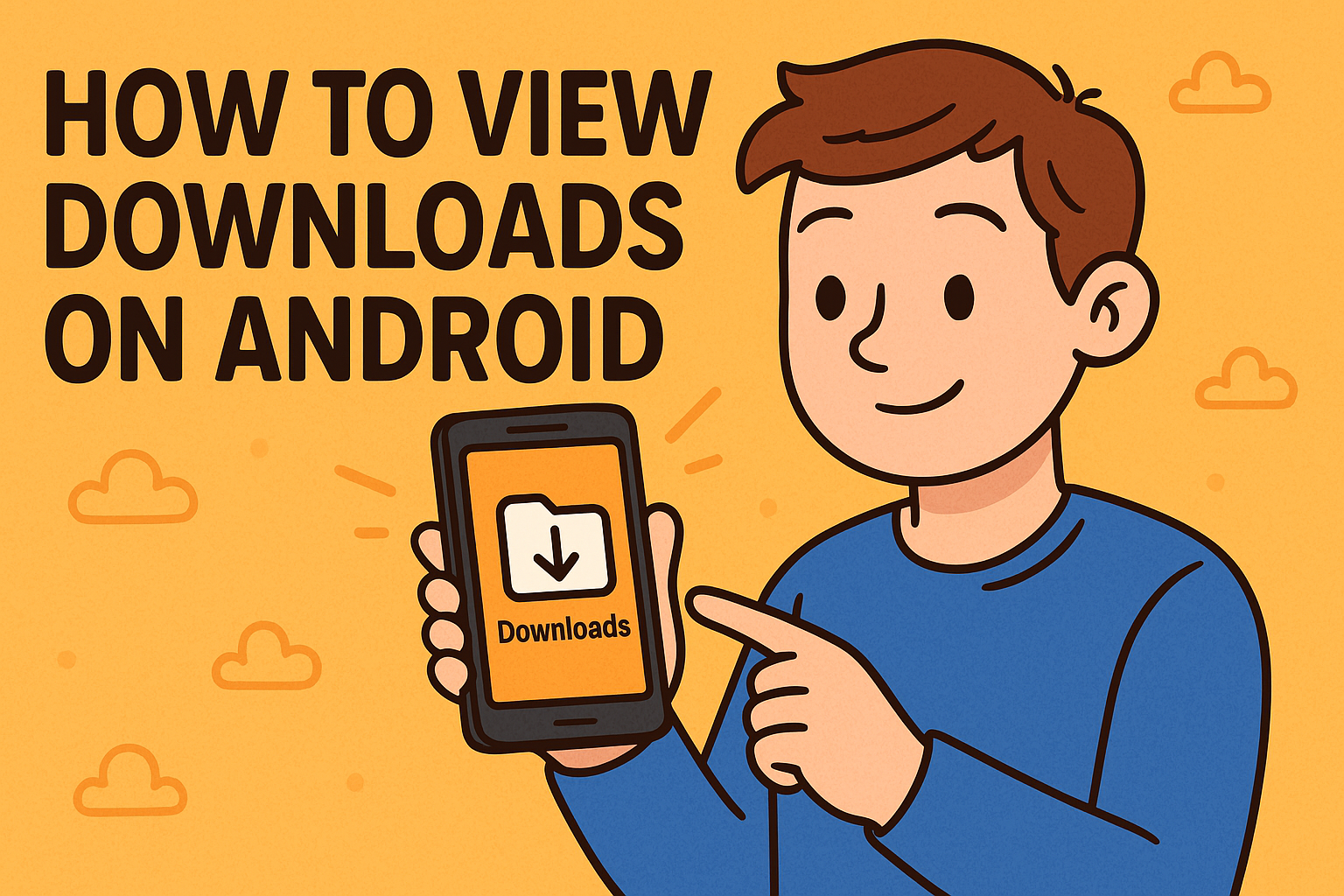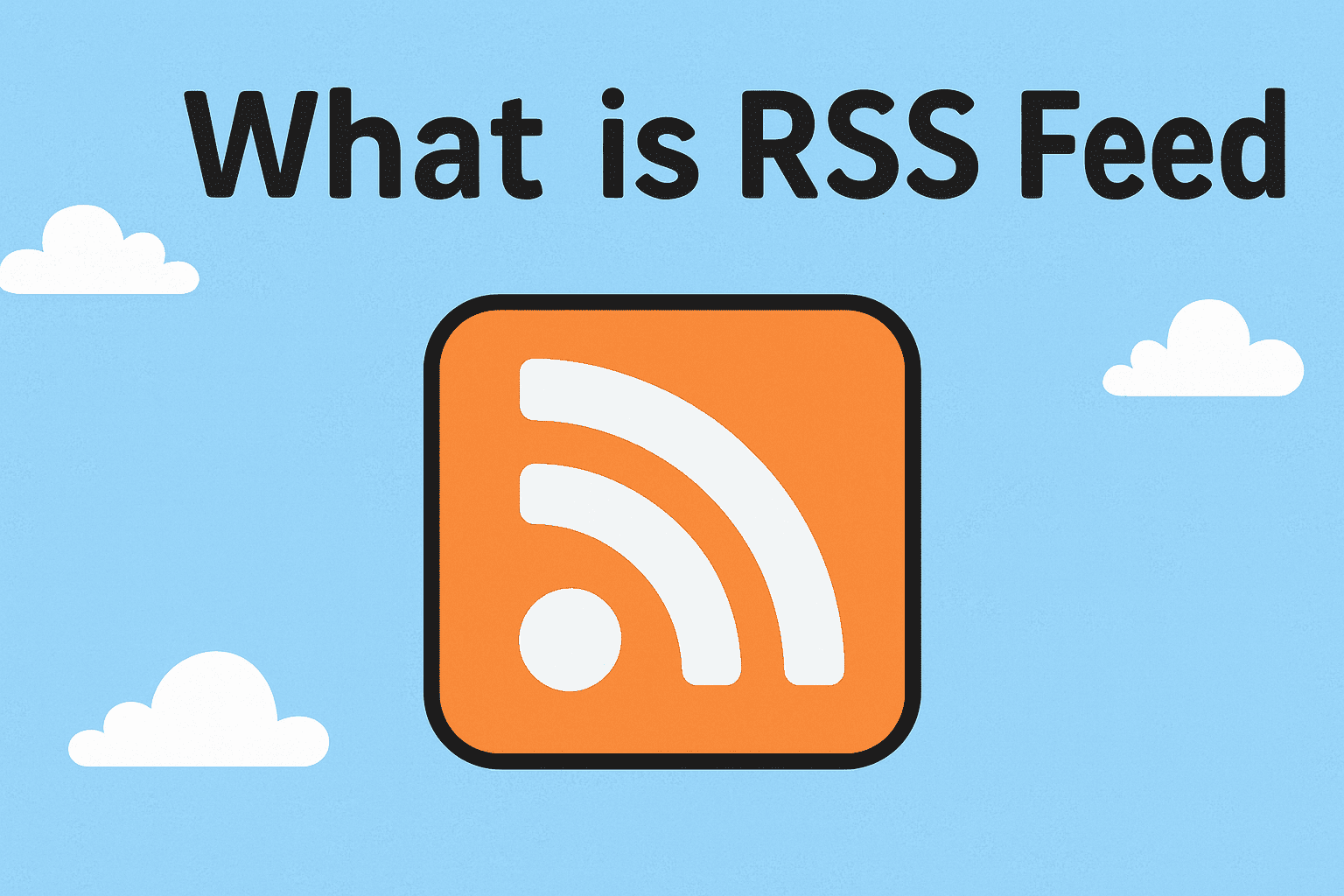How to Rename a File in Linux: Complete Guide for IT and Security Pros
Updated on October 15, 2025, by Xcitium
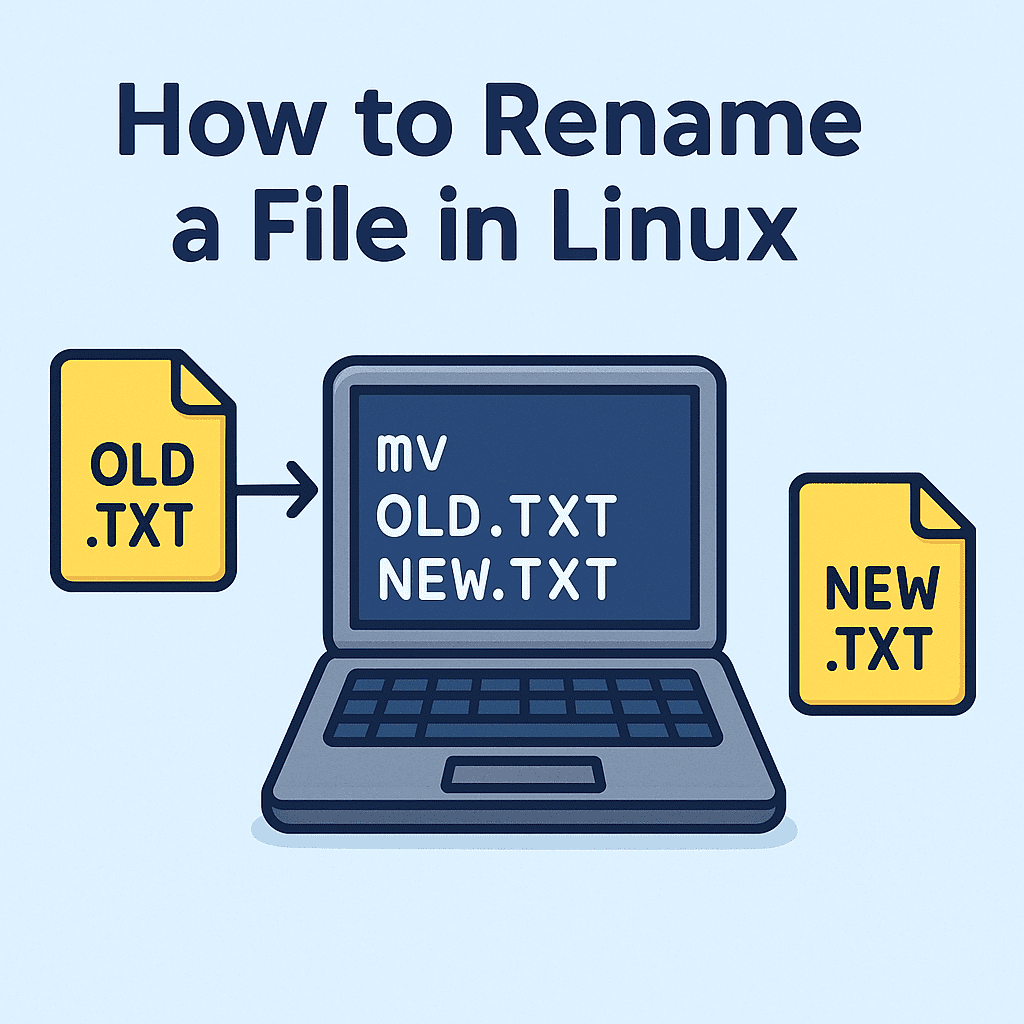
Have you ever needed to update a filename in Linux but weren’t sure which command to use? Whether it’s for organizing project files, standardizing logs, or automating security workflows, knowing how to rename a file in Linux is a must-have skill for IT managers, cybersecurity experts, and system administrators.
Introduction: Why Renaming Files in Linux Is Essential
Linux is powerful because it offers multiple methods to rename files, from simple command-line utilities to advanced bulk renaming tools. However, mistakes—like renaming the wrong file or overwriting important data—can cause major disruptions.
This guide will show you safe, efficient, and enterprise-ready ways to rename files in Linux.
1. The Basics: Renaming with the mv Command
The mv (move) command is the most common way to rename a file in Linux. While it’s typically used to move files, it also doubles as a renaming tool.
Syntax:
Example:
This changes report.txt to final_report.txt.
👉 Use mv for single file renaming when you need quick changes.
2. Preventing Overwrites with mv -i
By default, mv will overwrite a file if the new filename already exists. To avoid losing data, use the interactive option -i.
Example:
If final_report.txt already exists, Linux will prompt you before overwriting.
👉 Best practice: Always use -i when working with important business or security files.
3. Using the rename Command for Bulk Renaming
When you need to rename multiple files at once, rename is a more powerful option. It allows you to apply rules with Perl-style regular expressions.
Example 1: Change file extensions
This changes all .txt files to .log.
Example 2: Add a prefix
Adds “backup_” to all .log files.
👉 Perfect for IT teams handling large log directories or compliance reports.
4. Renaming with Wildcards and Loops
Sometimes, renaming requires custom rules. You can combine bash loops and wildcards for more control.
Example: Append a date to multiple files
This renames every .log file with a _2025 suffix.
👉 Ideal for security teams archiving logs by date.
5. Advanced File Renaming with mmv
If installed, mmv (multiple move) offers easier syntax for renaming multiple files.
Example:
This renames file1.jpg, file2.jpg into images_file1.jpg, images_file2.jpg.
👉 A simpler alternative to loops for IT managers who want efficiency.
6. GUI Options for Renaming (Linux Desktop Users)
If you’re using Ubuntu, Fedora, or other desktop Linux distros, graphical file managers provide renaming features:
-
Nautilus (GNOME): Right-click → Rename
-
Dolphin (KDE): Select multiple files → F2 for bulk rename
-
Thunar (XFCE): Built-in bulk rename tool
👉 Handy for non-technical staff in business environments.
7. Security Considerations When Renaming Files
Renaming files in Linux isn’t just about organization—it’s about security and compliance.
Risks:
-
Accidental overwrites – Sensitive logs could be replaced.
-
Broken scripts – Automated tasks may fail if filenames change unexpectedly.
-
Data leakage – Renamed files might bypass monitoring tools.
Best Practices:
-
✅ Use
mv -ito avoid overwrites. -
✅ Maintain consistent naming conventions for logs and backups.
-
✅ Automate renaming with scripts to reduce human error.
-
✅ Audit renamed files in compliance-critical environments.
8. Automating File Renaming in Linux
For IT managers and cybersecurity leaders, automation ensures consistency.
Using Cron Jobs:
This renames .log files to .archived.log every night at 1 AM.
👉 Ensures log rotation and security audits run smoothly.
Quick Recap: How to Rename a File in Linux
-
Use
mvfor quick renaming. -
Use
mv -ito prevent overwrites. -
Use
renameor loops for bulk renaming. -
Use GUI file managers for desktop environments.
-
Always follow security best practices to prevent data loss.
FAQs on Renaming Files in Linux
1. Can I rename multiple files at once in Linux?
Yes. Use the rename command, bash loops, or tools like mmv.
2. Is there a way to undo a file rename in Linux?
Not directly. You’d need to rename it back manually unless version control is in place.
3. What’s the difference between mv and rename?mv is best for single files, while rename is designed for bulk operations with patterns.
4. Can I rename directories the same way?
Yes. Both mv and rename work for directories as well.
5. Is renaming files in Linux secure?
Yes, but follow best practices like avoiding overwrites and auditing changes.
Final Thoughts
Knowing how to rename a file in Linux is essential for IT managers, system administrators, and cybersecurity professionals. Whether you’re renaming a single report or automating bulk log management, Linux provides the flexibility to do it safely and efficiently.
🚀 Want to strengthen your IT and security operations further?
Request a demo from Xcitium and see how enterprise-level protection can secure your business data.