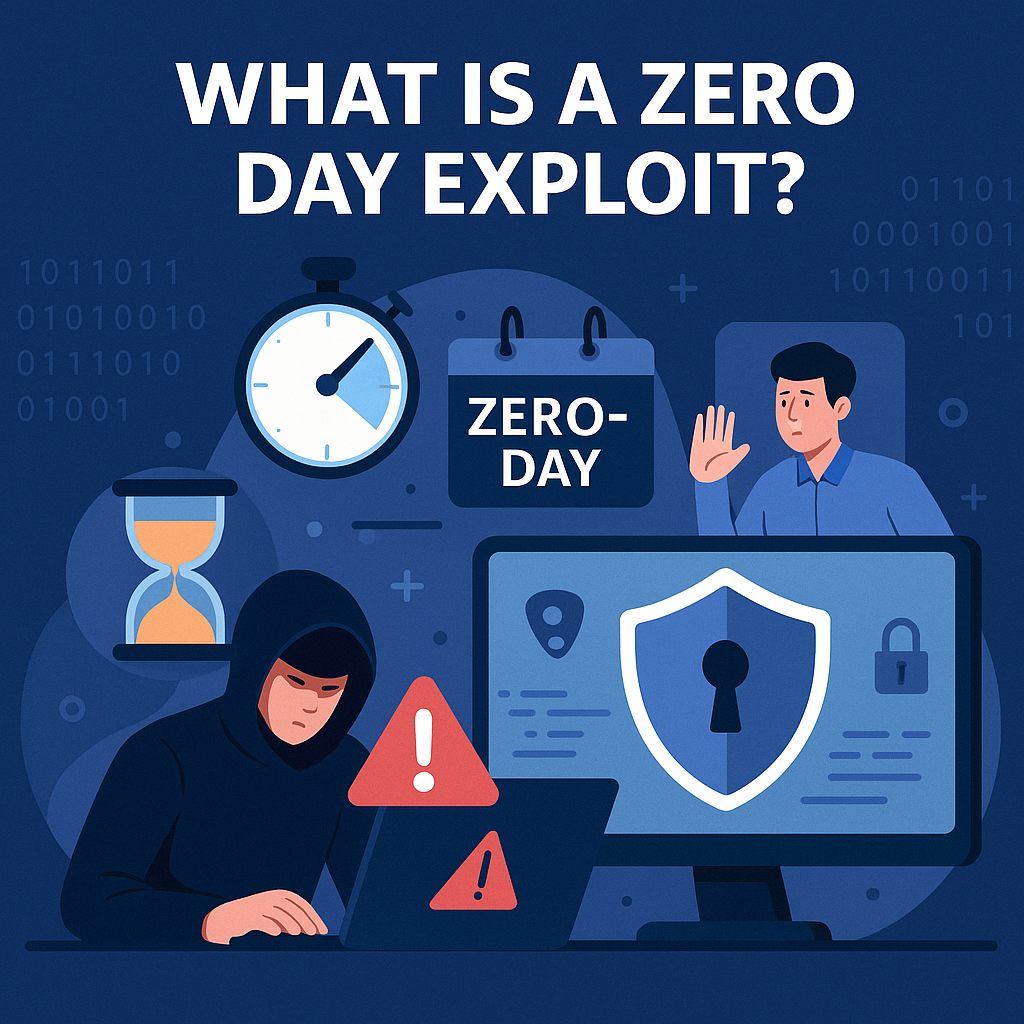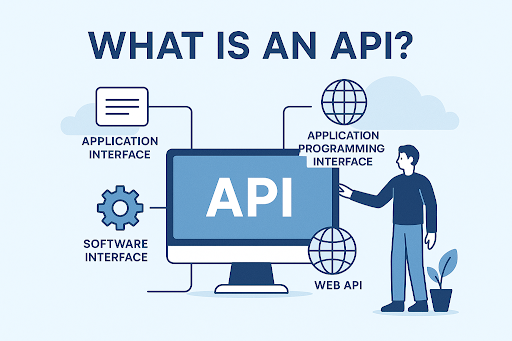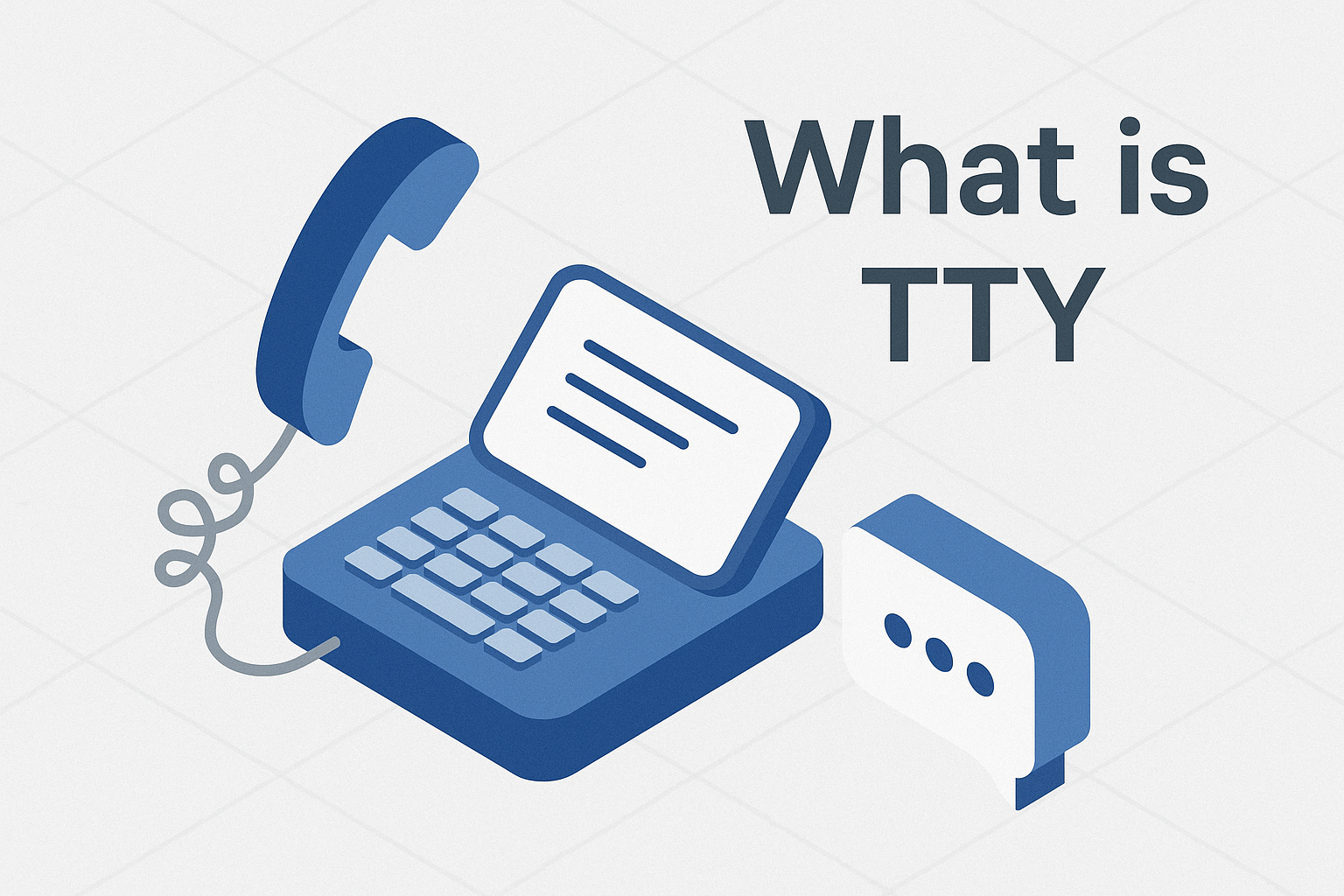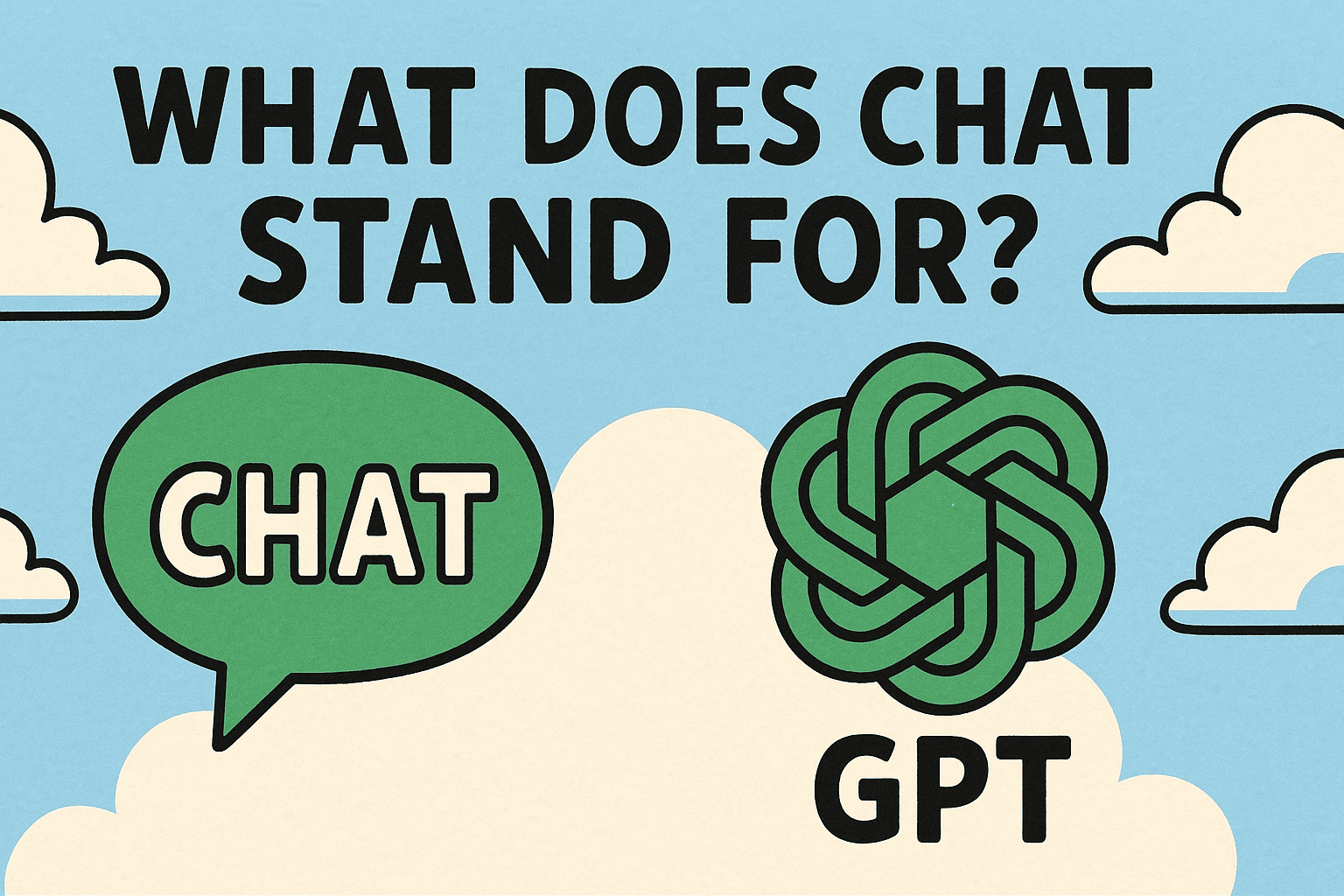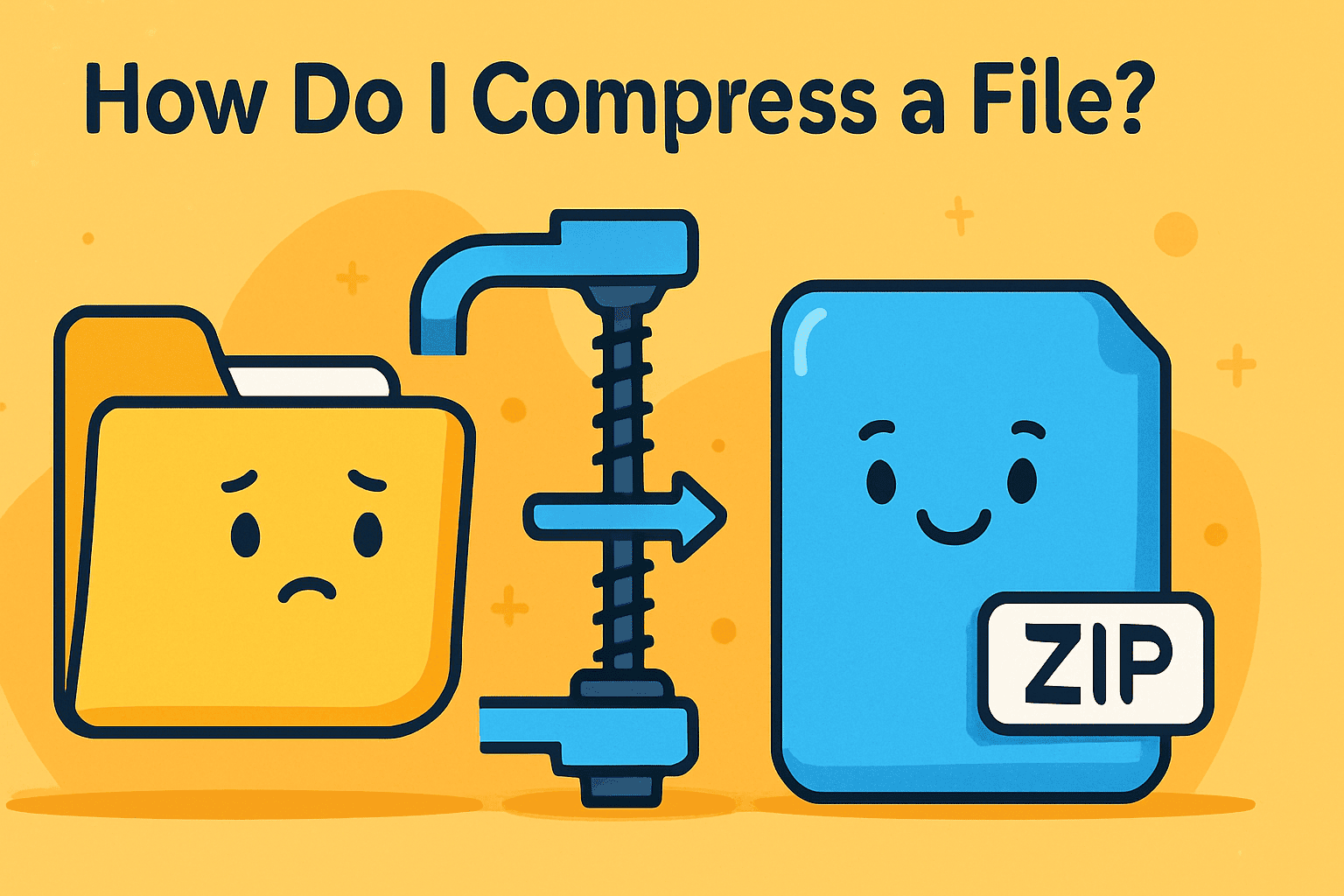How to Disable Defender in Windows: A Complete 2025 Guide
Updated on October 21, 2025, by Xcitium
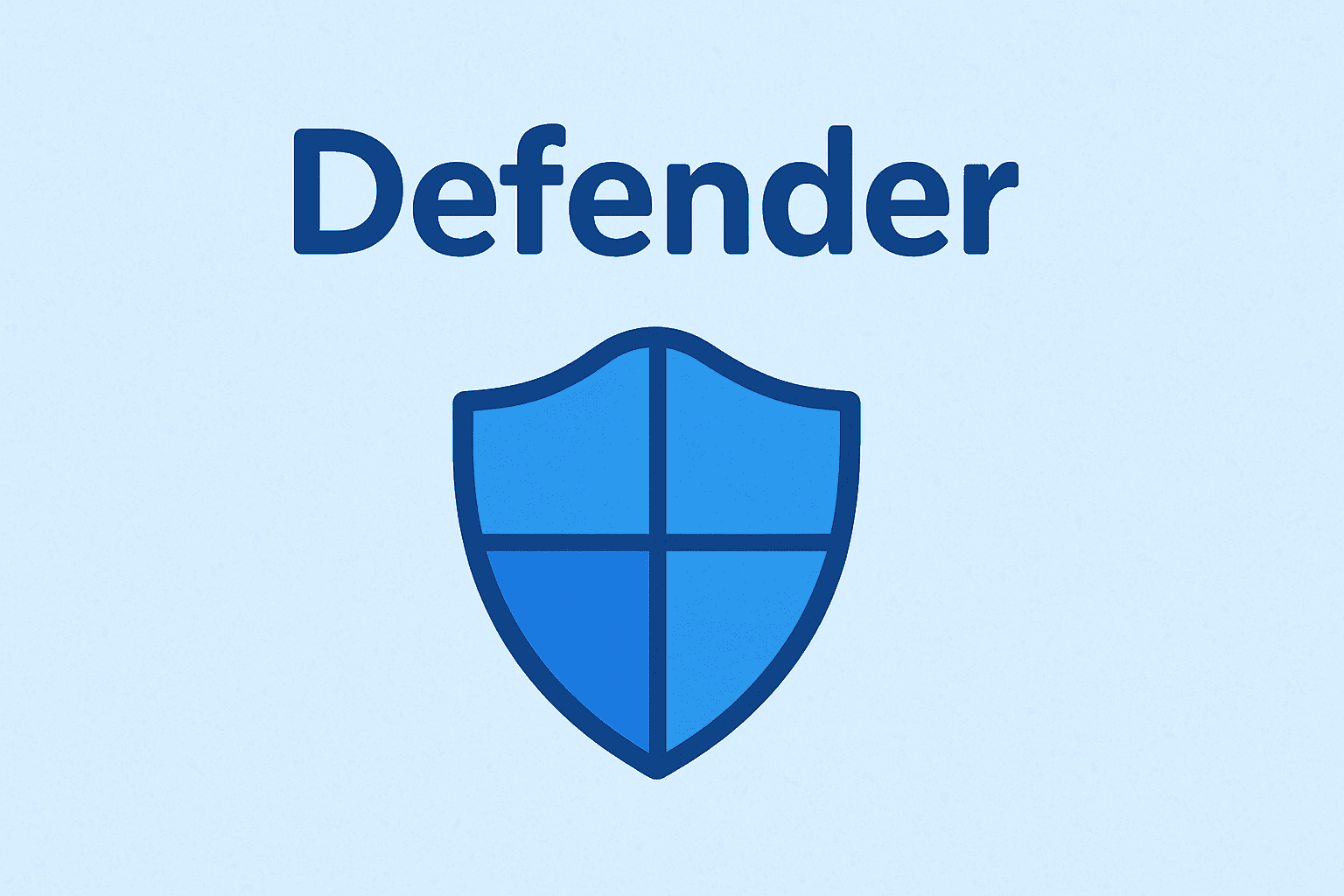
Have you ever wondered how to disable Defender on your Windows PC? Microsoft Defender, built into Windows 10 and Windows 11, provides basic antivirus and malware protection. While it’s effective for casual users, IT managers, cybersecurity experts, and enterprise admins may need to temporarily disable it—for testing third-party antivirus software, running specific applications, or resolving compatibility issues.
But disabling Defender comes with risks. Without proper protection, your device may become vulnerable to malware, phishing attacks, and ransomware. That’s why knowing the right way to disable it—and what alternatives to use—is critical for professionals and businesses.
What is Microsoft Defender?
Microsoft Defender (formerly Windows Defender) is a built-in antivirus and anti-malware solution in Windows. It provides:
-
Real-time protection against viruses, ransomware, and spyware.
-
Firewall integration.
-
Automatic updates through Windows Update.
-
Cloud-delivered protection with behavioral analysis.
While helpful for individual users, enterprises often replace it with advanced endpoint security solutions for better visibility and control.
Why Would You Disable Defender?
Some legitimate reasons include:
-
Installing third-party antivirus: Defender may conflict with advanced tools.
-
Testing security applications: IT teams may need a “clean slate.”
-
Performance issues: Defender’s scans can slow down older systems.
-
Custom enterprise policies: Some companies enforce other endpoint security measures.
⚠️ Warning: Disabling Defender permanently without alternatives exposes your system to cyberattacks. Always ensure another endpoint protection is in place.
How to Disable Defender in Windows 10 & 11
Method 1: Temporary Disable via Windows Security Settings
-
Press Windows Key + I to open Settings.
-
Go to Update & Security > Windows Security.
-
Select Virus & Threat Protection.
-
Under Real-time protection, toggle the switch to Off.
This disables Defender temporarily. It will reactivate automatically after a restart.
Method 2: Disable Defender Permanently via Group Policy (Pro & Enterprise)
-
Press Windows Key + R, type
gpedit.msc, and press Enter. -
Navigate to:
-
Double-click Turn off Microsoft Defender Antivirus.
-
Select Enabled > Apply > OK.
Method 3: Disable Defender via Registry Editor (Advanced Users)
-
Press Windows Key + R, type
regedit, and hit Enter. -
Navigate to:
-
Right-click in the right pane, select New > DWORD (32-bit) Value.
-
Name it DisableAntiSpyware.
-
Set its value to 1.
Note: Incorrect registry edits can break Windows. Back up your registry first.
Method 4: Using Command Prompt / PowerShell
For IT admins:
This disables real-time protection until manually re-enabled.
Risks of Disabling Microsoft Defender
While disabling might seem convenient, risks include:
-
Exposure to malware and ransomware.
-
Loss of real-time protection.
-
Vulnerability during downloads or web browsing.
-
Increased risk of data breaches.
💡 Stat: Cybersecurity Ventures predicts global cybercrime costs will reach $10.5 trillion annually by 2025. Restarting security tools after testing is non-negotiable.
Best Practices for IT Managers
-
Only disable Defender temporarily and with a replacement in place.
-
Use Group Policy or MDM solutions to manage security across endpoints.
-
Schedule regular system scans.
-
Educate employees about risks when Defender is off.
Alternatives to Microsoft Defender
If you disable Defender, replace it with more advanced security solutions:
-
Endpoint Detection & Response (EDR) – Offers real-time threat detection and response.
-
Cloud-based security platforms – Provide enterprise-wide monitoring and patch management.
-
Next-gen antivirus (NGAV) – Uses AI/ML to detect unknown threats.
One recommended solution is Xcitium’s OpenEDR, offering proactive defense against malware, ransomware, and advanced persistent threats—far beyond Defender’s capabilities.
FAQs on Disabling Windows Defender
1. Is it safe to disable Windows Defender?
Only if you replace it with a trusted antivirus or endpoint security solution.
2. Can I disable Defender permanently?
Yes, via Group Policy or Registry Editor, but it’s not recommended for security reasons.
3. Why does Defender turn back on automatically?
Microsoft designed it to protect users from being left unprotected.
4. Will Defender interfere with third-party antivirus?
Yes, sometimes. Disabling it prevents conflicts.
5. What’s the best alternative to Defender for enterprises?
Solutions like OpenEDR by Xcitium provide advanced protection, visibility, and response capabilities.
Conclusion
Knowing how to disable Defender is useful for IT managers, cybersecurity professionals, and business leaders. While Windows Defender provides a decent baseline, enterprises often need more advanced solutions. If you disable it, ensure you’re protected with a stronger alternative like endpoint security platforms or EDR tools.
👉 Request a demo of Xcitium’s security platform to explore enterprise-grade protection.