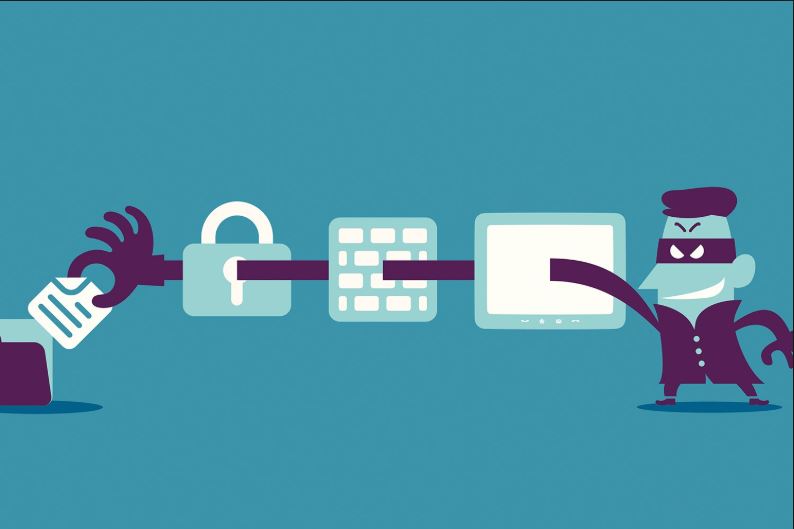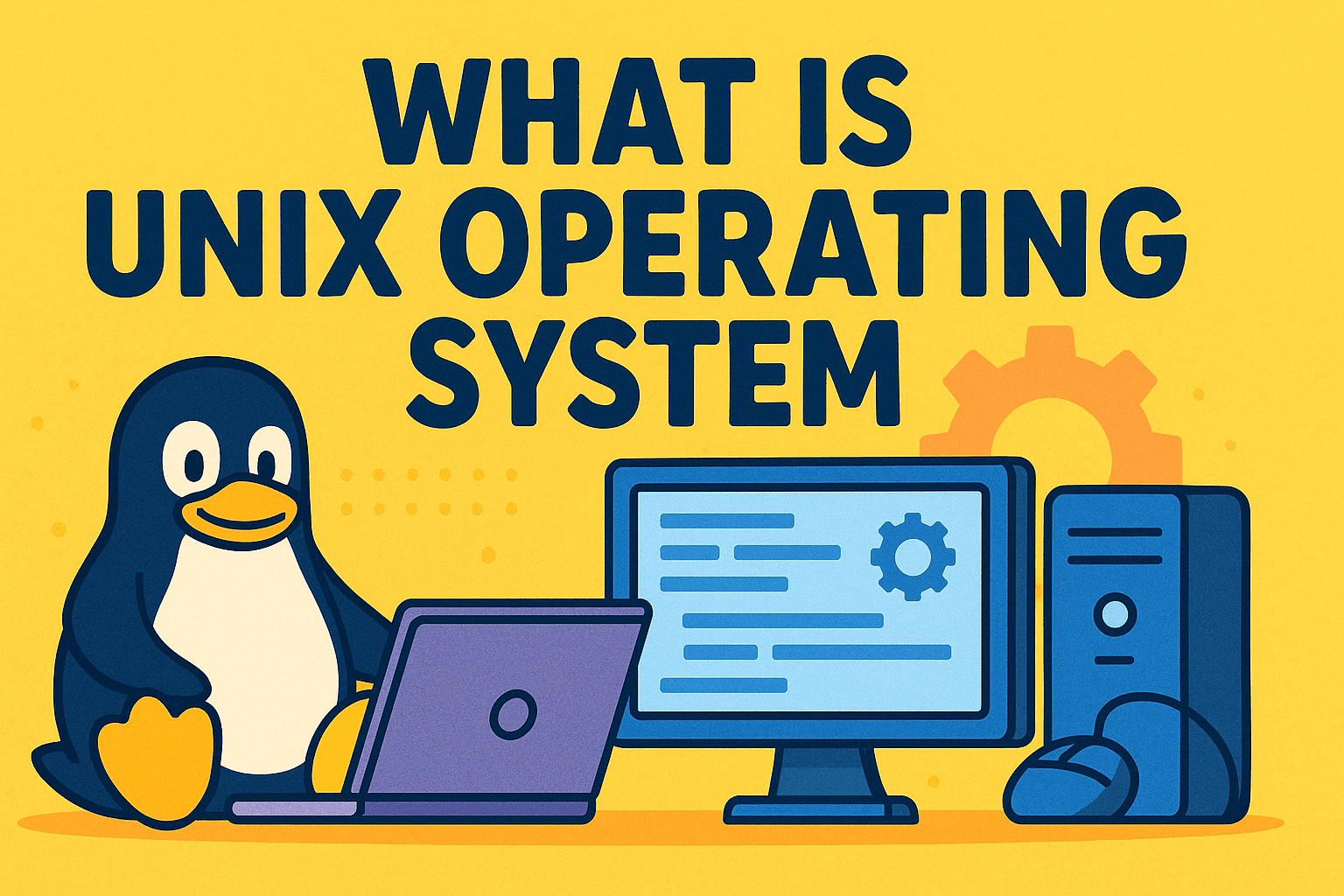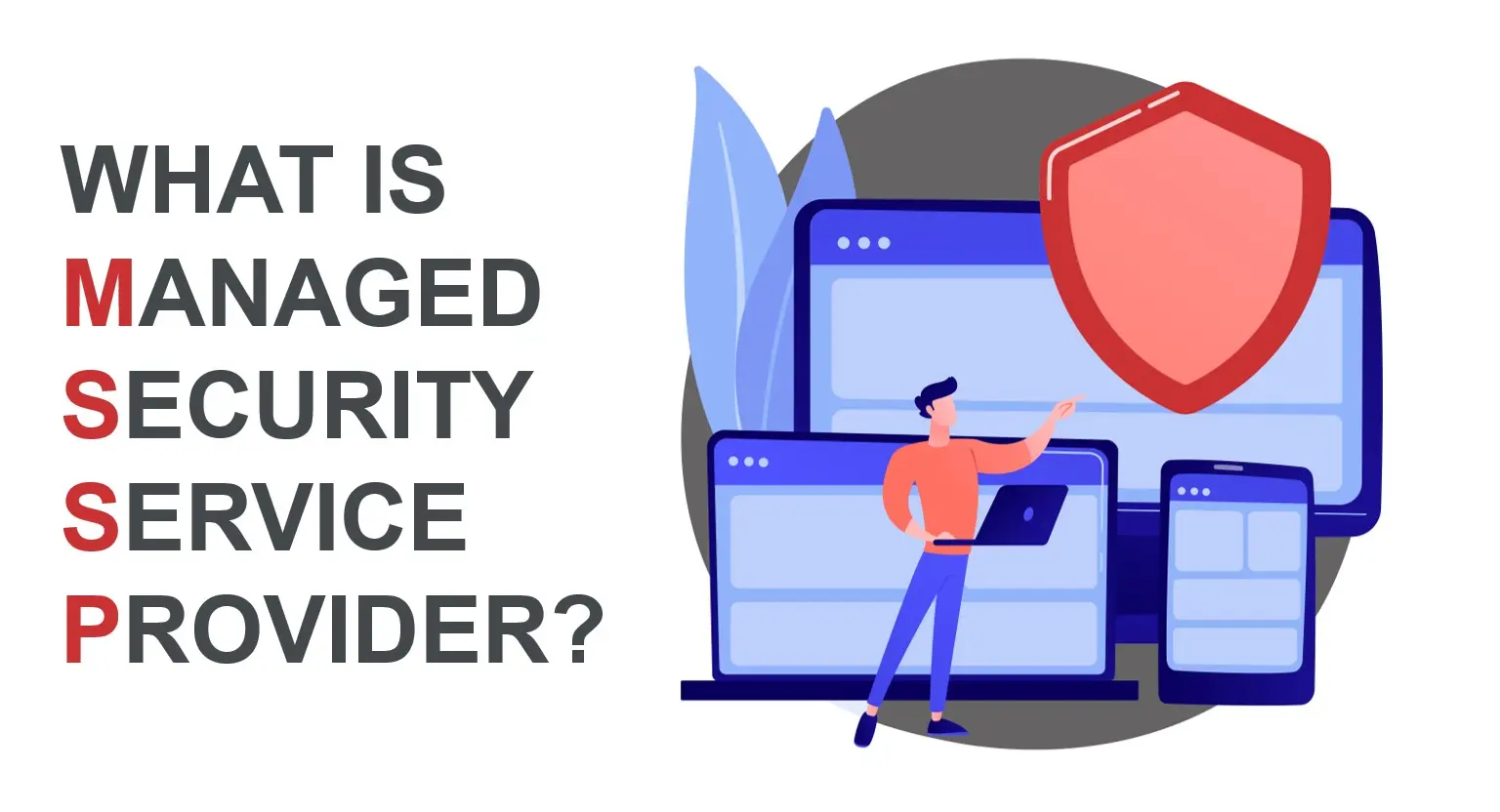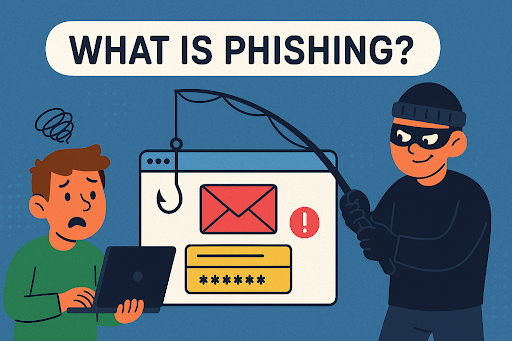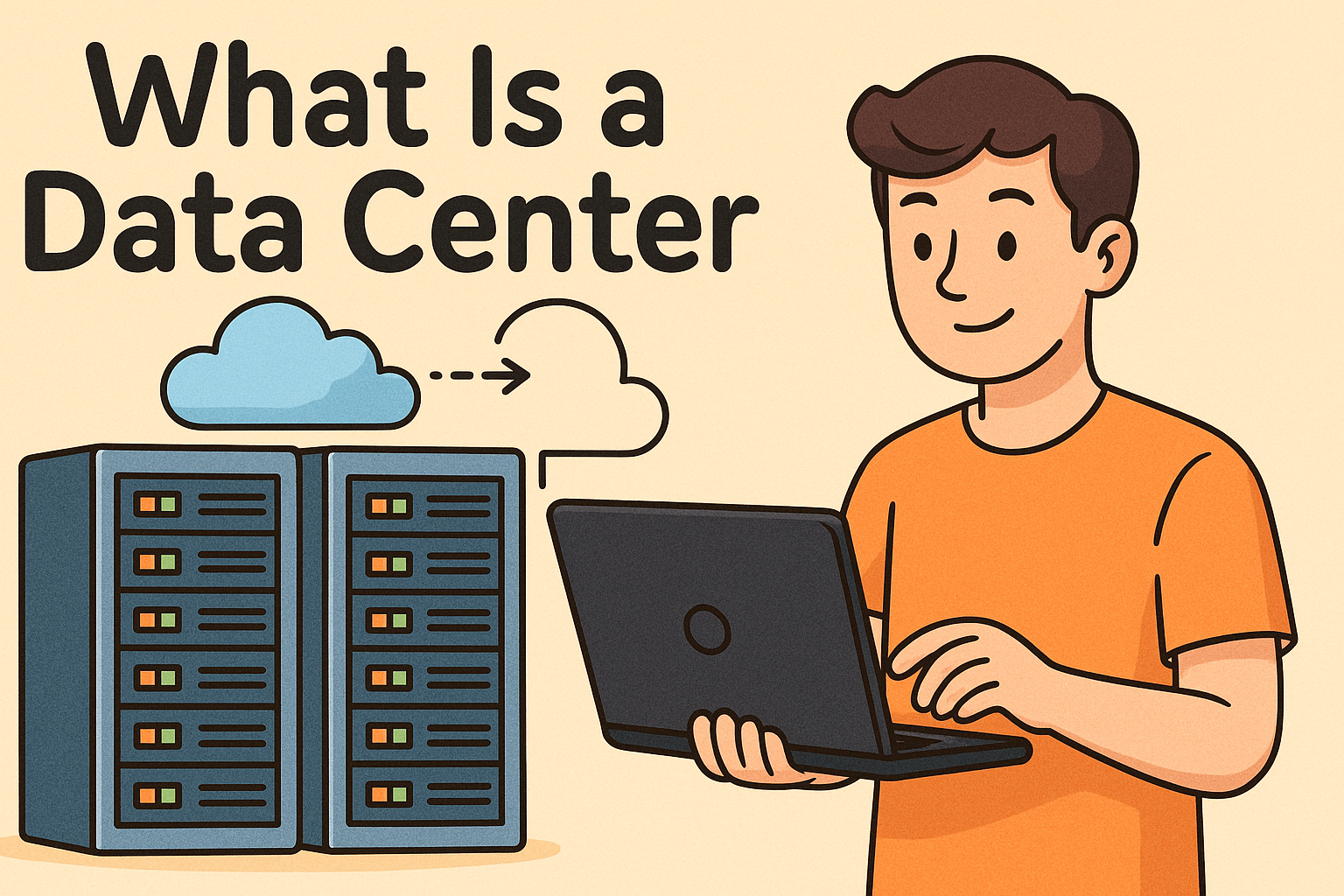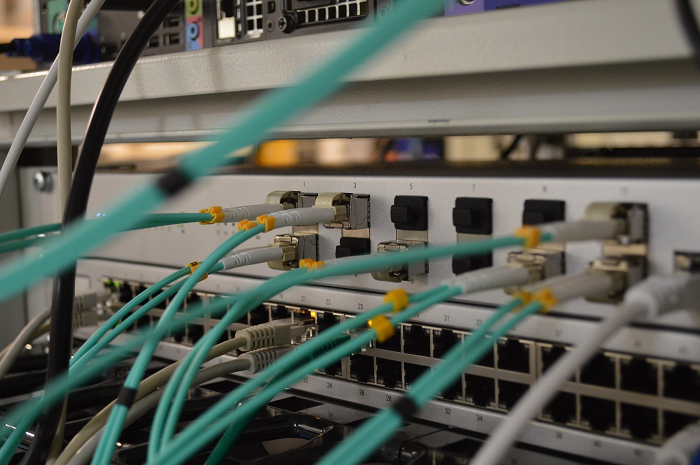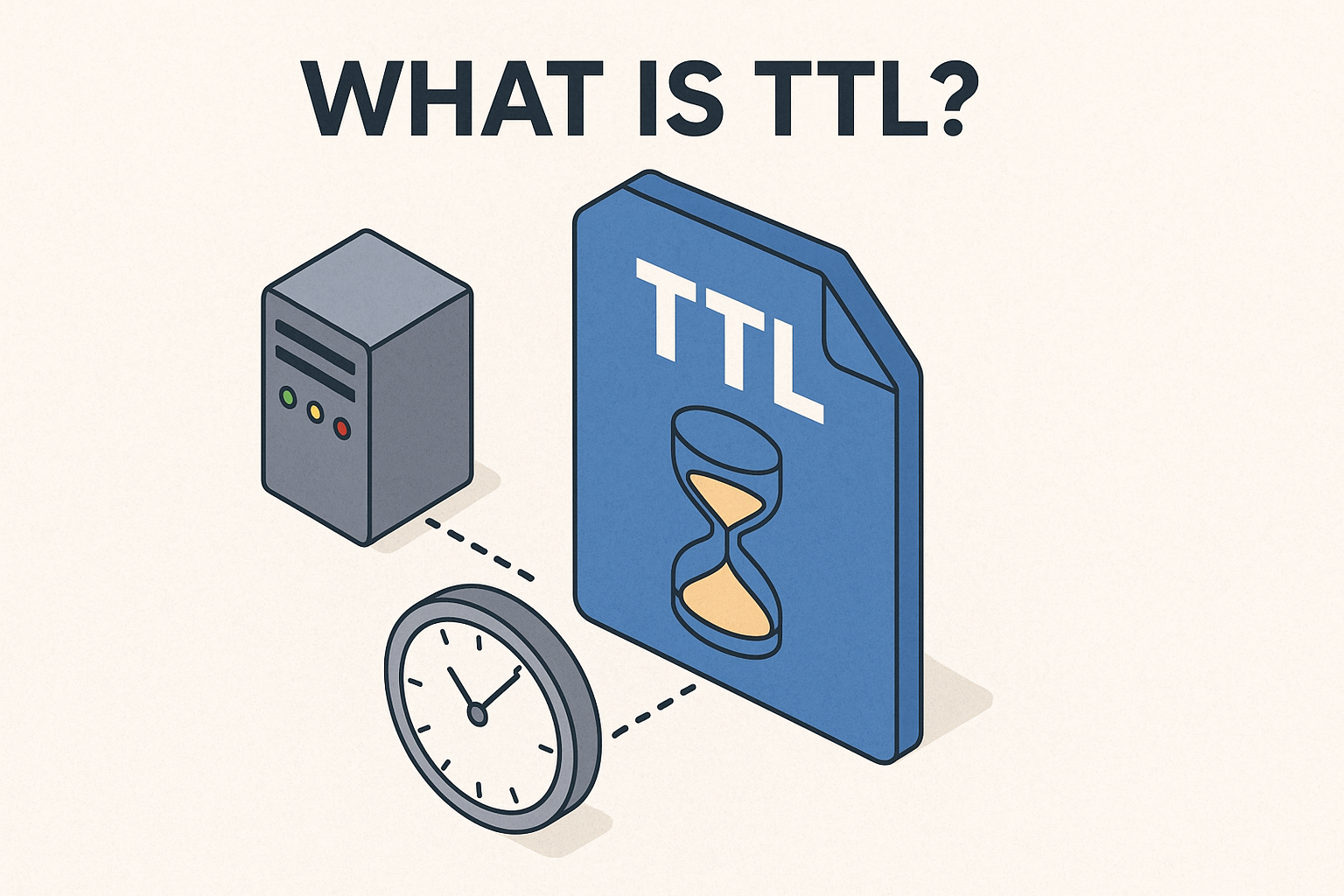Why Is My Ethernet Not Working? Causes, Fixes & Pro Tips
Updated on July 23, 2025, by Xcitium
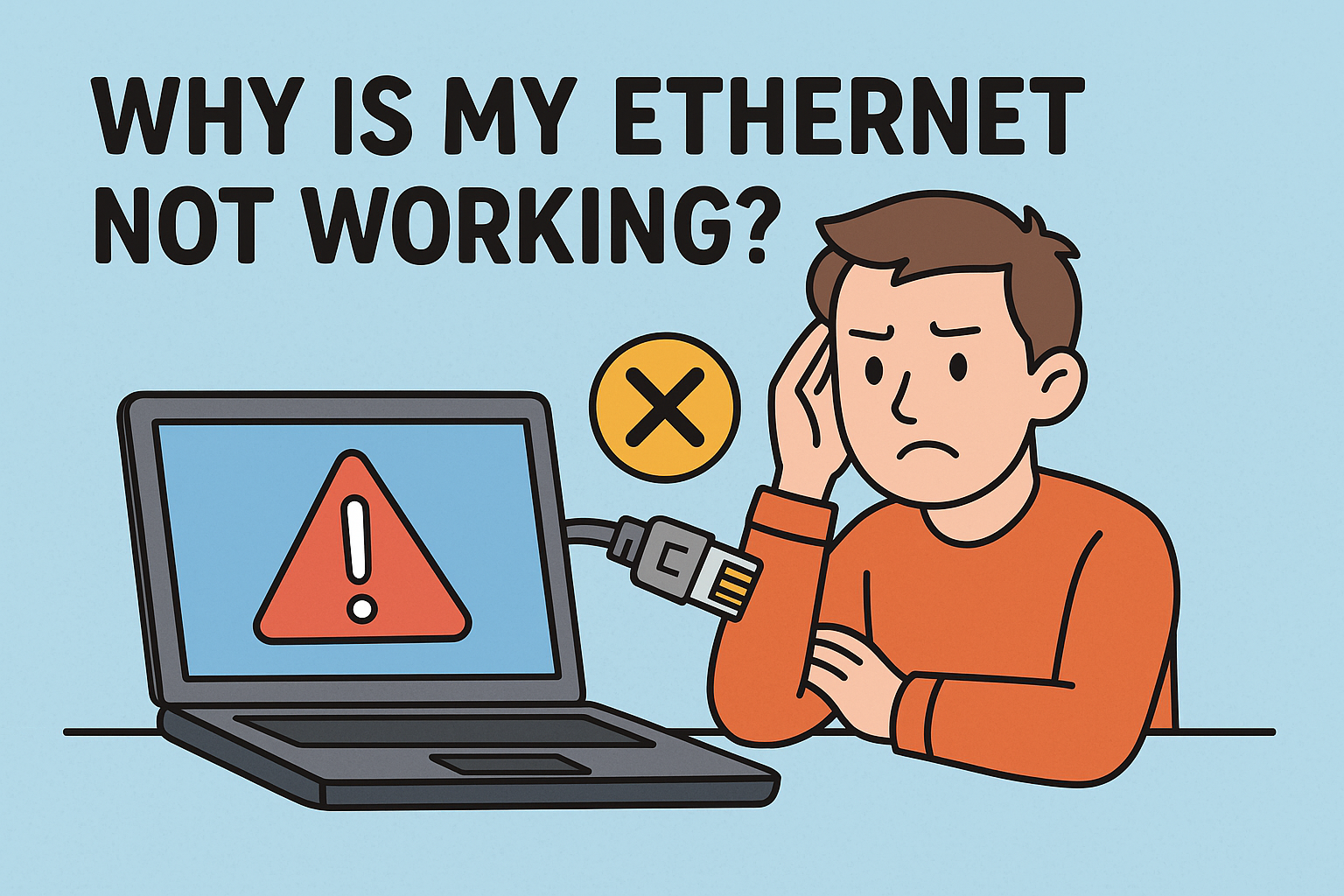
Have you ever plugged in your Ethernet cable expecting a fast, reliable internet connection—only to find it’s not working? If you’re wondering, “Why is my Ethernet not working but Wi-Fi is?” or you’re seeing a message like “Ethernet not connected but plugged in”, you’re not alone. This guide will walk you through the common reasons Ethernet fails to connect and show you step-by-step how to resolve it—whether you’re using Windows 10, Windows 11, or another system.
🚨 Common Symptoms of Ethernet Not Working
Before jumping to solutions, identify the symptoms you may be experiencing:
- No internet access despite Ethernet cable being plugged in
- Ethernet works intermittently, while Wi-Fi is stable
- Windows 11 shows “Ethernet not connected” error
- Ethernet port LED lights not blinking
- IP address not assigned
Each of these symptoms can point to different root causes, from software misconfigurations to hardware failures.
🔍 Why Is My Ethernet Not Working?
1. 🧩 Ethernet Cable Issues
The simplest reason? A damaged or poorly connected Ethernet cable. Even a slight kink or fray in the wire can interrupt your signal.
2. ⚙️ Network Adapter Problems
A corrupt or outdated network driver can lead to “Ethernet not working Windows 11” scenarios. Device Manager may even show a yellow exclamation point.
3. 🔌 Loose Port or Broken Port
Check the Ethernet port on your PC or router. A loose port connection might prevent signal flow.
4. ❌ IP Configuration Errors
You may be connected, but if your IP address settings are incorrect, the system won’t access the internet. This is often seen in “Ethernet cable connected but no internet” complaints.
5. 🧱 Firewall or Antivirus Blocking
Some security software can block Ethernet traffic, confusing it for an untrusted connection—especially after updates.
🛠️ How to Fix: Step-by-Step Guide
✅ Step 1: Inspect the Cable & Port
- Swap the Ethernet cable with another one.
- Try a different Ethernet port on the router.
- Use the same cable on another device to test.
✅ Step 2: Restart the Modem & Router
Unplug your modem and router for 30 seconds and reconnect. This can clear minor network glitches.
✅ Step 3: Update Network Drivers (Windows 10/11)
- Press Win + X > Device Manager
- Expand Network Adapters
- Right-click your Ethernet device
- Select Update driver
✅ Step 4: Reset Network Settings
On Windows 11 or Windows 10:
- Go to Settings > Network & Internet > Advanced network settings
- Click Network reset
✅ Step 5: Set IP to Automatic
- Go to Control Panel > Network and Sharing Center
- Click on your Ethernet adapter
- Select Properties > Internet Protocol Version 4 (TCP/IPv4)
- Choose Obtain IP address automatically
✅ Step 6: Check Firewall Settings
Temporarily disable your antivirus or firewall and check if the Ethernet works. If it does, whitelist Ethernet from the settings.
💻 Special Case: Ethernet Not Working but Wi-Fi Is (Windows 11)
If your Wi-Fi is fine but Ethernet fails:
- Go to Network & Internet settings
- Disable Wi-Fi
- Re-enable Ethernet
- If this doesn’t work, run the Network Troubleshooter under Settings > Troubleshoot > Other troubleshooters
📌 Advanced Fix: Reinstall Network Drivers
If basic steps don’t work:
- Open Device Manager
- Right-click the Ethernet adapter > Uninstall device
- Reboot your PC—Windows will reinstall the default driver
⚙️ Ethernet Not Connected But Plugged In?
Try:
- BIOS reset or updating your BIOS firmware
- Enable onboard LAN from BIOS settings
- Run Windows Hardware and Devices Troubleshooter
📶 Ethernet and Wi-Fi Both Not Working?
This could indicate:
- A system-wide network configuration issue
- Malware or system corruption
- Faulty network card
Try booting into Safe Mode with Networking and test again.
📲 Bonus: What If You’re On a Laptop?
If you’re asking “Why is my Ethernet not working on my laptop?”:
- Confirm your laptop’s Ethernet port is active (some models require toggling via function key or software).
- Disable Wi-Fi to avoid interference.
- Ensure power-saving settings aren’t disabling the network adapter.
📎 Ethernet Troubleshooting Checklist
✔ Restart PC and router
✔ Replace Ethernet cable
✔ Update network drivers
✔ Use another Ethernet port
✔ Run network troubleshooter
✔ Set IP and DNS to automatic
✔ Temporarily disable firewall
✔ Check BIOS Ethernet settings
📢 Final Thoughts
If you’re frustrated and asking yourself, “Why is my Ethernet not working when everything seems fine?” — don’t worry. Follow this guide step by step and you’ll likely have your connection back in no time. Ethernet offers faster, more reliable connections than Wi-Fi, so getting it fixed is worth the effort.
💼 Get Enterprise-Grade Network Protection
Whether you’re an IT manager or a security-conscious executive, protecting your endpoints from cyber threats starts with reliable and secure connectivity. Learn how Xcitium can enhance your network infrastructure.
👉 Request a Free Demo from Xcitium
❓ FAQ: Ethernet Connectivity Issues
1. Why is my Ethernet not working but Wi-Fi is?
It could be a cable issue, a disabled network adapter, or incorrect IP settings.
2. How do I fix Ethernet not working in Windows 11?
Try resetting the network, updating the driver, or disabling firewalls temporarily.
3. What if my Ethernet says connected but there’s no internet?
Check DNS and IP configuration. Restart the router. You may need to flush DNS via Command Prompt.
4. Can antivirus software block Ethernet?
Yes, some aggressive firewalls can mistakenly block Ethernet connections.
5. Is it better to use Ethernet over Wi-Fi?
Yes. Ethernet generally provides faster speeds, lower latency, and greater stability than Wi-Fi.