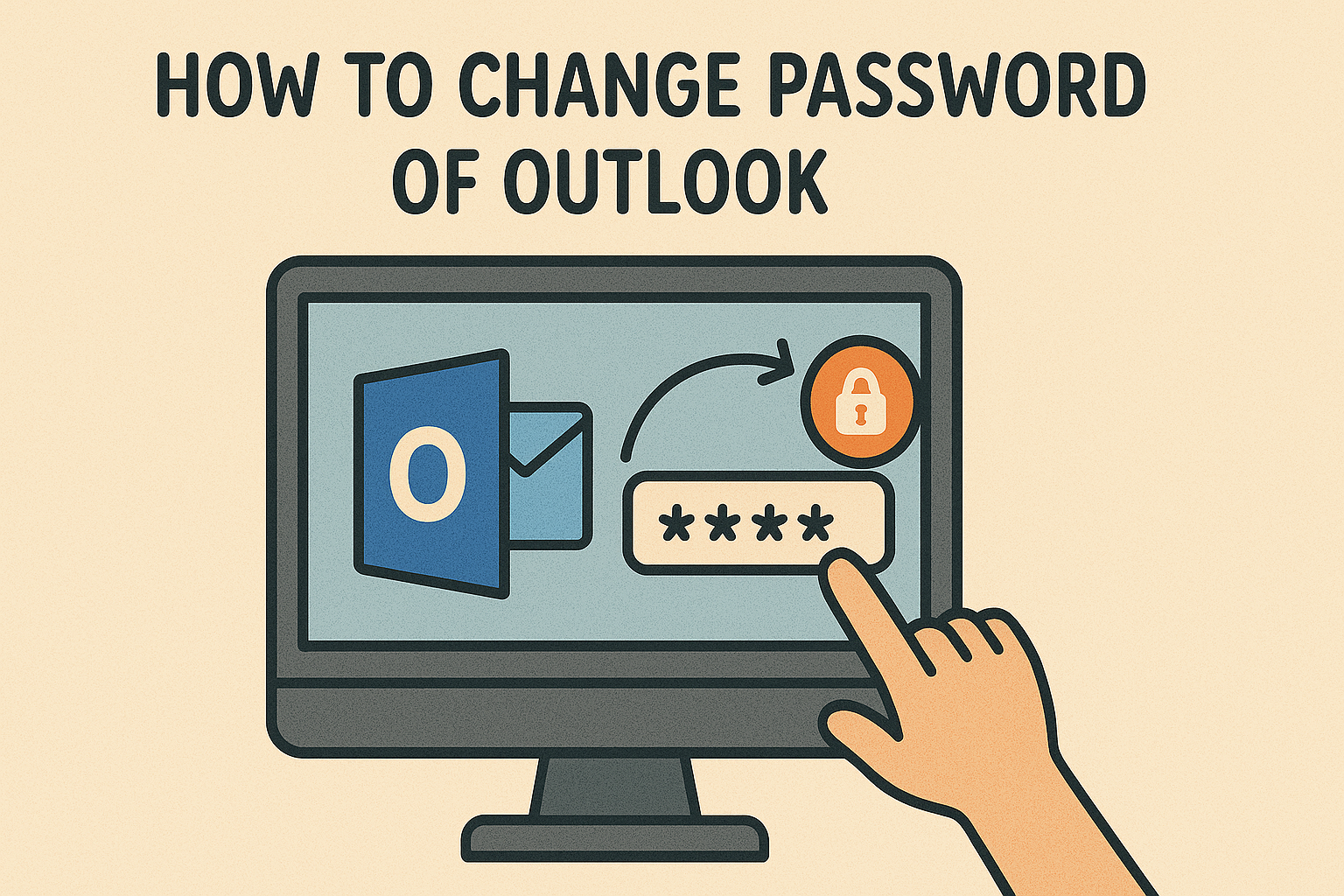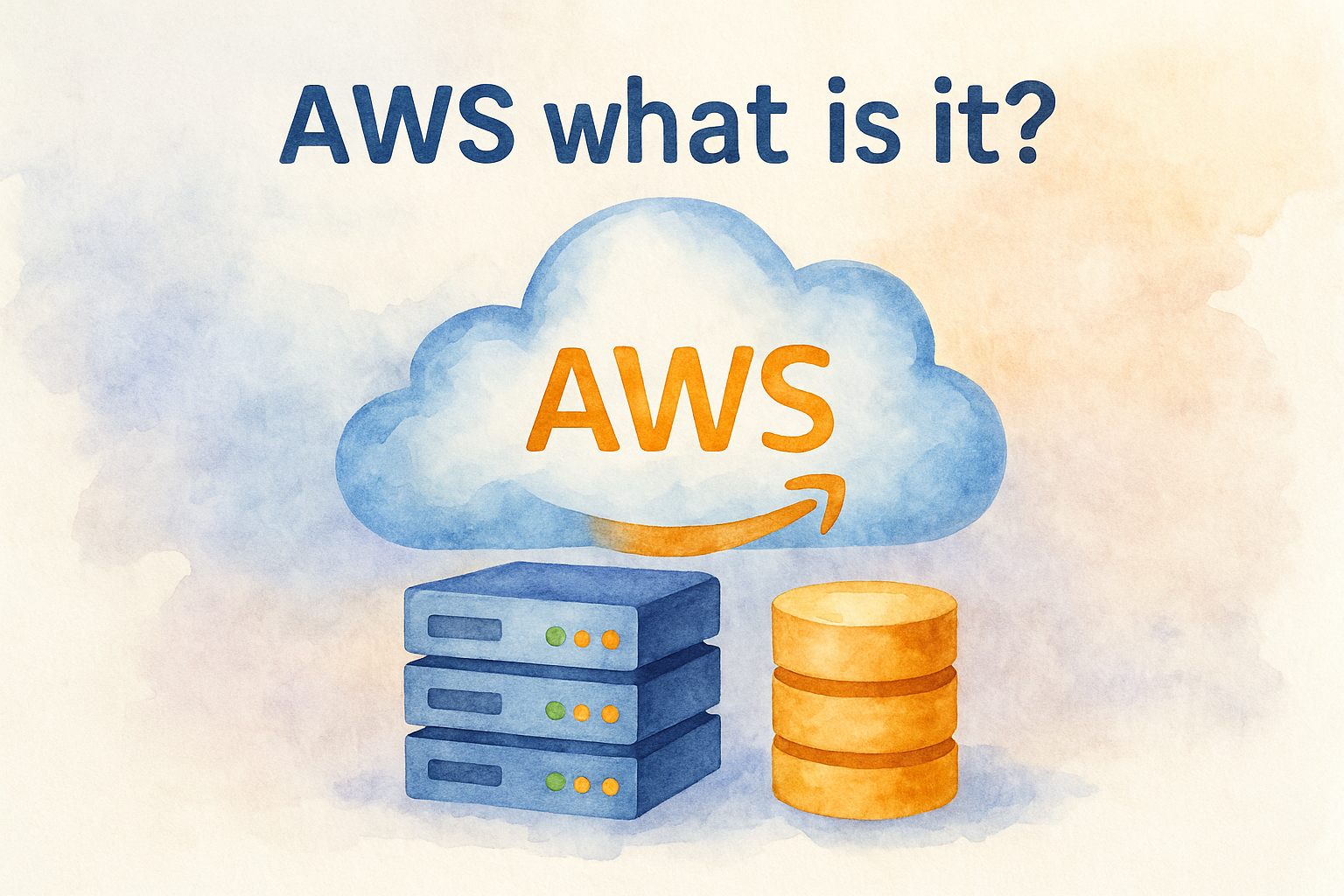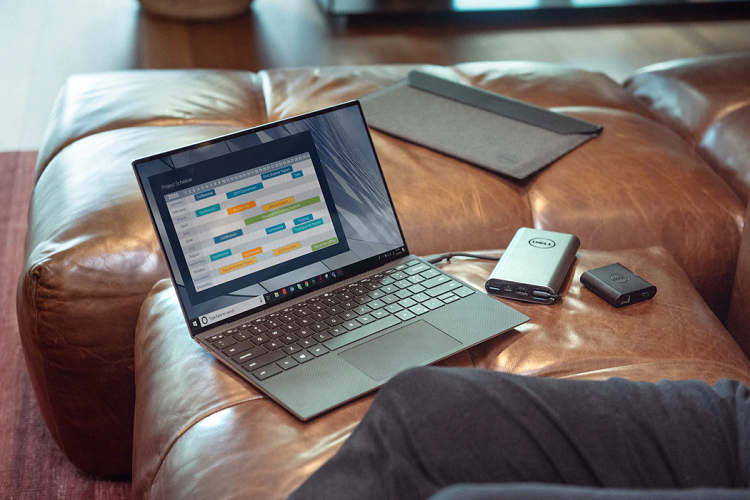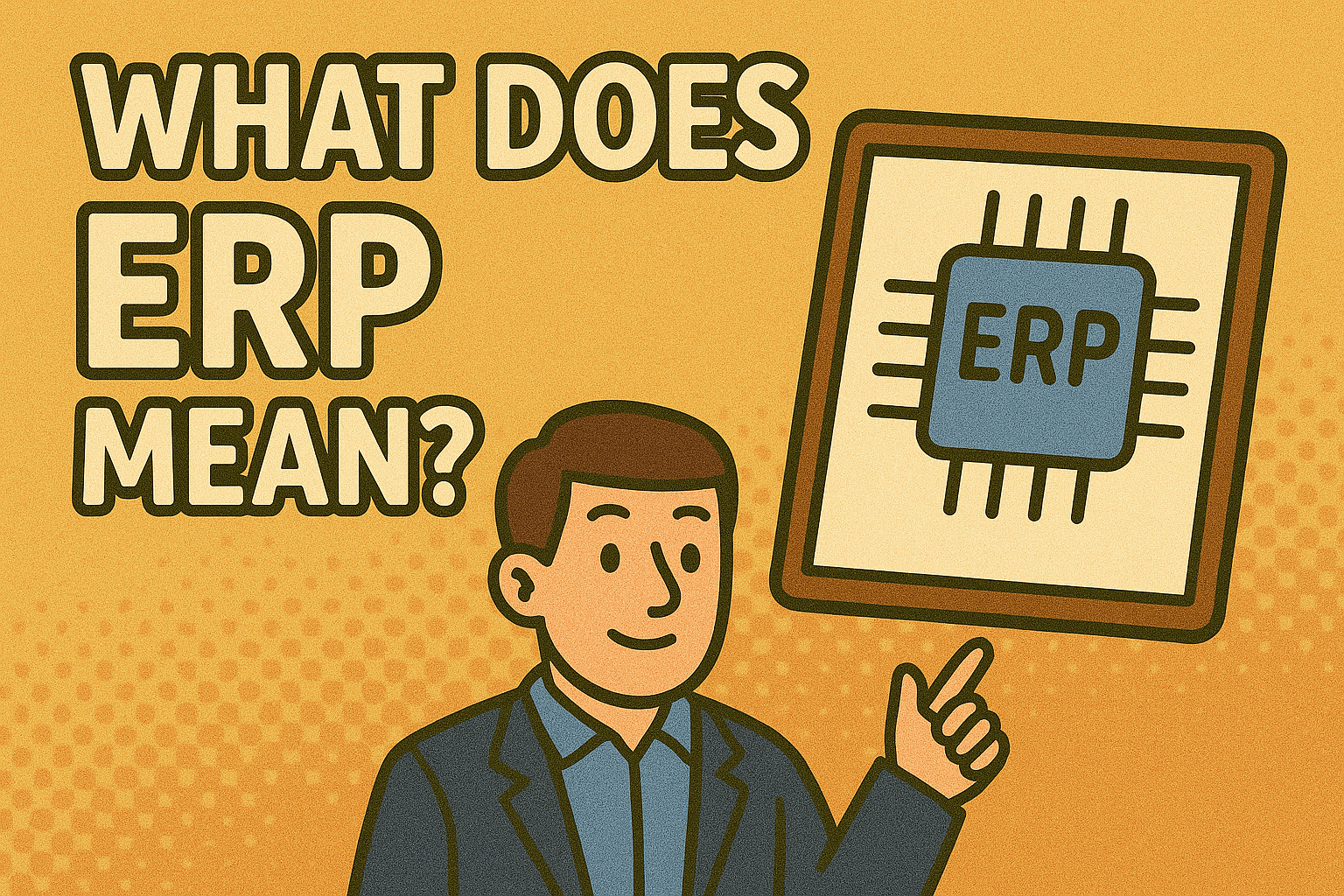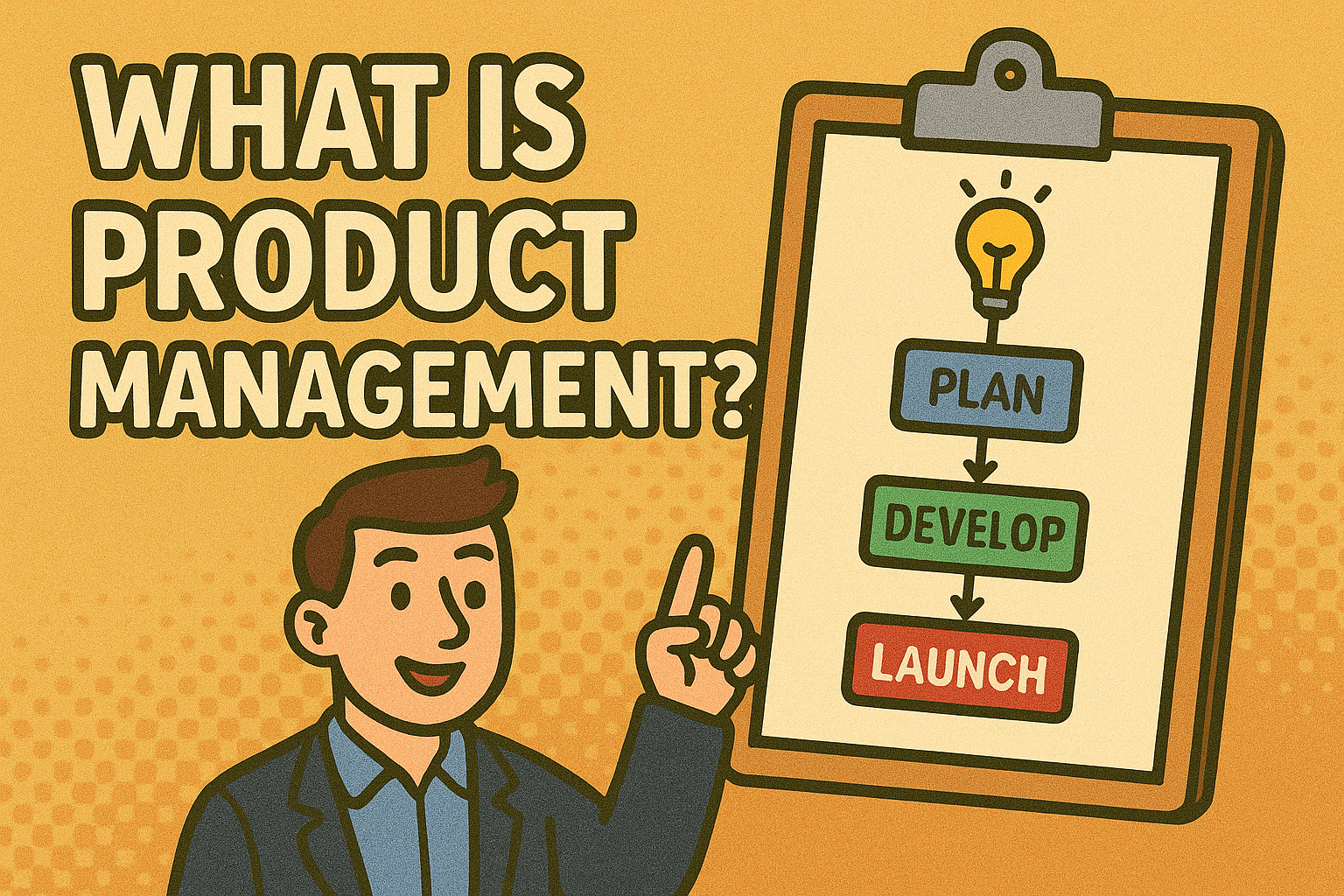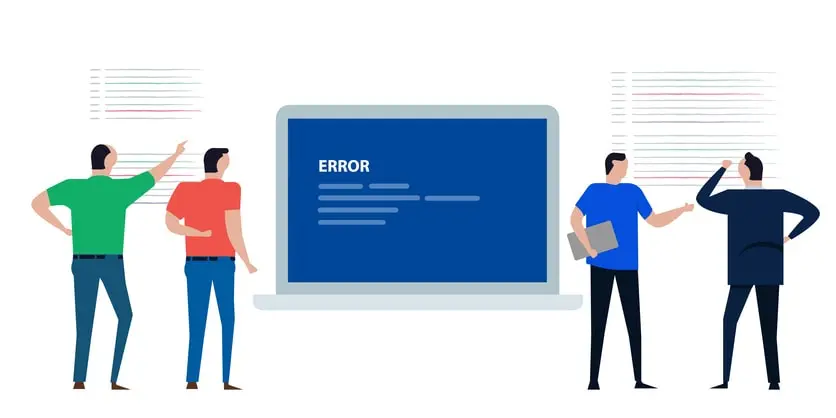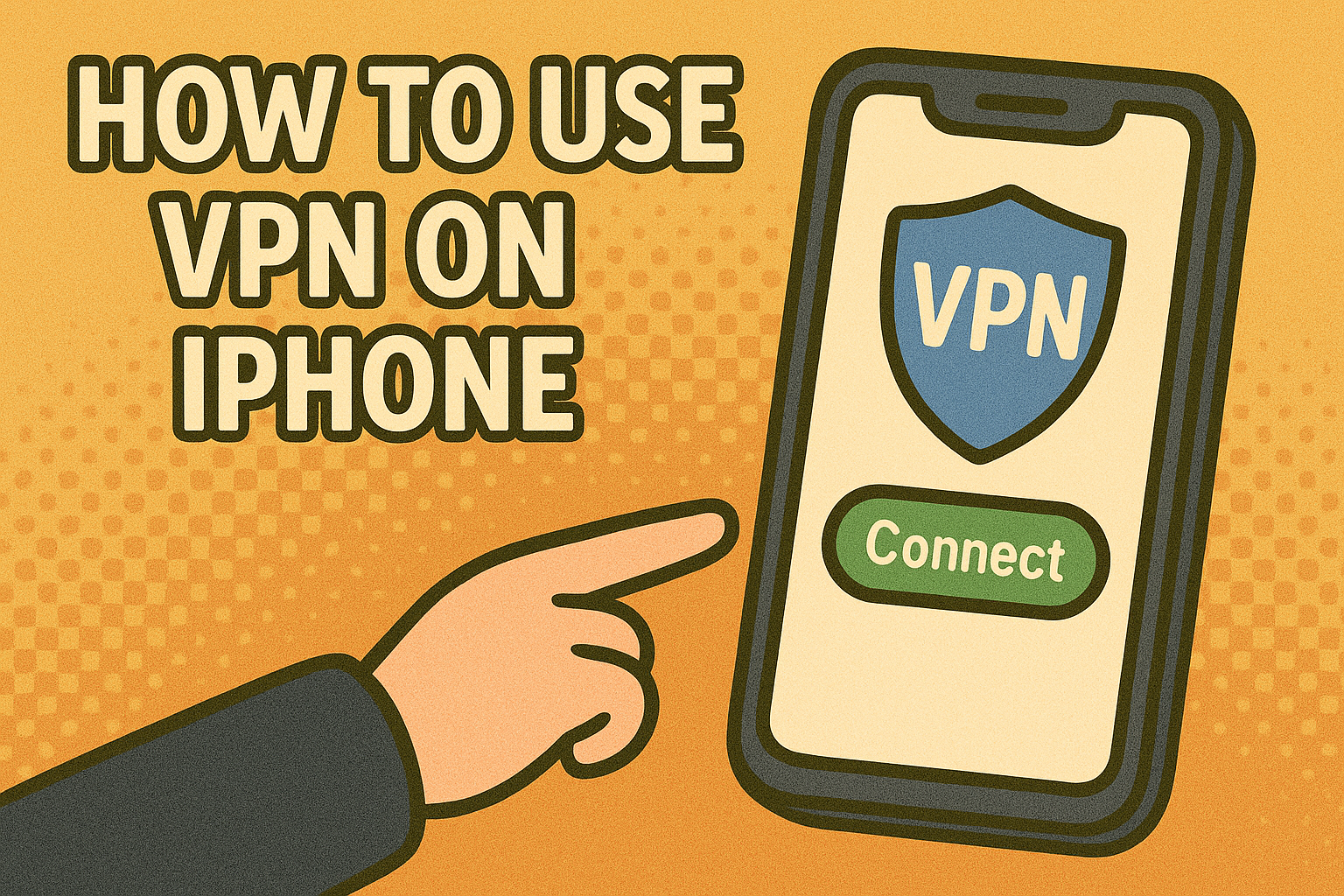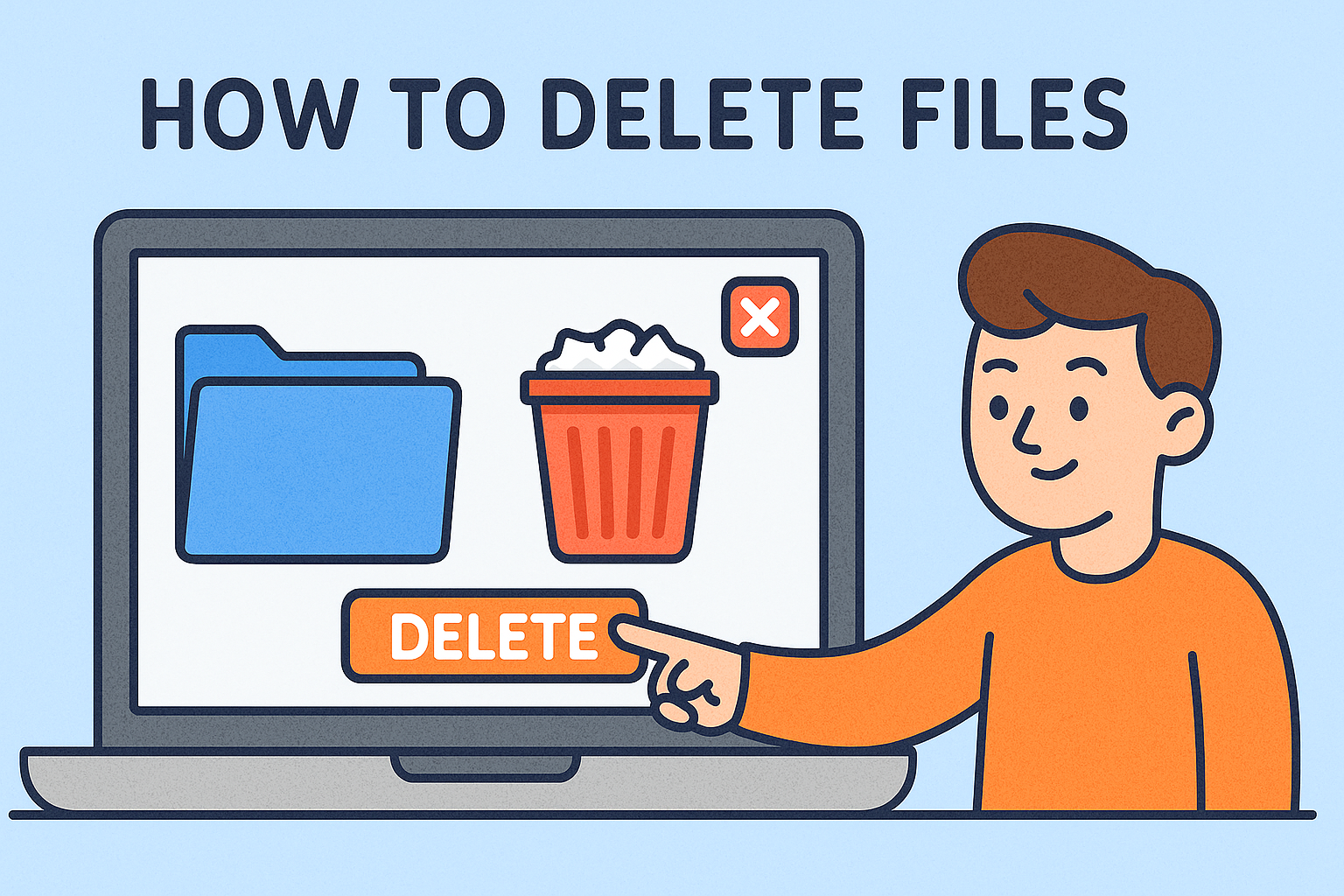How to Mapping a Network Drive: Complete Guide for Professionals
Updated on October 16, 2025, by Xcitium
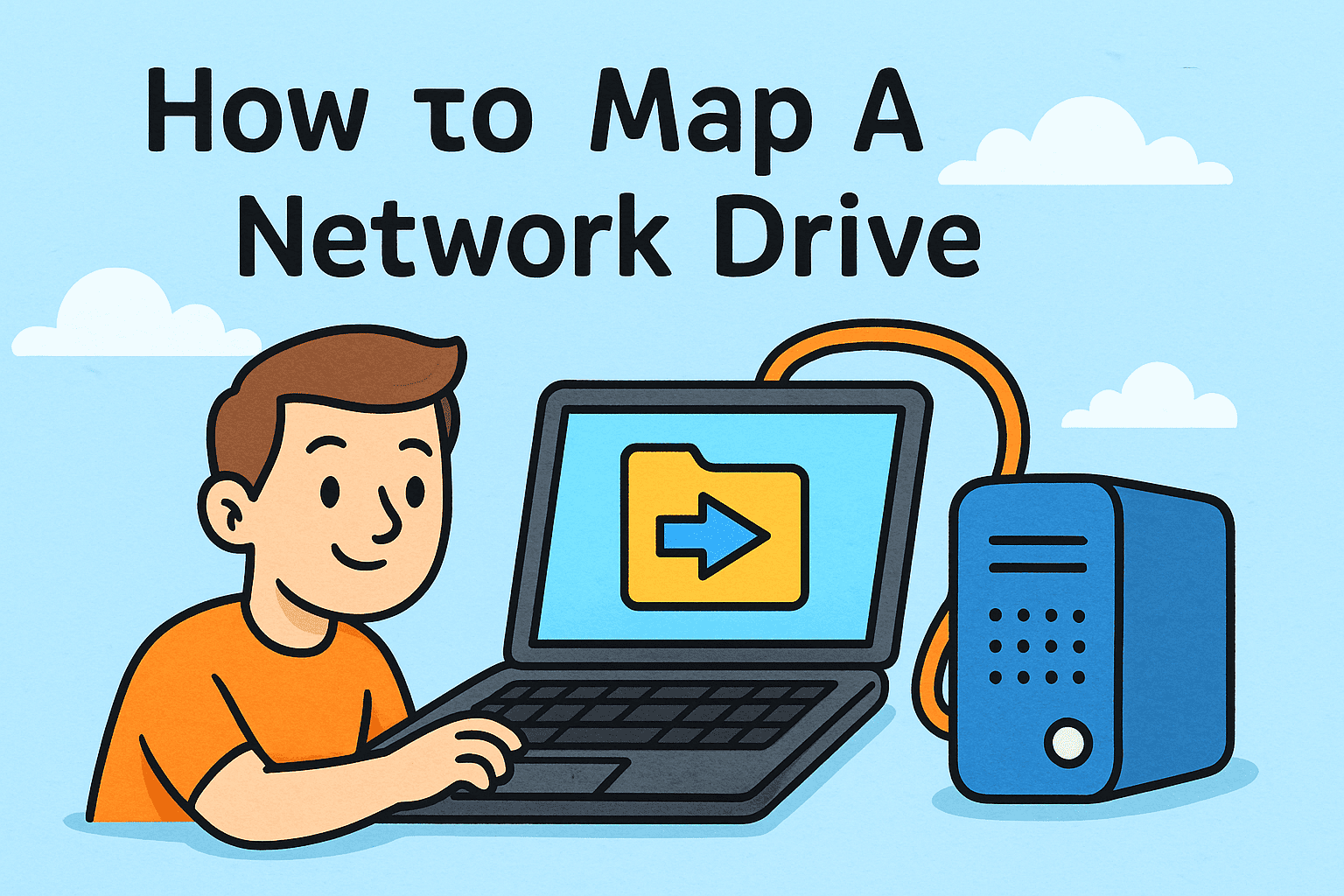
Do you often waste valuable minutes navigating through long folder paths or searching emails for shared documents? If so, learning how to mapping a network drive could be a game-changer. Network drive mapping creates a shortcut on your computer to a shared folder, making collaboration seamless.
Introduction: Why Network Drive Mapping is Essential
For IT managers, cybersecurity professionals, and business leaders, this not only improves productivity but also strengthens data security, file management, and operational efficiency.
What Does Mapping a Network Drive Mean?
Mapping a network drive means linking your local computer to a shared resource on another device or server. Once mapped, the drive appears under “This PC” in Windows or “Finder” on macOS, just like your C: drive.
Why It’s Useful:
-
Centralized Storage: Access all shared files from one location.
-
Seamless Collaboration: Teams work together in real-time.
-
Enhanced Security: Control who can access or modify files.
-
Remote Access: With VPN, staff can securely use mapped drives anywhere.
Benefits of Mapping a Network Drive for Businesses
For organizations of any size, knowing how to mapping a network drive delivers significant advantages:
-
Improved Productivity – Employees spend less time locating files.
-
Stronger Security – Administrators can assign read/write permissions.
-
Collaboration Across Teams – Finance, HR, IT, and sales teams can share data seamlessly.
-
Cost Savings – Avoids unnecessary cloud storage services when in-house drives suffice.
-
Scalability – Add new users or folders without disrupting workflows.
How to Mapping a Network Drive in Windows
Windows remains the most common operating system in corporate environments. Here’s a step-by-step guide:
-
Open File Explorer.
-
Select This PC from the left sidebar.
-
Click the Computer tab, then select Map network drive.
-
Choose a drive letter (e.g., Z:).
-
Enter the folder path (e.g.,
\\Server\SharedFolder). -
Tick Reconnect at sign-in to make it permanent.
-
Enter your credentials if prompted.
👉 Tip: Always connect via a VPN when working remotely to protect sensitive files.
How to Mapping a Network Drive in macOS
Mac users can also map drives for easy access:
-
Open Finder.
-
Click Go in the menu bar and select Connect to Server.
-
Enter the server address (e.g.,
smb://ServerName/SharedFolder). -
Provide your login credentials.
-
The mapped drive will appear in Finder under Shared.
Automating Network Drive Mapping with Scripts
For IT teams, automating drive mapping can save time.
Windows PowerShell Script Example:
macOS Automator Example:
-
Use AppleScript to auto-connect drives during login.
Automation ensures drives remain mapped consistently, reducing user confusion.
Common Issues When Mapping a Network Drive (and Fixes)
Even seasoned IT managers encounter issues. Here are common ones:
-
Drive Not Found: Ensure server path is correct.
-
Access Denied: Check permissions and credentials.
-
Drive Disconnects: Use the “Reconnect at sign-in” option.
-
Slow Access: Test network speed or switch to wired Ethernet.
Security Considerations When Mapping Drives
While mapping a drive is convenient, security must be a top priority.
-
Use Strong Authentication – Enforce unique logins.
-
Enable VPN Access – Prevent exposure over public networks.
-
Set Permissions – Apply least-privilege principles.
-
Audit Logs – Monitor who accesses shared data.
-
Encrypt Sensitive Data – Ensure files remain safe if intercepted.
Practical Use Cases of Mapped Drives
-
Enterprises: Centralized repositories for policies and project files.
-
Small Businesses: Cost-effective file sharing without full cloud adoption.
-
Education: Schools providing shared resources for staff and students.
-
Remote Teams: Secure collaboration via VPN-based mapped drives.
FAQs on Mapping Network Drives
1. Can I map multiple network drives?
Yes. You can assign different drive letters (Z:, Y:, X:) to connect multiple shared folders.
2. Is mapping a drive the same as creating a shortcut?
Not exactly. A shortcut only links to a location, but a mapped drive integrates the folder as part of your system.
3. Why does my mapped drive keep disconnecting?
This often happens due to idle timeouts or incorrect settings. Use the Reconnect at sign-in feature to resolve this.
4. Is VPN mandatory for mapping a network drive?
For internal office networks, no. But for remote access, VPN is highly recommended for security.
5. Can mapped drives be used on Linux?
Yes, Linux supports mapping via commands like mount -t cifs.
Conclusion: Simplify Access and Improve Security
Understanding how to mapping a network drive is essential for businesses that value productivity, collaboration, and security. Whether you’re an IT manager ensuring compliance, or a CEO focused on efficiency, network drives remain a simple yet powerful solution.
👉 Ready to secure your business operations further? Try enterprise-grade endpoint protection. Request a demo today.