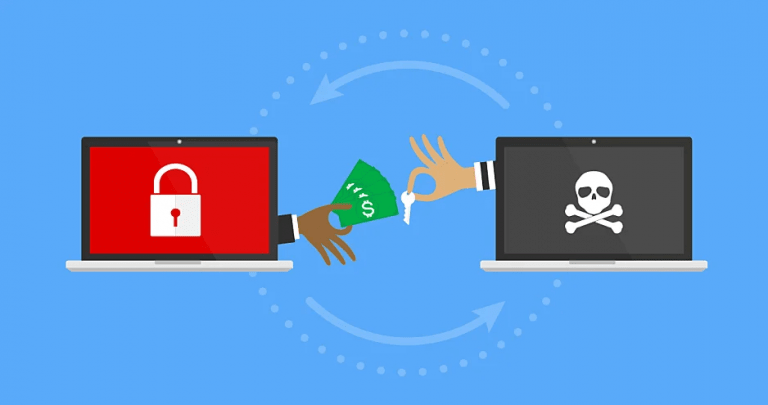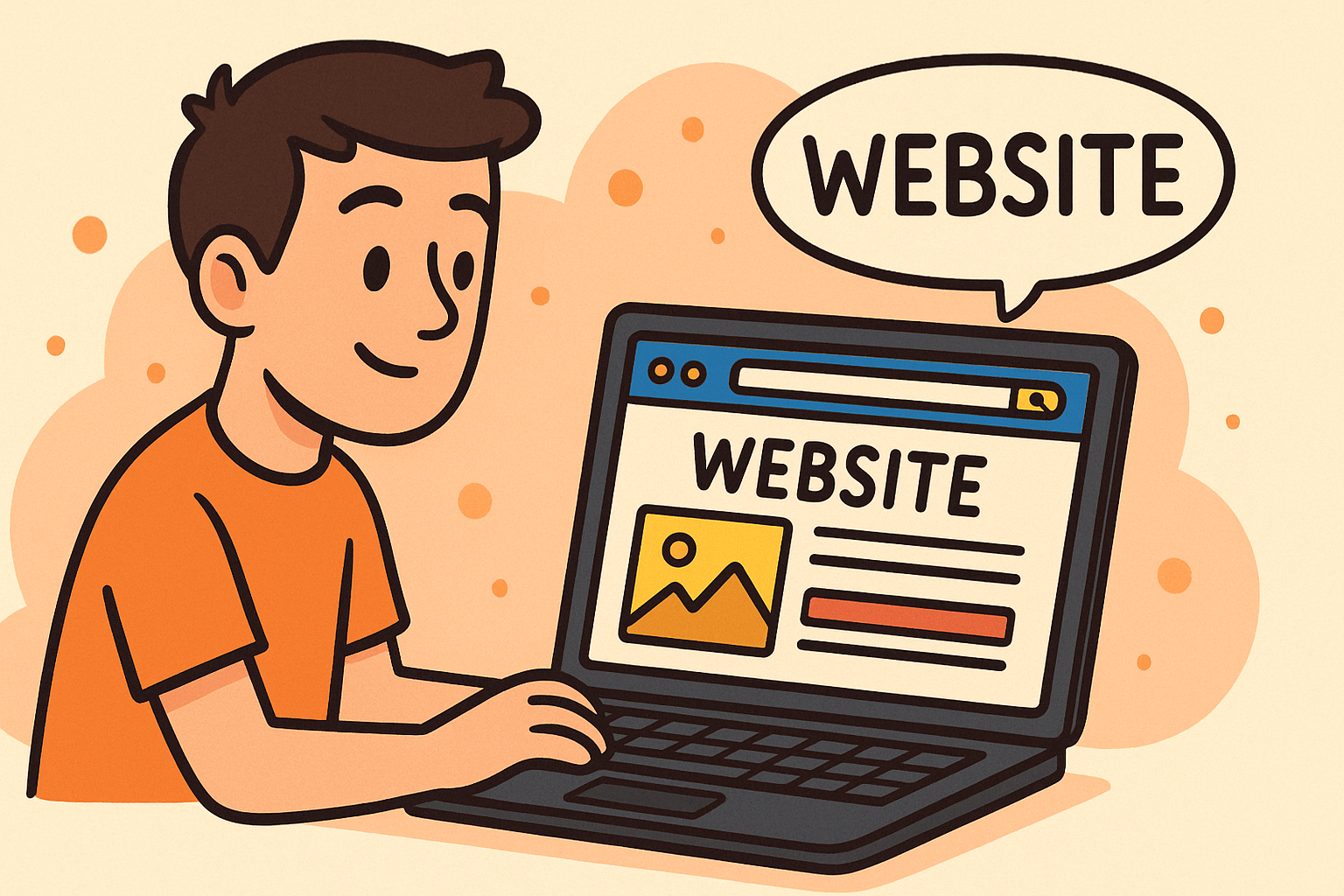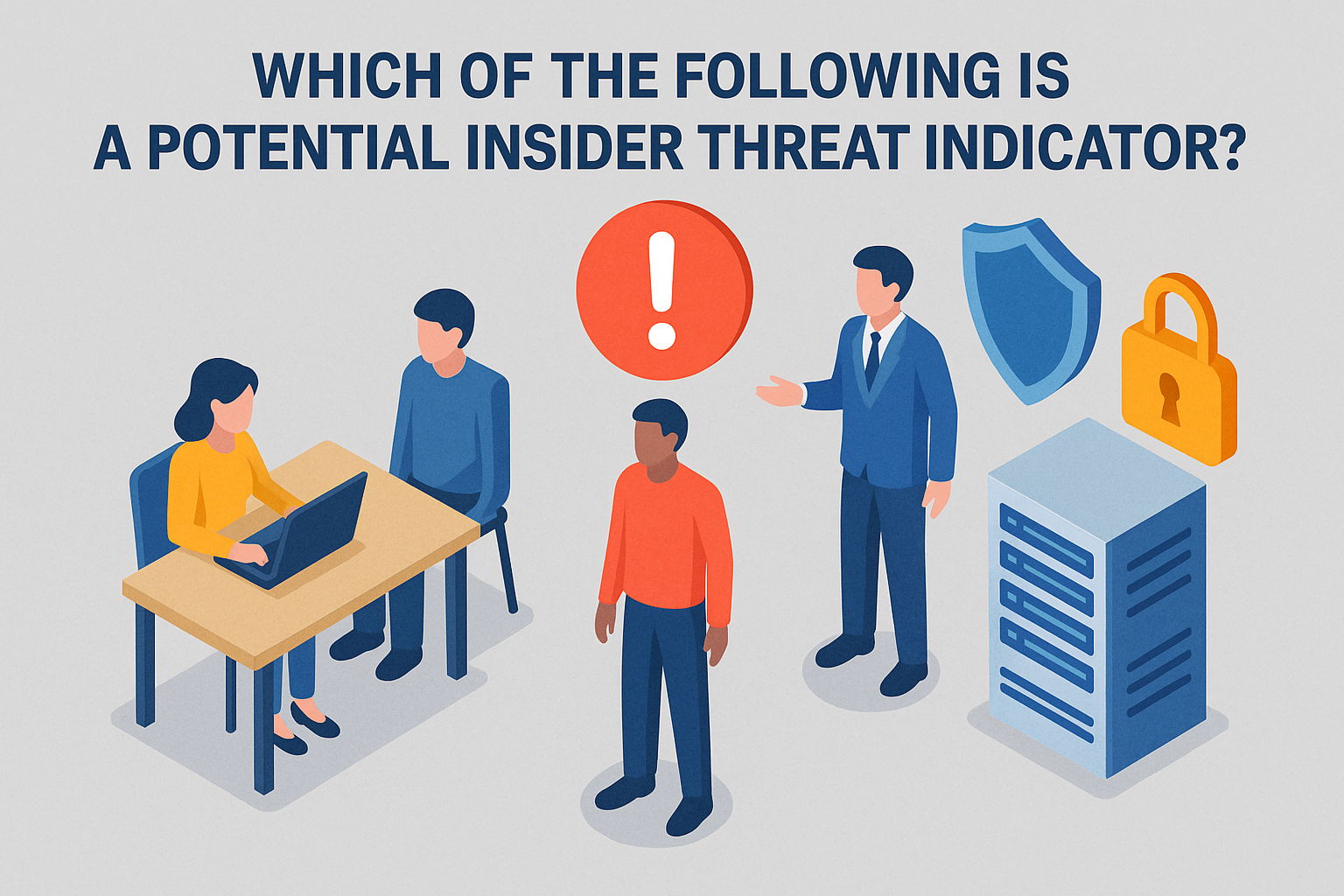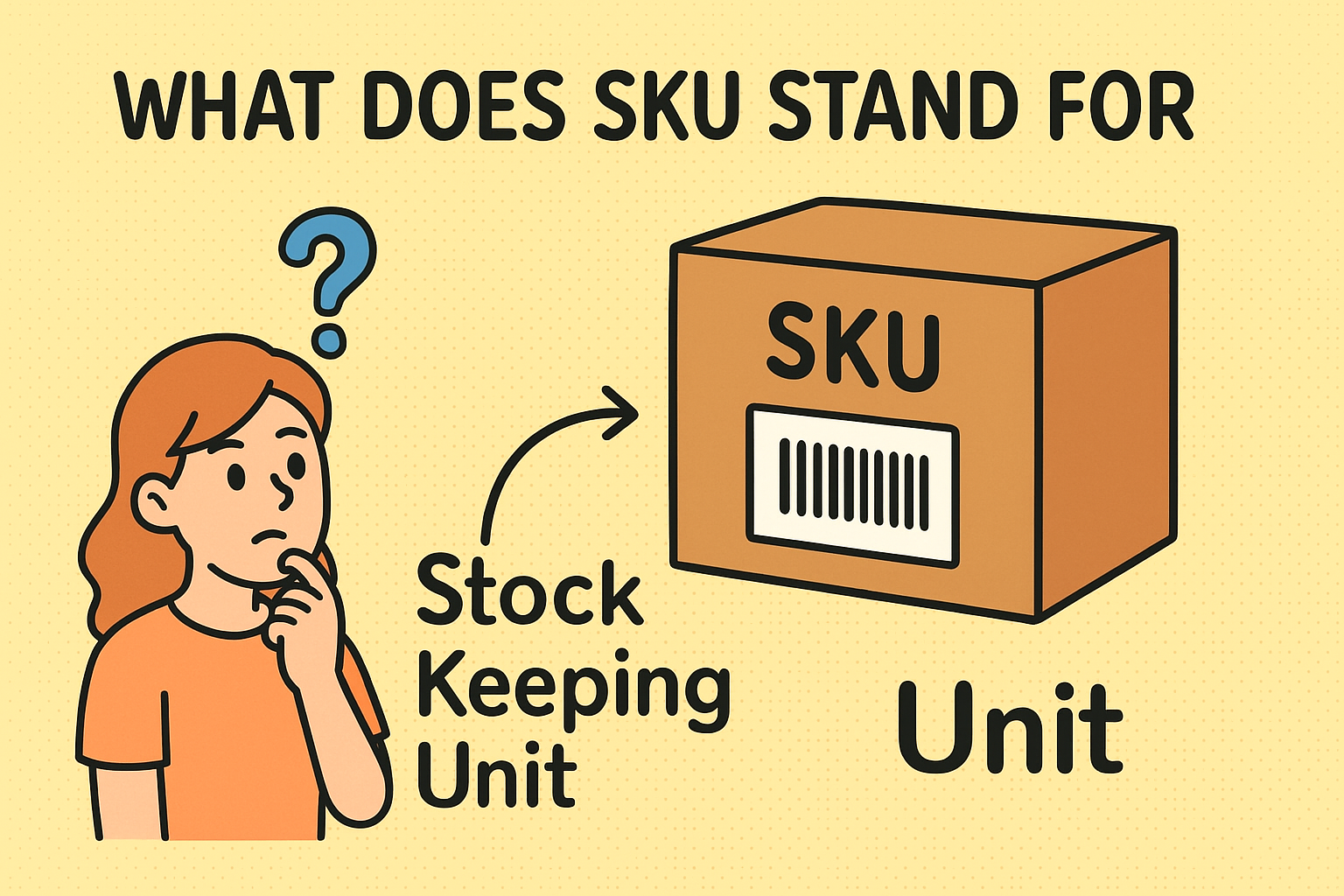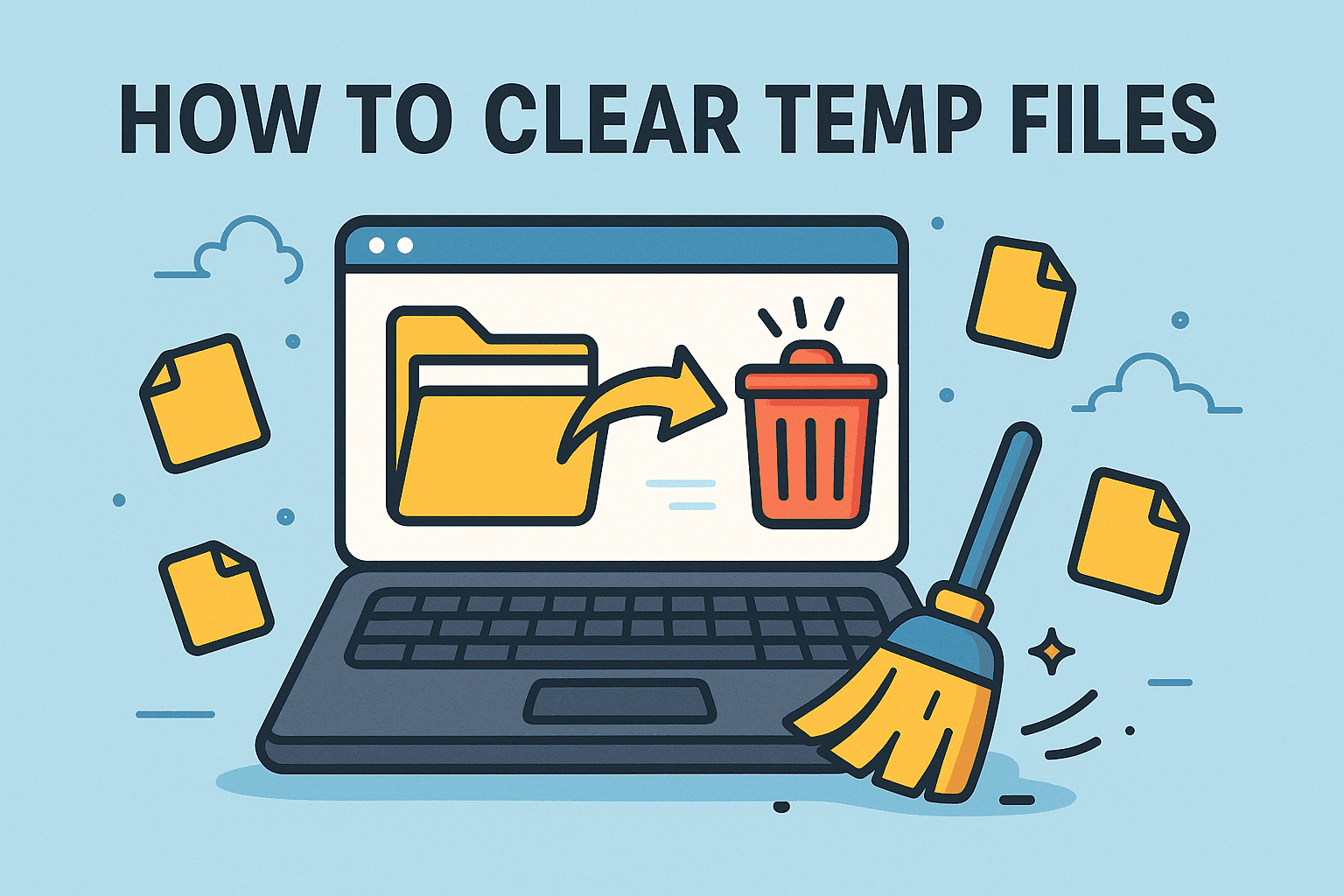How to Use VPN on iPhone: A Complete Security Guide
Updated on July 16, 2025, by Xcitium
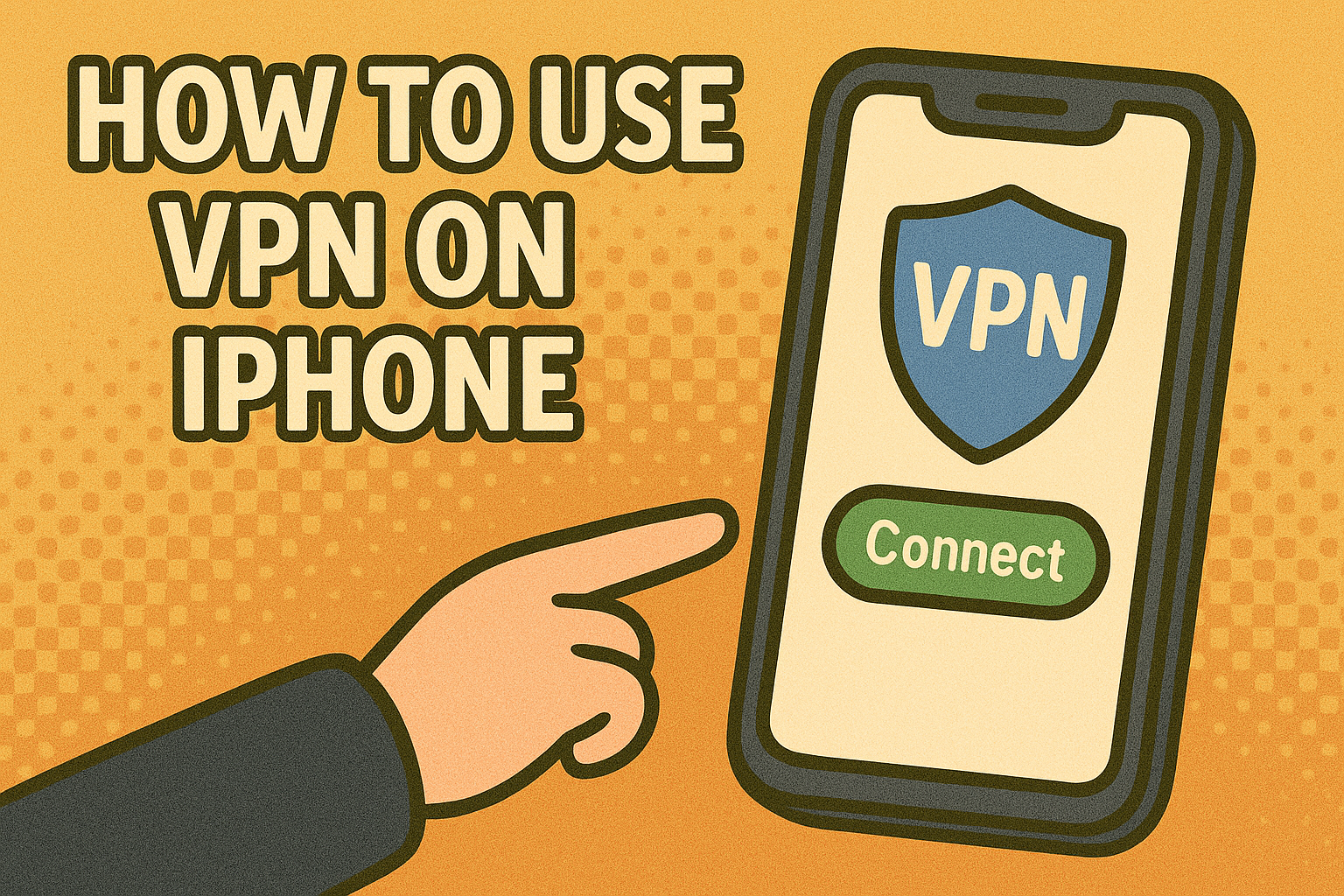
Ever wondered how to use VPN on iPhone to protect your data and maintain privacy? With cyber threats on the rise, it’s more important than ever for CEOs, IT managers, and security-conscious users to shield online activity—especially on mobile devices.
In this guide, you’ll discover how to set up a VPN manually or through trusted apps, explore VPN configuration iPhone free options, and understand why VPNs are essential for iPhone security, including models like iPhone 13. We’ll also cover IKEv2 VPN configuration iPhone free, and share the best VPN for iPhone solutions for professionals.
What Is a VPN and Why You Need It on iPhone
A VPN (Virtual Private Network) creates a secure, encrypted tunnel between your device and the internet. It hides your IP address, protects data from hackers, and enables access to geo-restricted content.
Why Use VPN on iPhone?
- Encrypts Wi-Fi data on public networks
- Hides location and IP address
- Prevents tracking by ISPs and apps
- Allows secure access to corporate resources
- Bypasses regional restrictions
Whether you’re a traveling executive or a cybersecurity expert, using a VPN on your iPhone is a must-have for digital hygiene.
How to Use VPN on iPhone (Step-by-Step)
You can use a VPN on iPhone through:
- A VPN app
- Manual VPN configuration
Method 1: Using a VPN App (Recommended for Most Users)
- Go to the App Store
- Search and download a trusted VPN app (e.g., ProtonVPN, NordVPN, ExpressVPN)
- Open the app, create an account, and follow on-screen instructions
- Tap Connect to start the VPN
Many apps offer a free tier, ideal for basic use. For higher security, opt for premium plans.
Method 2: Manual VPN Configuration (No App Required)
For advanced users or IT admins:
- Go to Settings > General > VPN & Device Management
- Tap Add VPN Configuration
- Choose a protocol (e.g., IKEv2, IPSec, or L2TP)
- Enter the following details:
- Server
- Remote ID
- Username & Password
- Tap Done, then toggle VPN on
Ideal for organizations looking to deploy VPN without third-party apps.
IKEv2 VPN Configuration iPhone Free
IKEv2 (Internet Key Exchange version 2) is a secure and stable protocol supported natively by iOS.
How to Set Up IKEv2 VPN on iPhone:
- Navigate to Settings > General > VPN
- Tap Add VPN Configuration > Choose IKEv2
- Enter:
- Server address (provided by your VPN service)
- Remote ID (e.g., vpn.company.com)
- Authentication details (username/password or certificate)
- Save and toggle on the VPN
Free VPN Providers That Support IKEv2:
- ProtonVPN
- Hide.me
- Windscribe (limited IKEv2 access)
IKEv2 is known for faster reconnections and strong encryption—ideal for mobile users.
VPN on iPhone 13: Any Differences?
Good news: VPN on iPhone 13 functions exactly the same as on other recent iPhones.
Key Notes:
- Use iOS 15+ for the latest security patches
- Choose VPN apps optimized for Apple Silicon and 5G
- Enable “Connect On Demand” in settings for auto-activation
iPhone 13 users benefit from faster processors and better battery life—making VPN usage more seamless.
Should I Turn on VPN on iPhone?
Yes—especially if you value privacy or frequently use public Wi-Fi.
When to Keep VPN ON:
- Using public or hotel Wi-Fi
- Accessing sensitive work data remotely
- Traveling or bypassing content restrictions
- Engaging in private or anonymous browsing
When You Might Turn VPN OFF:
- Accessing banking apps (some flag VPN IPs)
- When troubleshooting internet speed
Recommendation: Keep VPN on by default and toggle off temporarily when needed.
Free VPN Configuration for iPhone Without App
For users who want free VPN configuration for iPhone without app, follow these steps:
- Find a free VPN provider offering manual setup (e.g., ProtonVPN, VPN Gate)
- Get server and login credentials from their website
- Add VPN configuration in Settings manually
- Choose IKEv2 or L2TP depending on availability
Be cautious—free VPNs may log data or throttle speeds. Always verify provider trustworthiness.
Best VPN for iPhone: Top Choices
If you’re looking for the best VPN for iPhone, consider the following based on security, speed, and ease of use:
1. ProtonVPN
- Free & Paid tiers
- Open-source and no logs
- IKEv2 and WireGuard support
2. ExpressVPN
- Ultra-fast servers
- Strong AES-256 encryption
- TrustedServer technology
3. NordVPN
- Threat Protection feature
- Meshnet and multi-device support
- Budget-friendly annual plans
4. Surfshark
- Unlimited devices
- CleanWeb ad blocker
- Strong privacy policy
Paid VPNs often offer better reliability, customer support, and enterprise-level features.
FAQs
1. How do I know my VPN is working on iPhone?
Check the VPN icon in the status bar. You can also test by visiting a site like “whatismyip.com” before and after connecting.
2. Is it legal to use VPN on iPhone?
Yes, in most countries. Always check local laws if you’re traveling abroad.
3. Can I use a VPN without downloading an app?
Absolutely. Use iOS’s built-in manual configuration to connect via IKEv2 or L2TP.
4. Will VPN slow down my iPhone?
Slightly, depending on the server and encryption level. Premium services minimize this impact.
5. Should I always keep VPN on?
For optimal privacy and security, yes. Toggle off only when necessary for specific app compatibility.
Final Thoughts & CTA
Learning how to use VPN on iPhone is a smart move for anyone in business or security-focused roles. From preventing data breaches to accessing geo-blocked content, VPNs are a key layer in mobile security.
👉 Request a Demo with Xcitium Today
See how we help secure every endpoint, including mobile devices, with enterprise-grade solutions.




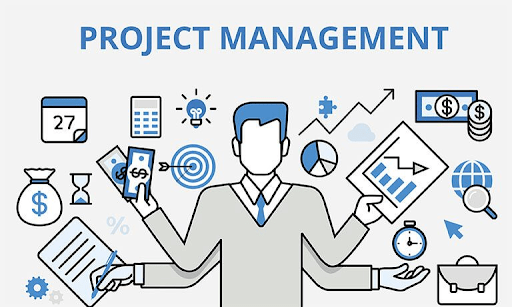

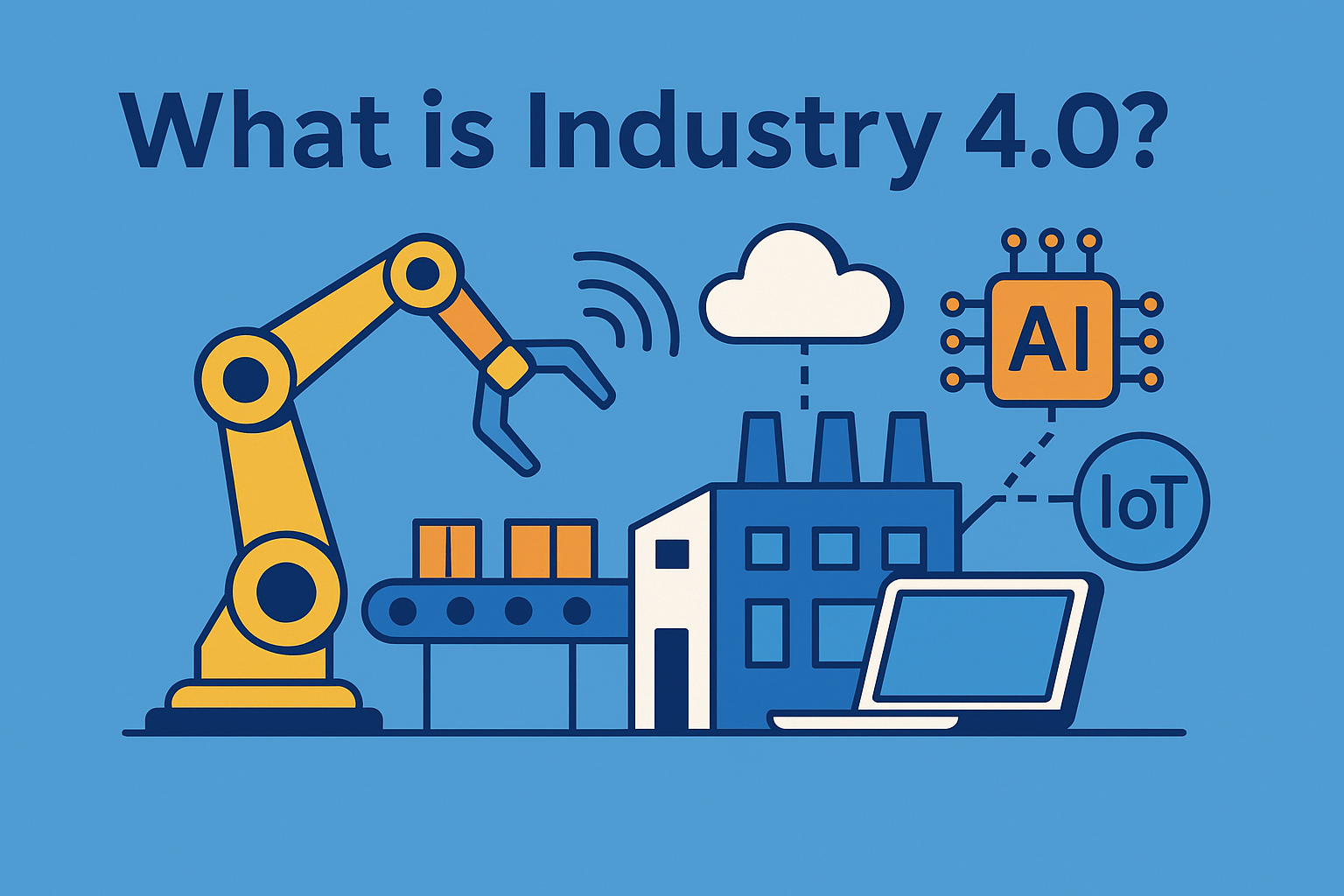
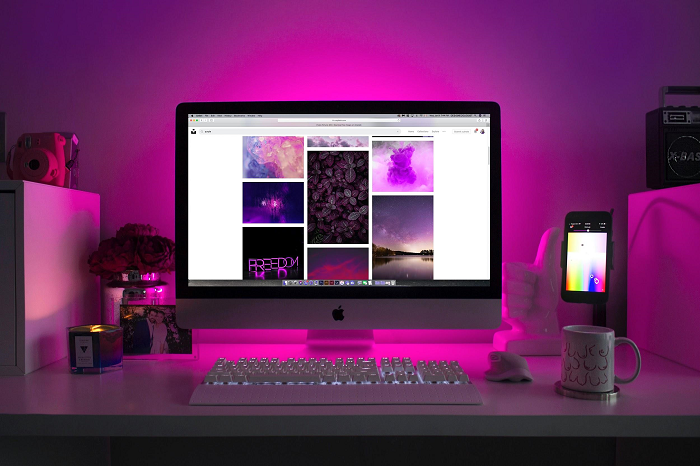
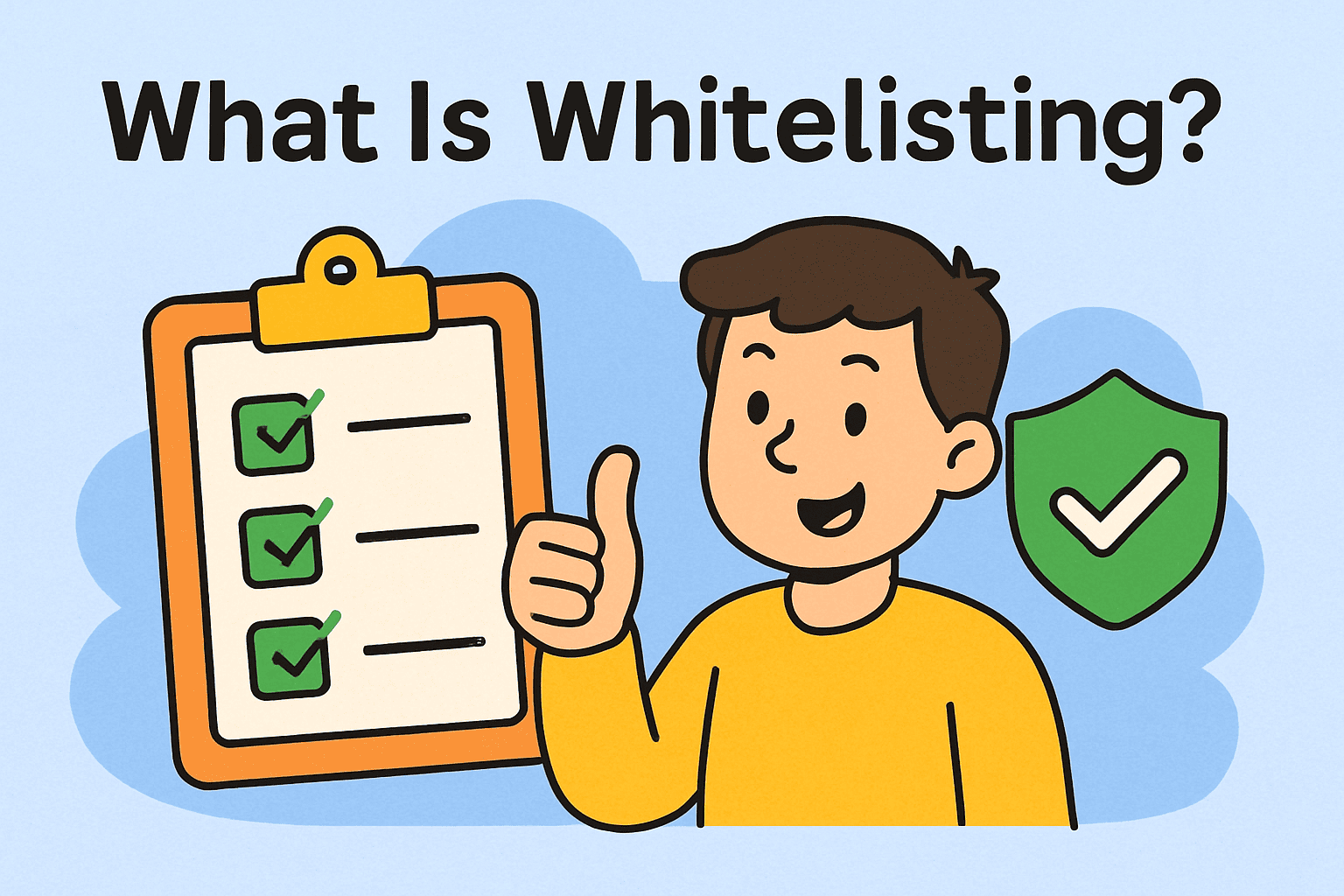
![what is wireless lan]](https://www.xcitium.com/blog/wp-content/uploads/2025/07/what-is-wireless-lan.png)