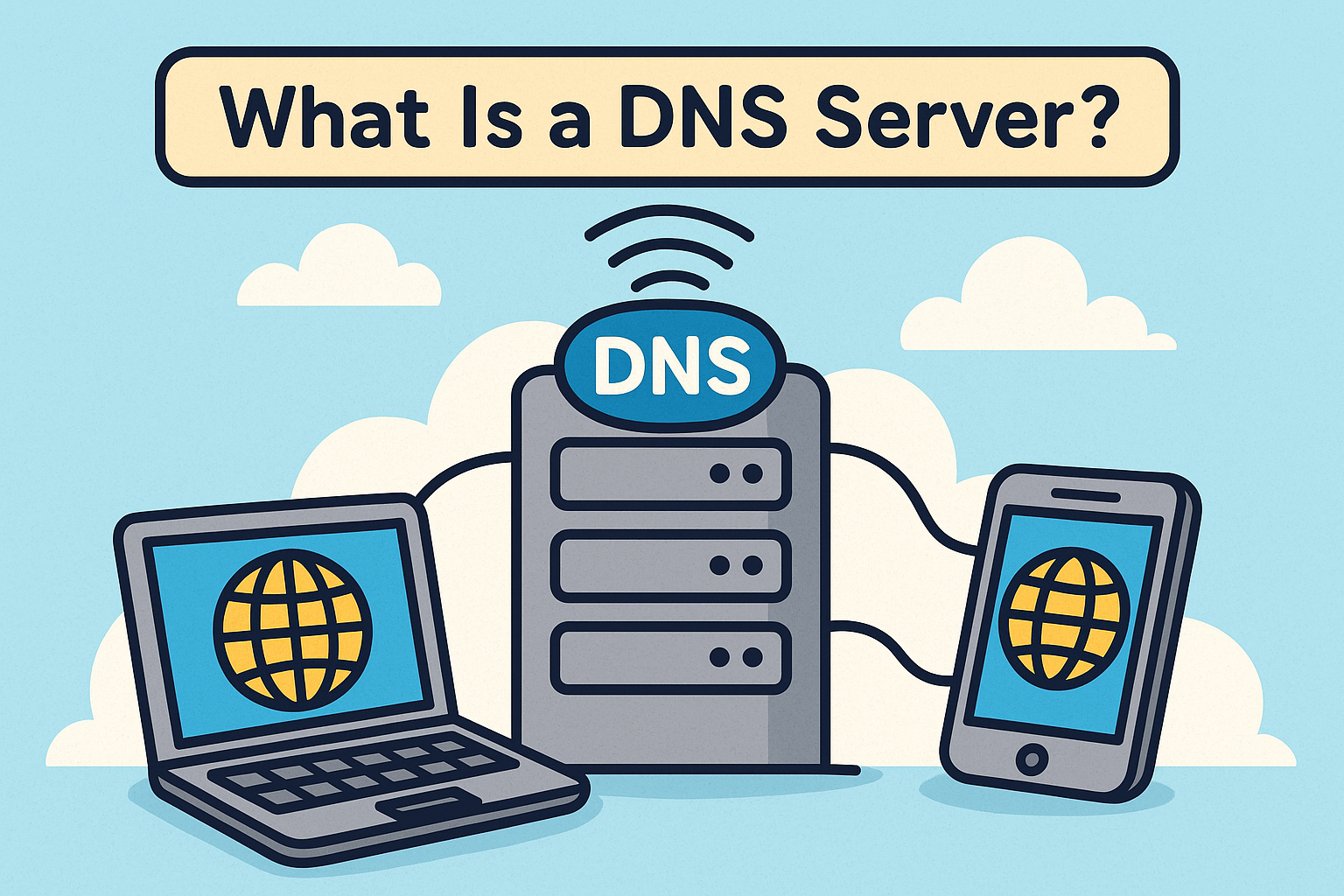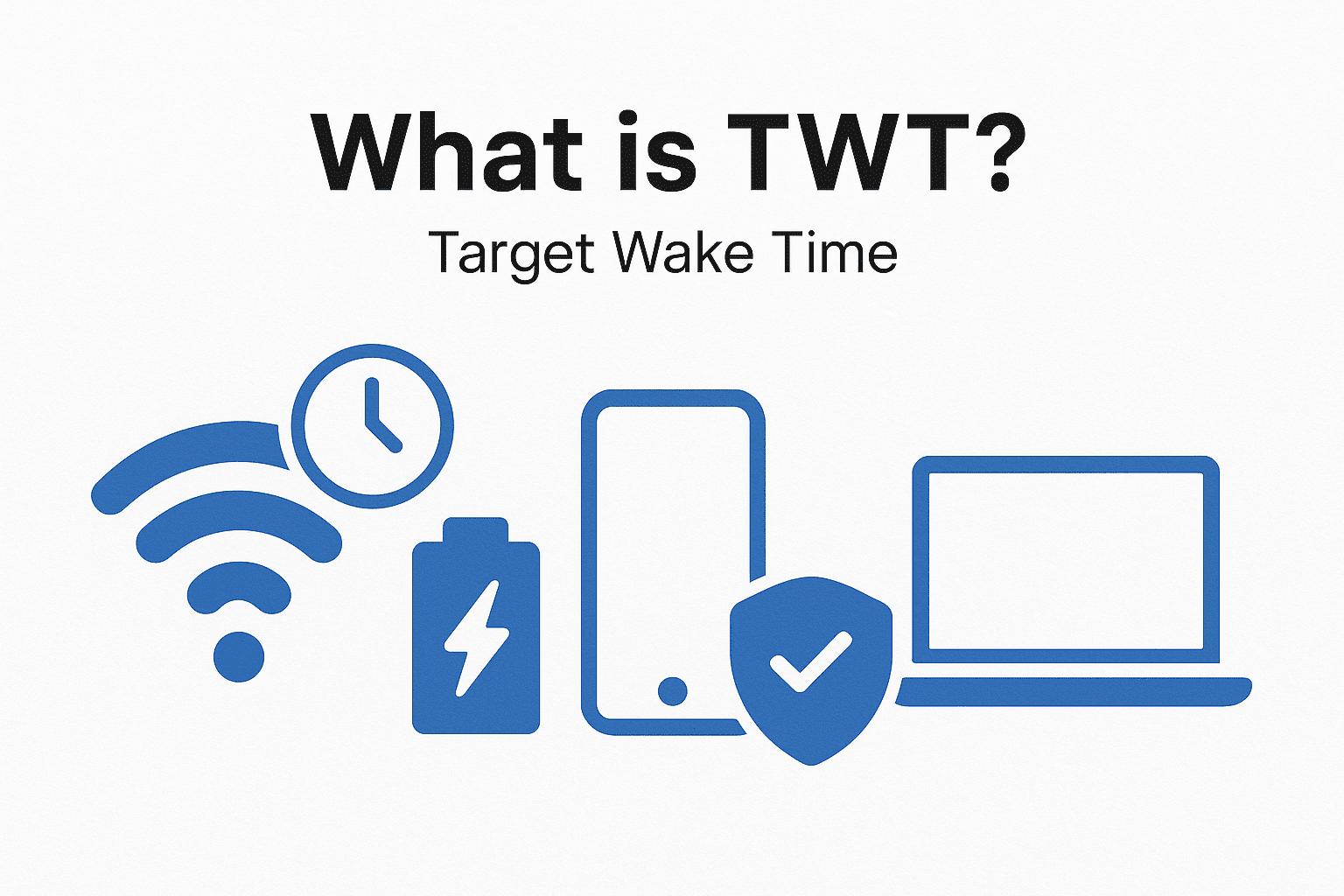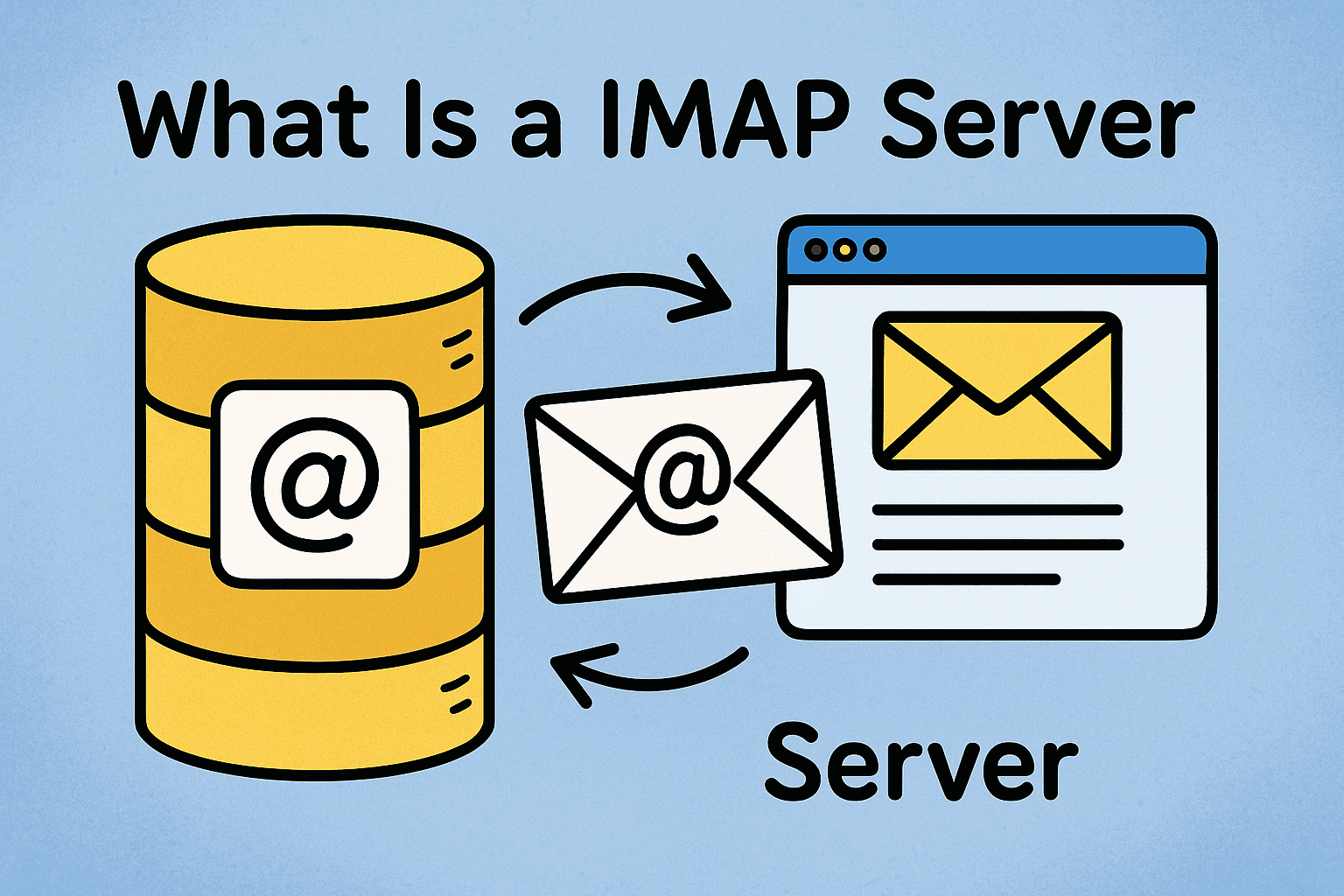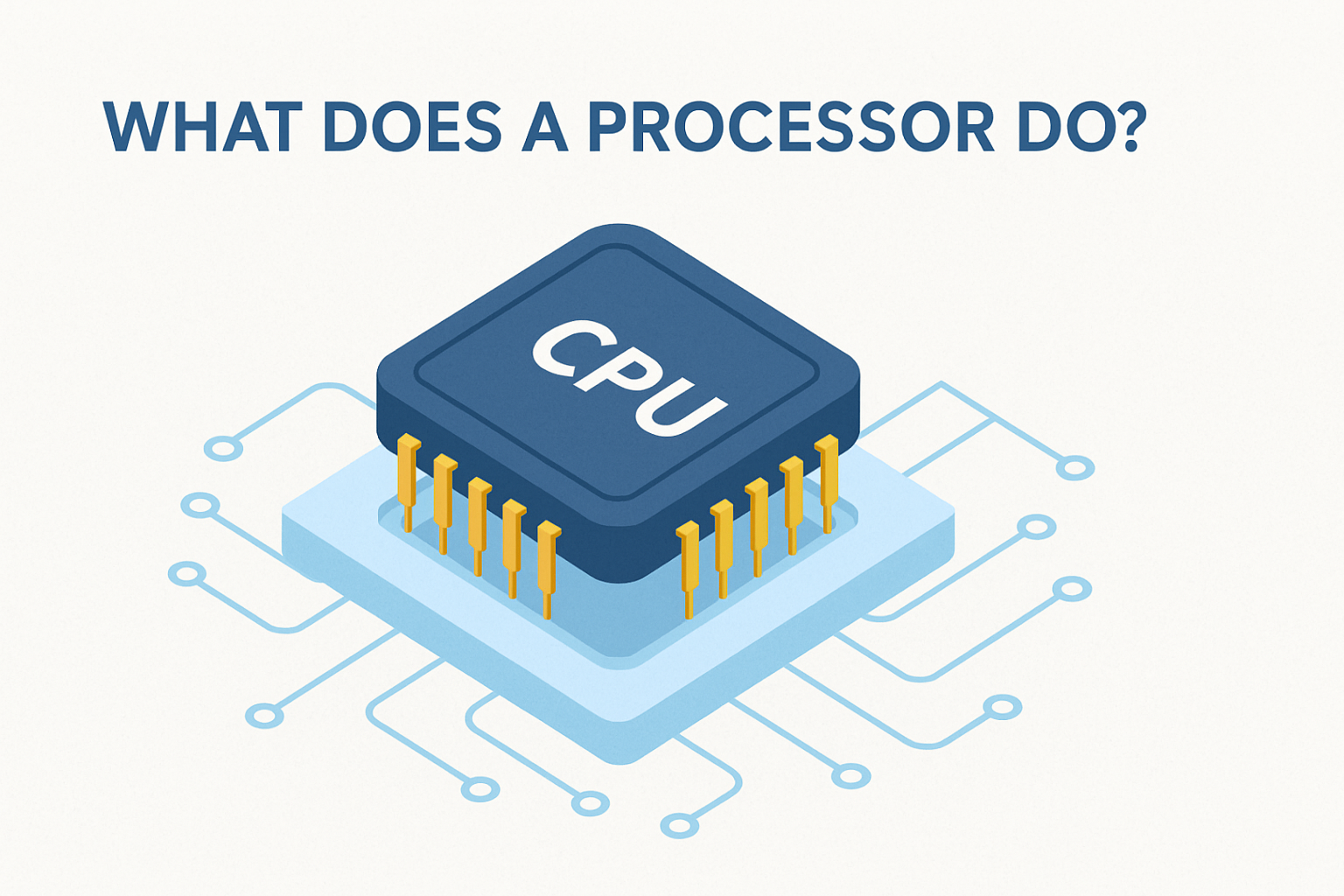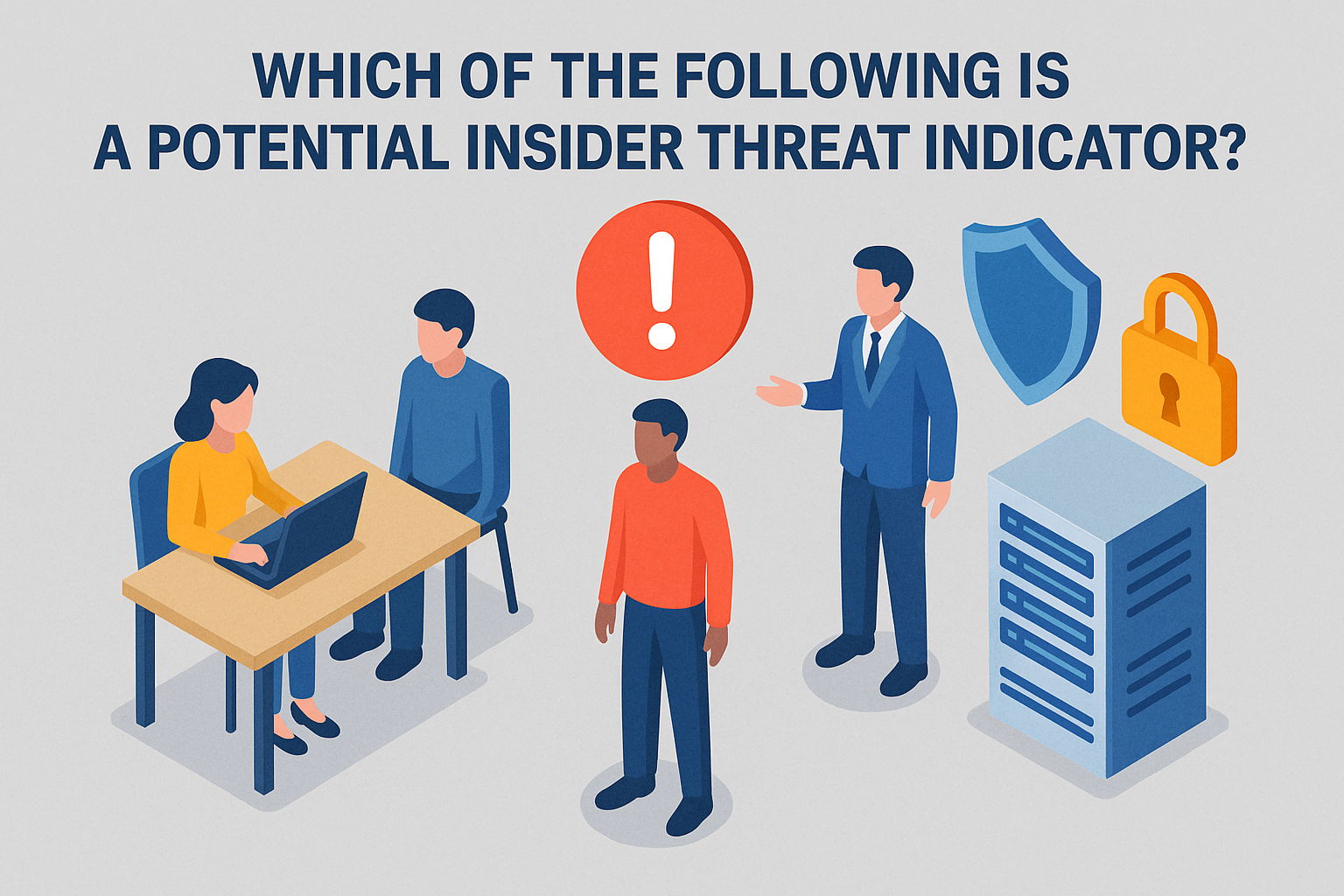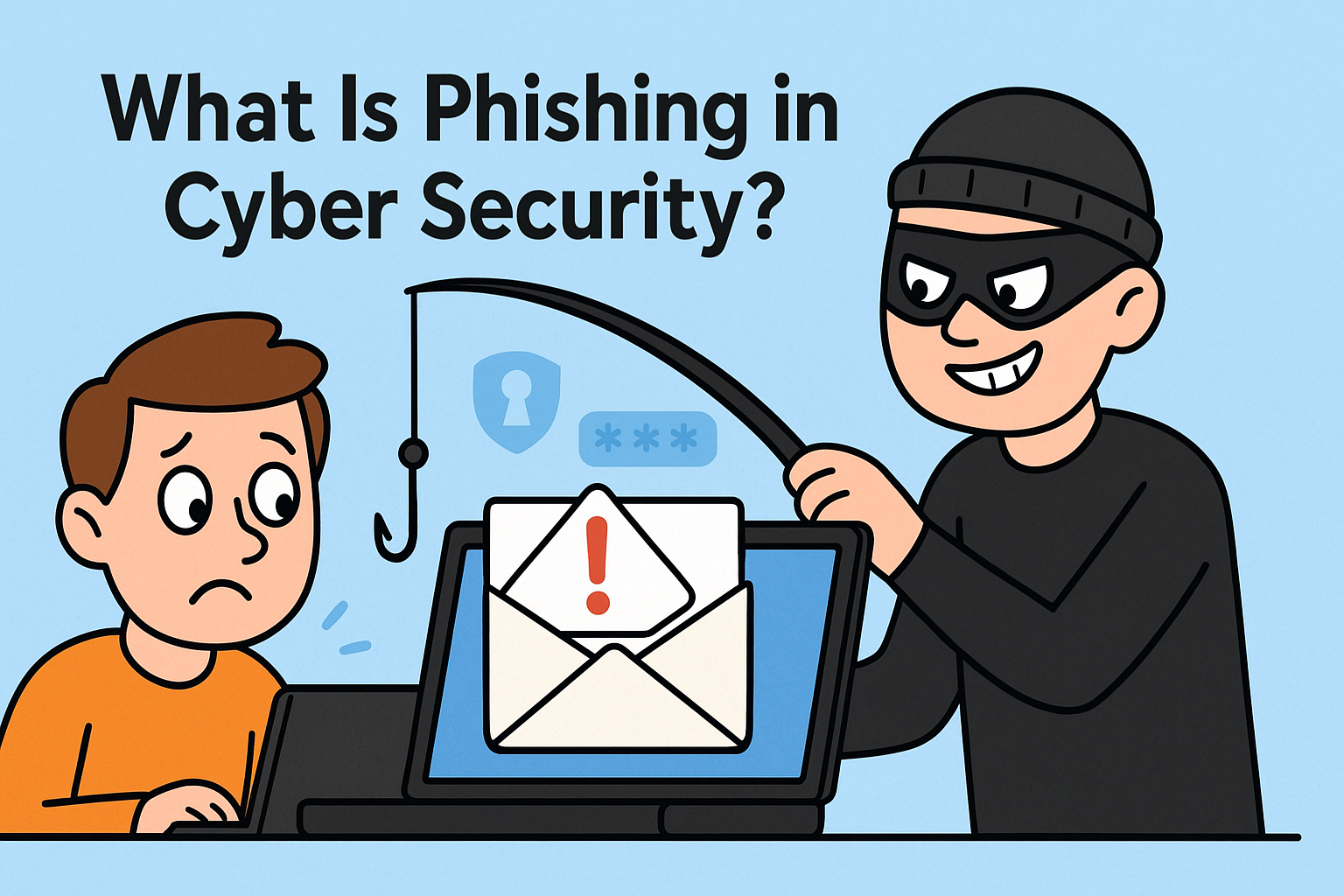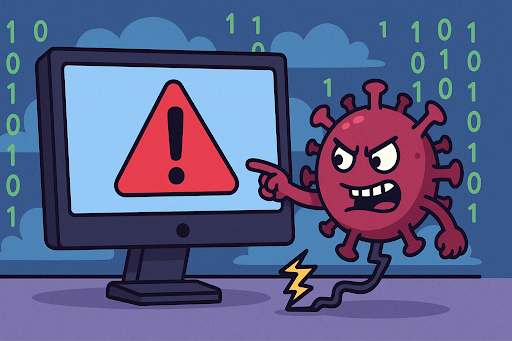How to Turn Off 2 Step Verification Safely: A Security Guide
Updated on September 17, 2025, by Xcitium
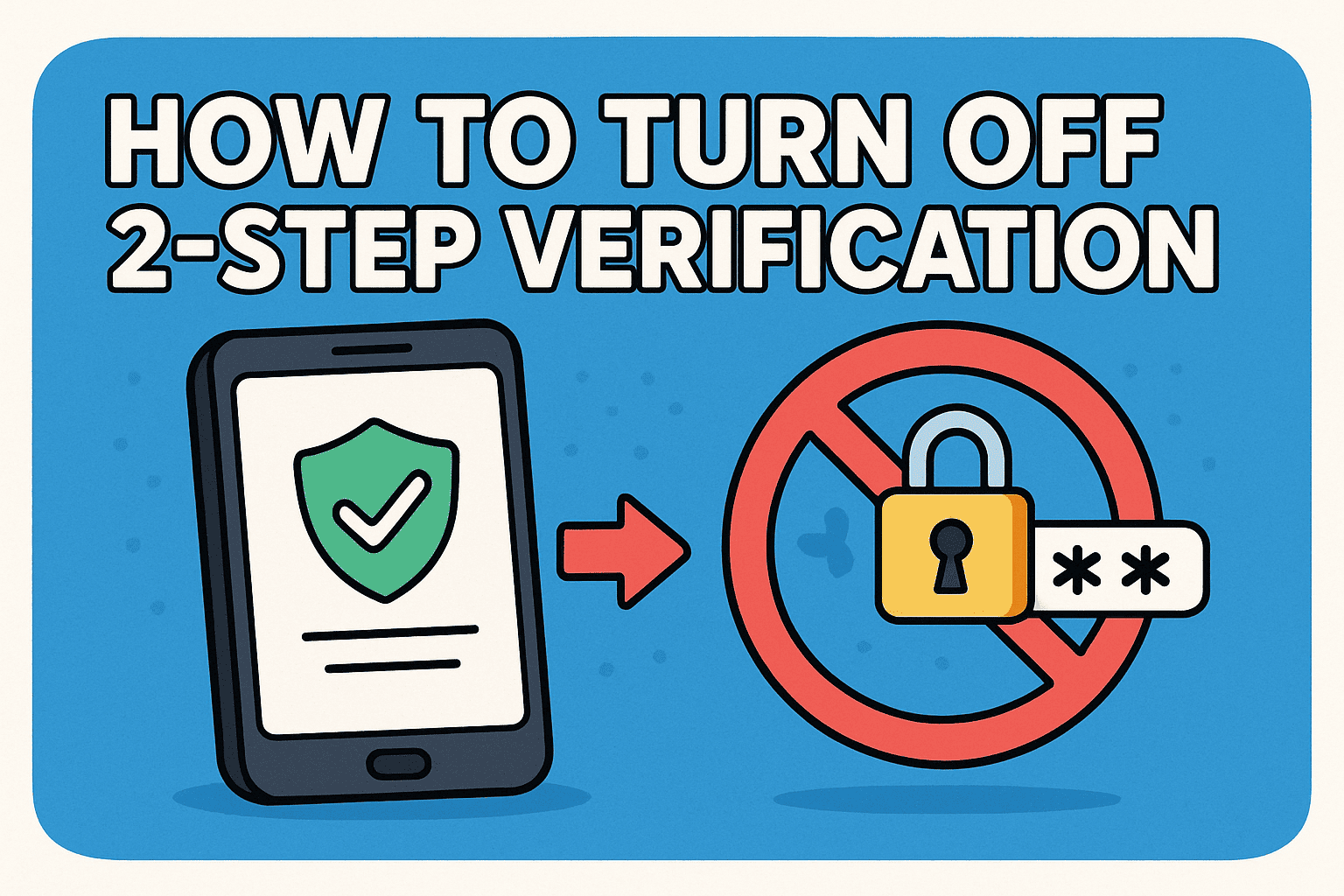
Have you ever wondered, “How to turn off 2 step verification without compromising security?” While two-step verification (also called two-factor authentication or 2FA) adds a strong layer of protection against unauthorized access, there are times when users or organizations may need to disable it temporarily.
For IT managers, cybersecurity experts, and executives, understanding how to manage or turn off 2 step verification is crucial—whether to troubleshoot login issues, integrate with enterprise tools, or transition to more advanced security systems.
This guide explains how to turn off 2 step verification, the risks involved, and safer alternatives you can use to maintain protection.
What Is 2 Step Verification?
Before learning how to turn off 2 step verification, let’s clarify what it is.
- Definition: A security process requiring both a password and a second factor (SMS code, app prompt, hardware token).
- Purpose: Reduces risks of account takeover by adding another barrier.
- Common Uses: Google, Microsoft, Apple, and enterprise login systems.
👉 In cybersecurity, 2FA is considered a baseline security control.
Why Would Someone Want to Turn Off 2 Step Verification?
While security experts recommend keeping 2FA enabled, there are situations where you may need to disable it:
- Device Loss: If your authenticator app or phone is lost.
- Business Integration: Some enterprise systems require centralized authentication.
- User Frustration: Employees may find 2FA cumbersome if not properly implemented.
- Temporary Access Issues: Trouble receiving verification codes while traveling.
👉 For CEOs and IT managers, the decision to turn off 2 step verification should always balance convenience with security risks.
How to Turn Off 2 Step Verification: Step-by-Step
The process varies depending on the platform. Below are common examples:
Google Account
- Go to Google Account Security Settings.
- Under “Signing in to Google,” select 2-Step Verification.
- Log in again.
- Select Turn Off and confirm.
Microsoft Account
- Visit the Microsoft Security Dashboard.
- Sign in with your credentials.
- Select Advanced Security Options.
- Choose Turn Off Two-Step Verification.
Apple ID
- Go to Apple ID Security Settings (via web).
- Answer security questions.
- Select Turn Off Two-Factor Authentication.
- Confirm your choice.
Enterprise Systems
- Typically managed through Identity and Access Management (IAM) solutions like Okta, Azure AD, or Duo Security.
- IT administrators may disable it per user or group policy.
Risks of Turning Off 2 Step Verification
If you disable 2FA, you’re opening your accounts to higher risks:
- Password-Only Protection: Hackers can breach accounts with stolen credentials.
- Phishing Vulnerability: Without a second factor, phishing attacks succeed more easily.
- Compliance Issues: Many industries (finance, healthcare) mandate 2FA.
- Data Breach Exposure: Unauthorized access can lead to major losses.
👉 Simply put, turning off 2 step verification should only be a temporary measure—not a permanent solution.
Alternatives to Turning Off 2 Step Verification
Instead of disabling 2FA, consider these safer approaches:
- Backup Codes: Generate recovery codes before losing access.
- Multiple Authenticator Apps: Install your 2FA on two secure devices.
- Hardware Tokens (YubiKey, Titan Key): More reliable than SMS-based codes.
- Passwordless Authentication: Use biometrics or enterprise Single Sign-On (SSO).
- Zero-Trust Security: Adopt a holistic security model where every login is verified.
Best Practices for IT Managers and Executives
- Centralize Authentication: Use IAM platforms to manage 2FA at scale.
- Educate Employees: Show them why 2FA matters and how to use it effectively.
- Avoid SMS Codes: Encourage app-based or hardware authentication instead.
- Enable Fallback Options: Provide recovery methods so employees don’t disable 2FA out of frustration.
- Adopt Adaptive Authentication: Require stronger verification only for risky logins.
FAQs on Turning Off 2 Step Verification
Q1. Can I permanently turn off 2FA on my Google account?
Yes, but it is not recommended. Google will let you disable it through account settings.
Q2. Is it safe to turn off 2 step verification?
Not entirely. You should only do so if you have an alternative security solution in place.
Q3. Why can’t I disable 2FA on my Apple ID?
Apple may enforce 2FA for newer accounts to improve security. Older accounts may still allow disabling.
Q4. What happens if I lose my phone with 2FA enabled?
Use recovery codes, backup devices, or contact your provider’s support team.
Q5. What’s the best alternative to 2 step verification for businesses?
Passwordless authentication and Zero-Trust security frameworks are stronger options for enterprises.
Conclusion: Should You Turn Off 2 Step Verification?
So, how to turn off 2 step verification? The answer depends on your platform—Google, Microsoft, Apple, or enterprise IAM systems. While it’s possible to disable 2FA for convenience or troubleshooting, doing so leaves your accounts vulnerable.
For IT managers, cybersecurity leaders, and executives, the goal should be to replace 2FA with stronger, more scalable solutions, not remove it entirely.
👉 Ready to take your organization beyond basic 2FA? Discover how Xcitium’s Zero-Trust solutions can secure your enterprise communications and endpoints against evolving cyber threats.