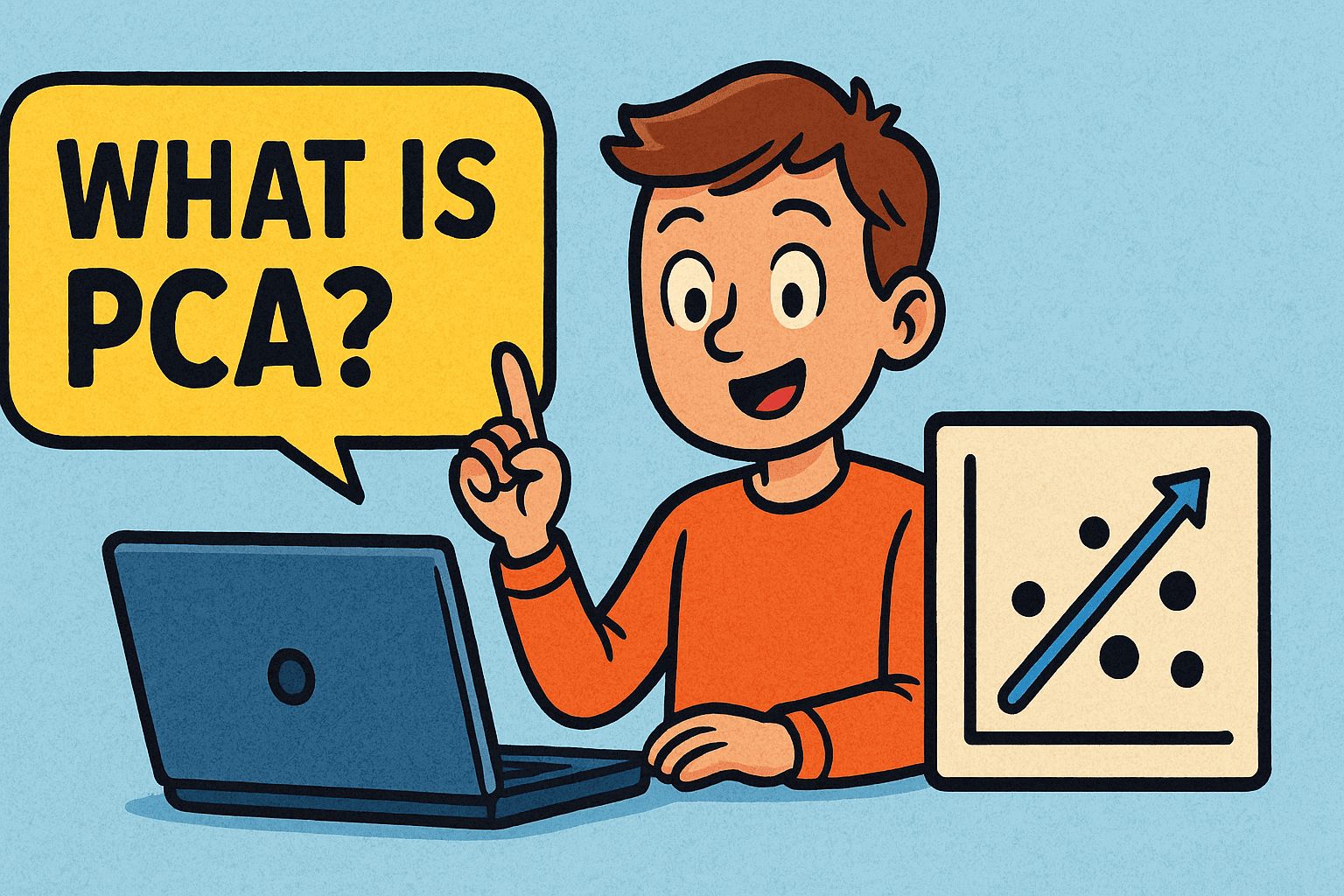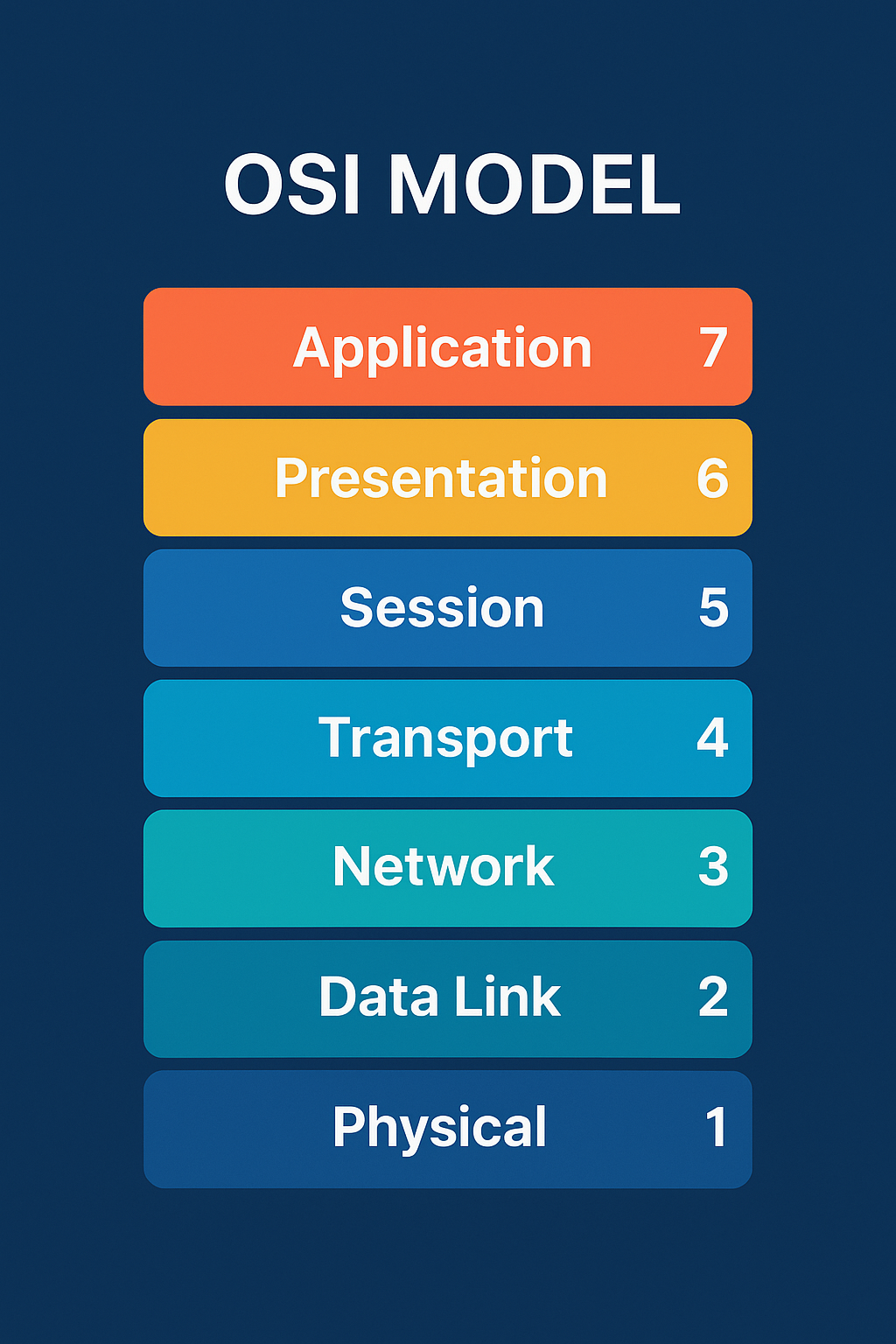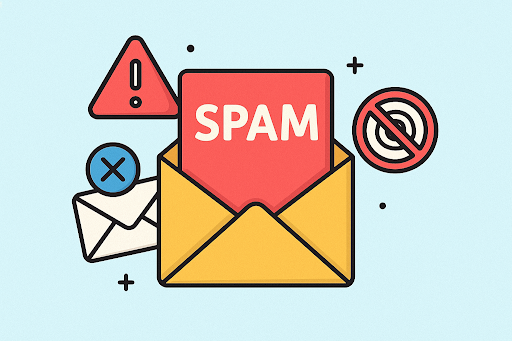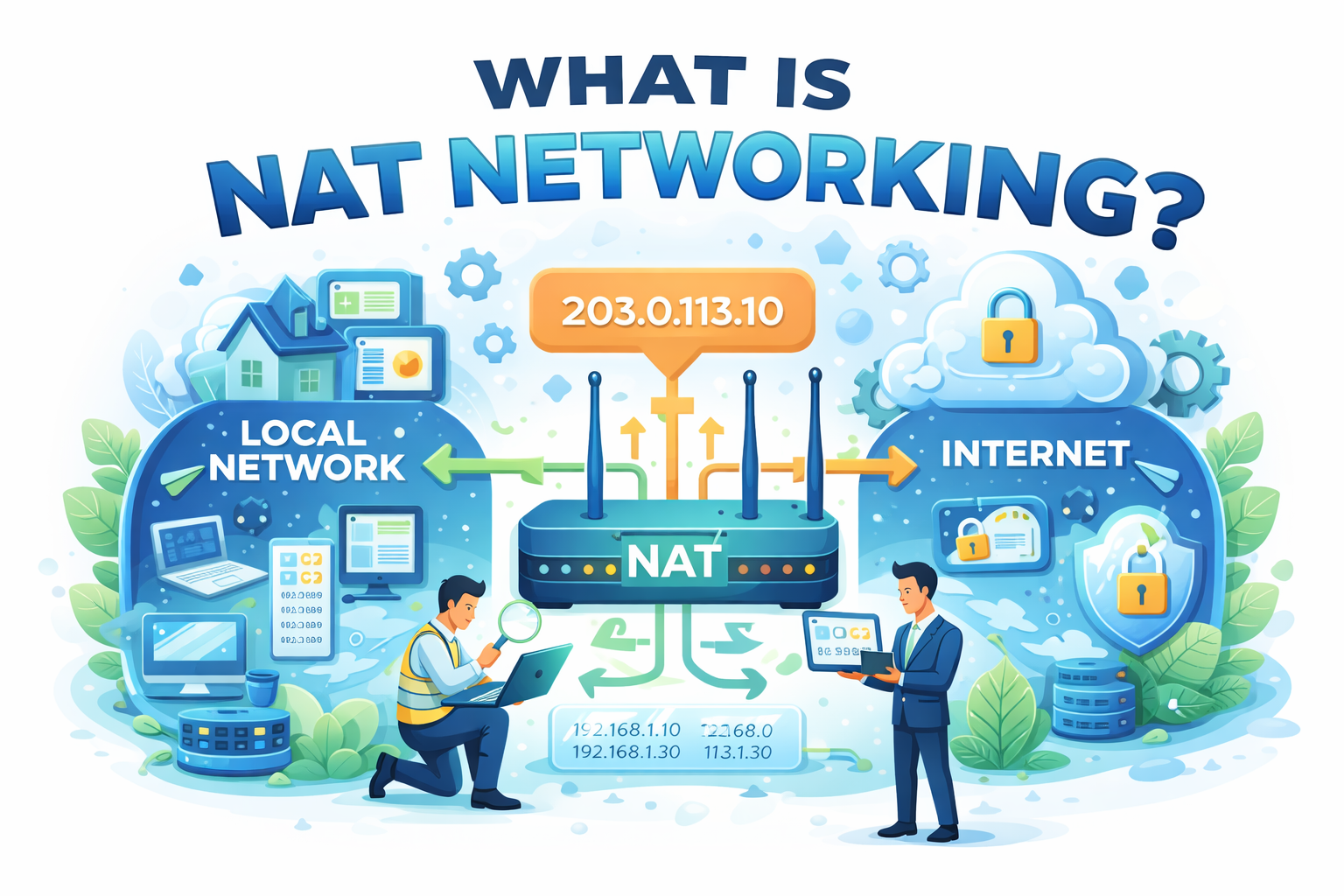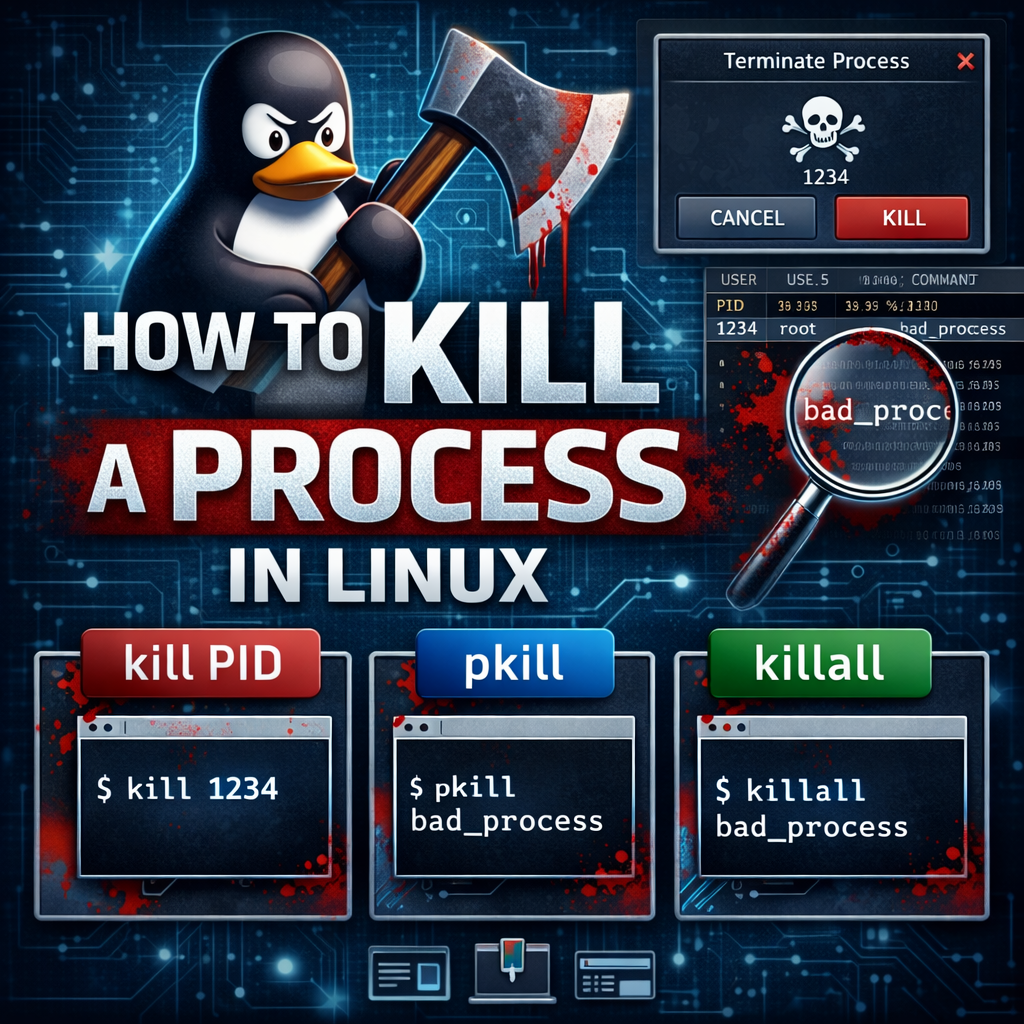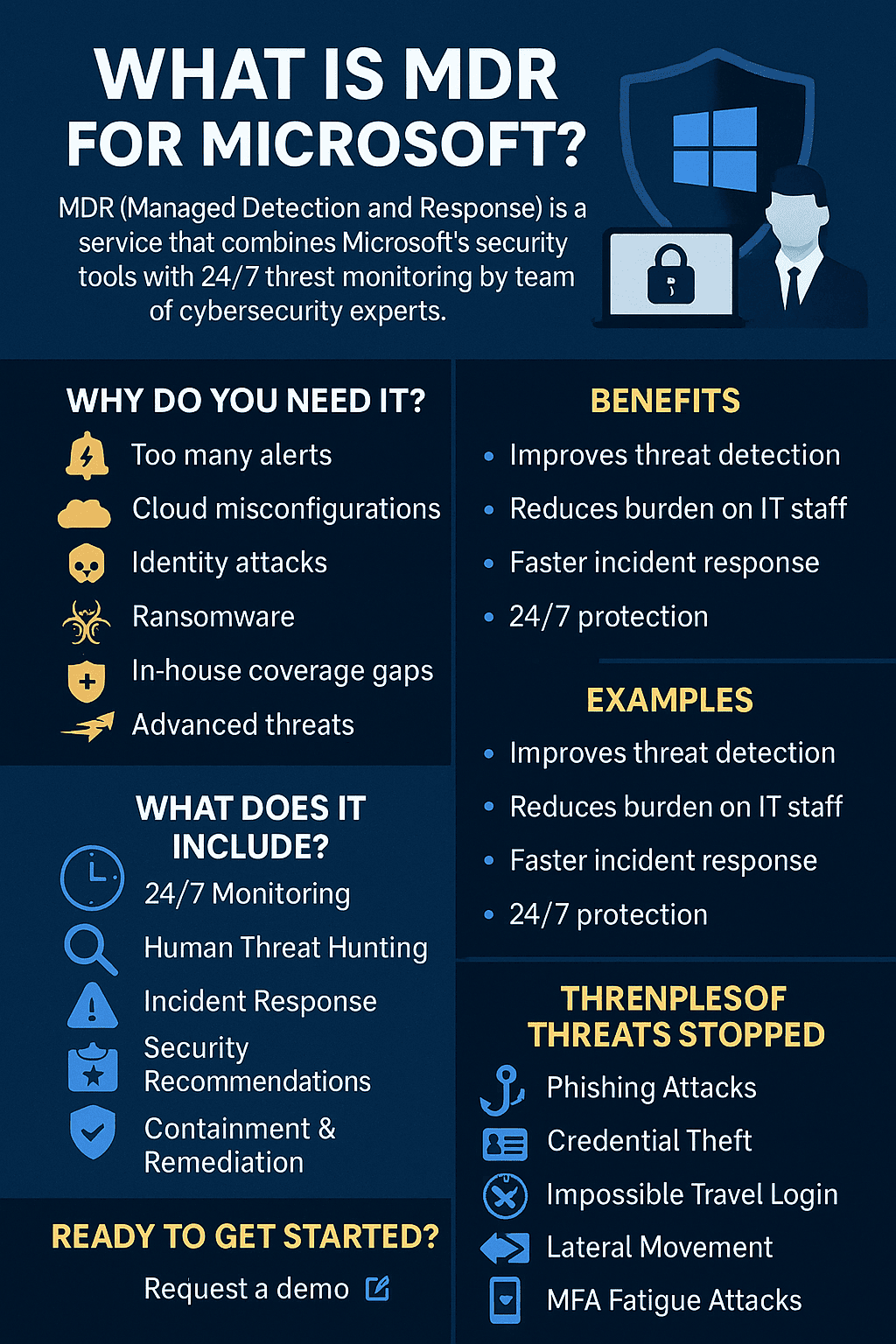How to Install Python on Windows: A Complete Step-by-Step Guide
Updated on September 11, 2025, by Xcitium
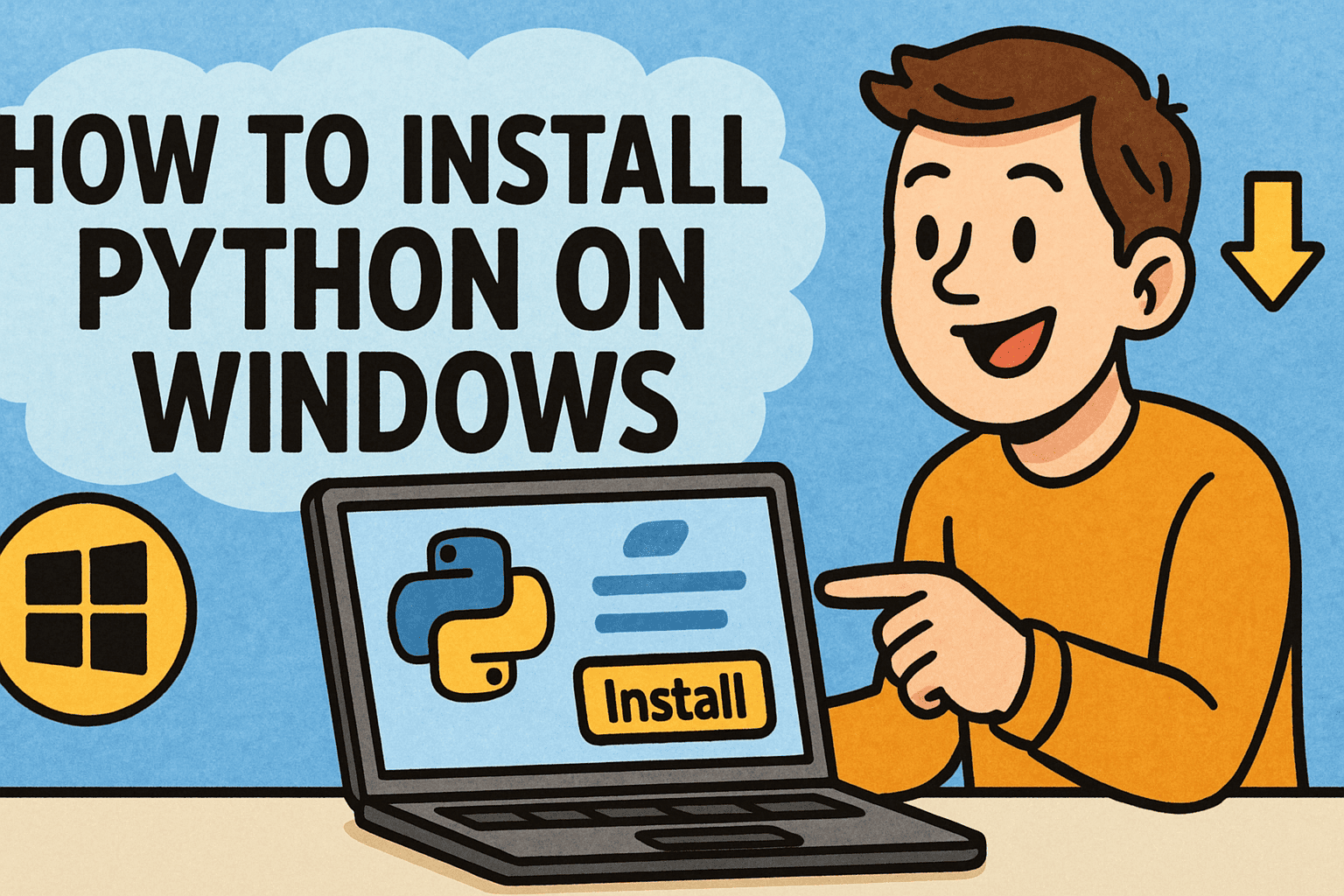
Have you ever wondered, “How to install Python on Windows safely and correctly?” You’re not alone. Python has become one of the most popular programming languages worldwide, powering everything from automation scripts and web applications to cybersecurity tools and artificial intelligence systems.
For IT managers, CEOs, and cybersecurity professionals, installing Python isn’t just about running code—it’s about enabling business automation, secure development, and advanced data analysis. In this guide, we’ll walk you through how to install Python on Windows step by step, along with security best practices and business use cases.
Why Install Python on Windows?
Python isn’t just for developers—it’s a business enabler. Here’s why it matters:
- Cybersecurity: Used in penetration testing, malware analysis, and threat detection.
- Automation: Automates repetitive tasks like log analysis or data backups.
- Data Science: Powers AI, machine learning, and business intelligence.
- Cross-Industry Use: From healthcare to finance, Python is a universal tool.
By learning how to install Python on Windows, business leaders and IT teams can unlock productivity, security, and innovation.
Step 1: Download Python for Windows
- Visit the official Python website.
- Choose the latest stable release (Python 3.x).
- Download the Windows installer (64-bit).
👉 Tip: Avoid downloading from third-party websites to reduce the risk of malware.
Step 2: Run the Installer
- Open the downloaded file (python-3.x.x.exe).
- Select “Add Python to PATH” (this step is critical for running Python from the Command Prompt).
- Click “Install Now.”
The installer will configure Python and set up the environment automatically.
Step 3: Verify the Installation
- Open the Command Prompt (cmd).
Type:
python –version
or
py –version
- If installed correctly, the terminal will display the Python version.
Step 4: Install pip (Python Package Manager)
Pip is often included with Python, but if not, you can install it manually.
- Download get-pip.py from the official Python site.
Run:
python get-pip.py
Verify installation:
pip –version
👉 Pip is essential for installing third-party libraries used in data science, cybersecurity, and IT automation.
Step 5: Install an IDE or Text Editor
While you can run Python from the command line, using an IDE improves productivity. Popular options include:
- PyCharm – Feature-rich IDE for professionals.
- VS Code – Lightweight editor with Python extensions.
- Jupyter Notebook – Ideal for data analysis and cybersecurity scripting.
How to Run Python Scripts on Windows
Once installed, you can start a Python script in two ways:
Command Prompt:
python scriptname.py
- IDE: Open the script and click Run.
This flexibility allows developers and IT teams to integrate Python into workflows seamlessly.
Security Best Practices When Installing Python
Installing Python may seem simple, but enterprise environments require caution.
- Download Only from Official Sources: Avoid third-party installers.
- Use Virtual Environments: Prevent dependency conflicts with venv.
- Apply Regular Updates: Always upgrade Python to patch vulnerabilities.
- Restrict User Permissions: Limit who can install Python system-wide.
- Audit Installed Packages: Some open-source libraries may contain malicious code.
For cybersecurity professionals, these practices ensure Python installations don’t become a security weak point.
Troubleshooting Common Issues
Even with careful installation, you may encounter issues:
- Python not recognized in CMD: Ensure you checked “Add to PATH” during installation.
- Multiple Versions Installed: Use py -3 or py -2 to specify versions.
- Permission Errors: Run installer as Administrator.
- Missing pip: Reinstall using python -m ensurepip –upgrade.
Business Benefits of Python on Windows
For IT managers and executives, Python on Windows isn’t just about coding—it’s about strategy.
- Cybersecurity Automation: Python scripts help detect anomalies in real-time.
- Process Optimization: Automates workflows across finance, HR, and operations.
- Data-Driven Decisions: Enables predictive analytics for CEOs and managers.
- Innovation Enablement: Empowers teams to prototype solutions rapidly.
FAQs on Installing Python on Windows
Q1. Do I need admin rights to install Python on Windows?
Not always. You can install Python for a single user without admin rights.
Q2. Can I run multiple versions of Python on Windows?
Yes. Use the py launcher to specify versions (e.g., py -3.9).
Q3. Is Python installation free?
Yes, Python is open-source and free for both personal and business use.
Q4. How do I update Python on Windows?
Download the latest installer from the official site and run it. It will replace the old version.
Q5. Is it safe to install Python on enterprise systems?
Yes, if installed from official sources and managed with security best practices.
Conclusion: Python as a Strategic Business Tool
So, how to install Python on Windows? The process is simple—download, install, and verify. But for IT managers, CEOs, and cybersecurity experts, the real value lies in how Python is used to automate processes, secure networks, and empower decision-making.
By combining technical best practices with strong cybersecurity measures, organizations can maximize the benefits of Python without exposing themselves to risks.
👉 Ready to secure and optimize your enterprise systems? Discover how Xcitium’s zero-trust solutions protect organizations from modern cyber threats.