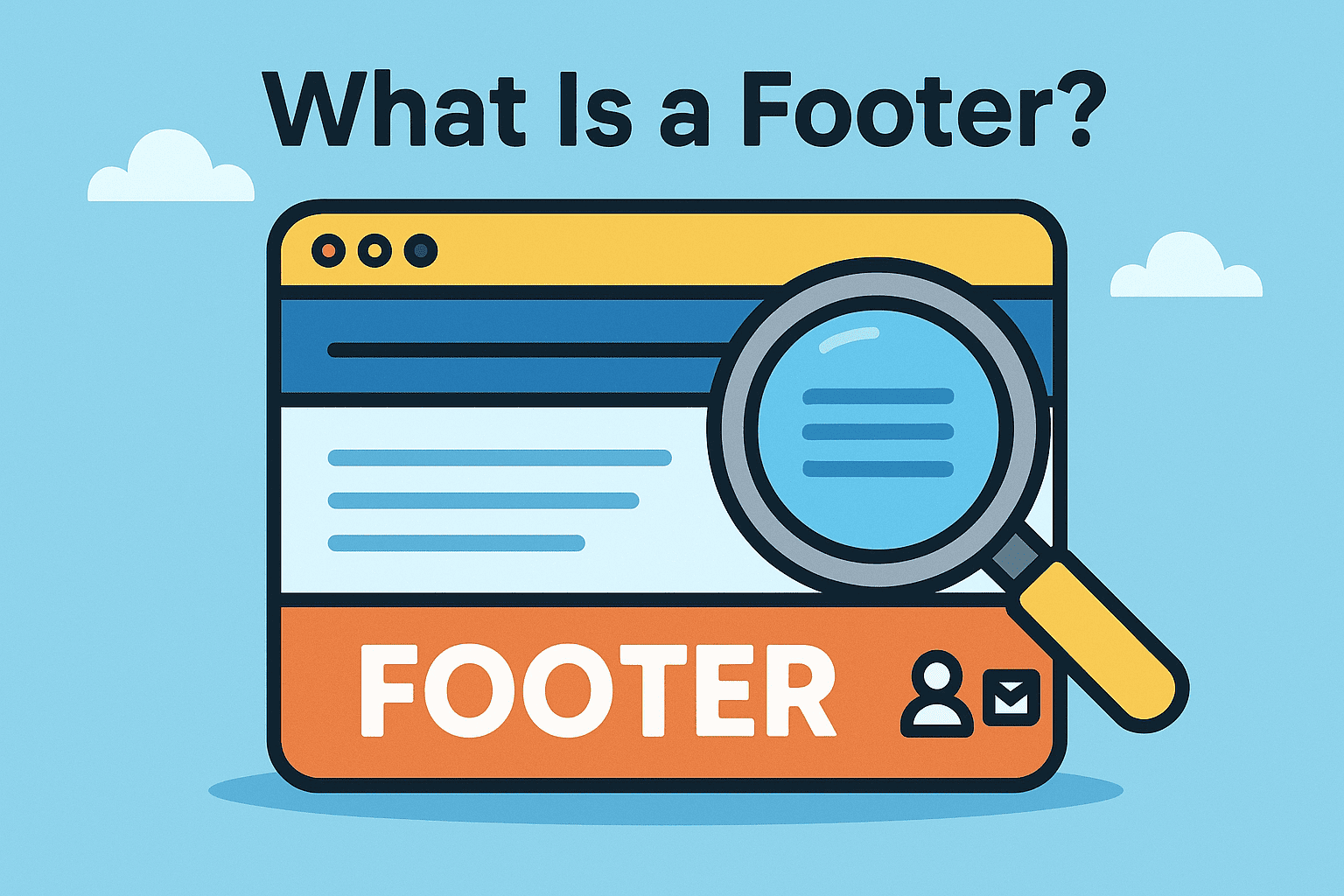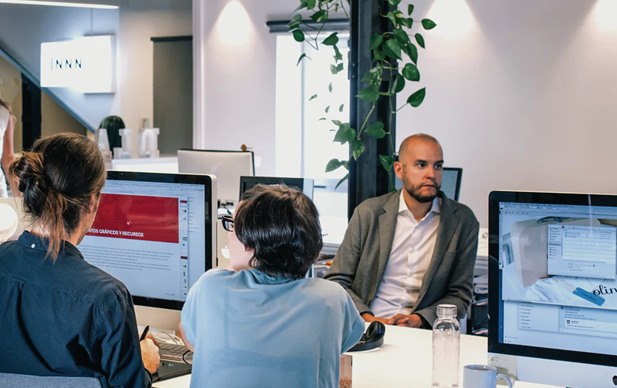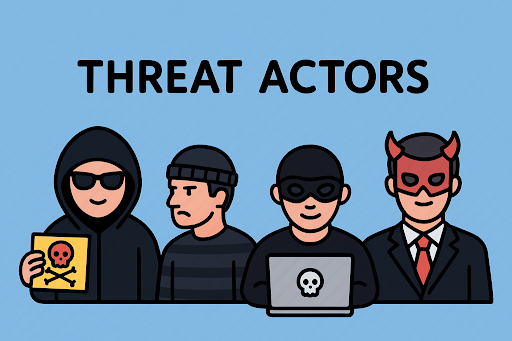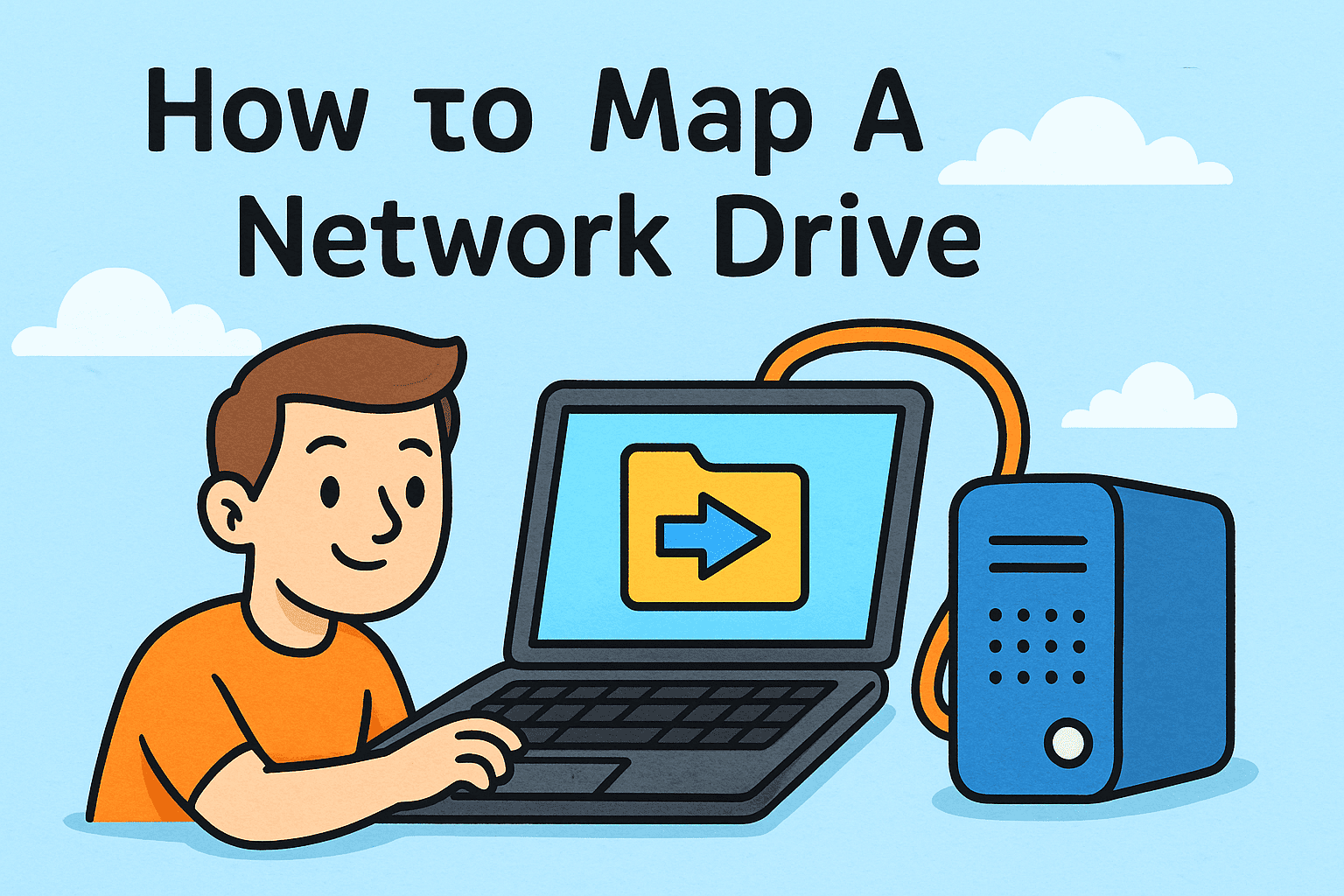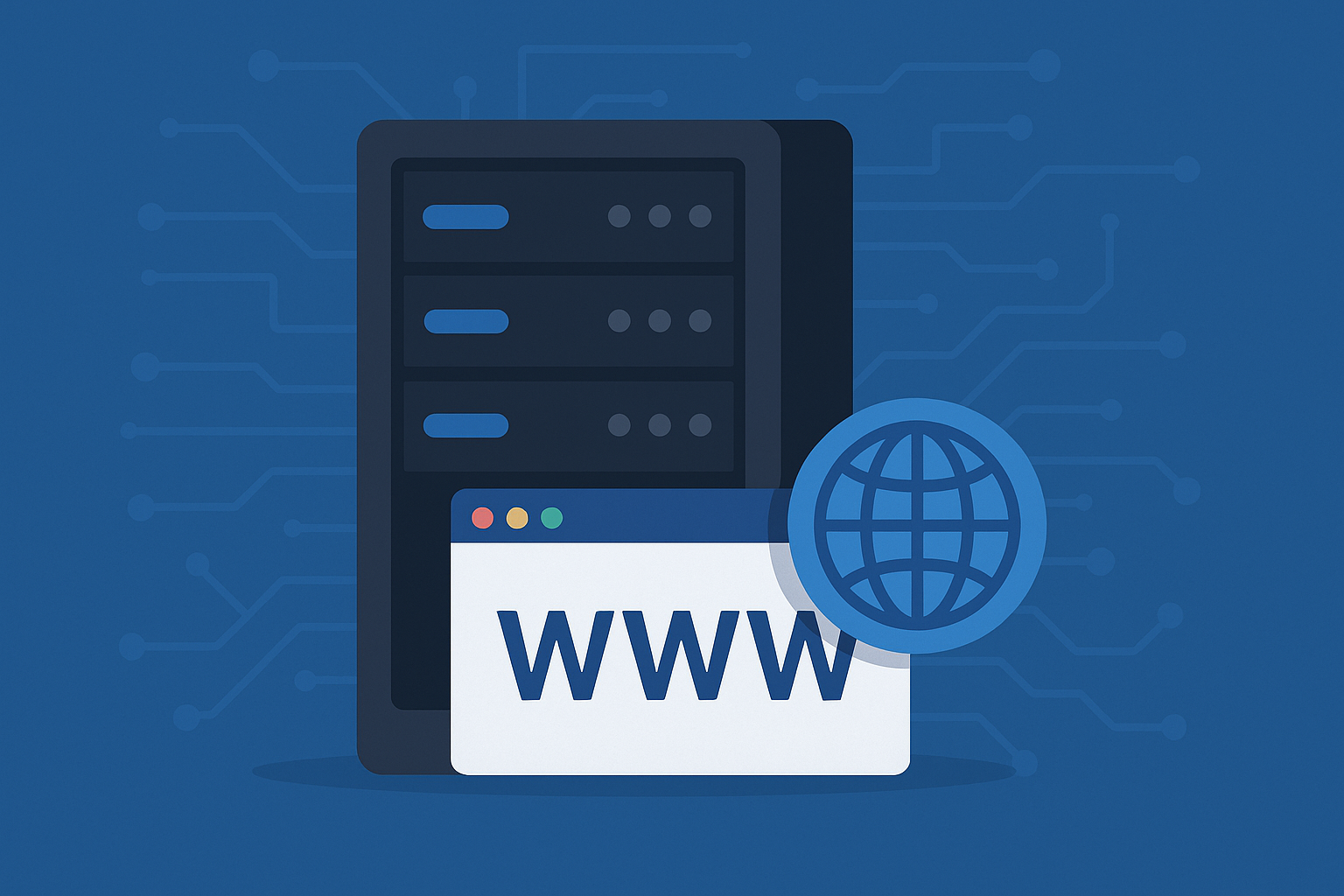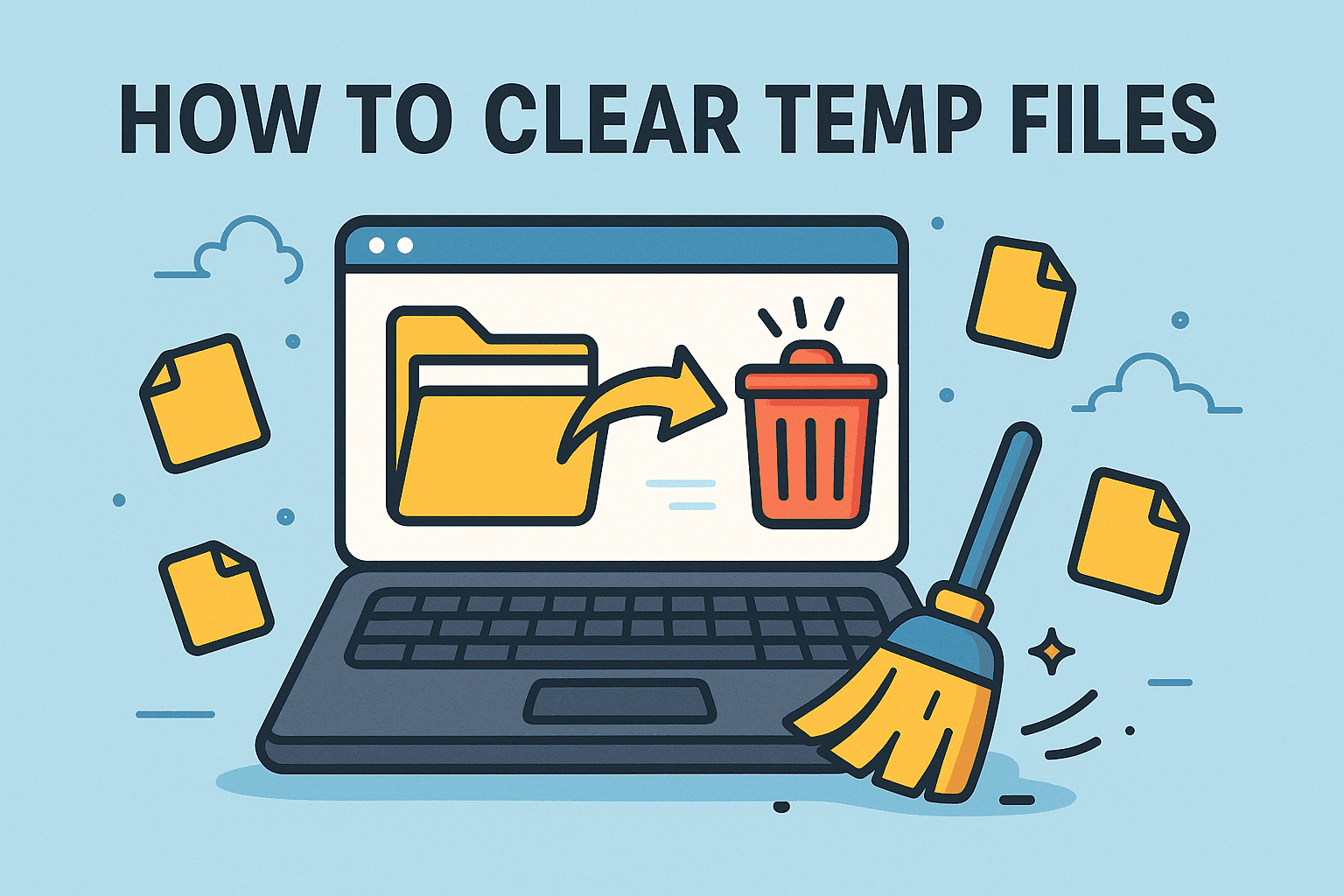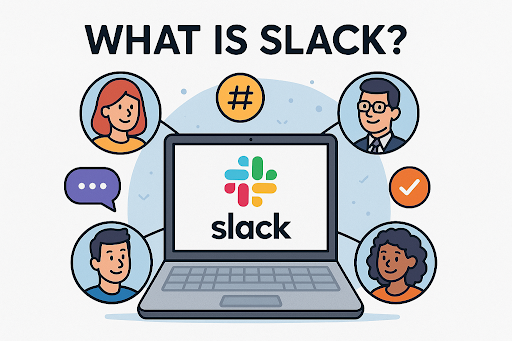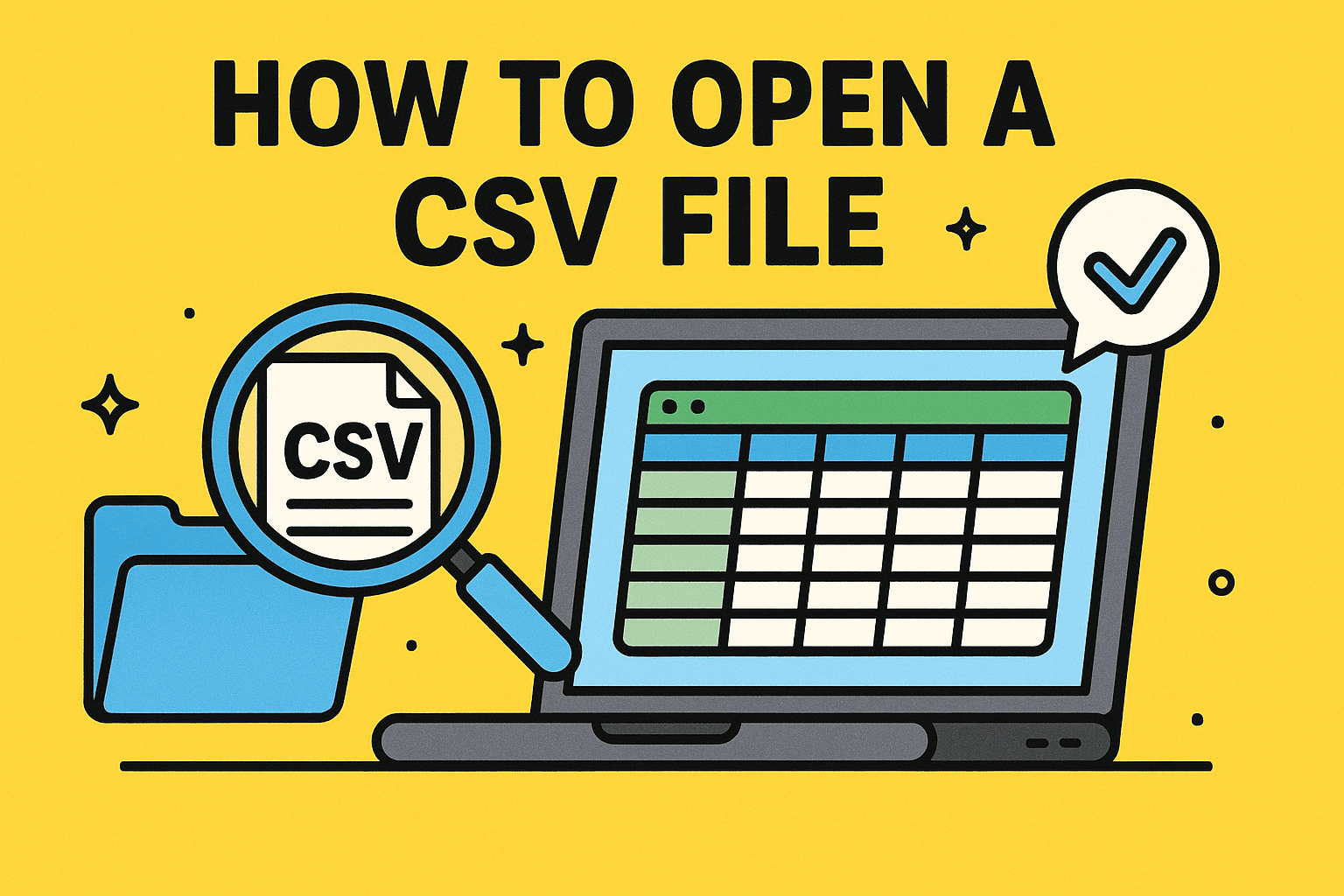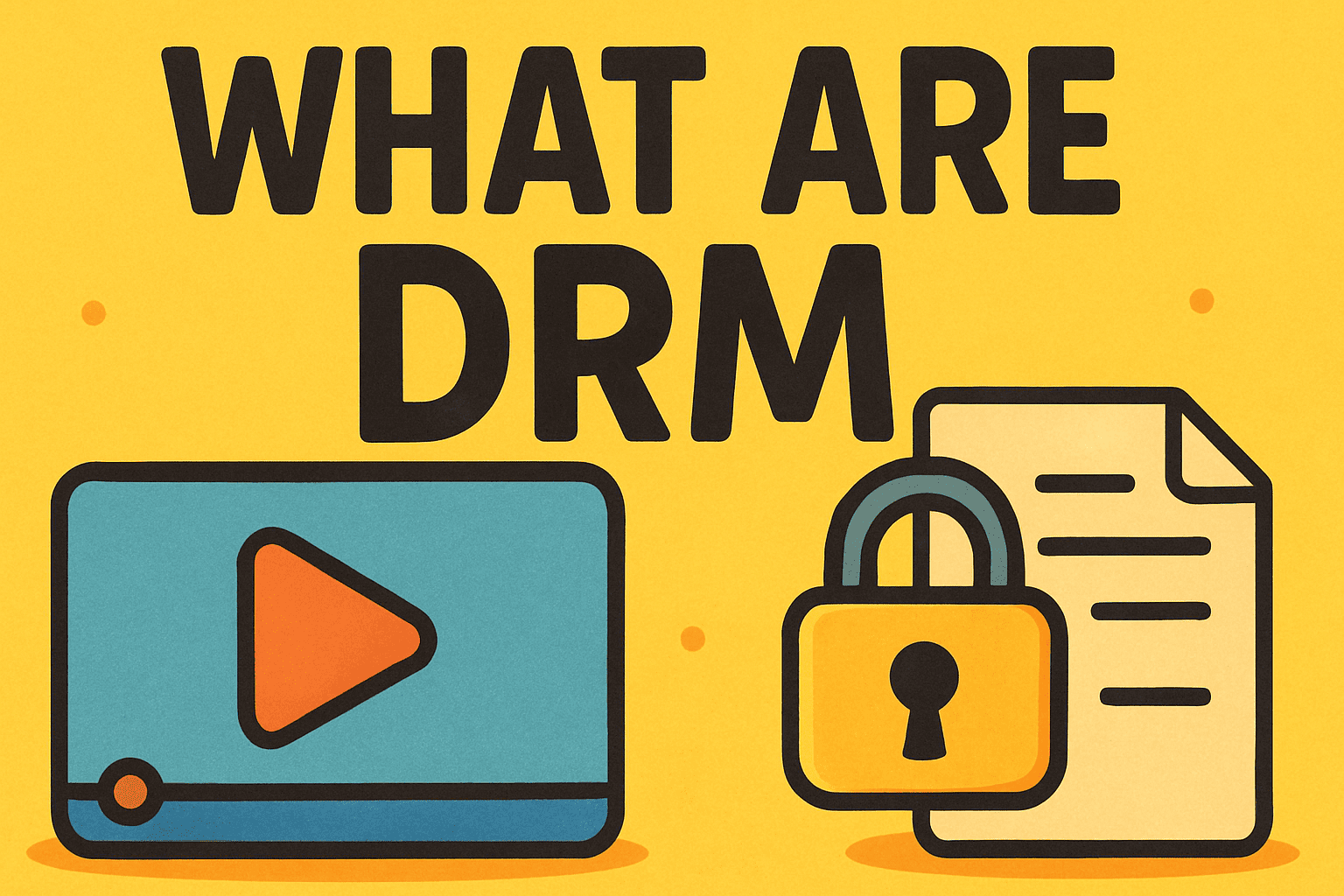How to Disable Windows Security Safely: A Complete Guide
Updated on August 19, 2025, by Xcitium

If you’ve ever installed third-party antivirus software or tried running custom scripts, you may have noticed Windows Security blocking certain actions. Windows Security, also known as Windows Defender, is Microsoft’s built-in antivirus and protection tool.
While it’s generally a must-have for cybersecurity, there are cases where IT managers, developers, or even general users may need to know how to disable Windows Security temporarily. Doing this incorrectly, however, can expose your system to risks—so it’s crucial to follow safe practices.
In this guide, you’ll learn:
- The right way to turn off Windows Security
- When it’s safe to do so
- Best practices for IT and cybersecurity teams
- Common troubleshooting tips
What is Windows Security?
Windows Security is the default protection suite included in Windows 10 and Windows 11. It provides:
- Real-time protection against malware, viruses, and ransomware
- Firewall & network protection to block suspicious connections
- Account protection to secure login credentials
- Device security features like TPM and Secure Boot
By default, it runs in the background, automatically updating with the latest definitions from Microsoft.
When Should You Disable Windows Security?
You should only disable Windows Security in specific cases, such as:
- Installing third-party antivirus or endpoint protection software
- Running penetration testing tools for cybersecurity audits
- Executing scripts, files, or applications flagged as “false positives”
- Troubleshooting system issues caused by security settings
⚠️ Important: Never leave your device unprotected for long. If you disable Windows Security, always enable another protection solution immediately.
How to Disable Windows Security: Step-by-Step
Here are different methods depending on your needs.
1. Temporarily Disable Real-Time Protection
- Press Windows + I to open Settings.
- Go to Update & Security > Windows Security > Virus & threat protection.
- Click Manage settings under Virus & threat protection settings.
- Toggle Real-time protection to Off.
✅ Use this when installing trusted software that Windows might block.
2. Disable Windows Firewall
- Open Control Panel → select System and Security.
- Click Windows Defender Firewall.
- Select Turn Windows Defender Firewall on or off (left sidebar).
- Choose Turn off Windows Defender Firewall for private/public networks.
✅ This is useful for network testing but risky if left off.
3. Permanently Disable via Group Policy (Pro Editions Only)
- Press Windows + R, type gpedit.msc, and hit Enter.
Navigate to:
Computer Configuration > Administrative Templates > Windows Components > Microsoft Defender Antivirus
- Double-click Turn off Microsoft Defender Antivirus.
- Select Enabled → Apply → OK.
✅ For enterprise IT managers who deploy another security suite.
4. Disable Using Registry Editor
⚠️ Advanced method—backup registry first.
- Press Windows + R, type regedit, and hit Enter.
Navigate to:
HKEY_LOCAL_MACHINE\SOFTWARE\Policies\Microsoft\Windows Defender
- Create a new DWORD (32-bit) Value → Name it DisableAntiSpyware.
- Set its value to 1.
Risks of Disabling Windows Security
While disabling may seem convenient, it introduces risks:
- Malware infections without real-time protection
- Unauthorized access from unprotected networks
- Compliance issues in corporate environments (HIPAA, GDPR, etc.)
For IT teams, it’s best to use endpoint protection services like Xcitium that provide enterprise-grade security without requiring Windows Security to stay active.
Best Practices for IT Managers & Cybersecurity Teams
- Always replace Windows Security with a trusted endpoint protection service.
- Create group policies for security control across multiple devices.
- Monitor system logs to detect anomalies when security is off.
- Educate employees about safe browsing & phishing awareness.
FAQs: How to Disable Windows Security
1. Is it safe to disable Windows Security?
Only if you replace it with another security solution. Never run a system completely unprotected.
2. How do I permanently disable Windows Defender?
Use Group Policy or Registry Editor methods for permanent changes.
3. Can I turn off just one feature of Windows Security?
Yes, you can disable only real-time protection or firewall while keeping other features active.
4. Why does Windows keep re-enabling Defender?
Microsoft designed it to protect users. It auto-reactivates if no other antivirus is detected.
5. What’s the best alternative to Windows Security?
Enterprise users should use Xcitium Endpoint Protection for advanced threat detection and compliance support.
Final Thoughts
Knowing how to disable Windows Security is a skill every IT professional should master, but it must be done with caution. While it can help install new tools or troubleshoot, leaving your system unprotected opens the door to major cybersecurity threats.
Secure Your Business with Advanced Protection
Don’t rely on temporary fixes. Get enterprise-grade endpoint protection with real-time threat intelligence, malware isolation, and compliance support.
👉 Request a free demo from Xcitium today.