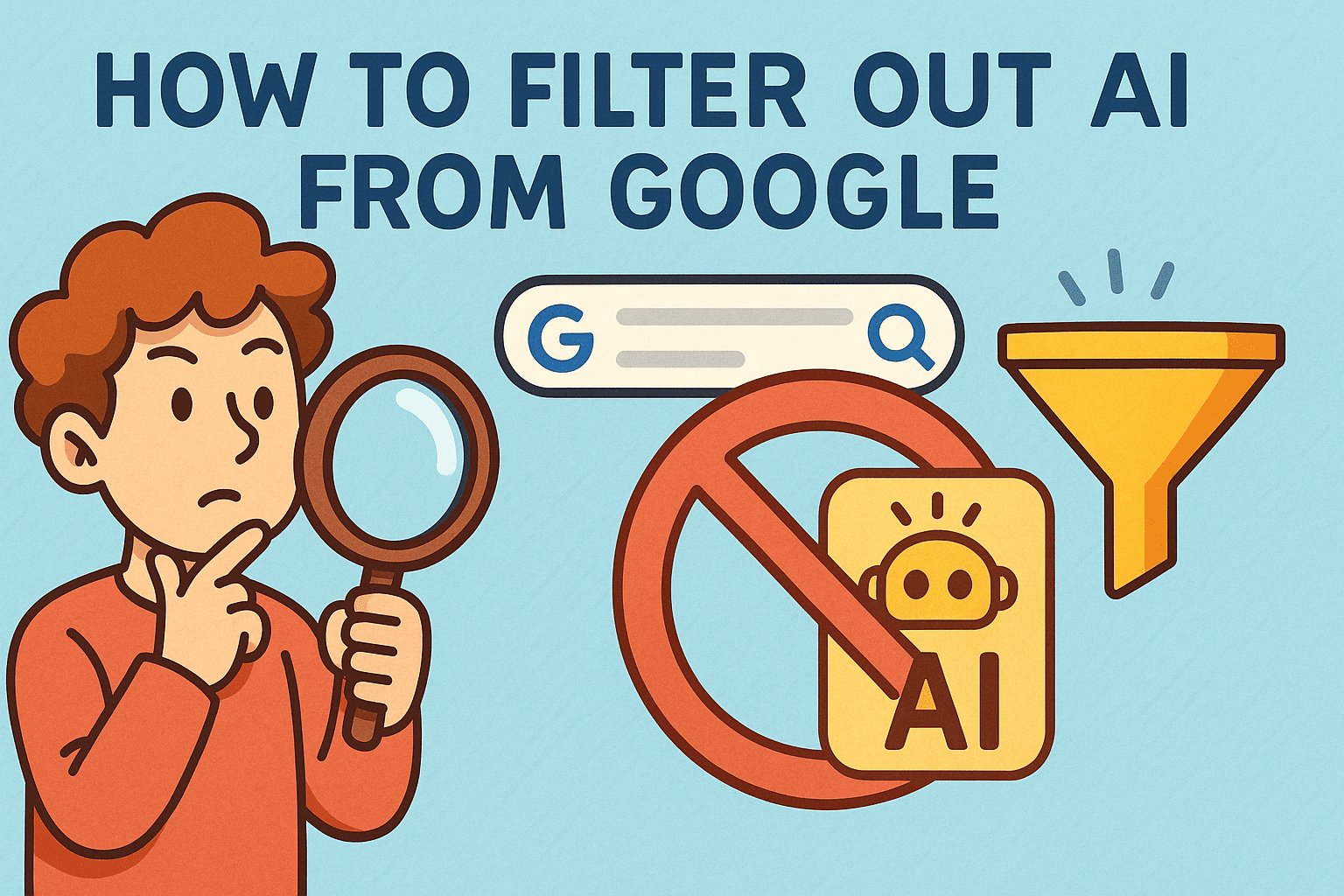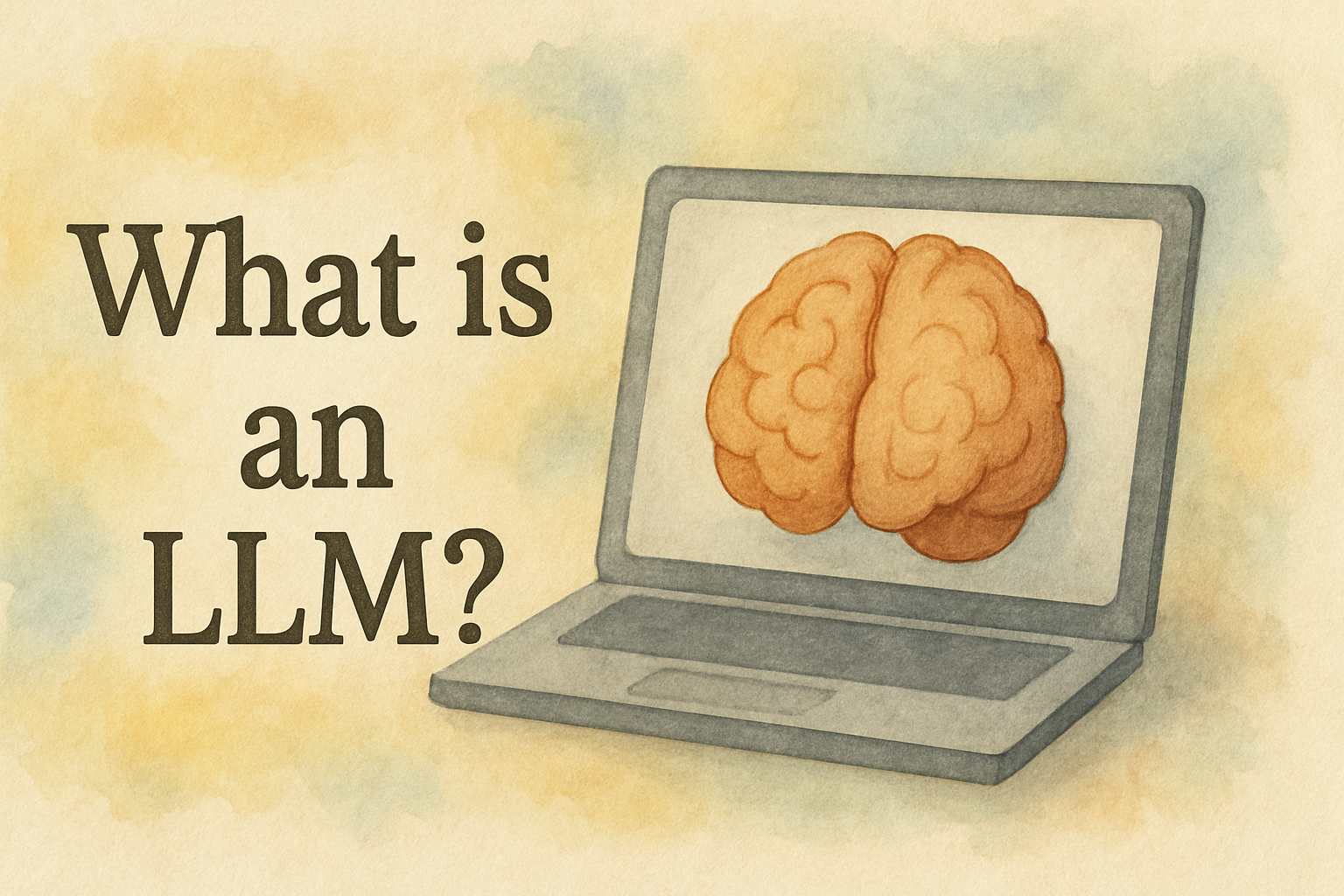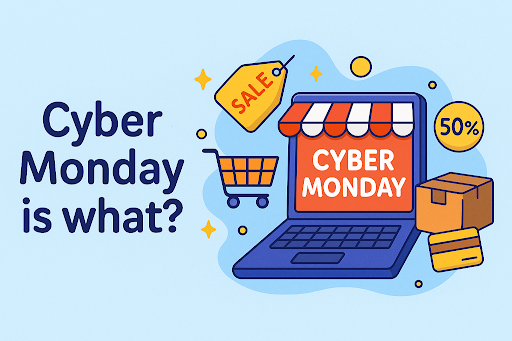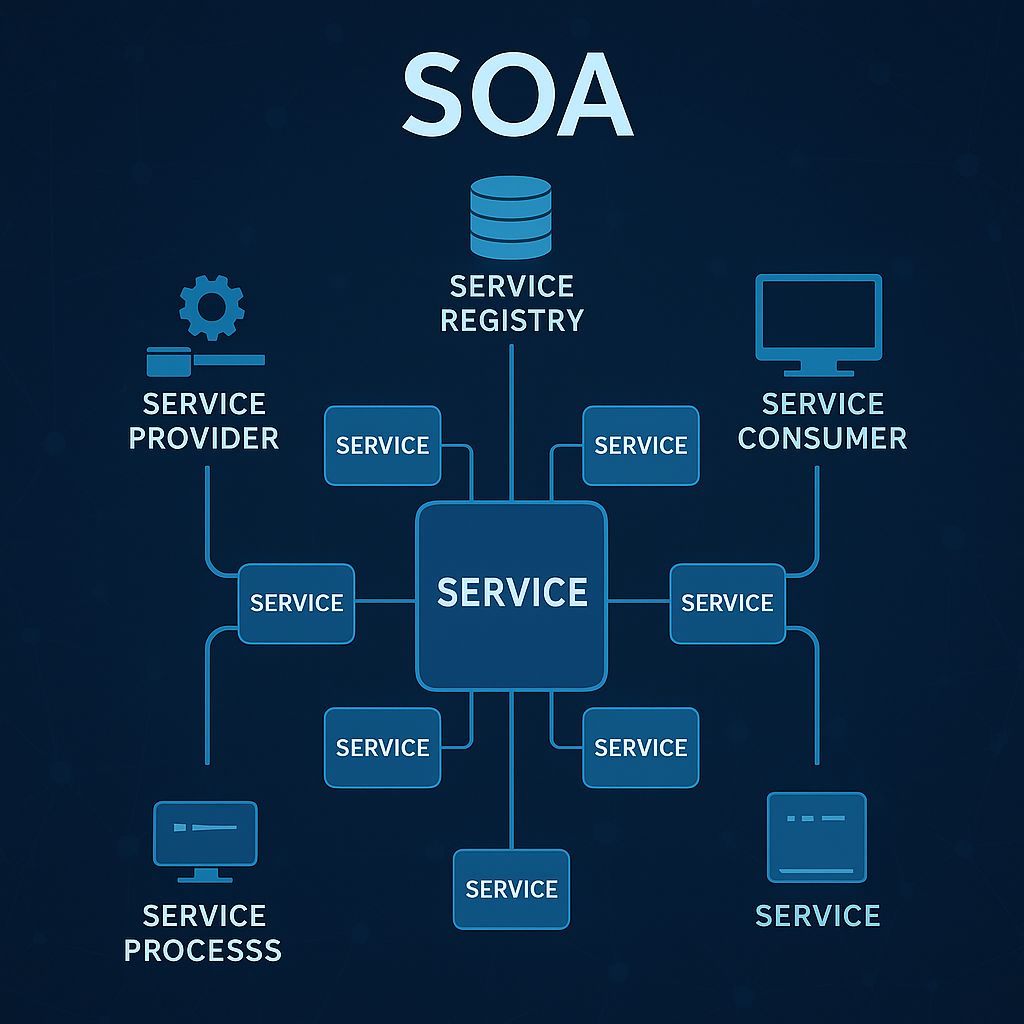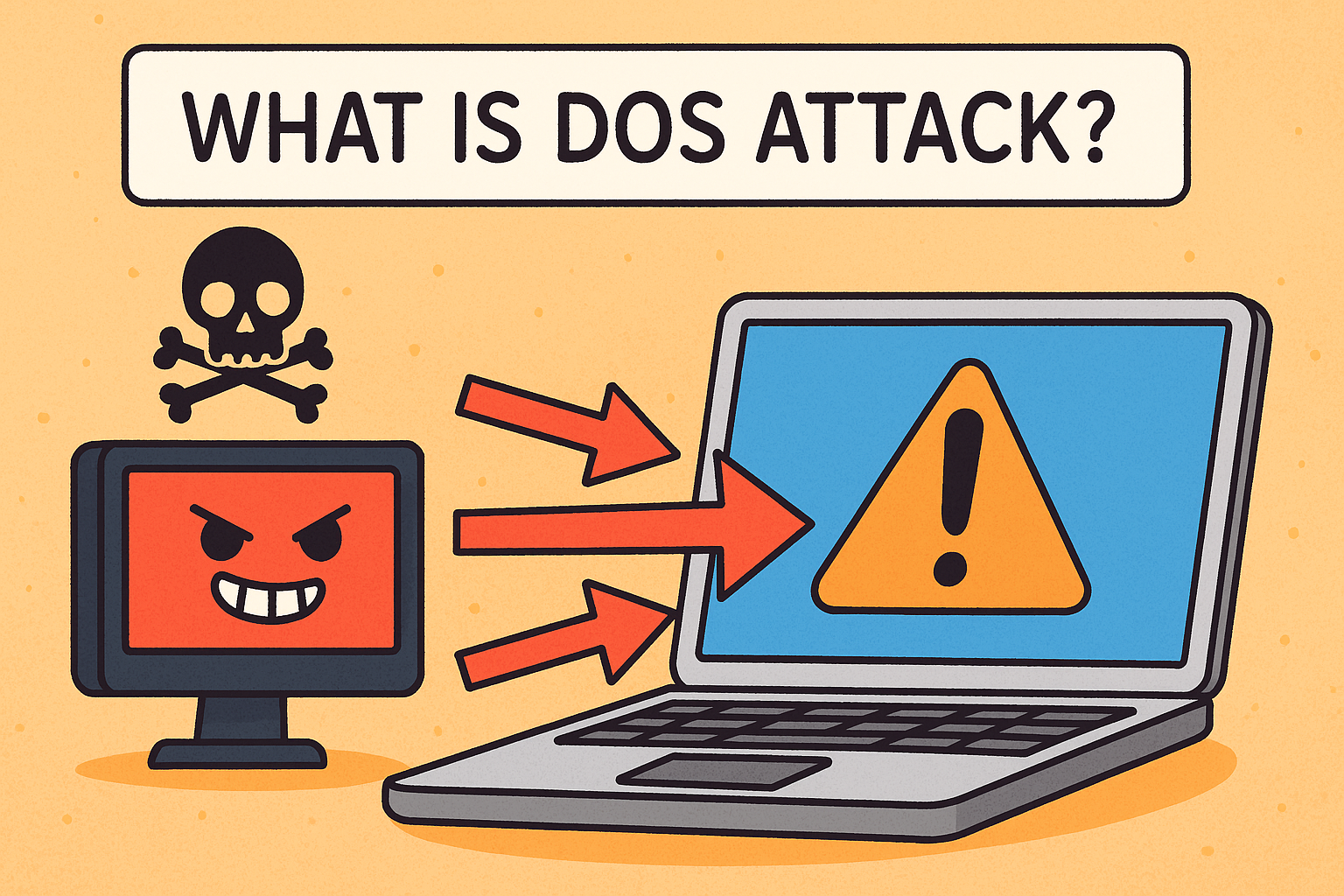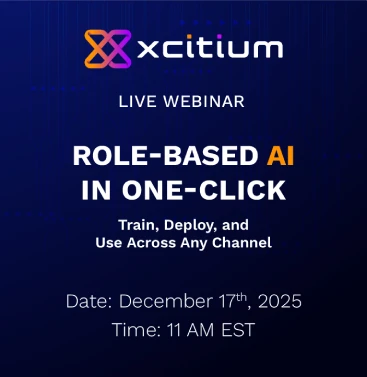How to Restart Windows Explorer: A Step-by-Step Guide
Updated on August 1, 2025, by Xcitium
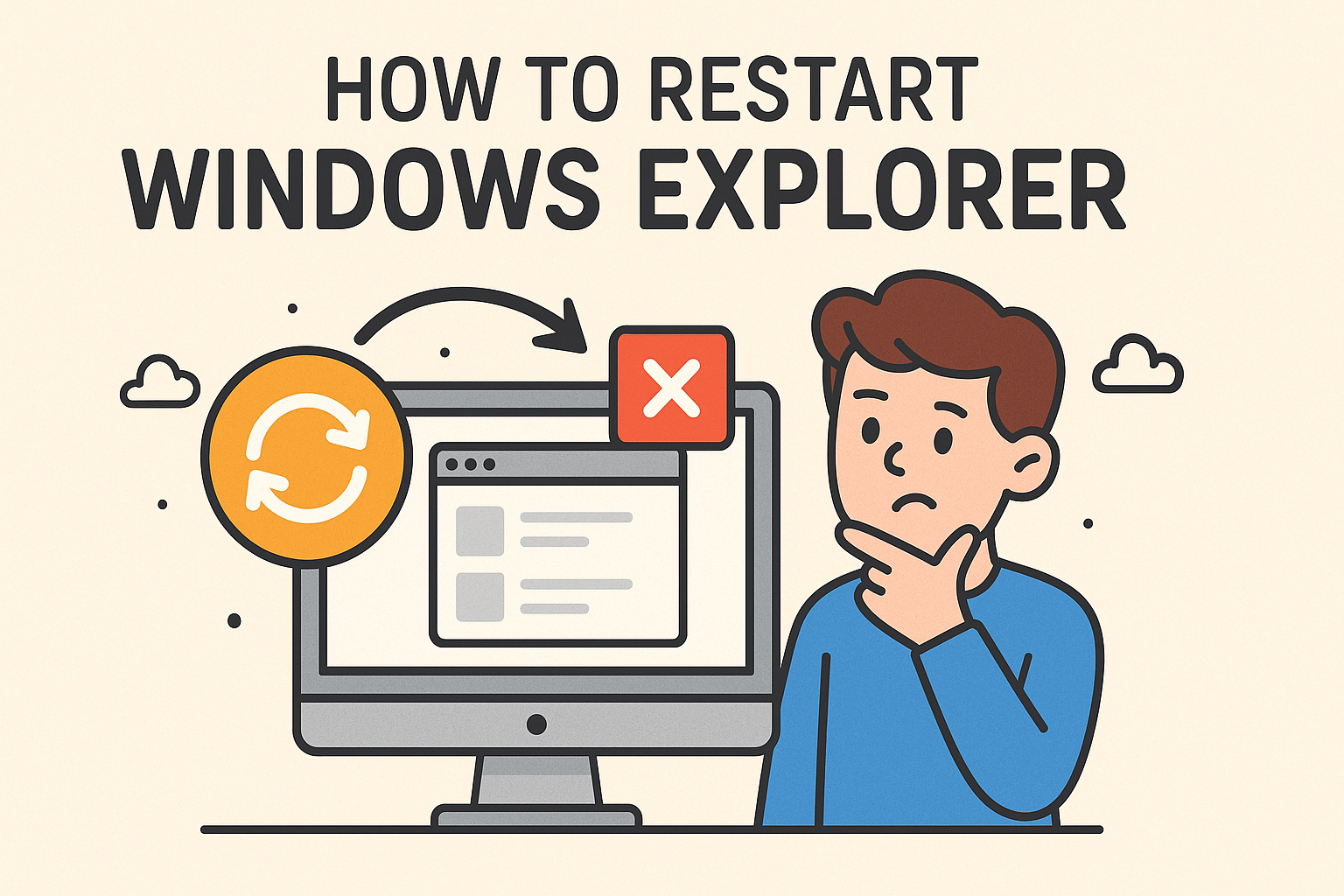
Have you ever experienced your desktop icons disappearing or the taskbar freezing out of nowhere? It’s a frustrating moment—one that often stems from issues with Windows Explorer, the shell responsible for your taskbar, start menu, file manager, and more.
Knowing how to restart Windows Explorer can instantly fix many glitches without needing a full reboot. Whether File Explorer is not responding or you’re troubleshooting UI issues, this quick fix is a go-to for IT professionals and end users alike.
💻 What Is Windows Explorer (explorer.exe)?
Windows Explorer, also known as File Explorer, is more than just a tool for browsing files. It manages the entire user interface of Windows—taskbar, desktop, system tray, and file browsing windows. When it crashes or behaves abnormally, you might lose UI functionality temporarily.
⚡ When Should You Restart Windows Explorer?
Here are common scenarios that call for a restart:
- File Explorer becomes unresponsive
- Taskbar or start menu stops working
- Desktop icons vanish
- After registry changes
- Post-installation of third-party software
- To clear memory and refresh the system
Restarting Windows Explorer is a safer and faster alternative to rebooting your whole system.
🔁 How to Restart Windows Explorer via Task Manager
One of the most reliable ways to restart Windows Explorer is through Task Manager. Here’s how:
✅ Steps:
- Press Ctrl + Shift + Esc to open Task Manager.
- Go to the Processes tab.
- Find Windows Explorer in the list.
- Right-click it and select Restart.
💡 This will close and immediately restart the shell, refreshing your taskbar and desktop.
🛠️ How to Restart explorer.exe Manually Using Task Manager
Sometimes, you won’t see Windows Explorer running. In such cases, you can manually end and restart the process.
✅ Steps to End and Reopen explorer.exe:
- Open Task Manager (Ctrl + Shift + Esc).
- Navigate to the Details tab.
- Locate explorer.exe, right-click, and click End Task.
- Then go to File > Run new task.
- Type explorer.exe and press Enter.
This method is especially useful when the taskbar is frozen or completely missing.
🧷 Using Command Prompt or PowerShell to Restart Windows Explorer
Advanced users or IT admins may prefer using the terminal for automation or scripting purposes.
✅ Using Command Prompt:
taskkill /f /im explorer.exe
start explorer.exe
✅ Using PowerShell:
Stop-Process -Name explorer -Force
Start-Process explorer
These commands do the same as Task Manager but in a faster, scriptable way.
⚙️ File Explorer Restart Shortcut (Pro Tip)
While there’s no built-in Windows shortcut for restarting Explorer, you can create a custom batch file for one-click access.
✅ Steps:
- Open Notepad.
Paste the following:
taskkill /f /im explorer.exe
start explorer.exe
- Save the file with a .bat extension (e.g., restart_explorer.bat).
- Double-click it anytime you need to refresh Windows Explorer.
📱 Restarting File Explorer in Windows 10 & 11: Differences
While both OS versions offer similar functionality, Windows 11 has a modernized Task Manager UI. Look for “Windows Explorer” under the “Processes” → “Windows processes” section.
In Windows 10, it appears directly in the Processes list.
🔄 Other Troubleshooting Tips for Windows Explorer Not Responding
If restarting doesn’t resolve the issue:
- Clear File Explorer history
- Run sfc /scannow in Command Prompt
- Boot in Safe Mode
- Check for Windows updates
- Disable third-party context menu extensions using ShellExView
🧠 Why Restarting Explorer Helps: Behind the Scenes
Restarting Explorer:
- Frees up memory used by File Explorer and the UI shell
- Reloads corrupted graphical elements
- Resets hanging processes
- Provides a soft “refresh” without a full system restart
📚 FAQ: Restarting Windows Explorer
1. What happens when you restart Windows Explorer?
It refreshes the desktop, taskbar, and file management system without rebooting your PC. Temporary display glitches are usually resolved.
2. Is restarting Explorer.exe safe?
Yes, it’s a common troubleshooting step and completely safe. It won’t delete files or interrupt system services.
3. Can I restart Windows Explorer without a mouse?
Yes. Use Ctrl + Shift + Esc to open Task Manager, navigate with arrow keys, and restart the process.
4. What if Windows Explorer keeps crashing?
Check for malware, corrupted system files, or incompatible software. You may need to reset your system or create a new user profile.
5. Why does File Explorer stop responding?
Common reasons include system overload, corrupted caches, third-party extensions, or bad Windows updates.
🎯 Conclusion: Keep Your Windows UI Running Smoothly
Knowing how to restart Windows Explorer is a valuable skill for anyone managing a Windows environment—whether you’re a casual user or a cybersecurity professional. It’s a quick way to fix minor glitches without bringing everything to a halt.
If you’re dealing with recurring system issues or need advanced endpoint protection:
👉 Request a Free Demo from Xcitium
Get proactive threat detection and system performance insights to support your IT environment better.