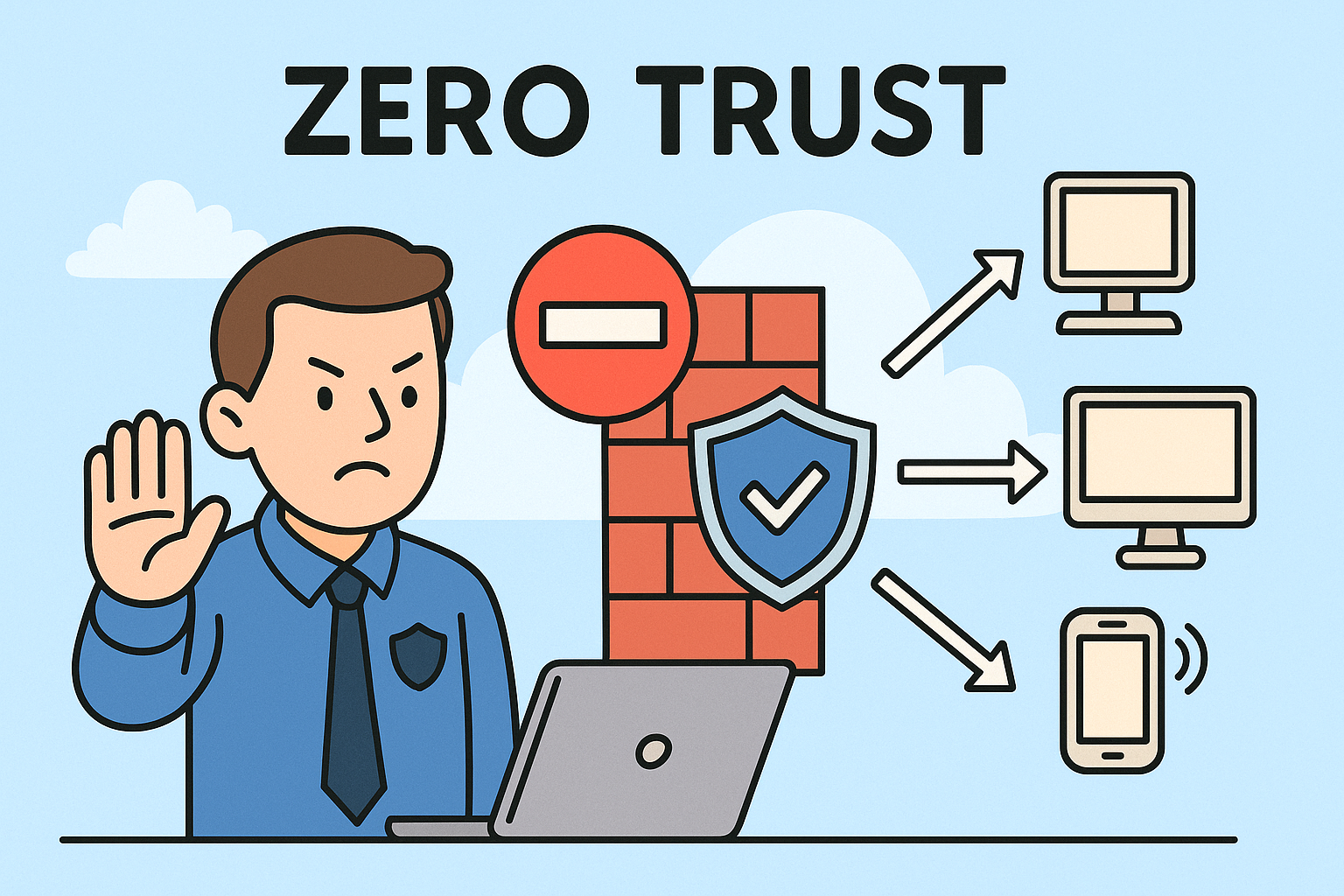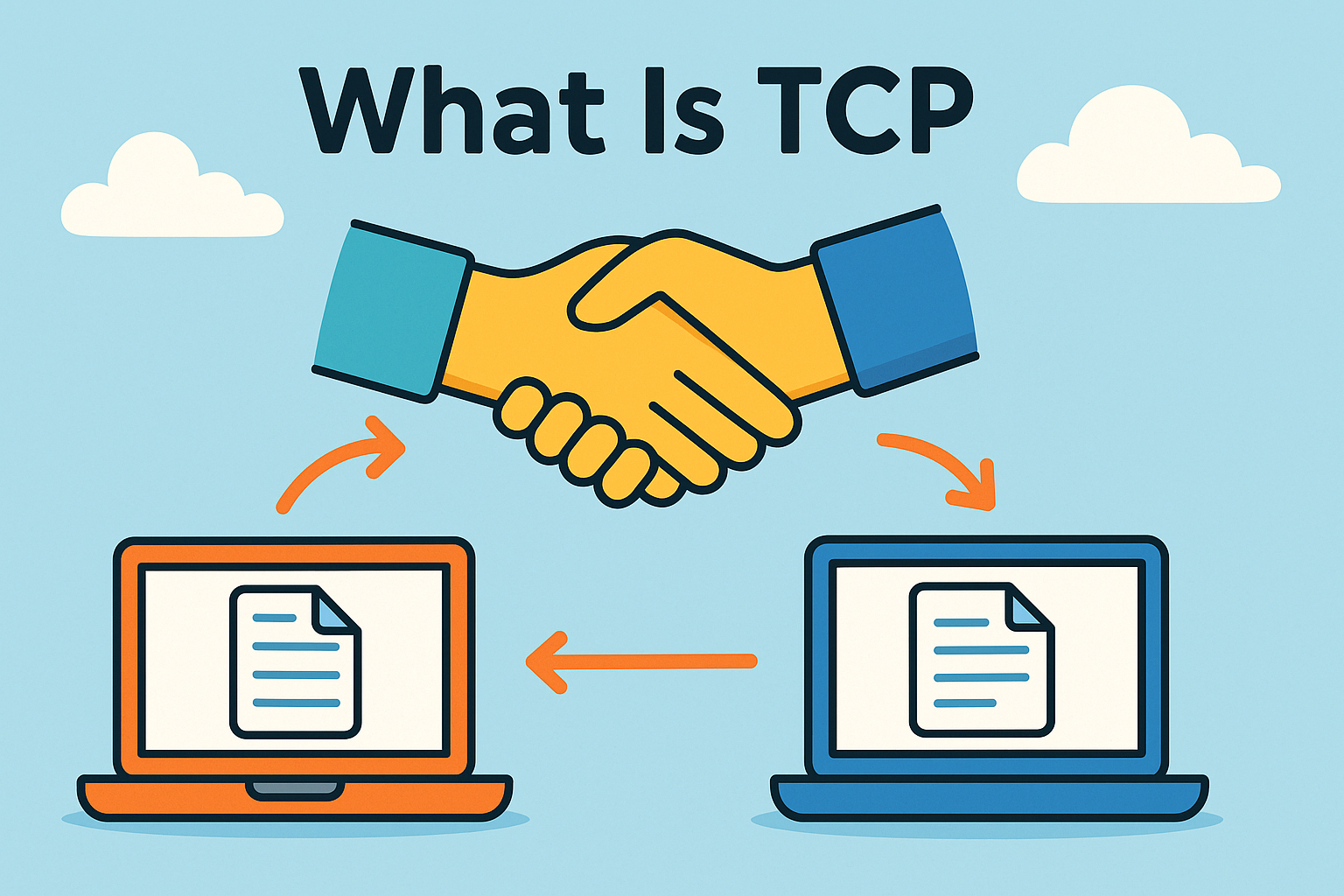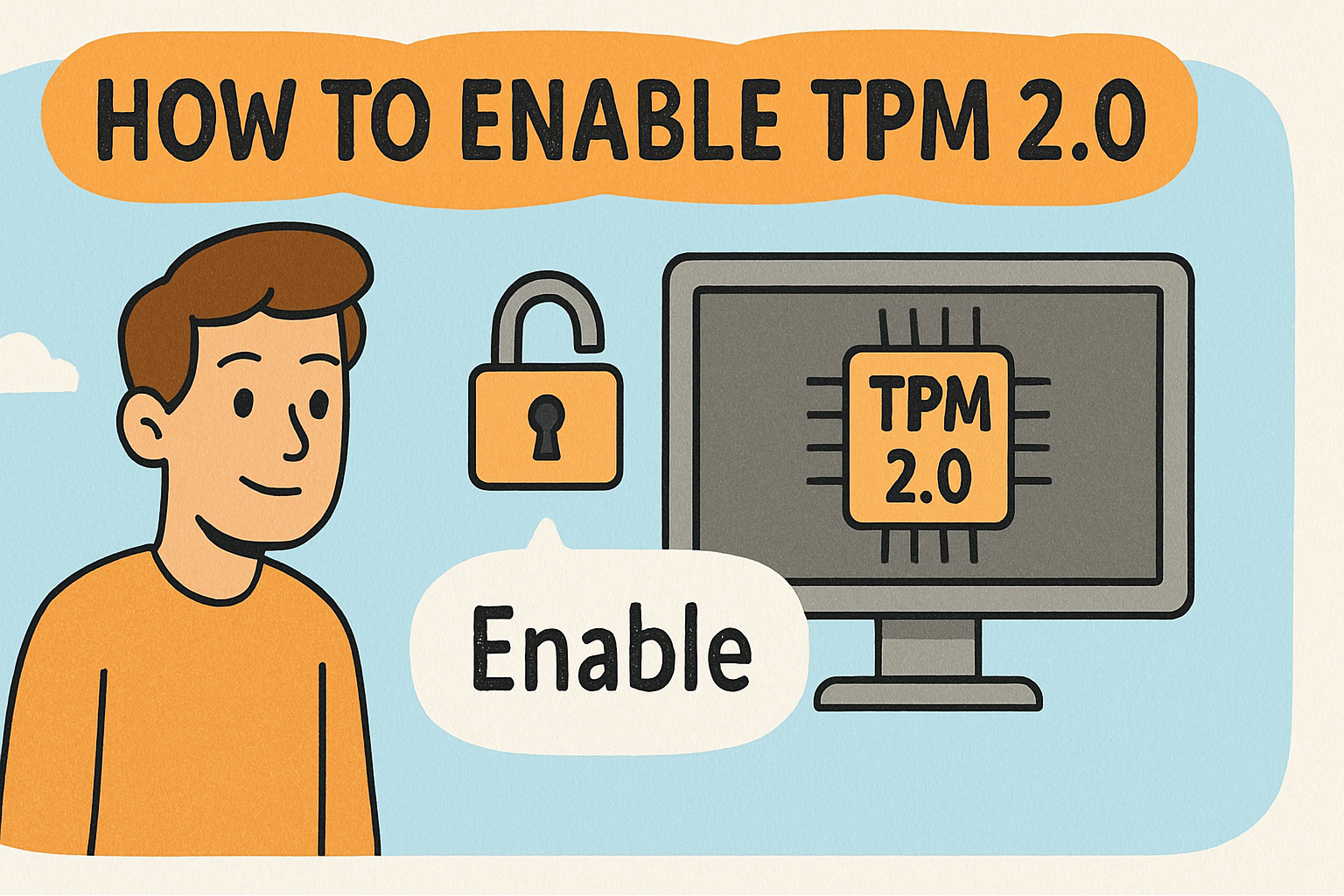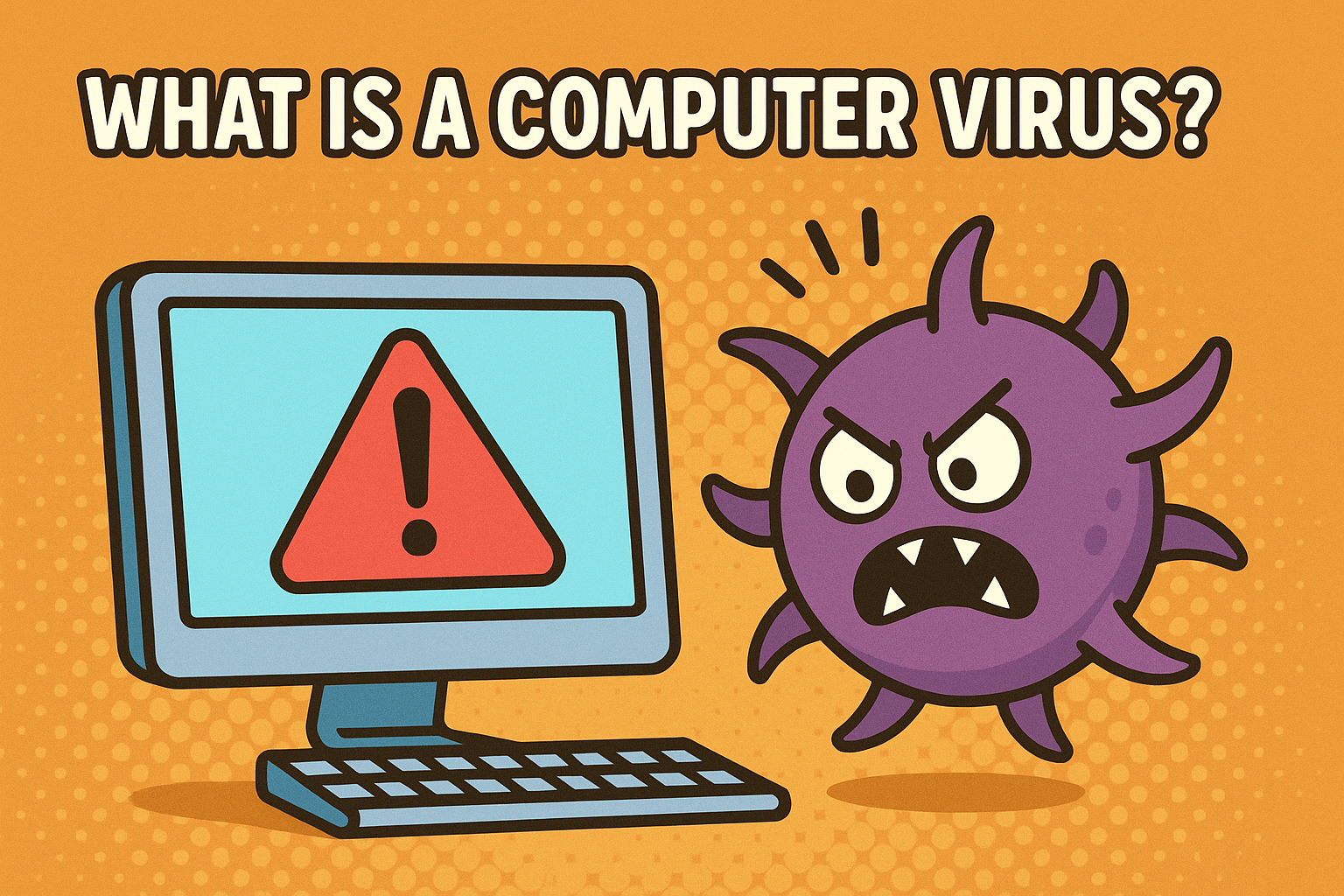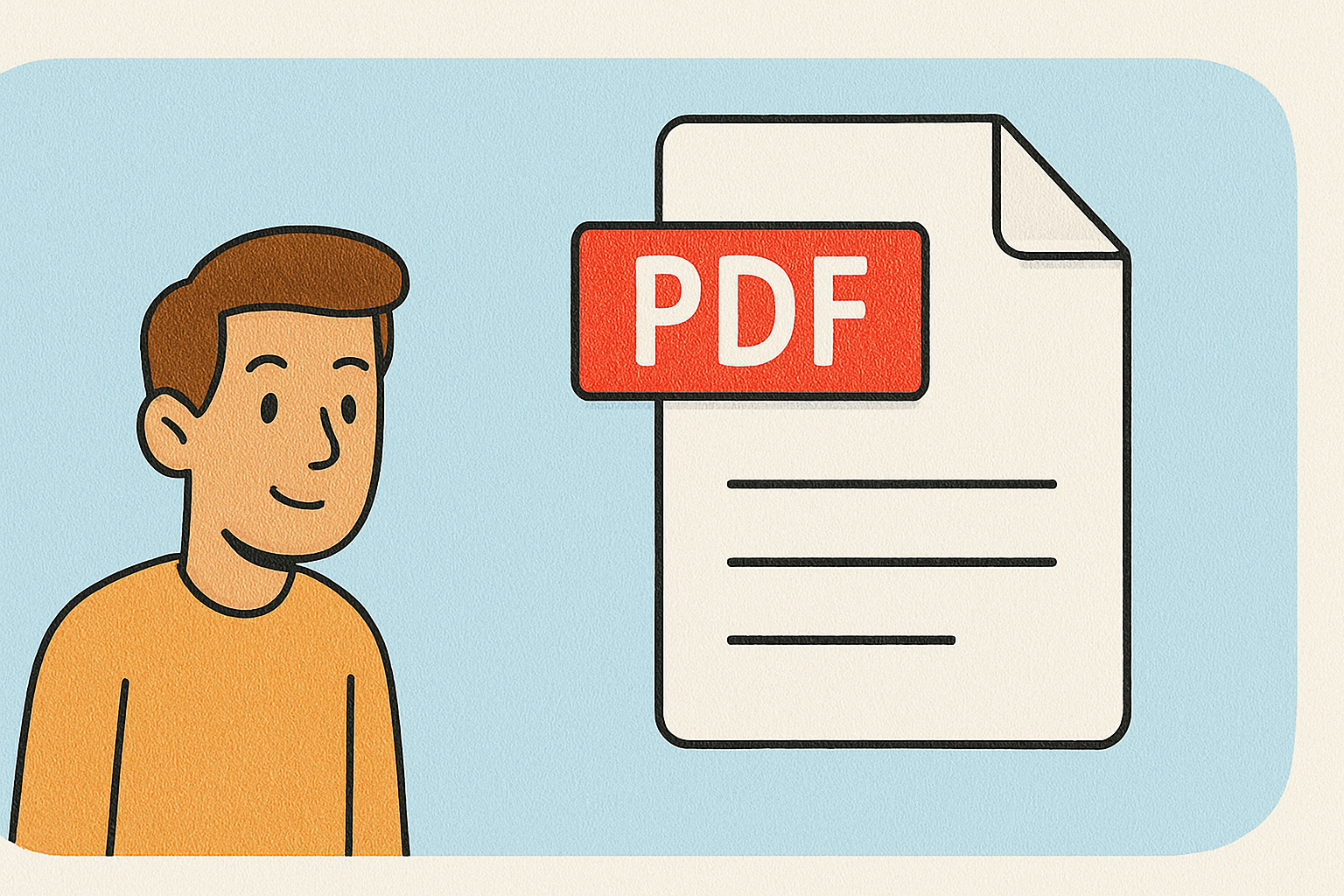Mac Menu Bar Icons Not Showing? Here’s How to Fix It Quickly
Updated on July 28, 2025, by Xcitium
Ever looked up and thought—“Where did all my Mac menu bar icons go?” You’re not alone. Whether you’re missing Wi-Fi, Bluetooth, battery status, or third-party app icons, it can be frustrating and disruptive. If you’ve noticed your Mac menu bar icons not showing, especially when using full screen or an external monitor, this guide will walk you through clear solutions.
Let’s explore why your Mac menu bar disappears, how to bring it back, and how to manage icon visibility to streamline your workflow.
Why Are Mac Menu Bar Icons Important?
The macOS menu bar icons provide quick access to system settings and active apps. Losing them can:
- Limit control over Wi-Fi, Bluetooth, and battery
- Make third-party tools hard to access
- Disrupt your multitasking efficiency
- Cause confusion for new Mac users or IT-managed systems
Now let’s dive into why your Mac menu bar icons may not be showing and how to restore them.
Common Reasons Mac Menu Bar Icons Are Missing
Understanding the root cause helps fix the issue faster. Here are some common scenarios:
1. Mac Menu Bar Not Showing in Full Screen
When apps are in full-screen mode, macOS hides the menu bar by default. This is a feature designed to declutter your screen—but you can change it.
2. Bottom Menu Bar Disappeared on Mac?
Sometimes, users confuse the Dock (bottom bar) with the menu bar (top bar). If your bottom menu bar disappeared, it could be due to auto-hide settings or display resolution changes.
3. Mac Menu Bar Not Showing on External Monitor
When using an external display:
- macOS may prioritize one display as “primary”
- Menu bar may shift or not appear if display settings aren’t properly configured
4. Third-Party App Conflict
Apps like Bartender or CleanMyMac can hide icons automatically or reorganize them.
Step-by-Step Fixes: How to Show All Mac Menu Bar Icons
Here are the best fixes to get your menu bar icons back:
🛠 1. Adjust macOS System Settings
To unhide the Mac menu bar:
- Go to System Settings (or System Preferences).
- Navigate to Desktop & Dock.
- Scroll to Menu Bar settings.
- Toggle off “Automatically hide and show the menu bar in full screen”.
✅ This ensures the menu bar remains visible even in full-screen mode.
🛠 2. Check “Control Center” Settings in macOS Ventura & Later
In macOS Ventura and newer:
- Go to System Settings > Control Center.
- Scroll down and select what icons appear in the menu bar.
- Set each service (like Wi-Fi, Bluetooth, etc.) to “Always Show in Menu Bar”.
🛠 3. Make the External Monitor Primary
If you’re using multiple displays:
- Go to System Settings > Displays.
- Drag the white menu bar box onto your preferred screen.
- Restart the Mac if needed.
🛠 4. Use Bartender (Optional)
Want advanced menu bar control?
- Bartender app allows you to customize, organize, and auto-hide icons.
- Great for users with multiple apps or limited screen space.
🛠 5. Restart or Reset the SystemUIServer
Sometimes, macOS just needs a refresh:
- Open Terminal.
- Type: killall SystemUIServer and press Enter.
- This restarts the UI layer and restores most missing icons.
Pro Tips: Prevent the Menu Bar from Disappearing
- Avoid full-screen mode unless necessary.
- Set apps to open in standard view.
- Regularly update your macOS and third-party apps.
- Use one monitor as the primary display.
- Customize your Mac menu bar settings to show what you need.
Security Implications for IT Teams
If you’re in cybersecurity or managing Macs at scale:
- Missing icons could indicate unauthorized changes.
- Hidden system indicators might signal malware or tampering.
- Ensure MDM policies enforce consistent UI experience.
Use tools like Xcitium’s endpoint protection to enforce secure and uniform system behaviors across all managed devices.
Frequently Asked Questions (FAQ)
1. How do I unhide the menu bar on Mac in full screen?
Go to System Settings > Desktop & Dock, then disable “Automatically hide and show the menu bar in full screen”.
2. Why is my Mac menu bar not showing on an external monitor?
macOS might treat your external screen as secondary. Set it as the primary display via System Settings > Displays.
3. How can I show all menu bar icons on my Mac?
Open System Settings > Control Center, then enable “Always show in menu bar” for each desired item.
4. What’s the difference between the Dock and the Menu Bar on Mac?
The Dock appears at the bottom and holds apps. The Menu Bar sits at the top and contains system controls and menus for the active app.
5. Is there a way to manage Mac menu bar icons more effectively?
Yes. Apps like Bartender or iStat Menus allow you to organize and control icon visibility.
Final Thoughts
When your Mac menu bar icons are not showing, it’s more than a visual inconvenience—it affects how you interact with your system. By adjusting your Mac menu bar settings, checking for conflicts, and leveraging powerful tools, you can ensure a consistent and productive experience.
🔐 Ready to Streamline and Secure Your Mac Environment?
Take control of your organization’s endpoints and ensure device consistency with Xcitium’s advanced security solutions.