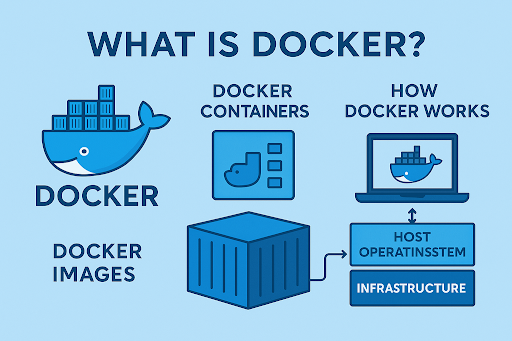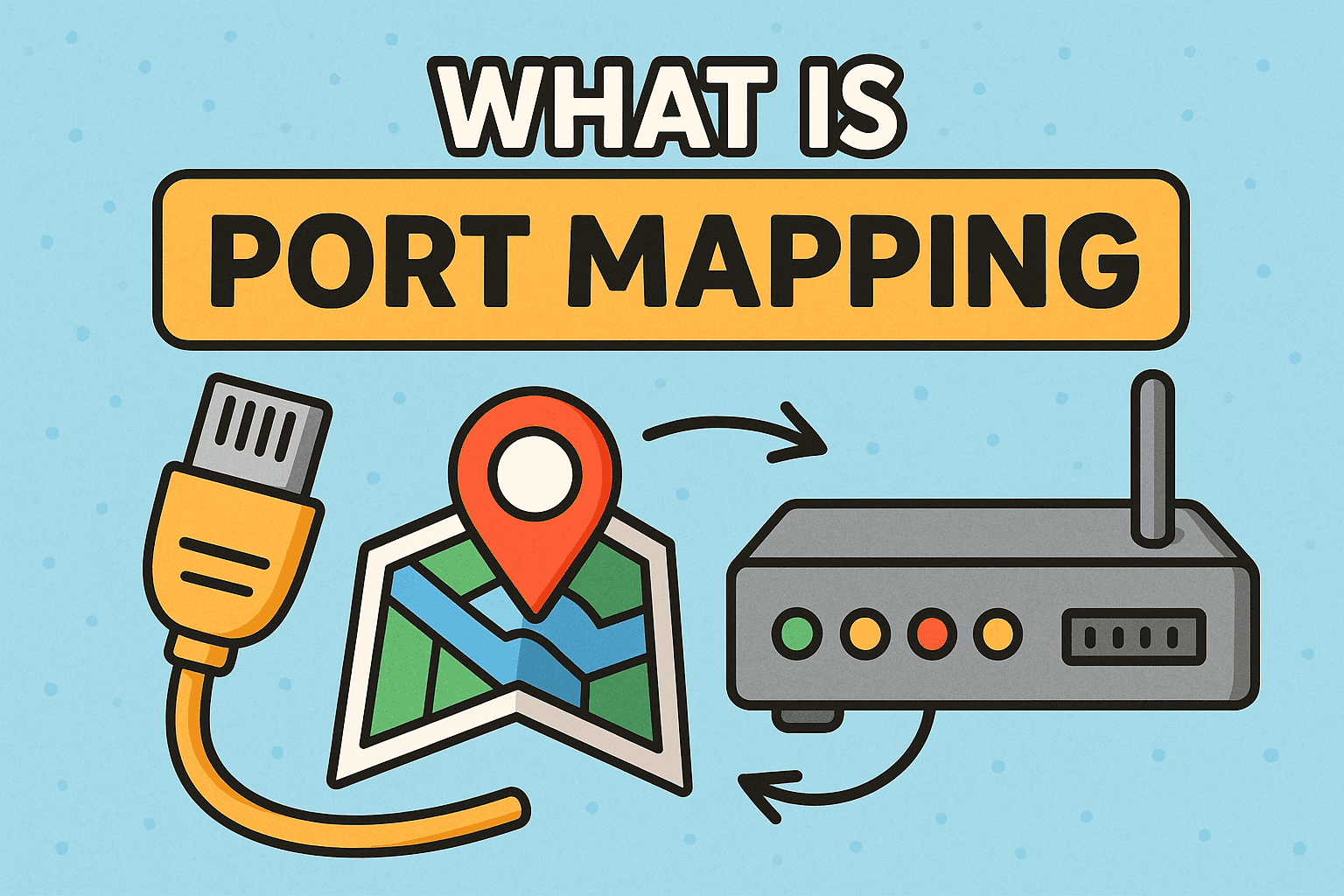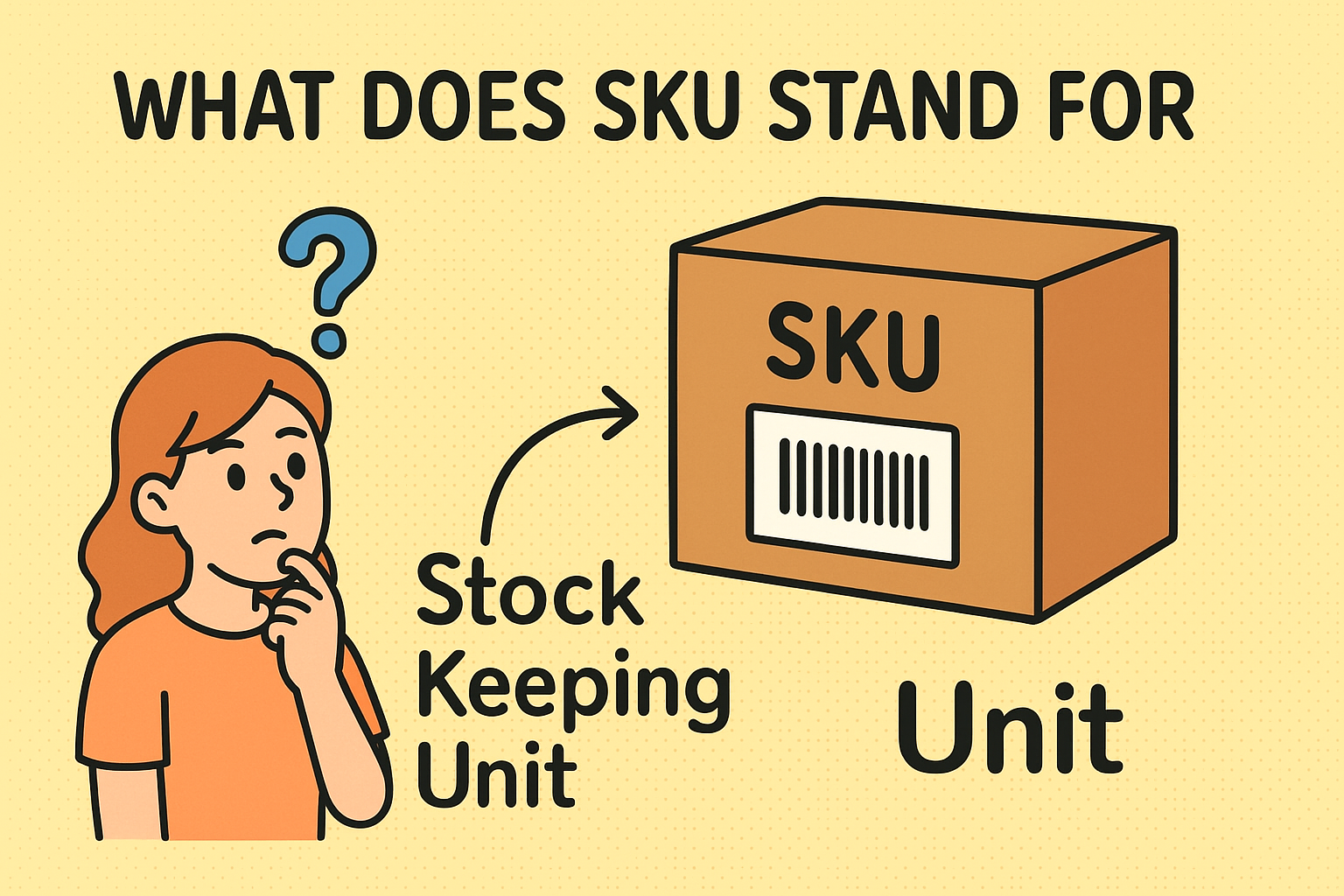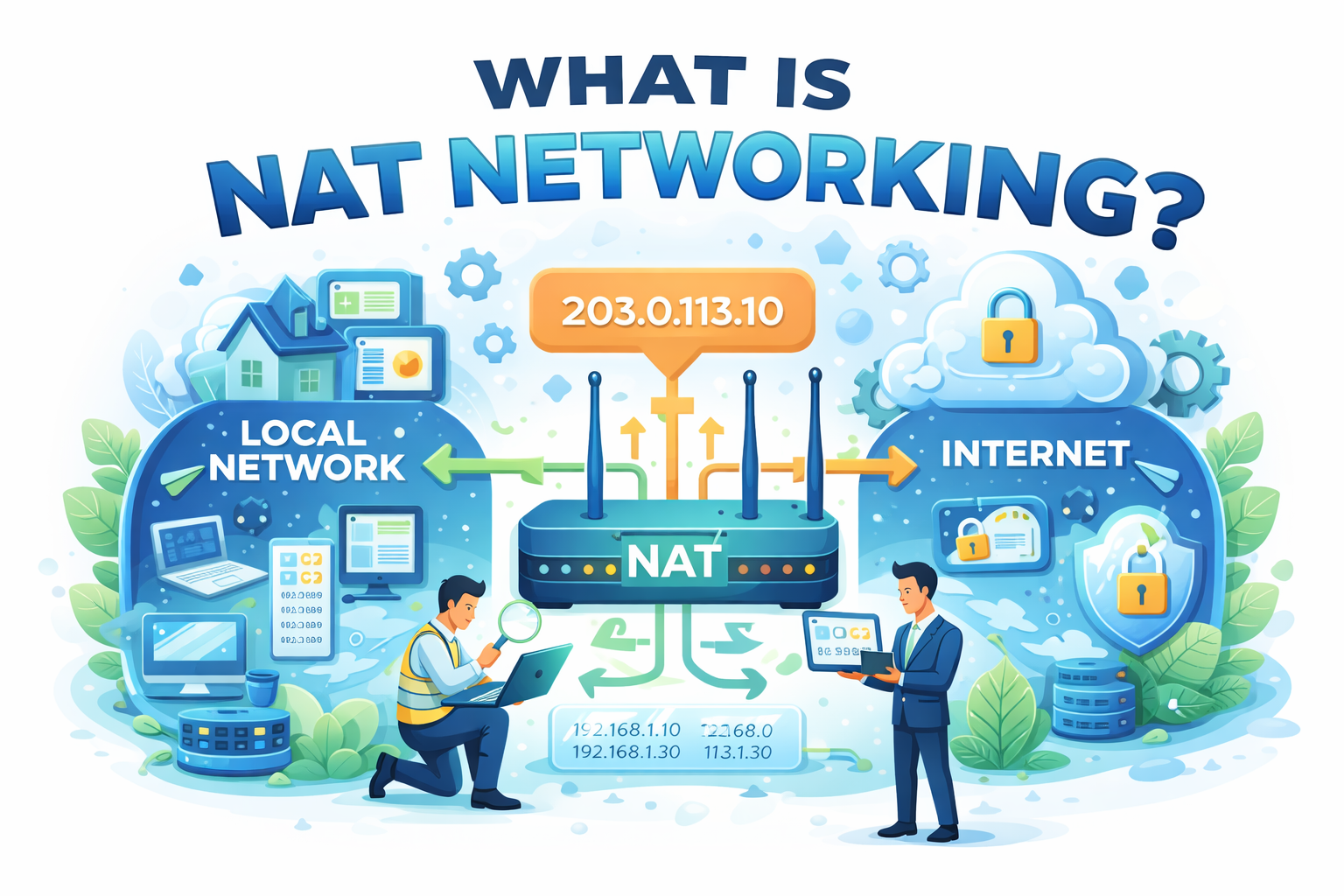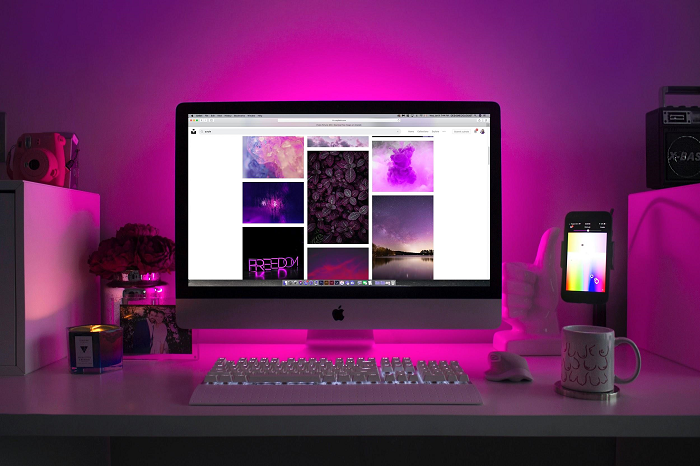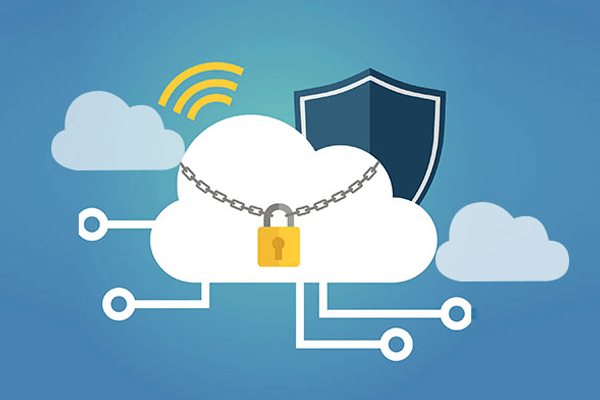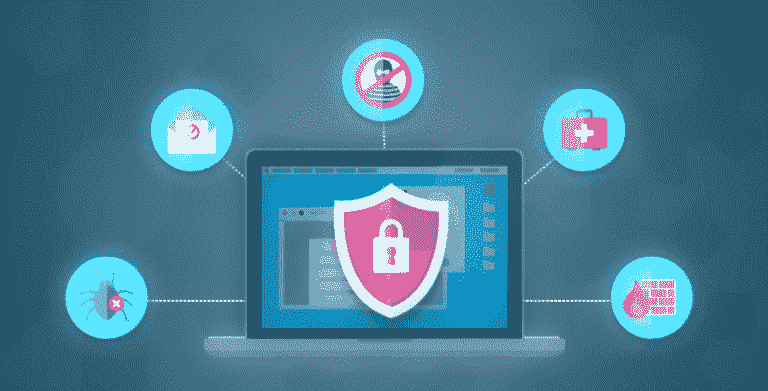How to Change the Password Gmail: A Step-by-Step Guide
Updated on July 3, 2025, by Xcitium
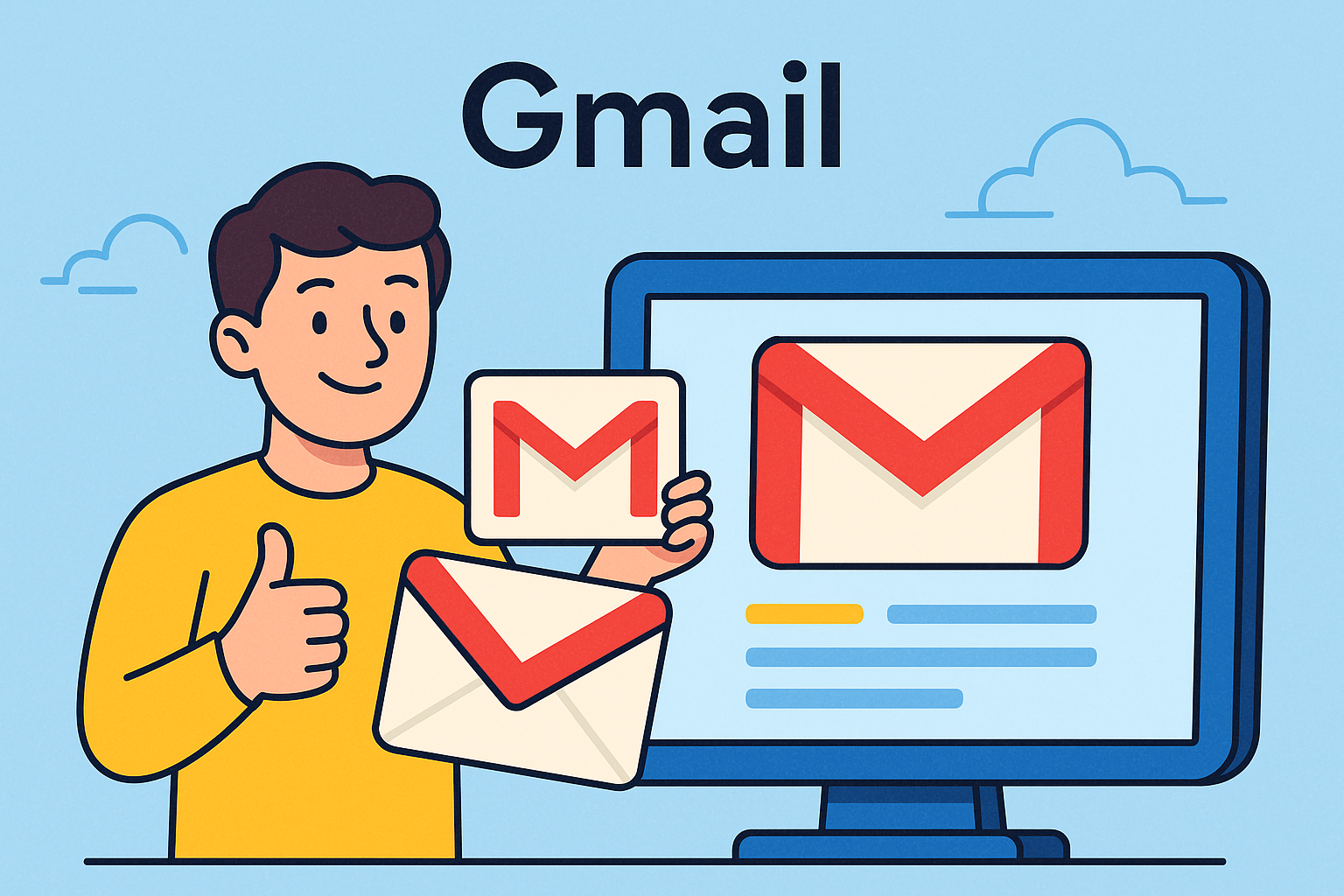
Ever wondered how to change the password Gmail? You’re not alone. With over 1.8 billion active users, Gmail is a top target for cyber threats. Whether you’re updating your password for security or recovering access after forgetting it, this guide walks you through the process across all major platforms—Android, iPhone, desktop, and more.
From setting up stronger credentials to using Gmail password recovery via SMS, we’ve got you covered. Let’s secure your inbox now.
Why Should You Change Your Gmail Password Regularly?
Cyberattacks are on the rise, and email accounts are the first target. Here’s why updating your Gmail password matters:
- Prevent unauthorized access
- Protect personal and work-related data
- Comply with workplace security policies
- Avoid account lockouts after suspicious activity
How to Change the Password Gmail on Desktop
Follow these steps:
- Go to Gmail.com and log in.
- Click the gear icon (Settings) in the top right.
- Navigate to “See all settings” > Accounts and Import.
- Under “Change account settings,” click “Change password.”
- Enter your current password.
- Type and confirm your new password.
- Click “Change Password.”
💡 Tip: Use a password with uppercase, lowercase, numbers, and special characters.
Change the Password Gmail in Mobile (Android & iOS)
📱 On Android:
- Open your Gmail app.
- Tap your profile photo > Manage your Google Account.
- Swipe to Security tab.
- Tap Password under “Signing in to Google.”
- Enter your current password.
- Set your new password and confirm.
🍏 On iPhone:
- Open Gmail or Google app.
- Tap your profile picture > Manage Google Account.
- Go to Security > Password.
- Input your current password.
- Enter and confirm the new password.
✔️ Works similarly for change the password Gmail on iPhone or iPad.
Forgot Your Password? Gmail Password Recovery via SMS
If you’ve forgotten your password, here’s how to reset it:
- Go to the Gmail Recovery Page.
- Enter your Gmail email address.
- Click Next.
- Choose “Try another way” until you see SMS verification.
- Enter the code sent to your phone.
- Reset and confirm your new password.
🔒 Note: Keep your recovery phone number updated in your Google Account settings.
How to Change Gmail Password Using Command Line (Advanced)
Though not officially supported by Google, developers can use Google APIs in secure environments. However, entering Gmail passwords via command line isn’t recommended for general users due to security risks. Stick to browser or app methods for safety.
Best Practices for Gmail Password Security
Here are some must-do tips to enhance your Gmail account’s security:
- Enable 2-Step Verification (2FA)
- Don’t reuse old passwords
- Update passwords every 3-6 months
- Avoid public Wi-Fi when logging into Gmail
- Use a password manager
Additional Use Cases
🔄 Change Gmail Password on Android Work Accounts
If your Gmail is connected to a G Suite or Workspace account:
- Check with your administrator if you encounter policy restrictions.
💻 Use Password Manager for Gmail
Recommended tools:
- LastPass
- Bitwarden
- 1Password
- Google Password Manager (Built-in to Chrome)
FAQs
1. How often should I change my Gmail password?
It’s recommended to update your Gmail password every 3-6 months, or immediately after any security breach.
2. Can I change Gmail password without current password?
Yes, using the Gmail password recovery via SMS or recovery email options.
3. How to change Gmail password on Android?
Go to Gmail App > Manage Google Account > Security > Password and follow the instructions.
4. Is it possible to change Gmail password on iPhone?
Yes, the steps are identical to Android. Use the Gmail or Google app.
5. What to do if I forgot both Gmail password and recovery options?
You’ll need to answer security questions or wait for account verification through alternative steps provided by Google.
Final Thoughts
Knowing how to change the password Gmail is critical to keeping your digital life secure. With phishing attacks, data leaks, and password breaches on the rise, regular password updates aren’t just a best practice—they’re a necessity.
Whether you’re on Android, iPhone, or using SMS recovery, changing your Gmail password is simple and essential.
Take Your Cybersecurity a Step Further
Protect more than just your email. Get enterprise-grade threat prevention and account protection with Xcitium’s advanced cybersecurity solutions.