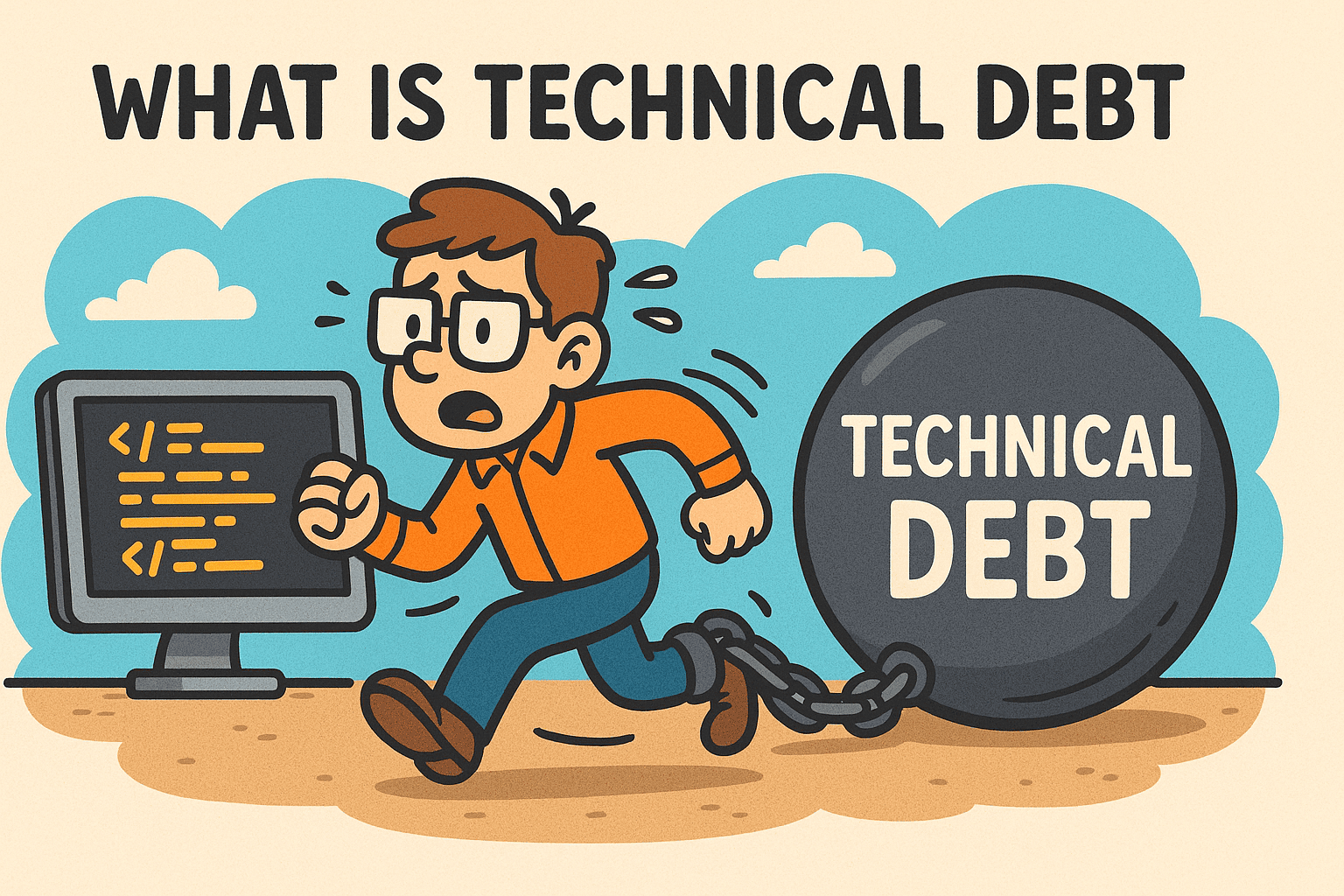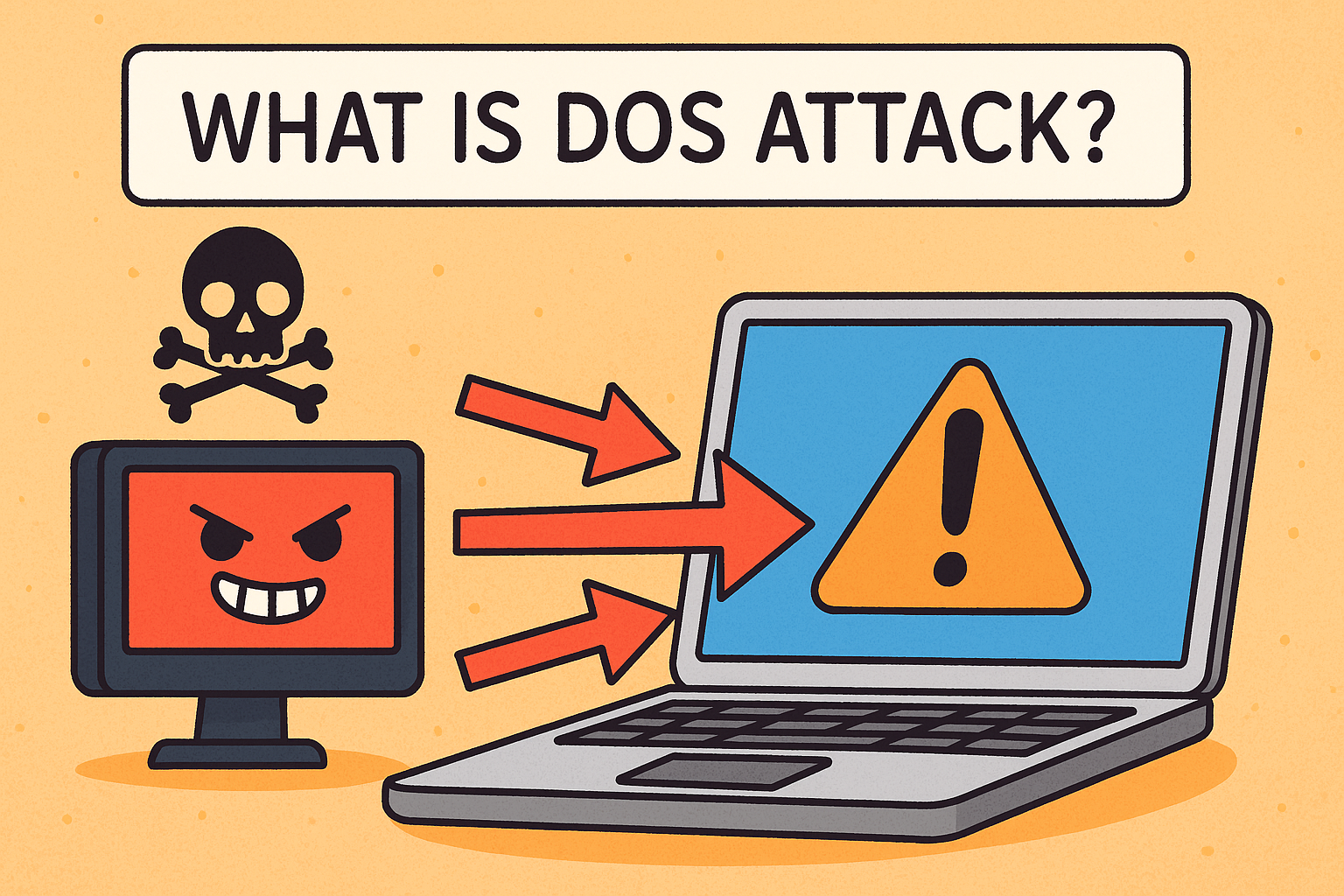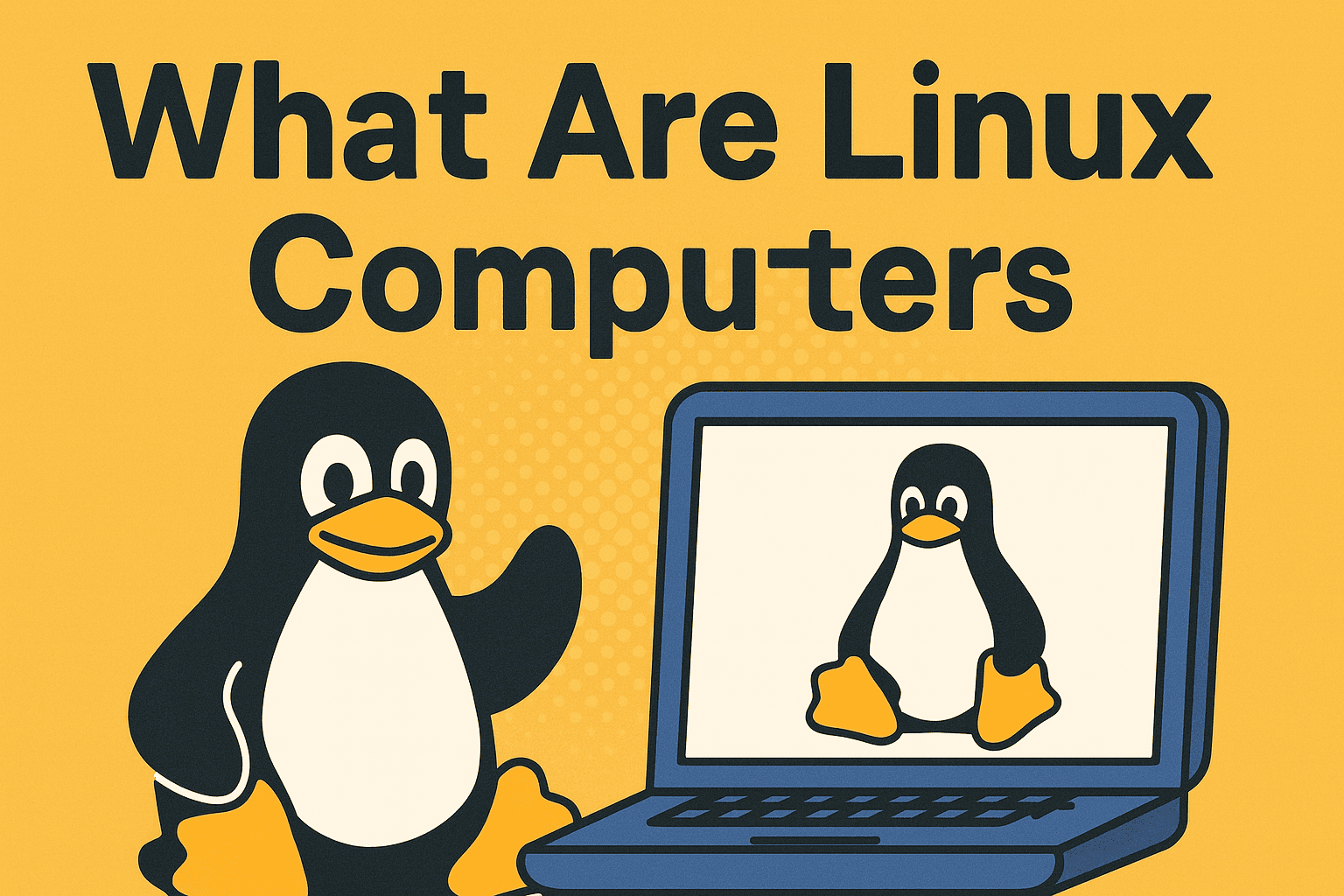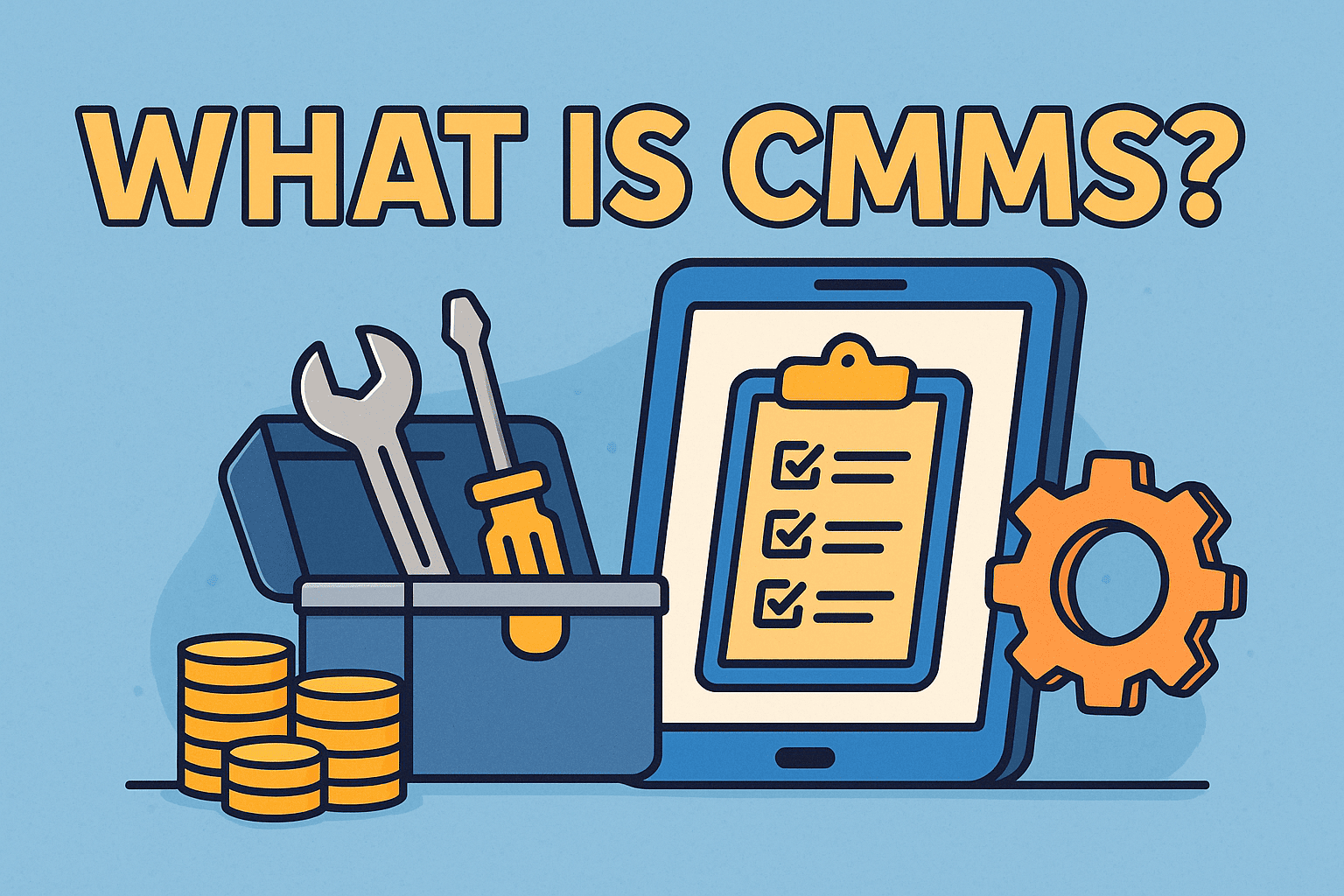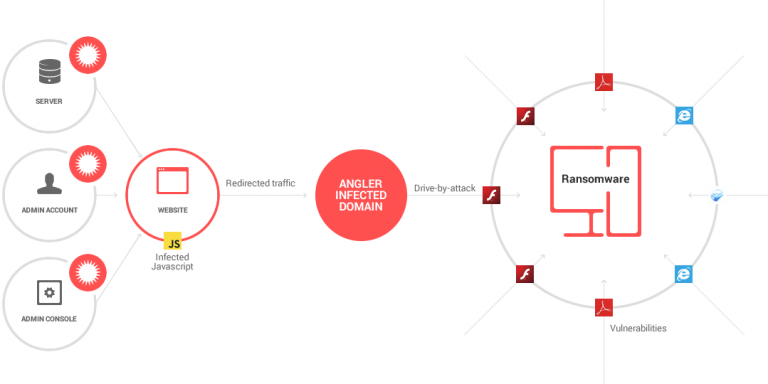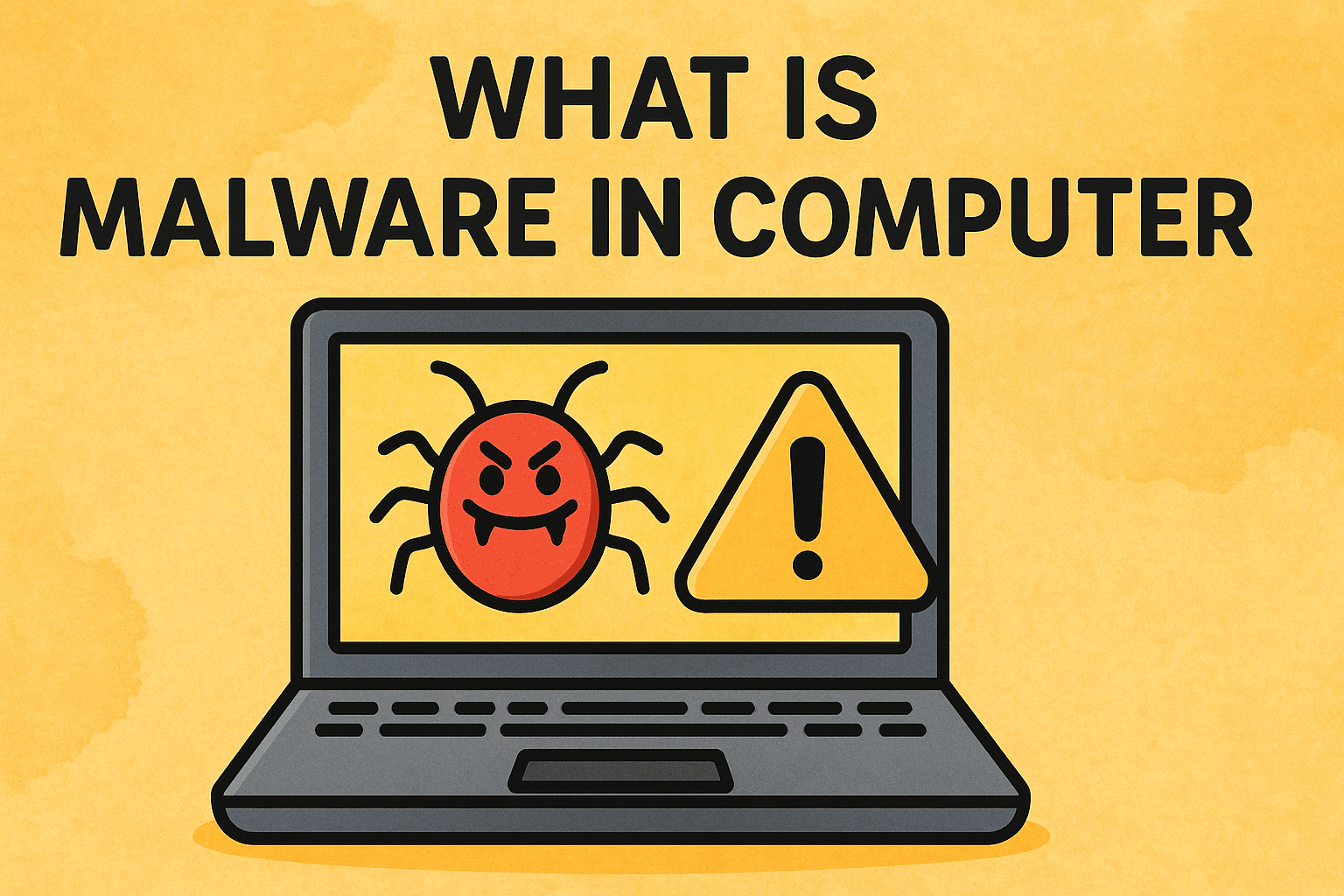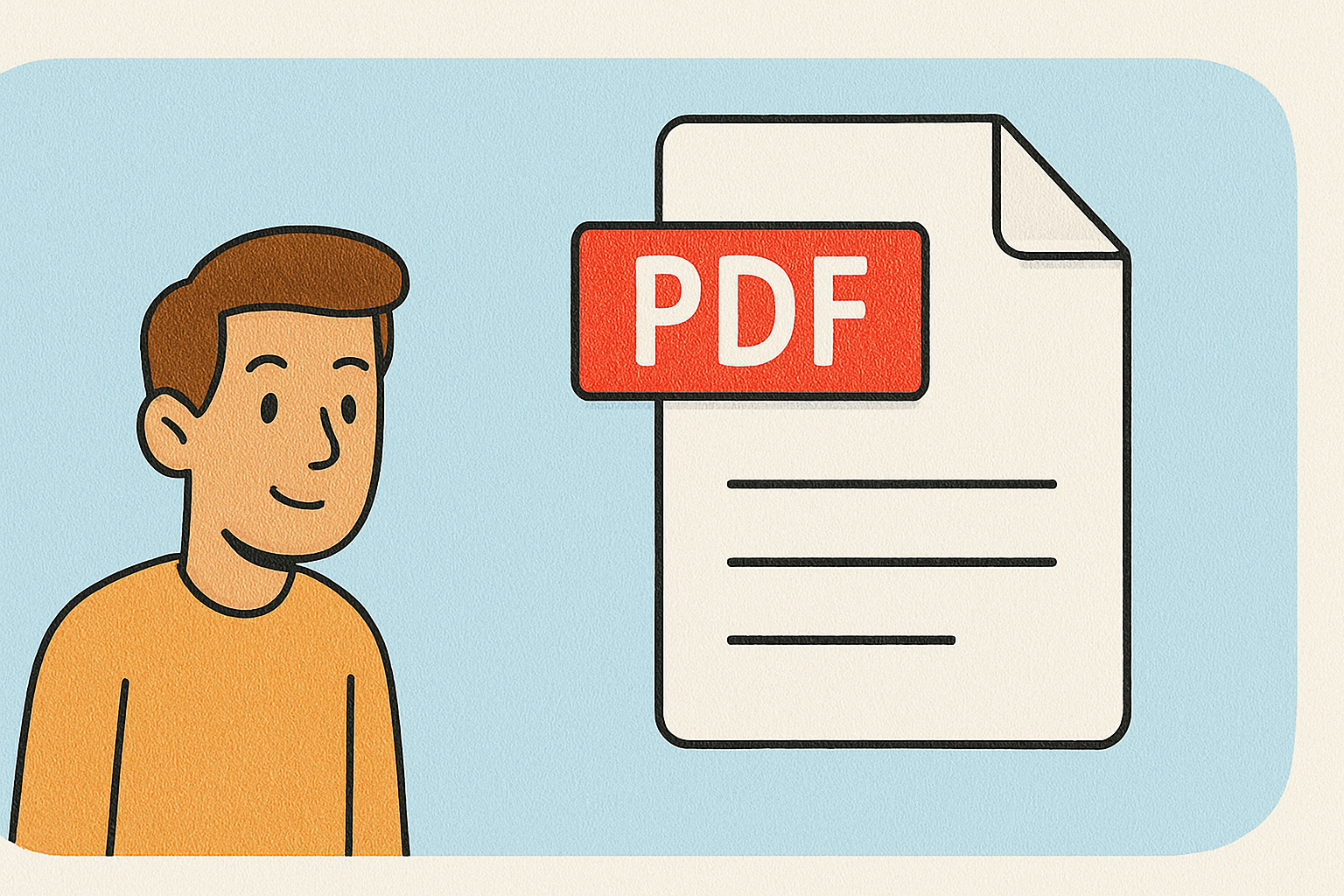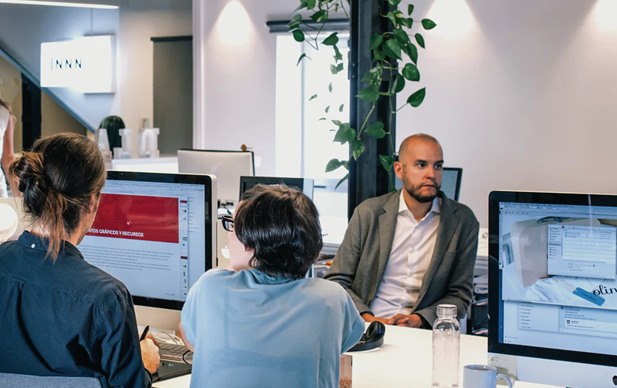How Do You Remove Applications from Mac? A Complete 2025 Guide
Updated on July 4, 2025, by Xcitium
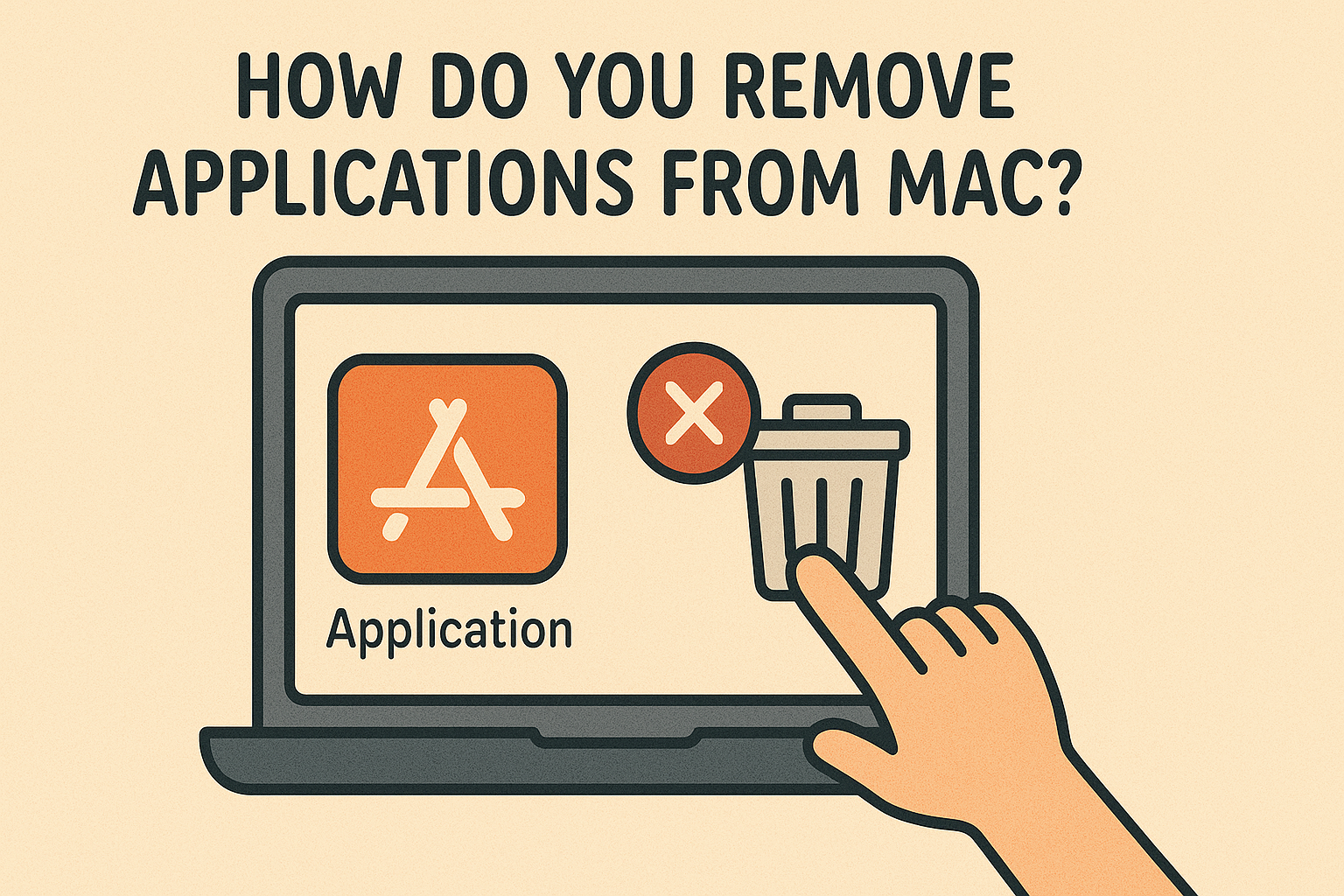
Ever installed an app on your Mac, only to find out it’s eating up space or causing system slowdowns? You’re not alone. Whether you’re a cybersecurity professional managing multiple programs or a casual user who wants to declutter—knowing how do you remove applications from Mac is essential.
In this guide, we’ll walk you through multiple methods to uninstall apps, including those pesky ones that won’t delete from Launchpad or need Terminal access. By the end, your Mac will be cleaner, faster, and more secure.
Why You Should Remove Unwanted Applications
Before diving into steps, here’s why it matters:
- 🧹 Free up disk space
- 🚀 Boost system performance
- 🔒 Eliminate outdated software vulnerabilities
- 🔄 Remove redundant login items or background processes
Especially in cybersecurity, unused or outdated applications can be gateways for cyber threats. Let’s fix that.
Method 1: Drag to Trash — The Basic Way
This is the most common method to delete apps on MacBook Air or any macOS device.
Steps:
- Open Finder.
- Navigate to the Applications folder.
- Select the app you want to remove.
- Drag it to the Trash or right-click and choose “Move to Trash.”
- Empty the Trash to complete the uninstall.
Note: This doesn’t always remove hidden files or libraries. For full removal, read on.
Method 2: Delete from Launchpad
You can delete apps on Mac that won’t delete from Launchpad—but only if they were downloaded from the App Store.
Steps:
- Open Launchpad (pinch trackpad or open via Applications).
- Click and hold the app icon until it jiggles.
- Click the “X” button in the corner of the icon.
If there’s no ‘X’, the app wasn’t downloaded from the App Store—try Terminal or a third-party tool instead.
Method 3: Use Terminal to Completely Uninstall
This method is great for IT managers or cybersecurity professionals who want total control and to completely uninstall applications using Mac Terminal.
Steps:
- Open Terminal.
Type:
bash
CopyEdit
sudo rm -rf /Applications/AppName.app
2. Enter your password when prompted.
Caution: Be sure of the command before hitting Enter. This method bypasses safeguards and deletes the app permanently.
Method 4: Force Uninstall Apps That Won’t Delete
Stuck with an app that won’t quit? Here’s how to force uninstall a program on Mac:
- Open Activity Monitor (Applications > Utilities).
- Find the app process.
- Click the “X” in the top-left to force quit it.
- Then try to delete via Finder or Terminal again.
Method 5: Remove App Leftovers Manually
Even after deletion, some apps leave behind preferences and logs.
To clean them:
- In Finder, press Cmd + Shift + G.
- Go to:
- ~/Library/Application Support/
- ~/Library/Preferences/
- ~/Library/Logs/
- Find and delete folders related to the app.
This helps if you uninstall downloads on Mac or apps that generate a lot of cache.
Method 6: Use Third-Party Tools
Apps like AppCleaner or CleanMyMac automate the process and help delete apps on Mac that won’t delete the normal way.
Pros:
- Finds hidden files
- Batch uninstall
- Cleaner UI
Note: Always vet third-party tools for cybersecurity risks. Avoid unverified downloads.
How to Remove App Icons from MacBook Desktop
Sometimes dragging to Trash isn’t enough—the icon still lingers.
To remove:
- Right-click the icon.
- Select Remove from Dock.
- Or drag it off the Dock until you see “Remove.”
This doesn’t uninstall the app—it just cleans up your desktop.
What to Do After Uninstalling an App
Cleaning up is important:
- 🧼 Clear cache using Disk Utility
- 📦 Reboot your Mac for changes to take effect
- 🔐 Run a malware scan (especially if you removed suspicious apps)
You can use Xcitium’s endpoint detection solutions to ensure no malicious files are left behind.
Why Rebooting Your Router (and Mac) Helps Cybersecurity
Why do we reboot routers and systems?
- Flushes temporary configurations
- Applies security patches
- Enhances performance and connectivity
Regular reboots prevent unauthorized backdoors, especially in a managed enterprise setting.
Conclusion: Simplify and Secure Your Mac Today
So, how do you remove applications from Mac? As you’ve seen, it depends on the app type, source, and removal method. Whether you use Finder, Terminal, or specialized tools—uninstalling properly keeps your system secure and efficient.
Call to Action
🛡️ Want to ensure your Mac is fully secure after removing vulnerable software?
👉 Request a Free Cybersecurity Demo with Xcitium
Let’s protect your digital assets, together.
FAQs: Removing Applications on Mac
1. Why can’t I delete some apps from my Mac?
System apps or running apps can’t be deleted directly. You may need to use Activity Monitor or Terminal.
2. How do I remove apps not downloaded from the App Store?
Use Finder, Terminal, or a third-party app like AppCleaner for full uninstallation.
3. Can I uninstall downloads on Mac the same way?
Yes. Go to the Downloads folder and drag files to the Trash.
4. Is deleting an app the same as uninstalling?
Not always. Deleting the app icon may leave behind preference files or logs—uninstalling includes those.
5. Will uninstalling apps affect my Mac’s performance?
Yes—positively. You’ll likely notice faster boot times and more available storage.