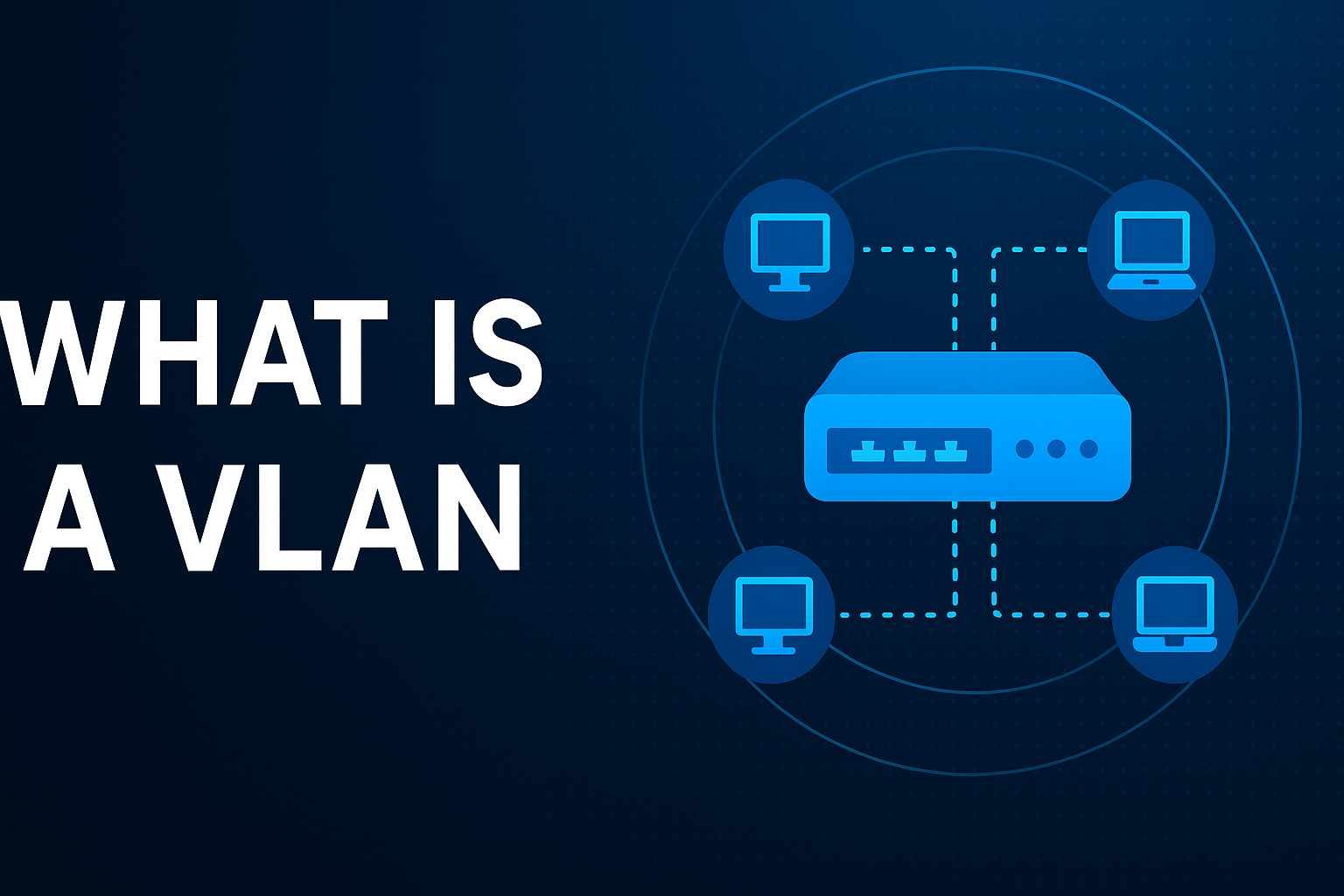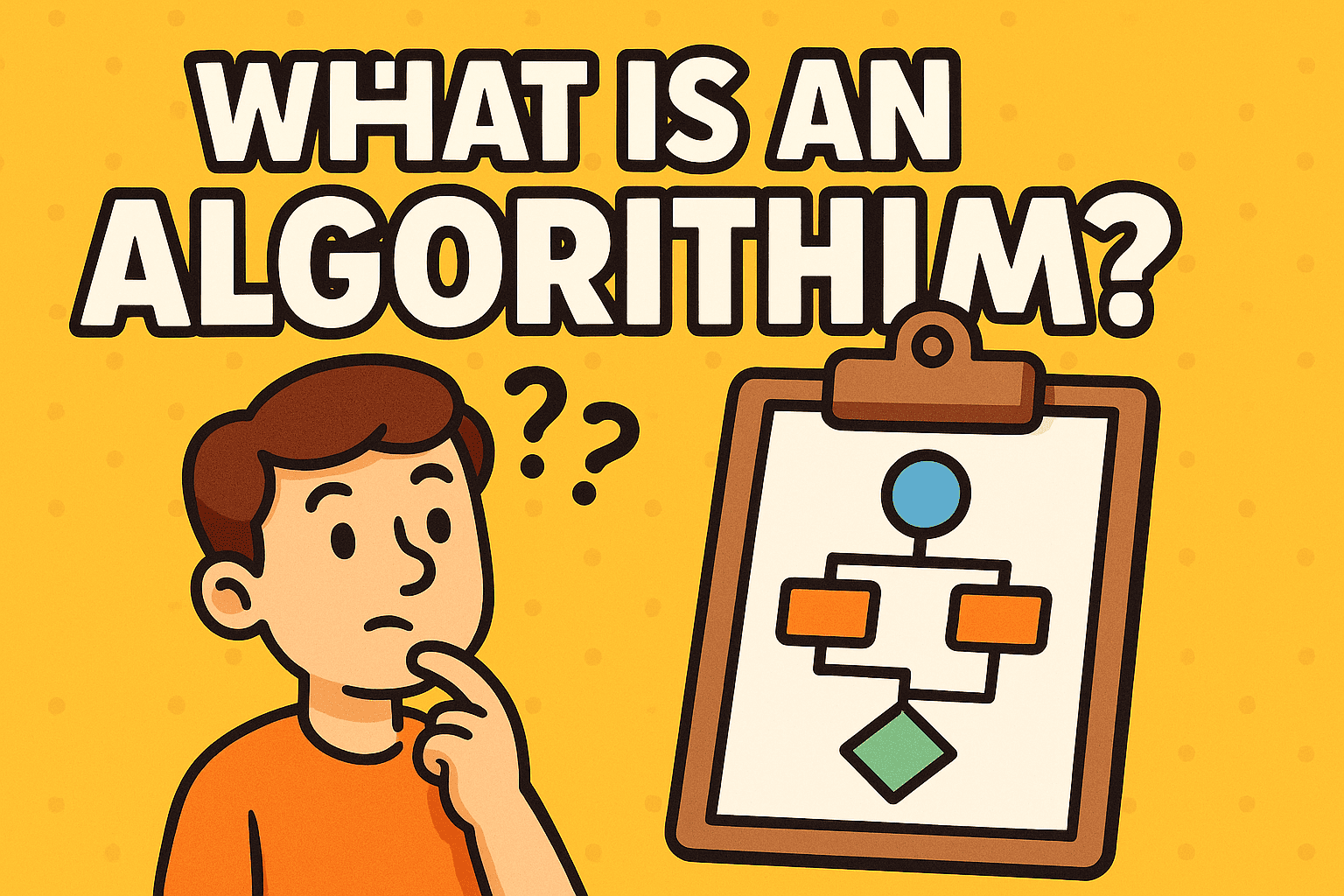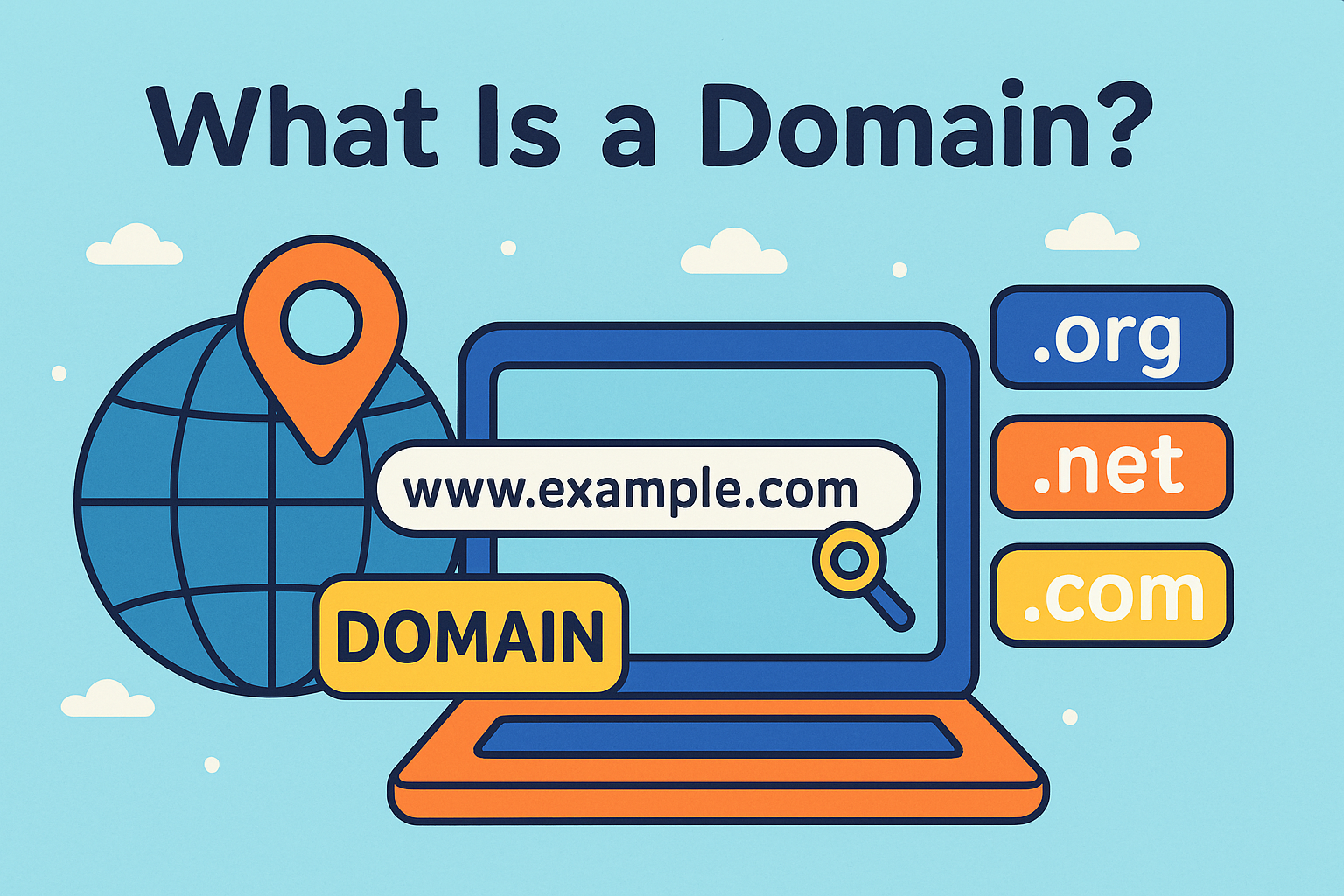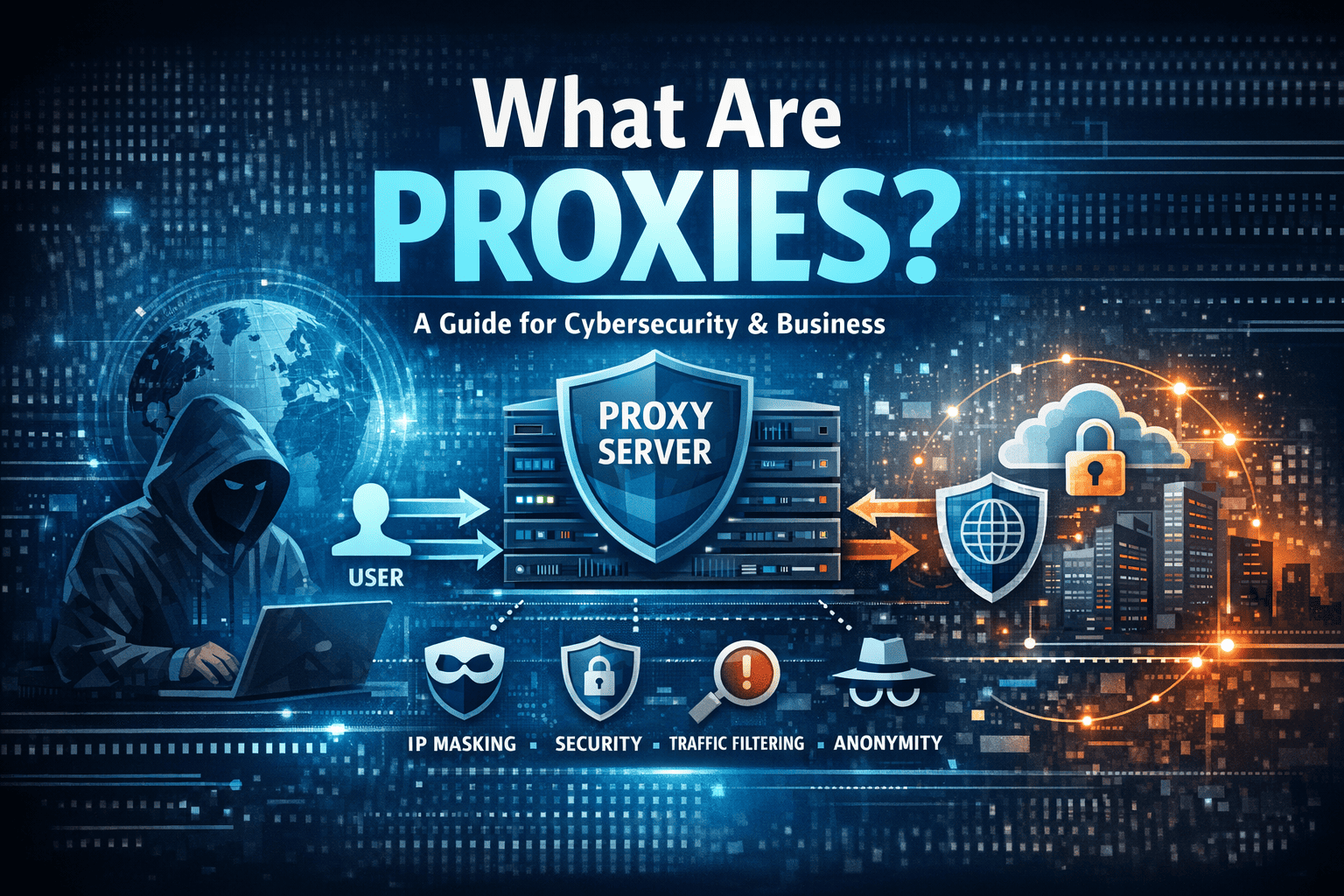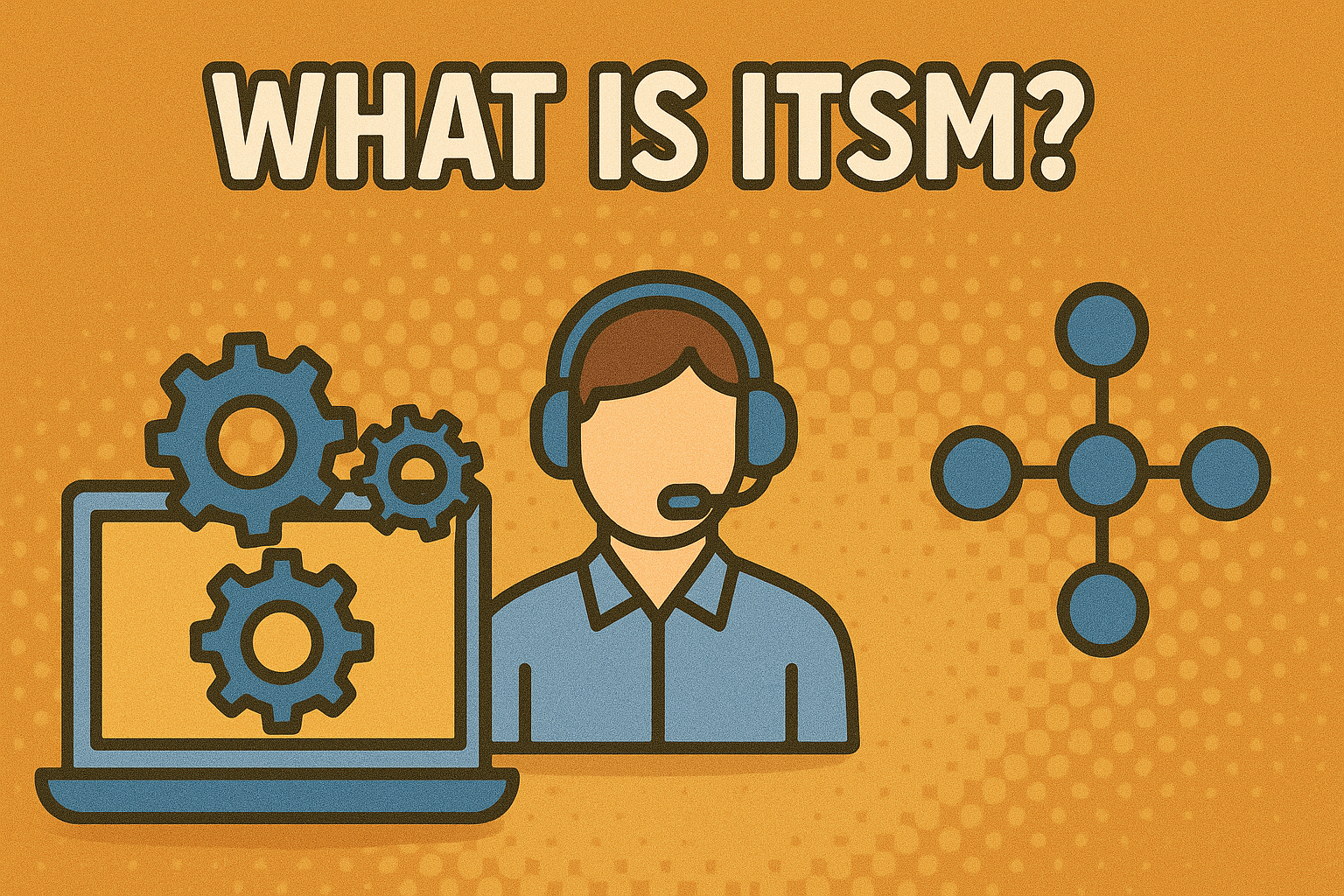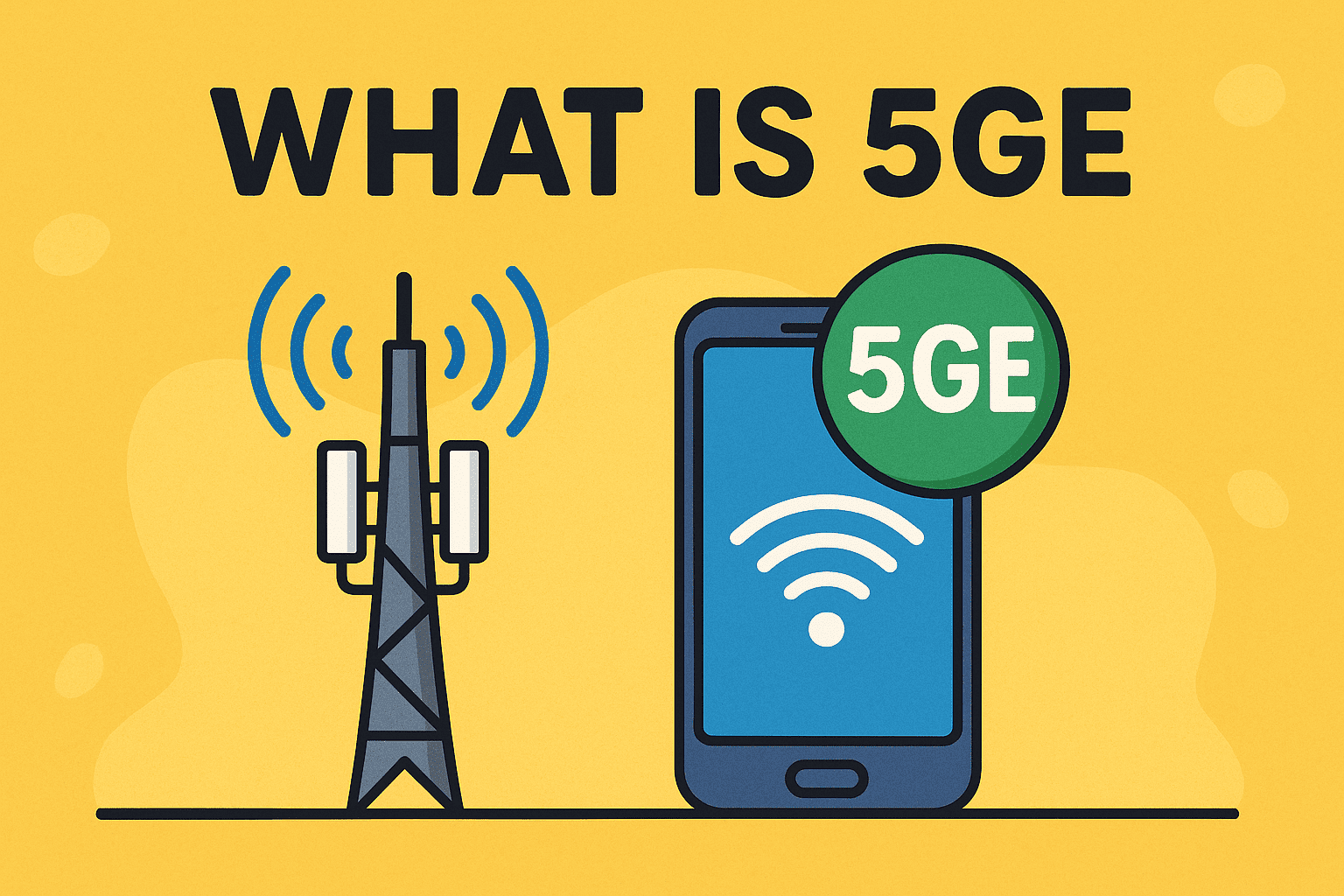Delete Folder in Linux
Updated on July 16, 2025, by Xcitium

Ever encountered the frustrating “Failed to remove directory not empty” message in Linux? You’re not alone. Whether you’re cleaning up directories, managing server space, or scripting automation, knowing how to delete folder in Linux is essential.
In this guide, we’ll explore everything from simple command-line removals to force deleting non-empty folders. Whether you’re a Linux beginner or a sysadmin, this article offers practical tips and examples to get the job done safely and efficiently.
Why Deleting Folders in Linux Can Be Tricky
Linux offers powerful command-line tools for directory management, but the catch is — it assumes you know exactly what you’re doing. One wrong flag and you might delete critical data or face permissions errors.
Common issues include:
- Permissions denied
- Directory not empty
- Confusion between rmdir and rm -r
Let’s walk through every scenario and solve them step by step.
Basic Commands: How to Delete Folder in Linux Command Line
1. 🗑️ Using rmdir for Empty Directories
bash
CopyEdit
rmdir folder_name
This command only works if the folder is empty. If not, you’ll get the familiar error:
rmdir: failed to remove ‘folder_name’: Directory not empty
Best for: Removing unused, empty directories.
2. 🧹 Remove Non-Empty Directory in Linux with rm -r
bash
CopyEdit
rm -r folder_name
- -r stands for recursive—removing the folder and all its contents.
- Useful when folders contain subfolders and files.
⚠️ Be cautious — this will not prompt for confirmation.
3. 💣 Force Remove Directory in Linux Without Prompt
bash
CopyEdit
rm -rf folder_name
- -f forces deletion, skipping permission prompts or warnings.
- -r handles recursive deletion.
This is the go-to for developers and sysadmins who want to delete all files in a directory in Linux quickly.
Deleting Multiple Folders or Files at Once
To delete all subfolders within a directory:
bash
CopyEdit
rm -r folder1 folder2 folder3
To delete all files but keep the folder:
bash
CopyEdit
rm -f folder_name/*
To delete all files and subdirectories inside a folder:
bash
CopyEdit
rm -rf folder_name/*
What If You’re Getting a “Directory Not Empty” Error?
This error usually means:
- You’re using rmdir on a non-empty directory
- Hidden files (.filename) exist inside
- Permission issues prevent removal
✅ Fixes:
- Use ls -a to list hidden files
- Run sudo rm -rf folder_name (requires sudo privileges)
Bonus: Automating Folder Deletion with Scripts
Want to clean up temp folders daily? Create a simple bash script:
bash
CopyEdit
#!/bin/bash
rm -rf /home/username/temp/*
echo “Temp cleaned!”
Schedule it with cron for automation.
Safety Tips Before Deleting Folders in Linux
To prevent accidental loss:
- Always use ls folder_name before deletion
- Run with -i flag for interactive confirmation:
bash
CopyEdit
rm -ri folder_name
This prompts for each file, preventing irreversible damage.
Summary Table of Key Commands
| Task | Command |
| Delete empty folder | rmdir folder_name |
| Delete non-empty folder | rm -r folder_name |
| Force delete folder | rm -rf folder_name |
| Delete all files in folder | rm -f folder_name/* |
| Delete all contents recursively | rm -rf folder_name/* |
| Delete folder interactively | rm -ri folder_name |
Frequently Asked Questions (FAQs)
1. What is the difference between rm and rmdir?
- rm is for removing files or folders.
- rmdir only works on empty folders.
2. Can I recover a deleted folder in Linux?
No, not easily. Unless you have backups or recovery tools like TestDisk, deletion is typically permanent.
3. Why does it say “Failed to remove directory not empty”?
Because rmdir only removes empty folders. Use rm -r instead.
4. How do I delete a folder without confirmation?
Use rm -rf folder_name to remove folders without any prompts.
5. Is there a GUI way to delete folders in Linux?
Yes, in environments like Ubuntu, use File Manager to right-click and delete folders. Still, the terminal is more powerful and faster for bulk operations.
Final Thoughts: Clean Up Your Linux System Like a Pro
Whether you’re managing cloud servers, scripting daily tasks, or cleaning local directories, understanding how to delete folder in Linux is crucial. Use the right commands with care and always double-check before pressing Enter.
Want to learn more about system security and automated endpoint protection?
👉 Request a Free Demo from Xcitium and explore how our tools can keep your Linux and enterprise systems safe.