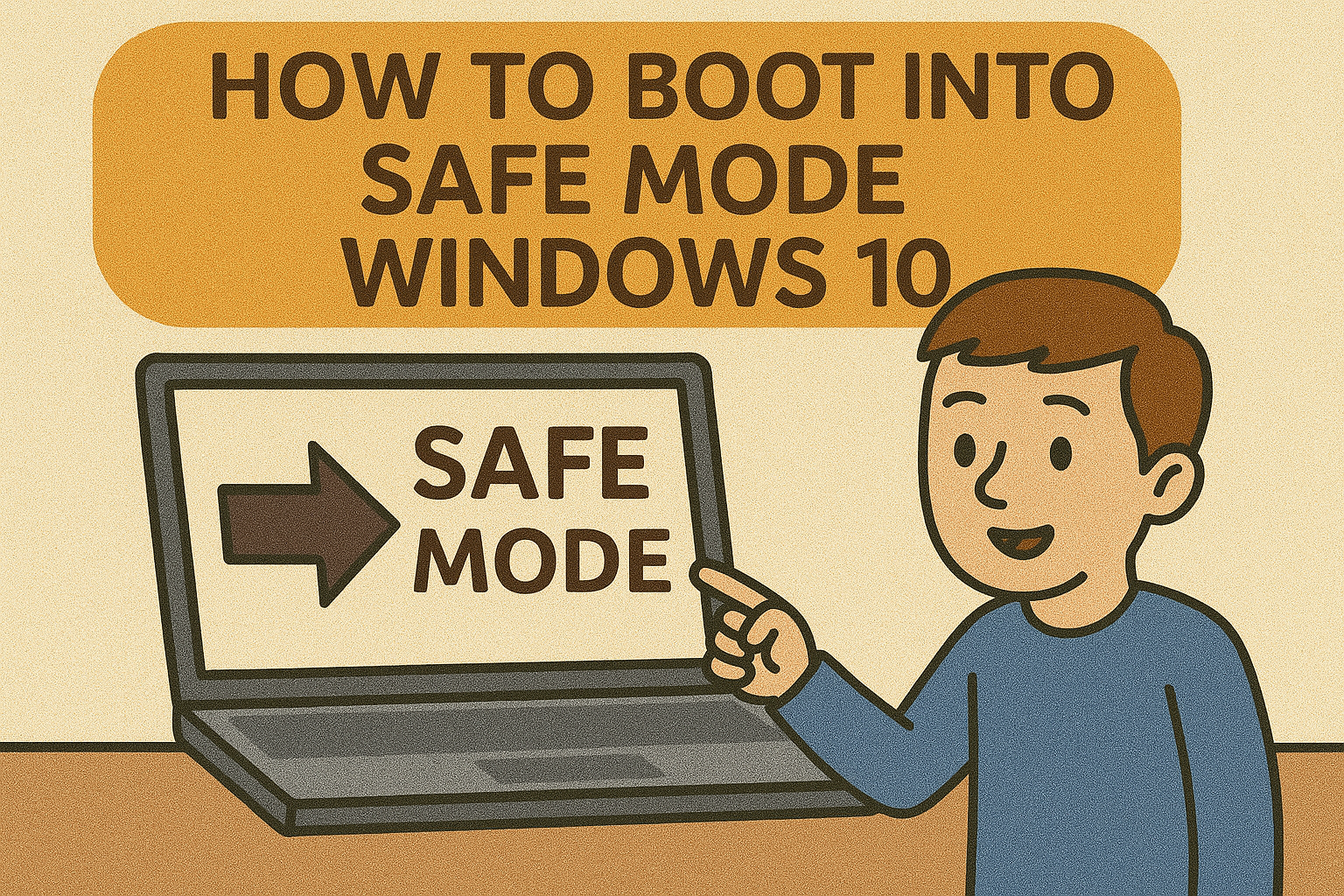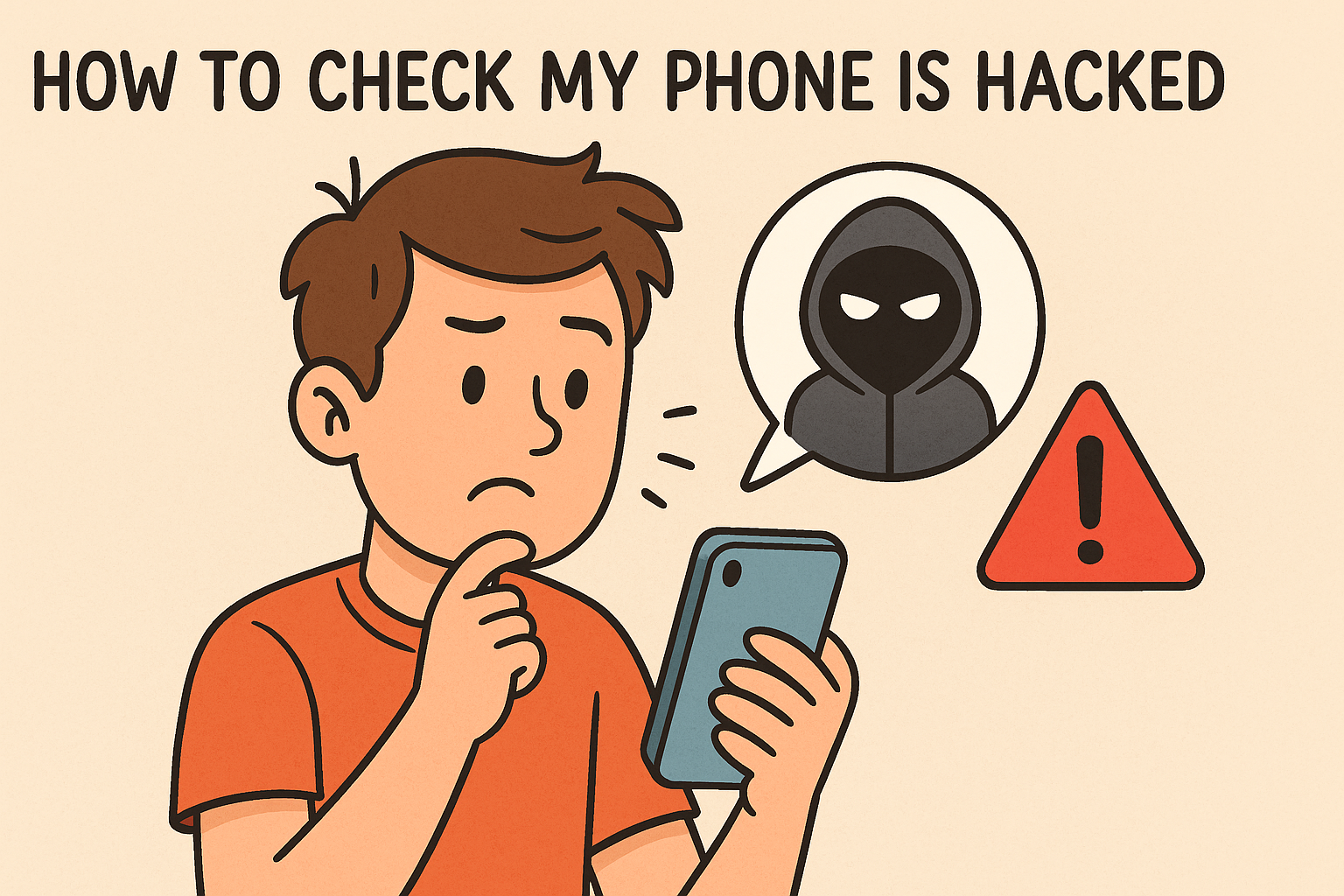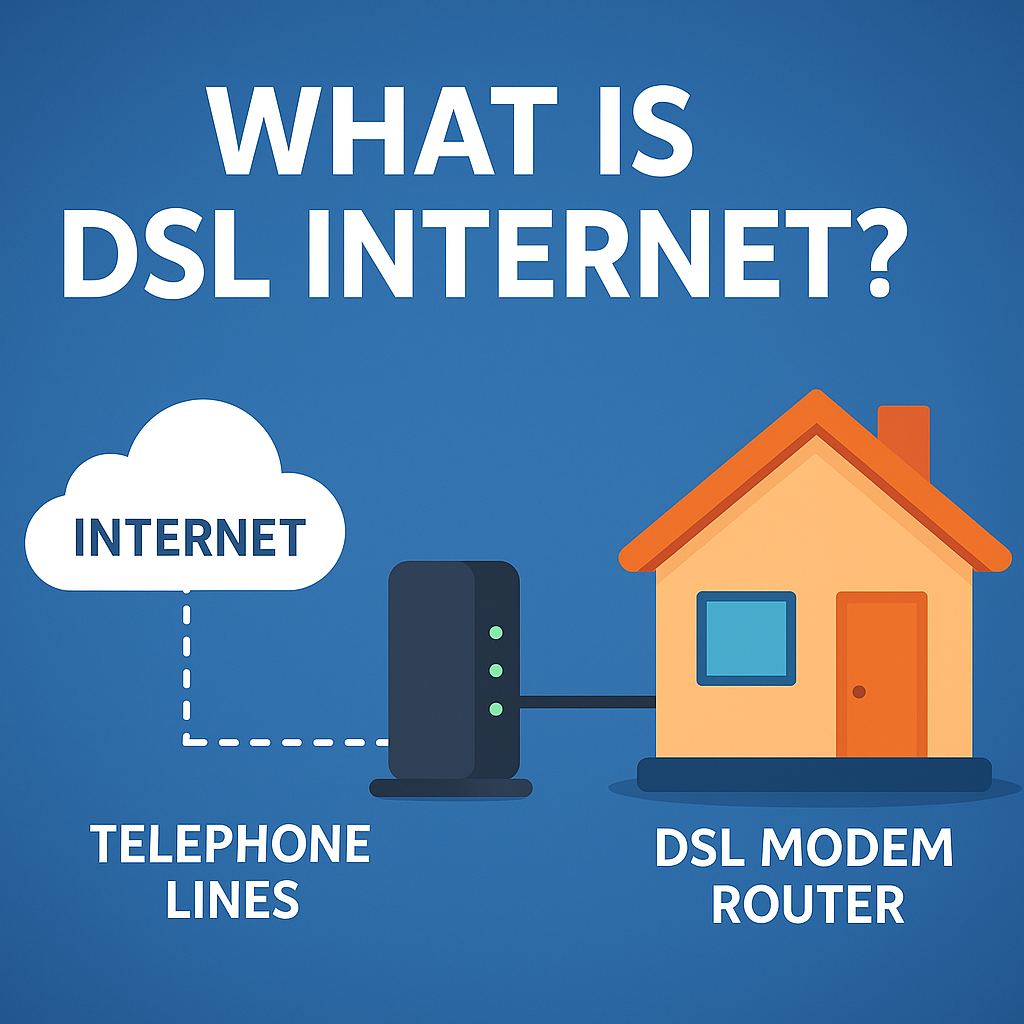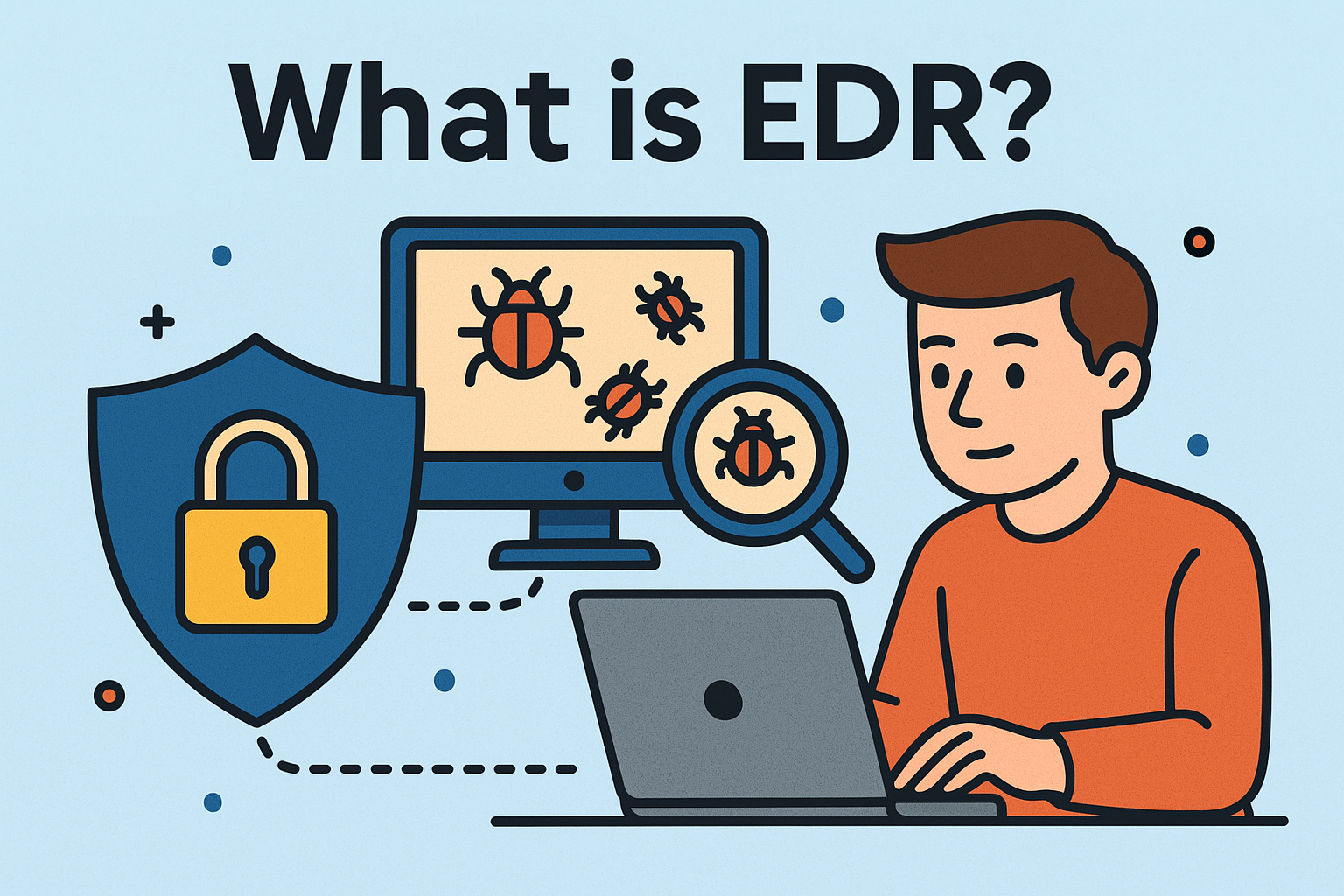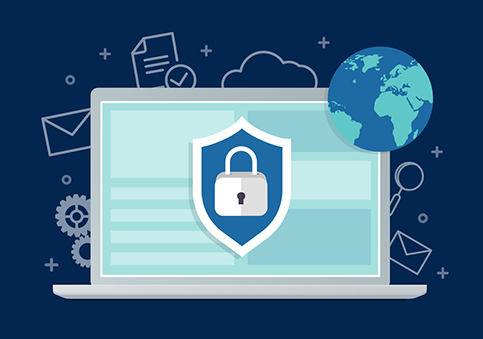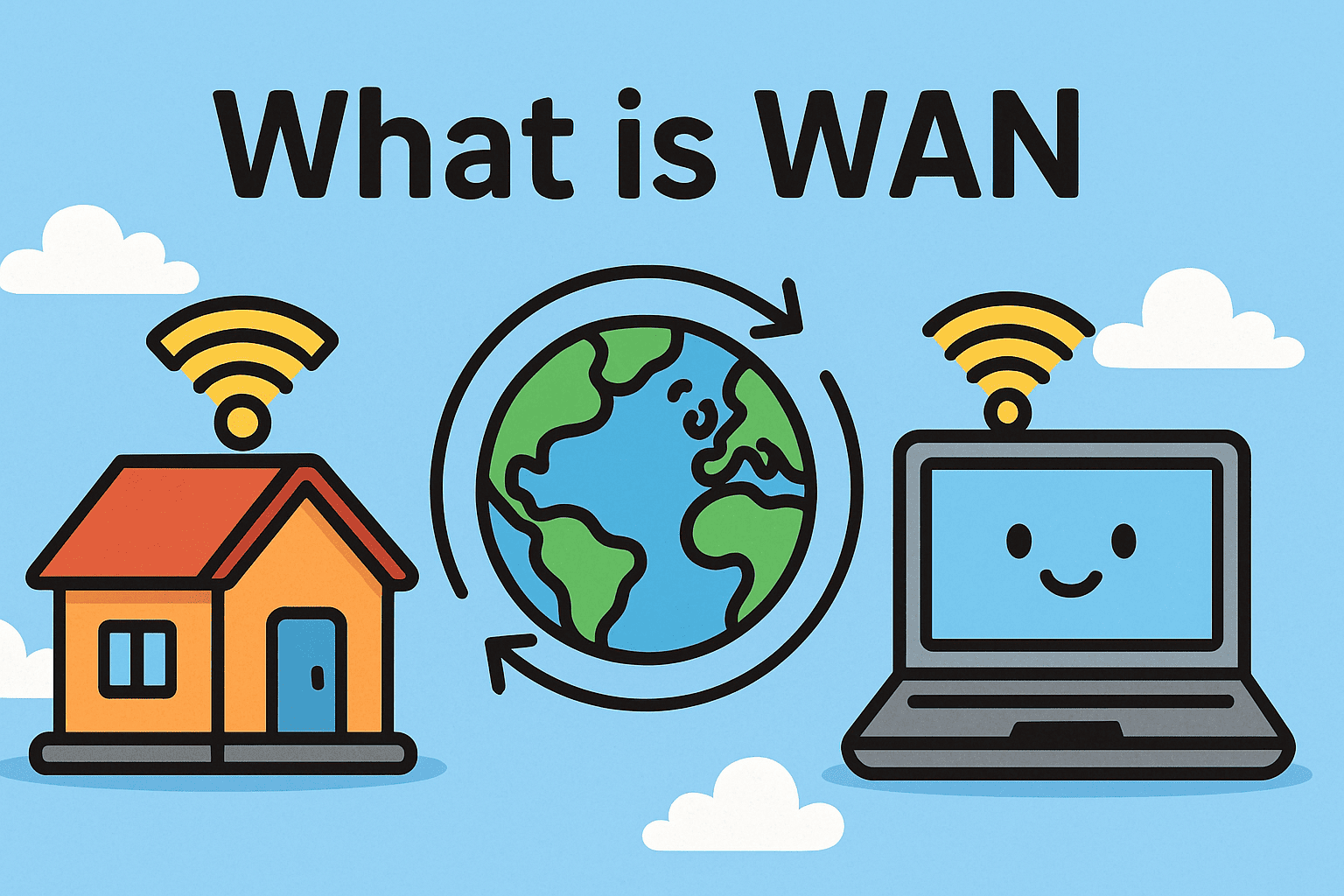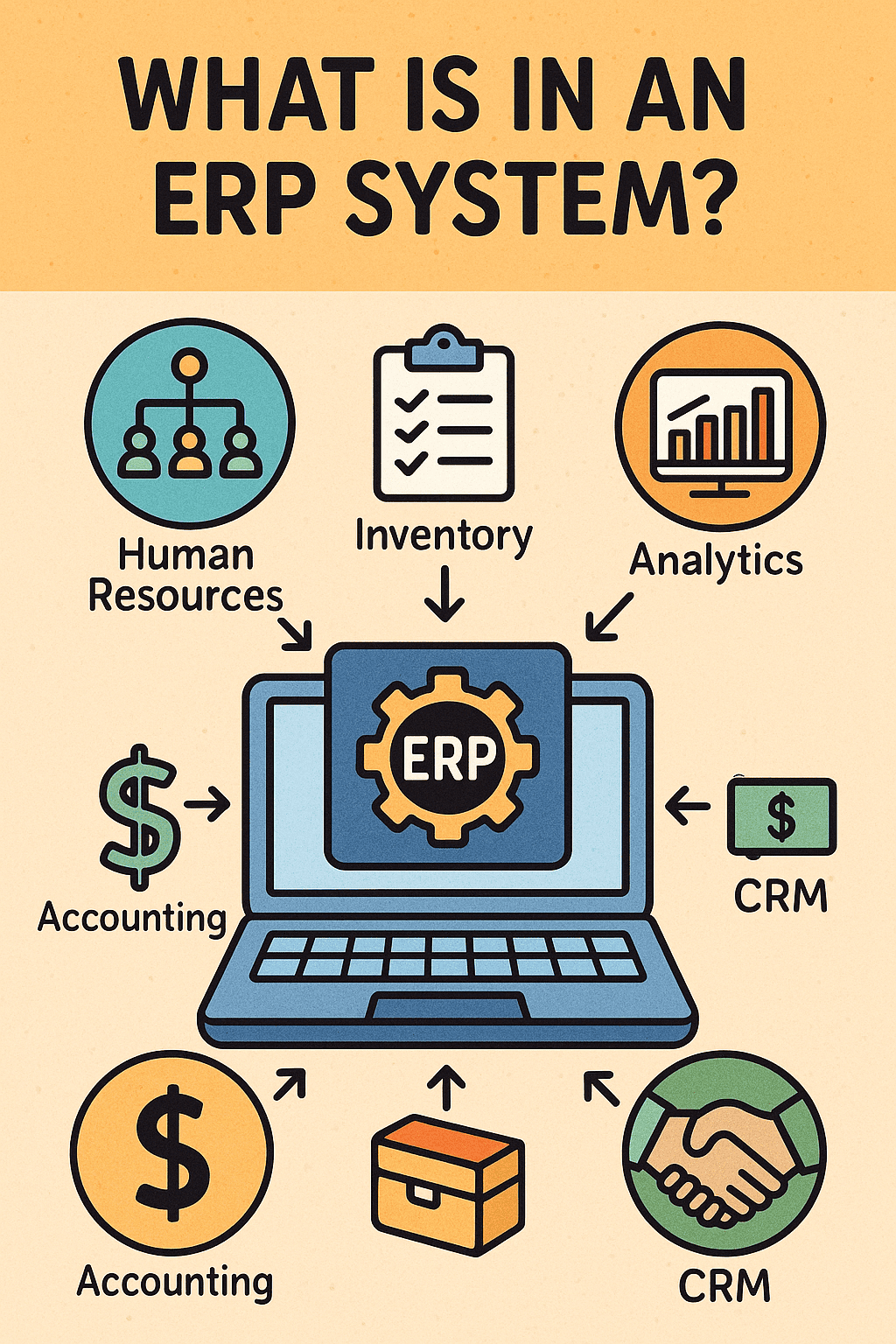How to Reset Router: A Complete Guide for IT and Cybersecurity Pros
Updated on July 4, 2025, by Xcitium
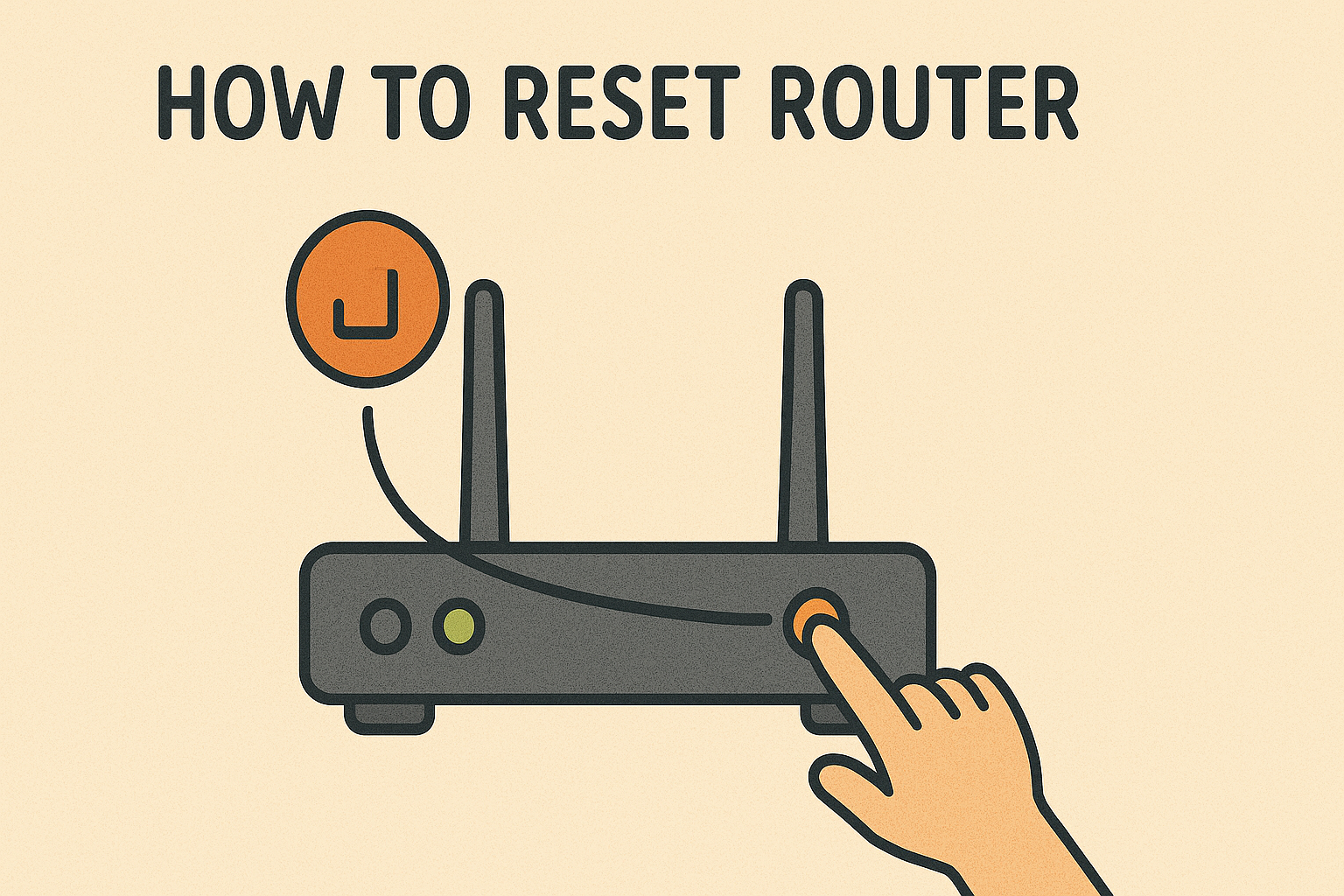
Is your internet connection crawling or cutting out randomly? Or perhaps you’ve forgotten your login credentials? Understanding how to reset router is essential—not just for home users, but especially for IT and cybersecurity teams managing business networks.
Resetting your router is a simple yet powerful solution that can solve a host of issues, including connectivity drops, security loopholes, and outdated configurations. In this comprehensive guide, we’ll explore all methods to reset your router, along with what to do after the reset to restore secure and efficient performance.
What Does It Mean to Reset a Router?
Resetting your router returns it to factory default settings. This erases:
- Custom usernames and passwords
- Network names (SSID)
- Firewall rules
- Port forwarding and DMZ settings
- WiFi passwords
🔒 It’s not the same as restarting. Restarting (or rebooting) refreshes the router’s memory without deleting any settings.
Why Do We Reboot or Reset Routers?
There are valid reasons to either reboot or reset a router:
✔️ Reboot Your Router When:
- Your internet slows down or cuts out.
- You need a quick memory refresh.
- You’re experiencing device connection issues.
✔️ Reset Your Router When:
- You forgot your login credentials.
- Your network settings are misconfigured.
- You suspect malware infection or router hijacking.
- You’re troubleshooting persistent internet problems.
✅ Pro Tip: Resetting is more invasive than rebooting—only do it when necessary.
How to Reset Router (Step-by-Step)
1. Using the Physical Reset Button
This works for all router brands, including TP-Link, Netgear, Linksys, and more.
Steps:
- Locate the reset button (usually a small hole).
- Use a paperclip or pin to press and hold it for 10–15 seconds.
- Wait for all LEDs to blink or turn off, signaling a successful reset.
- Release the button and wait 2–3 minutes for it to reboot.
🛠️ This is the most universal method and works even when you can’t log into the admin panel.
2. Reset Router via Web Interface
Applies to users who still have access to the router admin panel.
- Connect to the router via WiFi or Ethernet.
- Open a browser and go to: 192.168.0.1 or 192.168.1.1
- Log in using your admin credentials.
- Navigate to System Tools > Factory Defaults (or similar depending on brand).
- Click Reset.
🔐 If you’re using a TP-Link router, you’ll find this under “System Tools > Backup & Restore”.
3. Restart Router from Phone (Remote Reboot)
Many modern routers come with mobile apps. Examples:
- TP-Link Tether
- Netgear Nighthawk
- Google Home (for Nest WiFi)
Steps:
- Open the router’s mobile app.
- Select your device.
- Tap on Restart or Reboot.
📱 This does not factory reset the router, but is handy for remote troubleshooting.
What to Do After Resetting Router
Once you’ve reset your router, here’s what to do next:
- Reconnect to Default Network: Look for the default SSID and password printed on the router.
- Log In to Router Admin Panel: Use the default credentials (usually admin / admin).
- Create a New WiFi Network Name & Password.
- Enable WPA3 or WPA2 Security Mode.
- Update Firmware: Always install the latest firmware to patch vulnerabilities.
- Set Up Parental Controls or Guest Networks if needed.
- Reconfigure Port Forwarding / Firewall Settings for business environments.
Troubleshooting: Reset My Router and Now Can’t Connect to the Internet
🧩 Common Causes:
- Internet service outage
- Incorrect ISP login info (for PPPoE)
- Unplugged or damaged Ethernet cables
- DNS misconfiguration
✅ Fixes:
- Check LED indicators for internet and WAN status.
- Re-enter ISP credentials in the admin panel.
- Reboot both modem and router.
- Change DNS settings to 8.8.8.8 (Google DNS) temporarily.
⚠️ If nothing works, call your ISP—they might need to register your MAC address again.
How to Reset Router Password Only (Not Full Reset)
If you just want to change the admin password:
- Log into the router admin panel.
- Navigate to System > Administration > Password.
- Enter your current password, then the new one twice.
- Save and reboot if prompted.
Key Differences: Reset vs Reboot
| Action | What It Does | When to Use |
| Reboot | Refreshes memory, keeps settings | Temporary glitches |
| Reset | Erases all settings | Forgotten password, malware |
Why It Matters for Security & IT Managers
IT professionals and cybersecurity teams should schedule routine router reboots and apply firmware patches during maintenance windows. Also, resetting routers in the aftermath of a breach ensures no backdoors remain.
🛡️ Your router is the first line of defense between the internet and your organization’s internal network.
Final Thoughts
Knowing how to reset your router is more than a tech trick—it’s a core skill for every IT leader and cybersecurity professional. Whether you’re securing a small business or managing a corporate network, mastering this can save hours of downtime and bolster your defense posture.
Call to Action
📢 Ready to take your network security even further?
👉 Request a demo of Xcitium’s zero trust endpoint protection to shield your infrastructure from advanced threats.
Frequently Asked Questions (FAQ)
1. What happens when I reset my router?
It erases all custom settings including WiFi names, passwords, and firewall rules. It restores the router to factory defaults.
2. Will resetting my router fix slow internet?
Sometimes, yes. If the slowness is due to firmware bugs or memory overload, a reset or reboot can help.
3. Can I reset my router from my phone?
You can restart (not reset) most modern routers using apps like TP-Link Tether or Netgear Nighthawk.
4. How often should I reboot my router?
At least once a month to clear memory and maintain performance.
5. What if I can’t access the internet after resetting?
Reconnect manually, check for ISP settings, and contact your provider if needed.