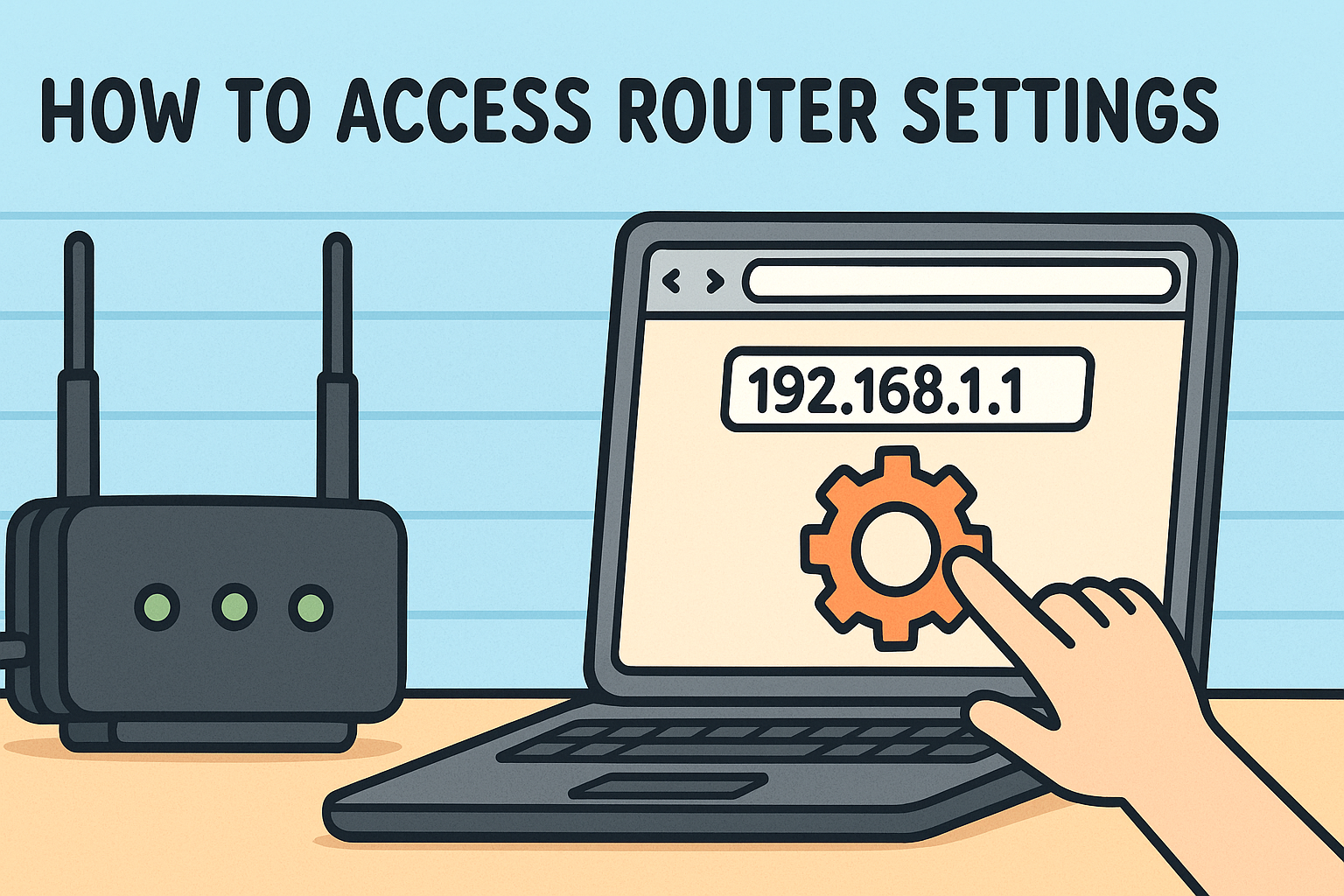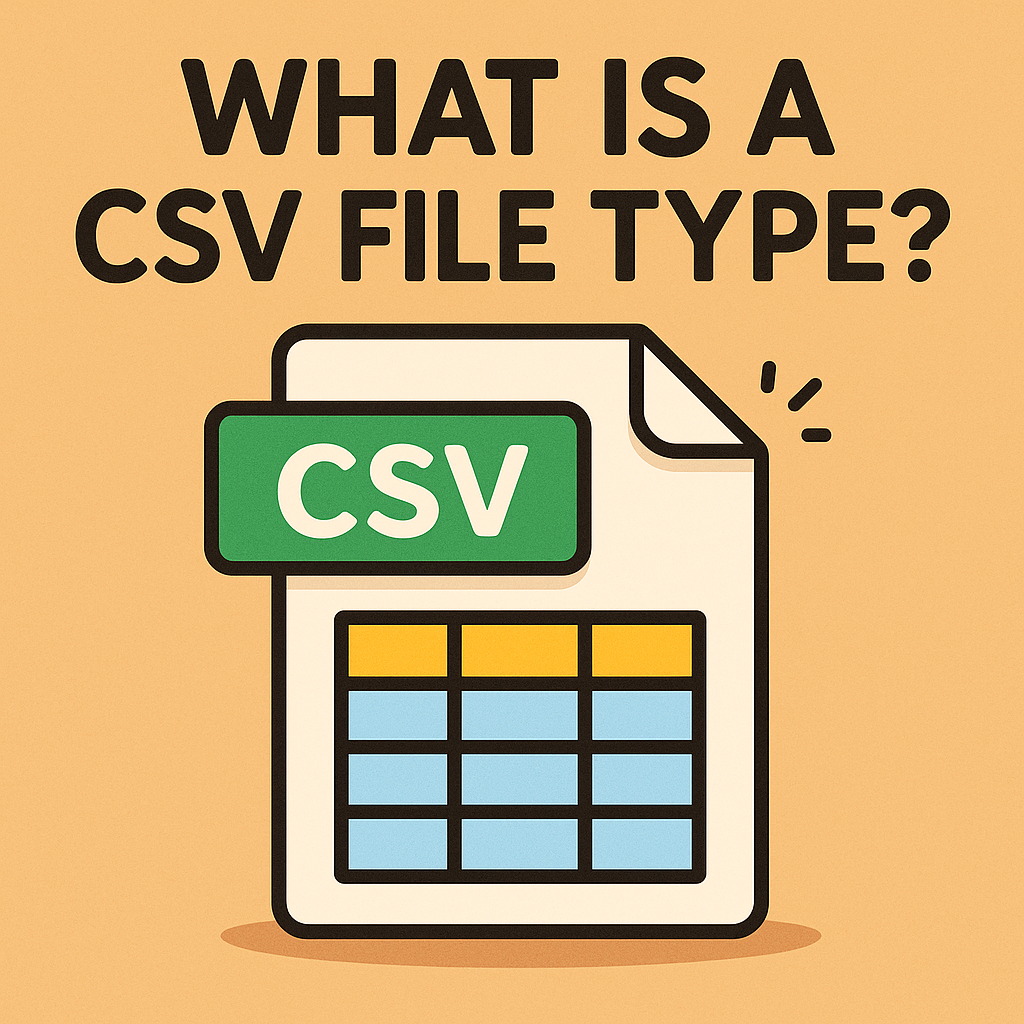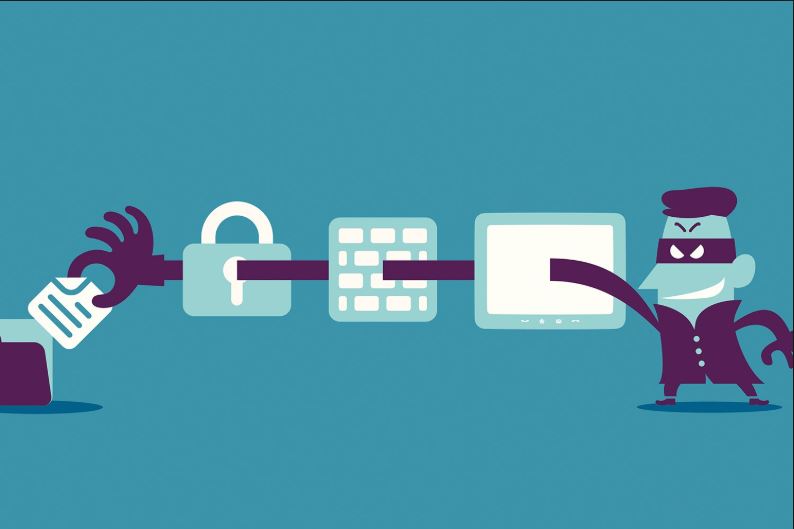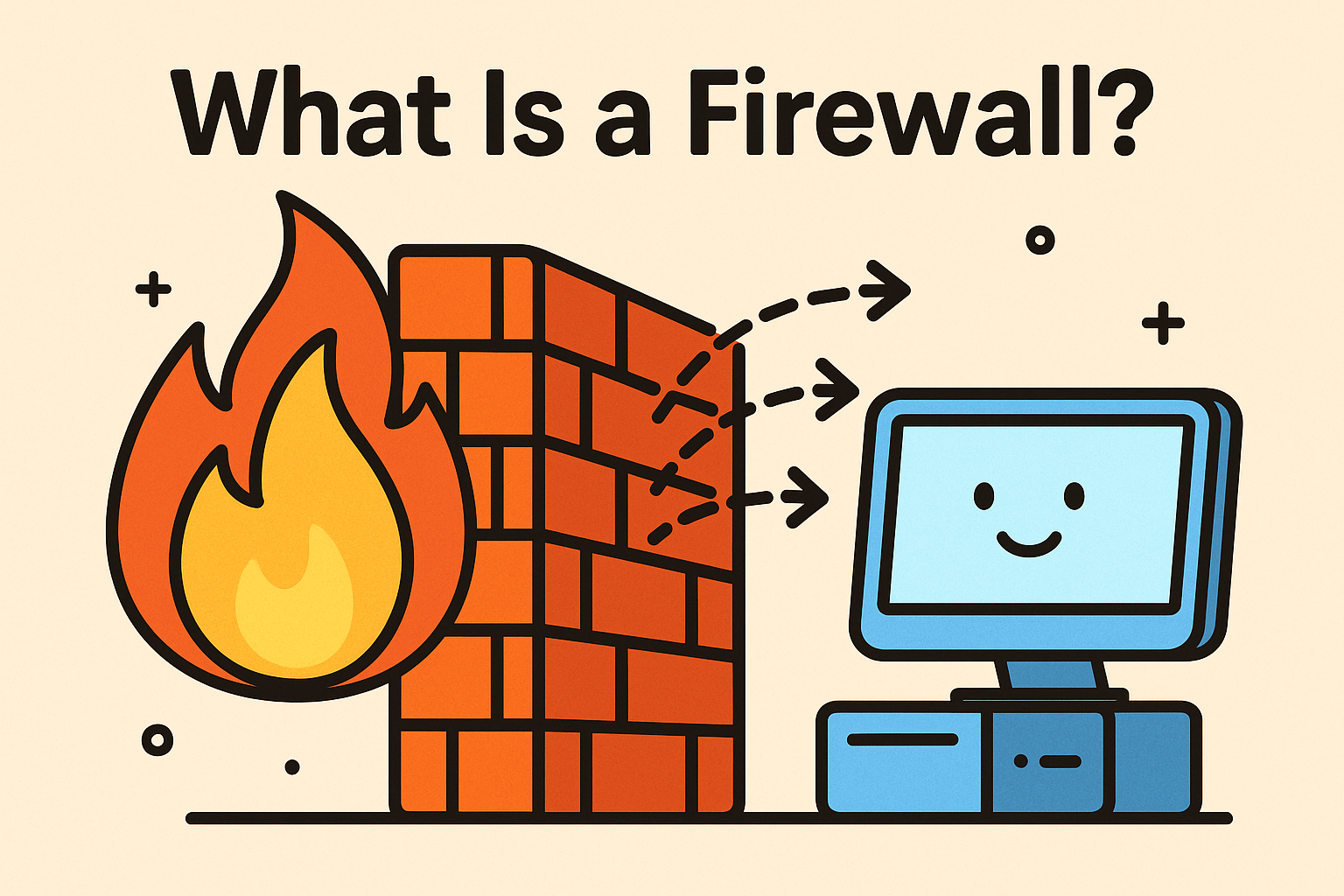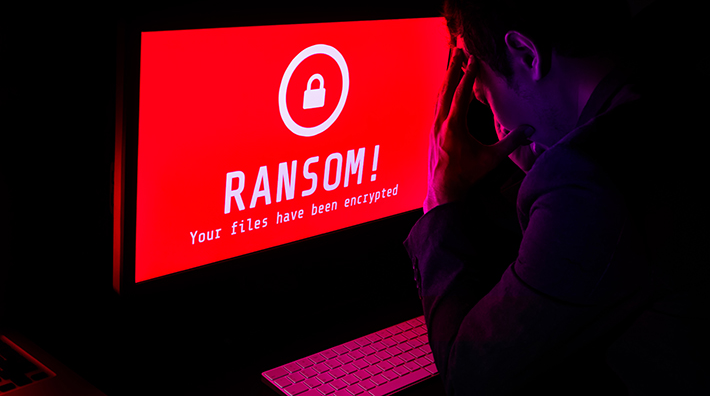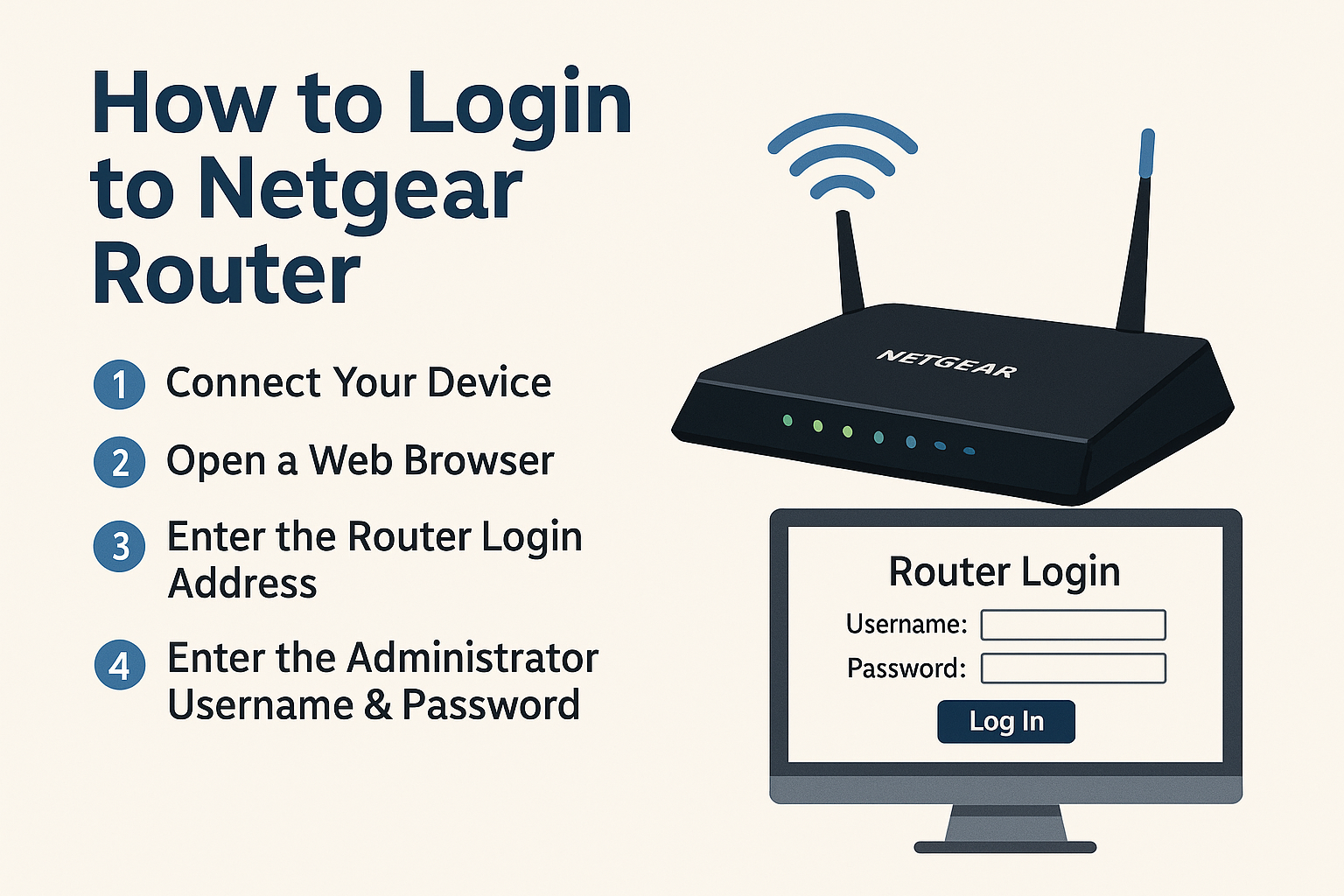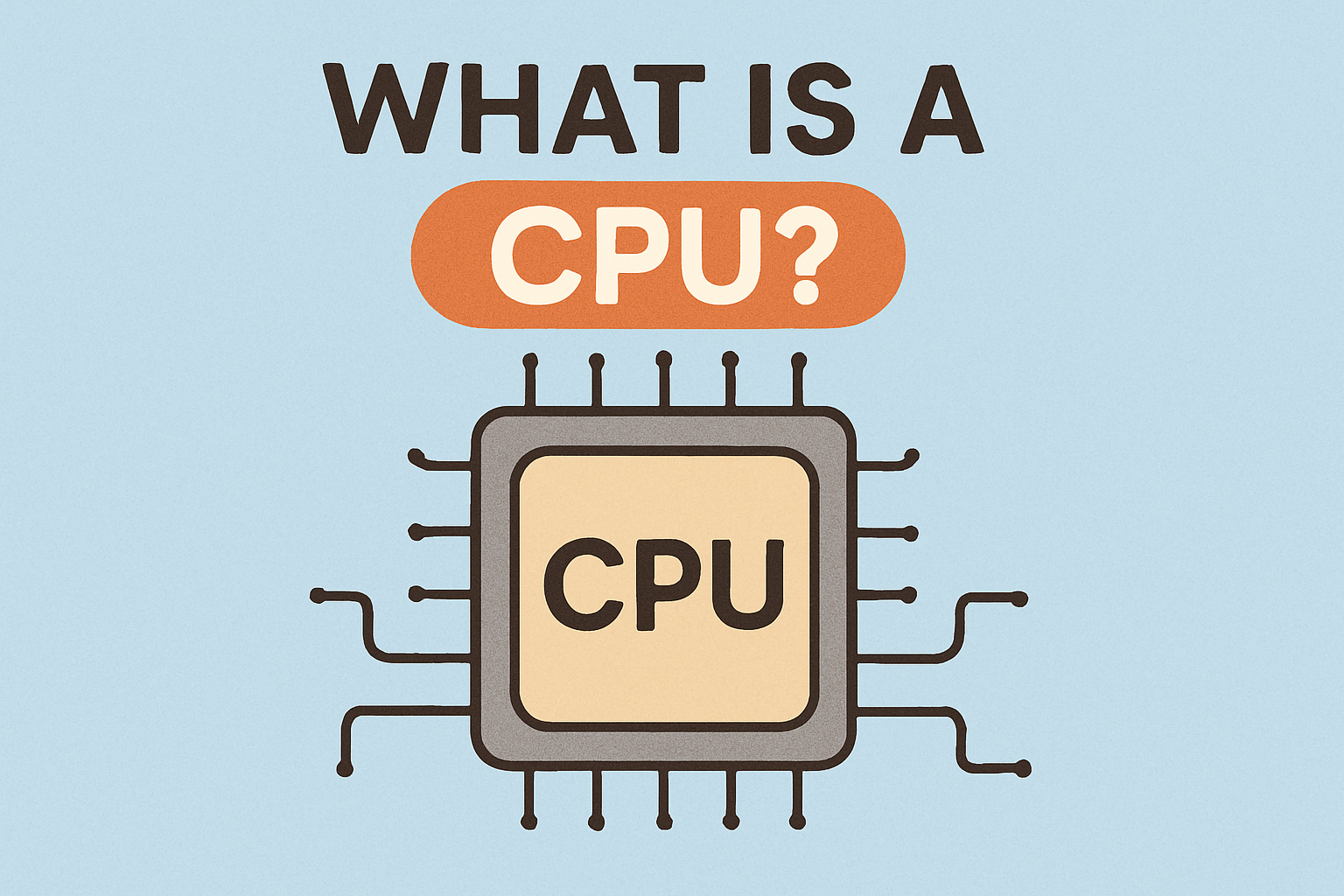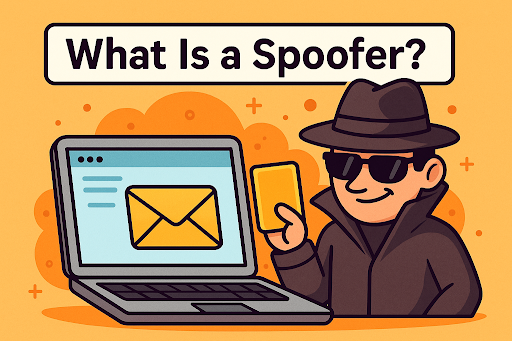How to Change My IP Address: A Complete Guide for Every Device
Updated on July 16, 2025, by Xcitium
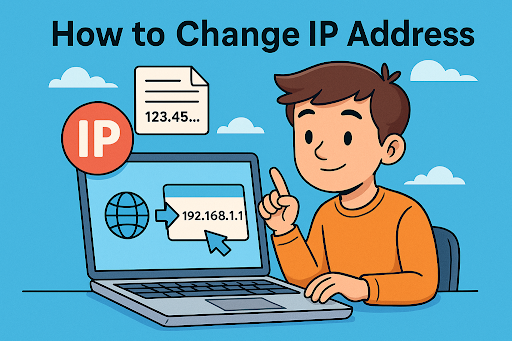
Are you concerned about online privacy, trying to bypass regional restrictions, or just troubleshooting your network? Understanding how to change my IP address can be the key to enhancing security and connectivity. Whether you’re on a Windows 11 PC, an Android phone, or trying to reset your IP through a router, this guide covers all methods.
In this blog post, you’ll learn how to change your IP manually, automatically, or using third-party tools—along with best practices for cybersecurity.
What Is an IP Address?
An IP address (Internet Protocol address) is a unique identifier assigned to your device that allows it to communicate with other devices over the internet or a local network. Think of it like a digital home address for your computer or phone.
There are two types of IP addresses:
- Public IP: Assigned by your Internet Service Provider (ISP)
- Private IP: Used within local networks (like your Wi-Fi at home)
Why Change Your IP Address?
Changing your IP address can:
- Improve online privacy
- Bypass geo-restrictions (like streaming services)
- Resolve network conflicts
- Fix connectivity issues
- Avoid surveillance and tracking
How to Change Your IP Address on Different Devices
1. 🔄 Change My IP Address on Windows 10/11
Manually via Settings:
- Go to Settings > Network & Internet
- Click on Properties for your active connection
- Scroll down and click Edit under “IP Settings”
- Switch from Automatic (DHCP) to Manual
- Enable IPv4, and enter your desired IP address
Command Line Method (Advanced):
netsh interface ip set address “Wi-Fi” static 192.168.1.250 255.255.255.0 192.168.1.1
Automatically:
- Simply restart your router or modem.
- Use a VPN to mask your IP (see below).
2. 📱 How to Change Your IP Address on Android or iPhone
On Android:
- Go to Settings > Network & Internet > Wi-Fi
- Tap the connected network > Advanced
- Change IP settings from DHCP to Static
- Enter a new IP address
On iPhone:
- Go to Settings > Wi-Fi
- Tap the info icon next to your network
- Tap Configure IP > Switch to Manual
- Enter a new IP
💡 Tip: You can also toggle Airplane Mode ON/OFF to refresh your IP (for dynamic IP users).
3. 🔌 How to Change IP Address via Router
Most routers assign IP addresses dynamically using DHCP. To change your public IP:
- Restart the Router – This often gives you a new public IP (if using dynamic IP).
- Log in to the router (usually via 192.168.1.1 or 192.168.0.1)
- Go to DHCP settings, and reserve a new local IP for your device
- Alternatively, contact your ISP for a static or new public IP
4. 🧩 Use a VPN or Proxy
A VPN (Virtual Private Network) allows you to:
- Mask your real IP
- Choose your IP location (US, UK, etc.)
- Bypass content restrictions and censorship
Top VPN platforms include:
- NordVPN
- ExpressVPN
- ProtonVPN (free version available)
You can also use VPN Gate for free public VPN servers.
Common Use Cases & Scenarios
| Use Case | Suggested Solution |
| Privacy & anonymity | Use a VPN |
| Access restricted content | Change region via VPN or proxy |
| Fixing connectivity issues | Restart router or manually assign IP |
| Blocked from a website | Switch to a new public IP or VPN |
How to Check Your Current IP Address
- On browser: Visit https://whatismyipaddress.com
- On Windows: Open Command Prompt > ipconfig
- On Android/iPhone: Check under Wi-Fi settings
Security Risks and Considerations
Changing your IP won’t guarantee anonymity unless you:
- Use encryption (VPNs)
- Avoid logging into personal accounts from new IPs
- Don’t reuse old browser sessions
Be aware of static vs dynamic IPs. Static IPs remain constant unless manually changed, while dynamic IPs may rotate based on your ISP.
Final Thoughts: Empower Your Privacy
Knowing how to change my IP address is no longer just for tech pros—it’s a skill every digital citizen should understand. Whether you’re securing your data, avoiding geo-blocks, or solving network glitches, these tips empower you to take control of your internet footprint.
FAQs: Frequently Asked Questions
1. Can I change my IP address for free?
Yes, using a VPN like ProtonVPN or restarting your router can assign a new IP without cost.
2. Is it legal to change my IP address?
Yes. However, using a new IP to bypass restrictions on banned sites or services might violate terms of use.
3. Will a VPN always hide my real IP?
VPNs mask your public IP, but some leaks may occur. Always use trusted providers with DNS leak protection.
4. How often does my IP change automatically?
If you’re using a dynamic IP (default for most home ISPs), it may change every few days or when the router reboots.
5. Can changing my IP improve speed?
Not directly. But switching to a different VPN server can reduce congestion and improve streaming or gaming performance.
Take the Next Step in Cybersecurity
Looking to level up your network privacy, secure devices, and prevent data leaks?
👉 Request a Free Demo from Xcitium Now
Learn how our cybersecurity platform can protect your digital footprint better than just hiding your IP.