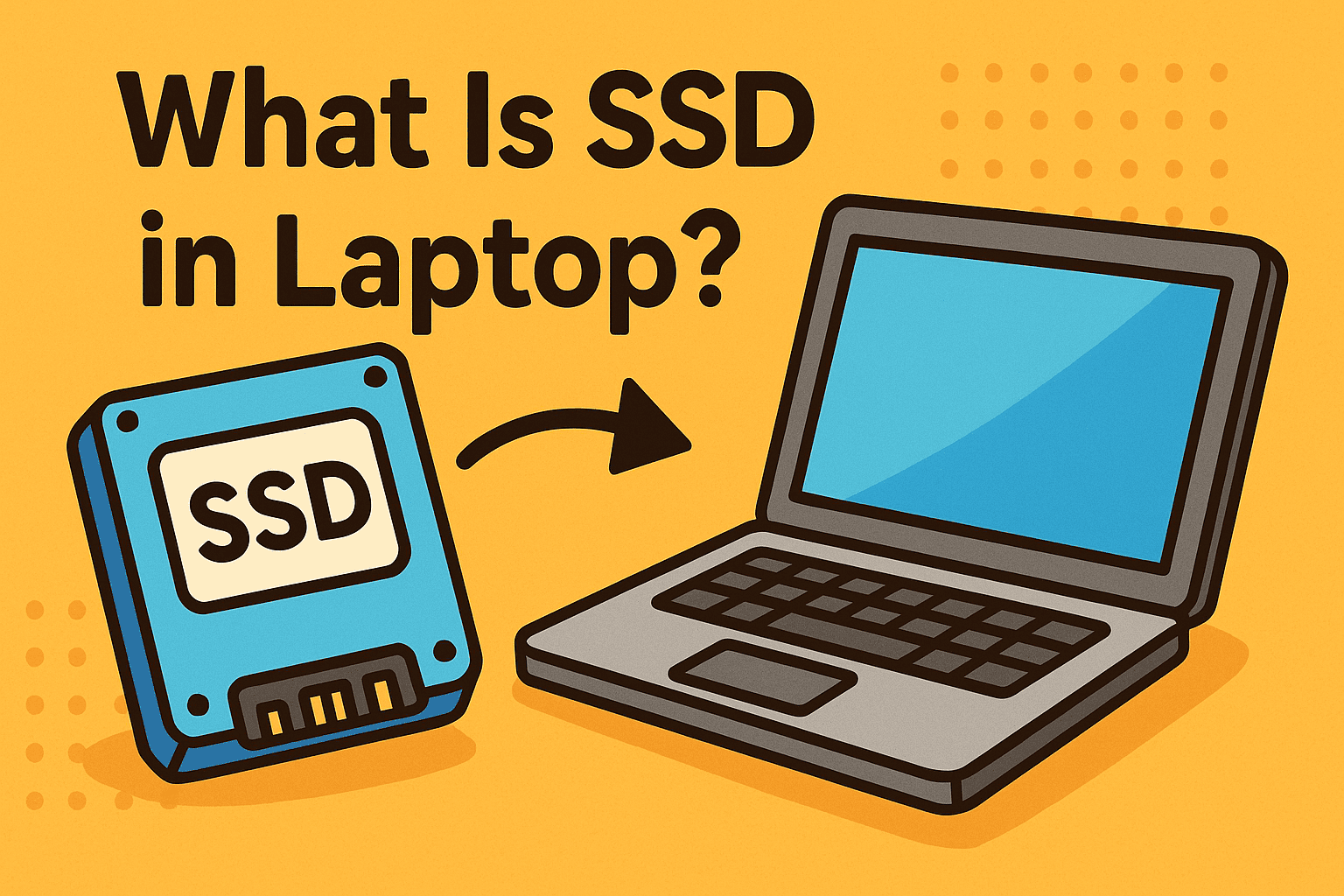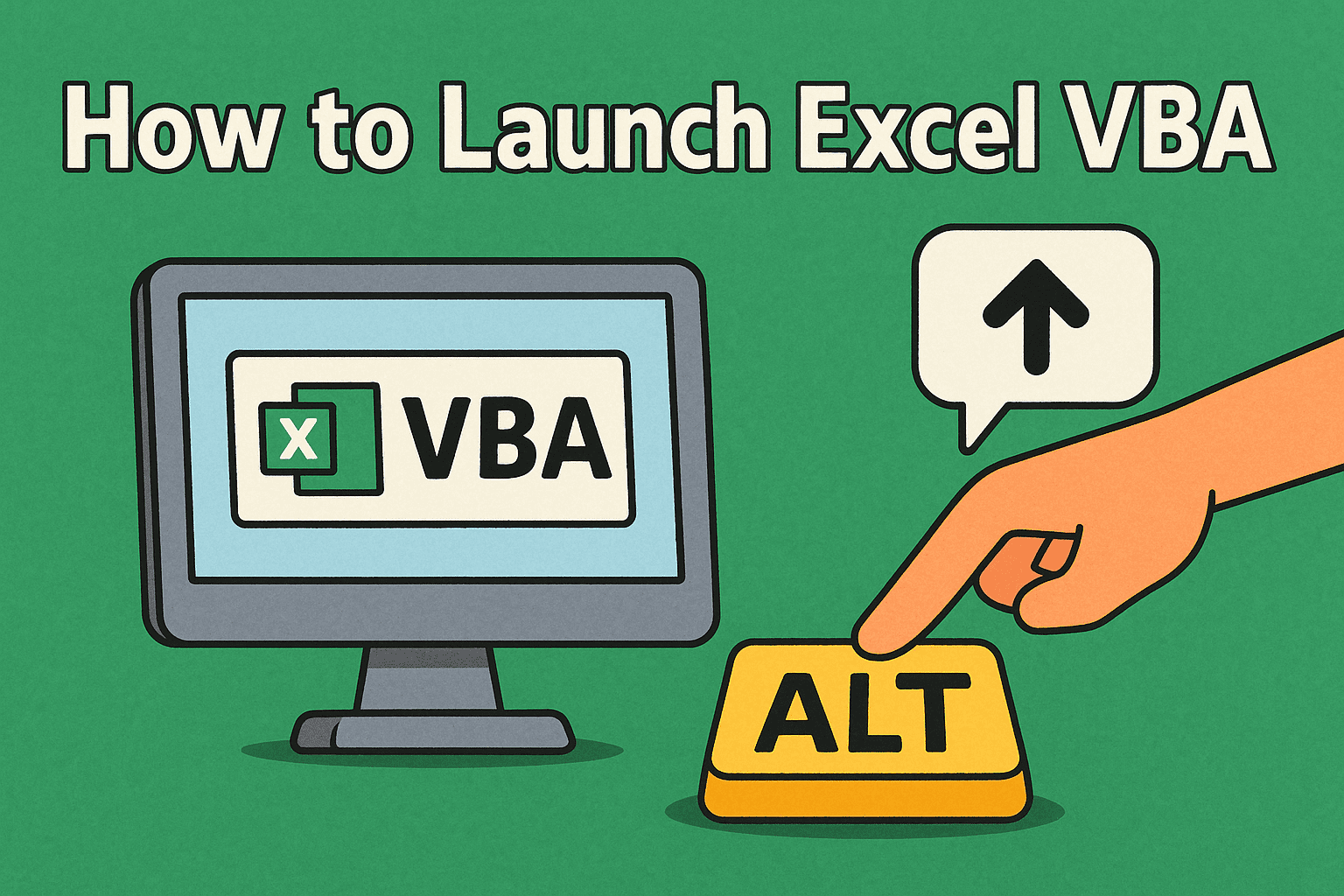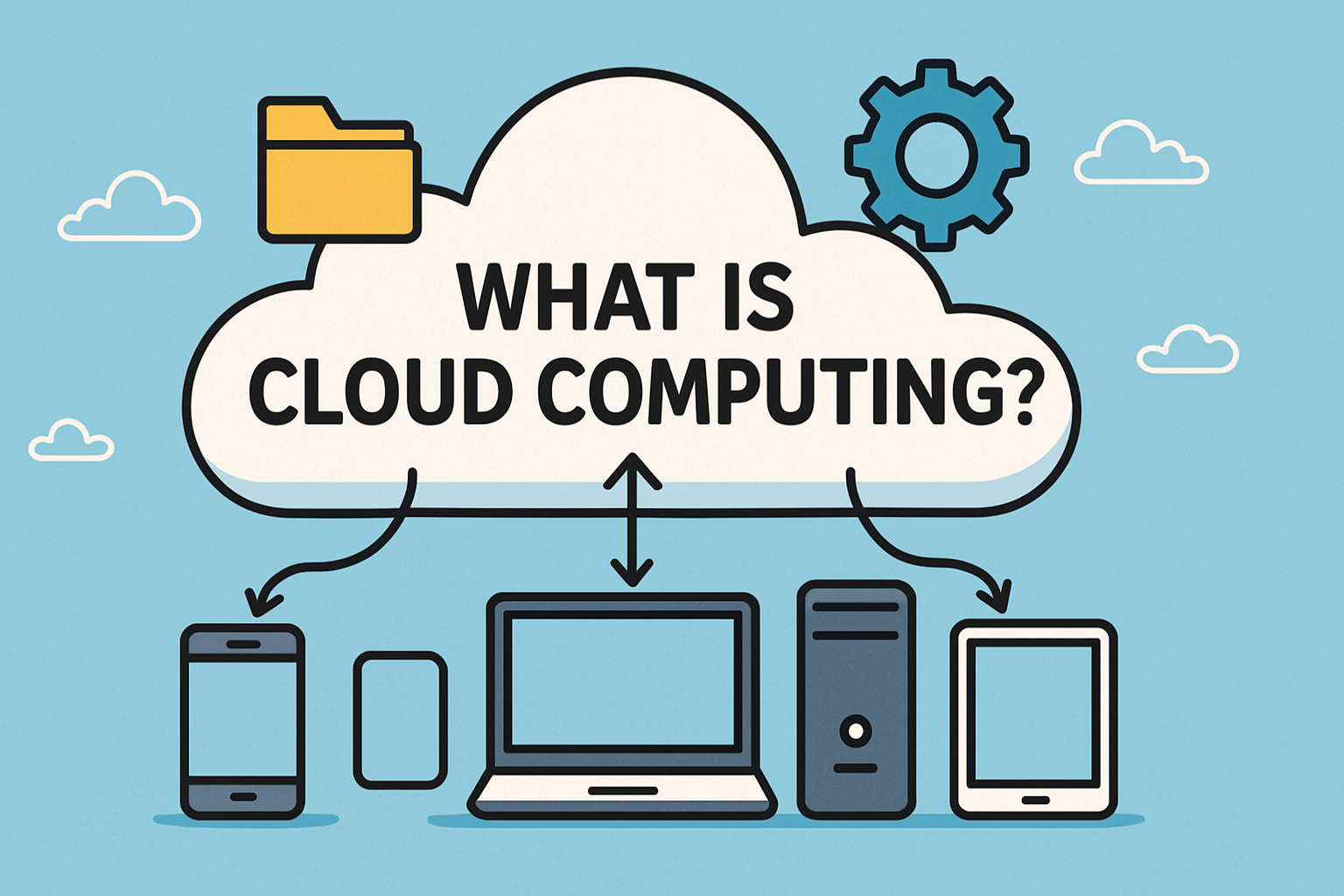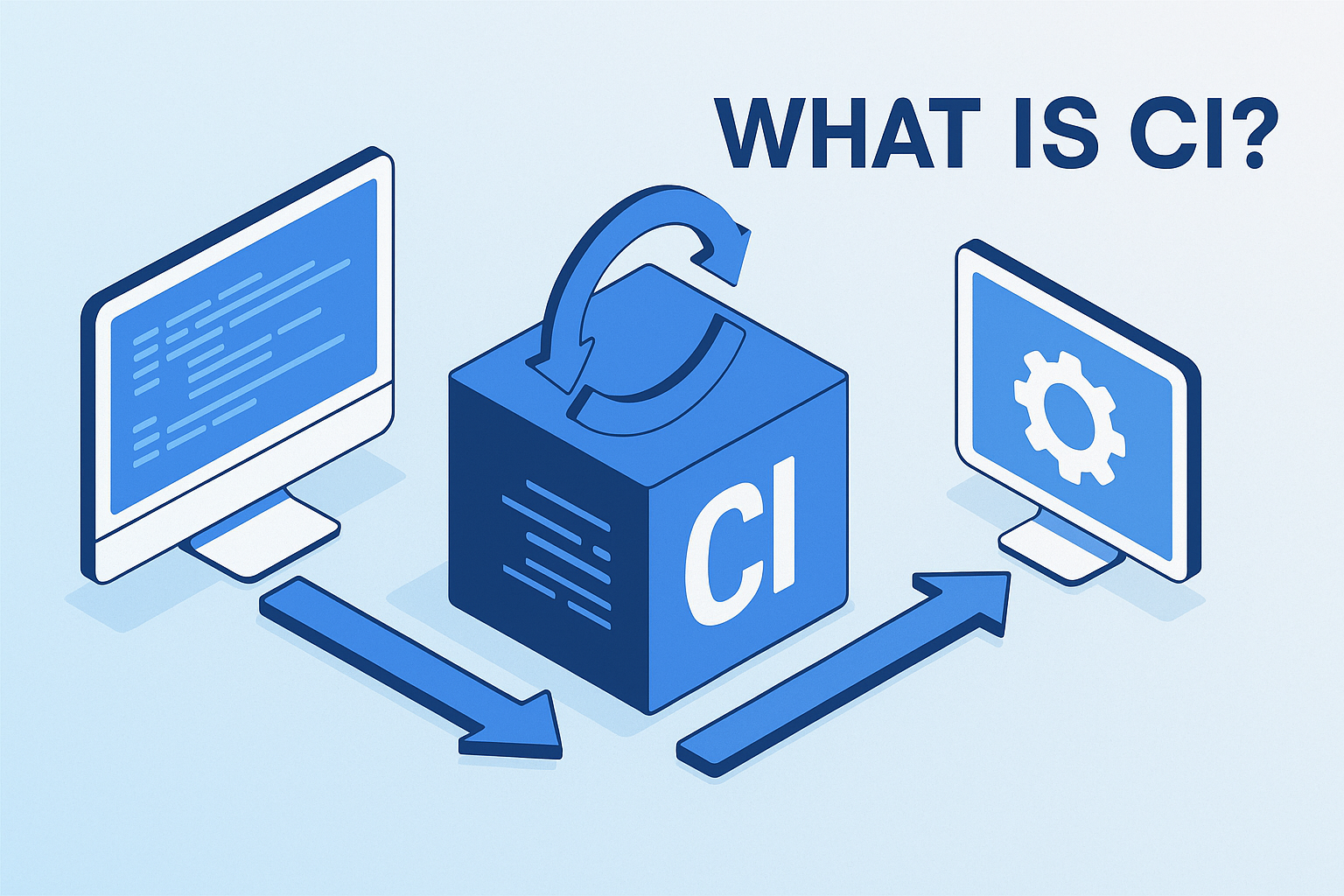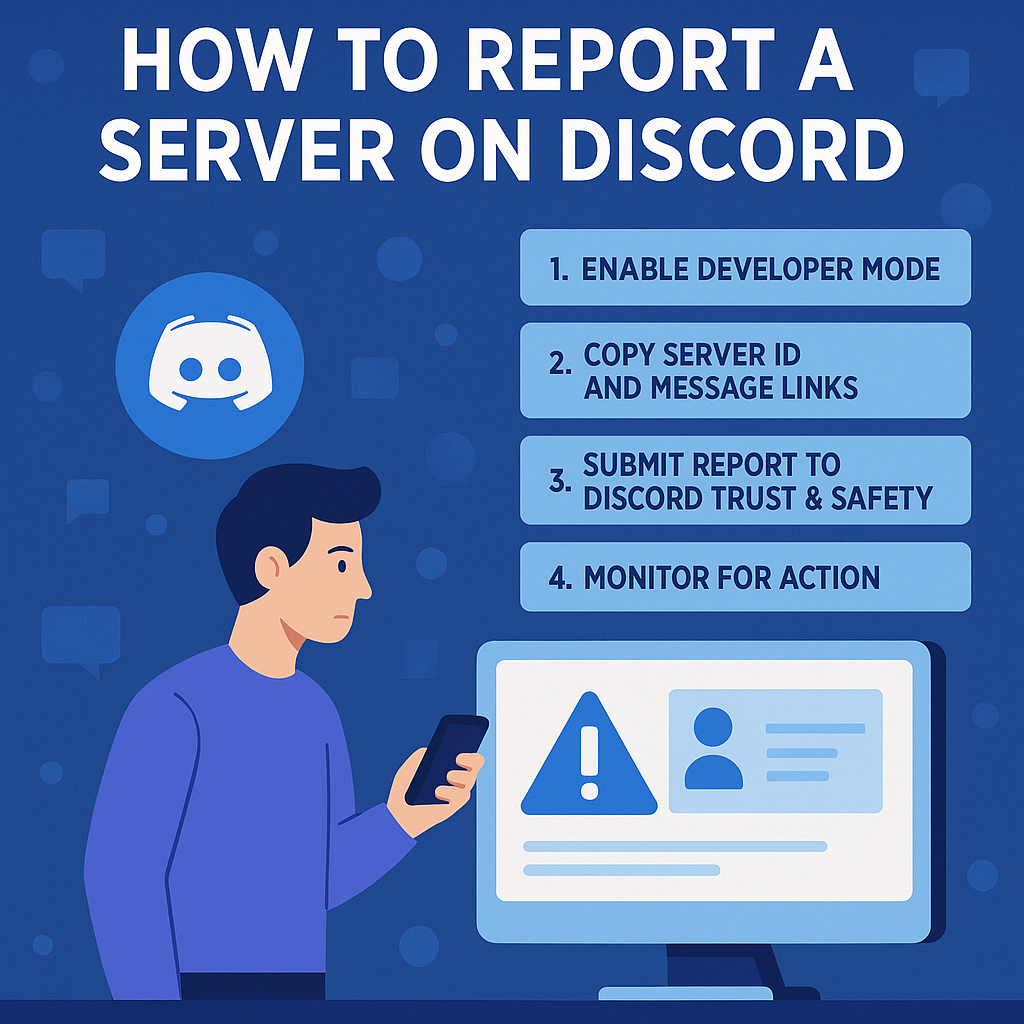How to Add a Device to Google Verification: A Complete Security Guide
Updated on September 16, 2025, by Xcitium
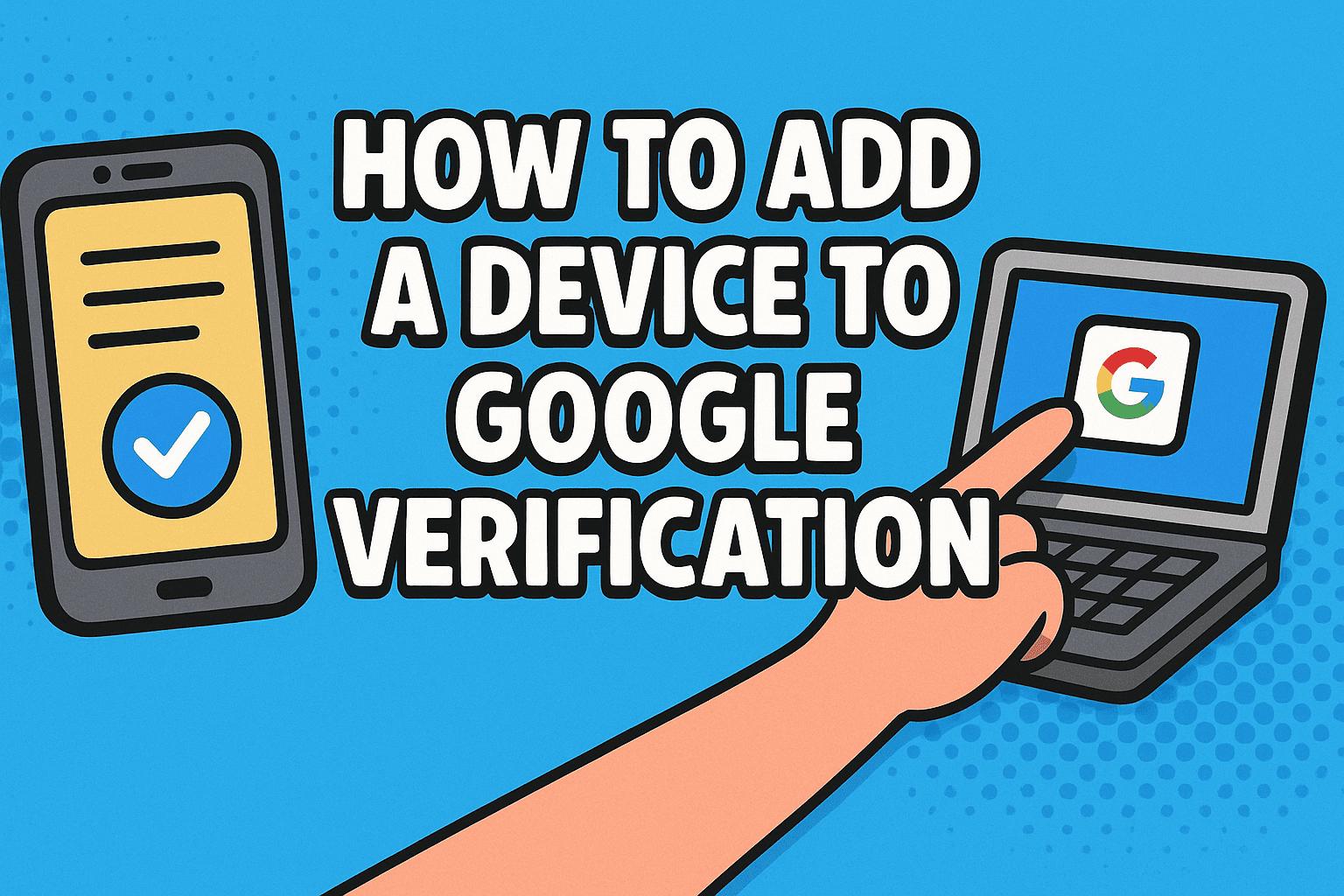
Have you ever wondered, “How to add a device to Google verification to improve account security?” With cyberattacks and phishing schemes on the rise, securing Google accounts is no longer optional. Whether you’re a business leader, IT manager, or cybersecurity professional, enabling verification across all devices is critical for protecting sensitive data.
This guide will walk you through how to add a device to Google verification, explain why it matters, and highlight security best practices for enterprises and individuals.
What Is Google Verification?
Before learning how to add a device to Google verification, let’s define it.
- Google Verification (2-Step Verification): A security feature that requires users to confirm their identity using a second factor, such as a phone or security key.
- Purpose: Prevents unauthorized access, even if your password is compromised.
- Methods: SMS codes, Google prompts, Authenticator app, or hardware security keys.
👉 For cybersecurity leaders, Google verification is part of a multi-layered defense strategy.
Why Add a Device to Google Verification?
Adding devices improves security and business continuity.
Benefits:
- Account Security: Protects against phishing attacks and stolen credentials.
- Cross-Device Access: Ensures you can verify from different devices when needed.
- Business Compliance: Meets regulatory requirements for strong authentication.
- Operational Efficiency: Avoids lockouts when switching devices.
👉 For executives, this is not just IT hygiene—it’s business risk management.
How to Add a Device to Google Verification (Step-by-Step)
Now let’s cover the exact steps to add a device to your Google account verification.
Step 1: Sign In to Google Account
- Go to myaccount.google.com.
- Sign in with your Google credentials.
Step 2: Navigate to Security Settings
- Click Security in the left-hand menu.
- Scroll down to “How you sign in to Google.”
Step 3: Enable 2-Step Verification
- Select 2-Step Verification.
- Follow the prompts to turn it on if not already enabled.
Step 4: Add a Device
- Under “Google Prompts”, you’ll see a list of devices linked to your account.
- To add a new device, ensure the Google account is signed in on that device.
- The device will appear automatically once verified.
Step 5: Test the Device
- Attempt to sign in from another device.
- Approve the login from your newly added device.
👉 This ensures your device is properly registered for Google verification.
How to Add Google Authenticator App as a Device
Another way to enhance verification is through the Google Authenticator app.
- Download Google Authenticator on your new device.
- Go to 2-Step Verification settings.
- Select Authenticator app > Set up.
- Scan the QR code using the new device.
- Enter the code displayed to verify.
How to Add a Security Key (Physical Device)
For enterprises and executives, hardware security keys are the gold standard.
- Purchase a FIDO-compliant USB/NFC key (like YubiKey).
- In 2-Step Verification, select Add Security Key.
- Insert or tap the key to register.
- Save and confirm the setup.
👉 Security keys are resistant to phishing attacks and ideal for high-risk accounts.
Business Use Cases for Adding Devices to Google Verification
For IT managers and CEOs, adding devices is a critical step in enterprise security:
- Remote Workforces: Employees verify accounts from laptops and mobile devices.
- Executive Accounts: Protect C-level executives from targeted phishing attacks.
- Shared Devices: Teams use multiple secure endpoints without risking lockouts.
- Incident Response: Adds resilience by ensuring multiple verification methods.
Security Best Practices for Google Verification
To maximize security when learning how to add a device to Google verification:
- Always Add Backup Devices: Prevent lockouts if your primary device is lost.
- Enable Authenticator Apps Over SMS: Apps are harder to intercept than text messages.
- Use Security Keys for High-Risk Accounts: Especially for executives and administrators.
- Regularly Review Devices: Remove old or unused devices from your account.
- Apply Zero-Trust Principles: Never assume one verification method is enough.
Common Issues and Fixes
- Device Not Showing Up: Ensure the new device is signed in with your Google account.
- Can’t Add Device: Update to the latest version of Google apps and try again.
- Lost Primary Device: Use backup codes or a registered backup device.
- Authenticator App Not Syncing: Check device time settings—they must be accurate.
FAQs on Adding Devices to Google Verification
Q1. How do I add another phone to Google verification?
Sign in on the new phone, go to 2-Step Verification settings, and register it under Google Prompts or Authenticator.
Q2. Can I add multiple devices for Google verification?
Yes. You can register multiple phones, tablets, and security keys.
Q3. What happens if I lose my verification device?
Use backup codes, another registered device, or recovery methods provided by Google.
Q4. Is Google verification enough for enterprise security?
It’s strong, but should be combined with zero-trust architecture for maximum protection.
Q5. Are security keys better than Google Prompts?
Yes, hardware keys provide stronger resistance against phishing and credential theft.
Conclusion: Securing Your Enterprise with Google Verification
So, how to add a device to Google verification? It’s as simple as enabling 2-Step Verification, signing in on your new device, and registering it under security settings. But the real value is in how this protects your organization from cyber threats.
For IT managers, cybersecurity experts, and executives, adding devices is more than convenience—it’s a critical step in zero-trust security frameworks. By adopting best practices and using hardware keys, businesses can strengthen defenses against phishing and account takeovers.
👉 Want to go beyond Google verification and secure your entire enterprise? Discover how Xcitium’s zero-trust solutions can protect your data and digital assets.