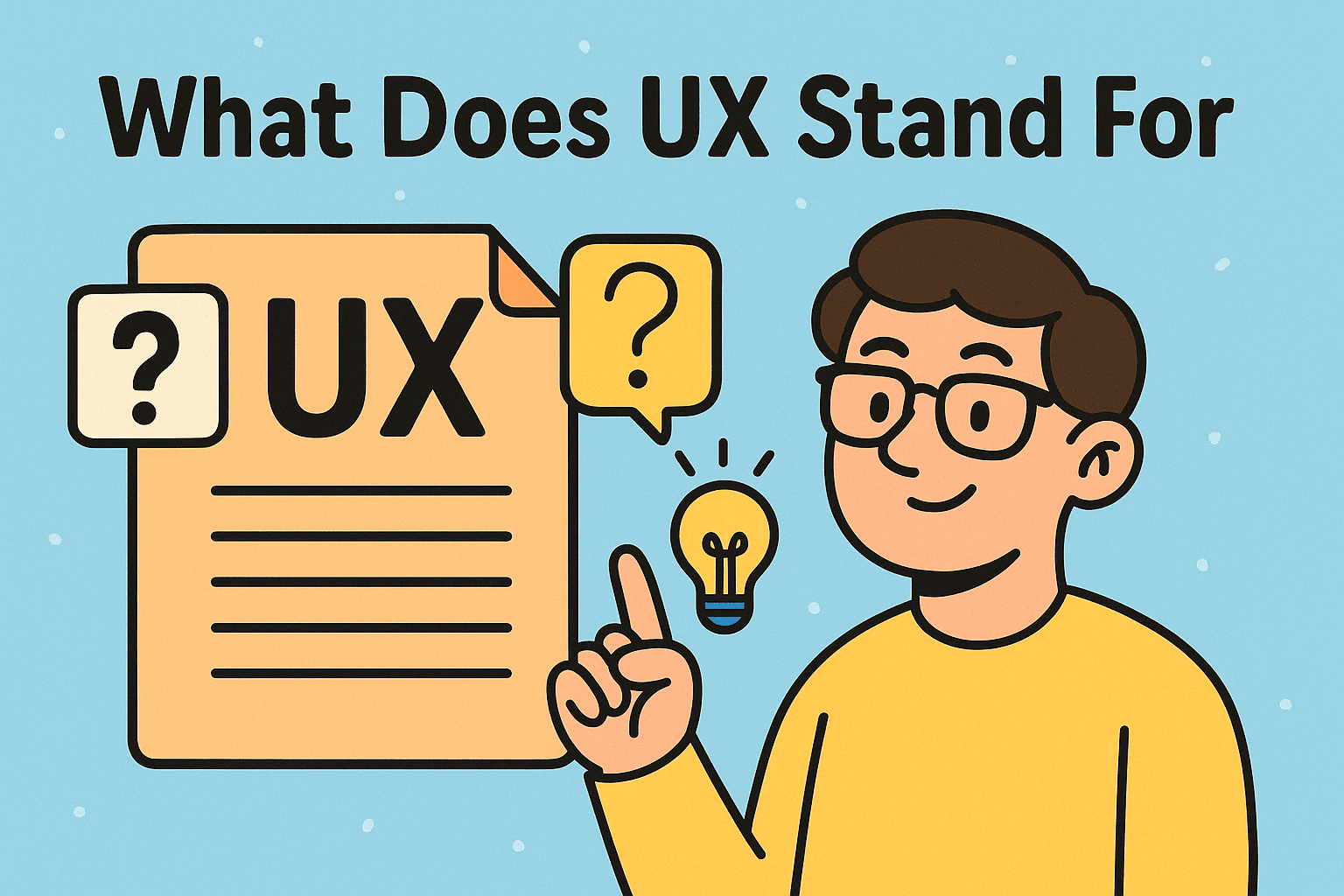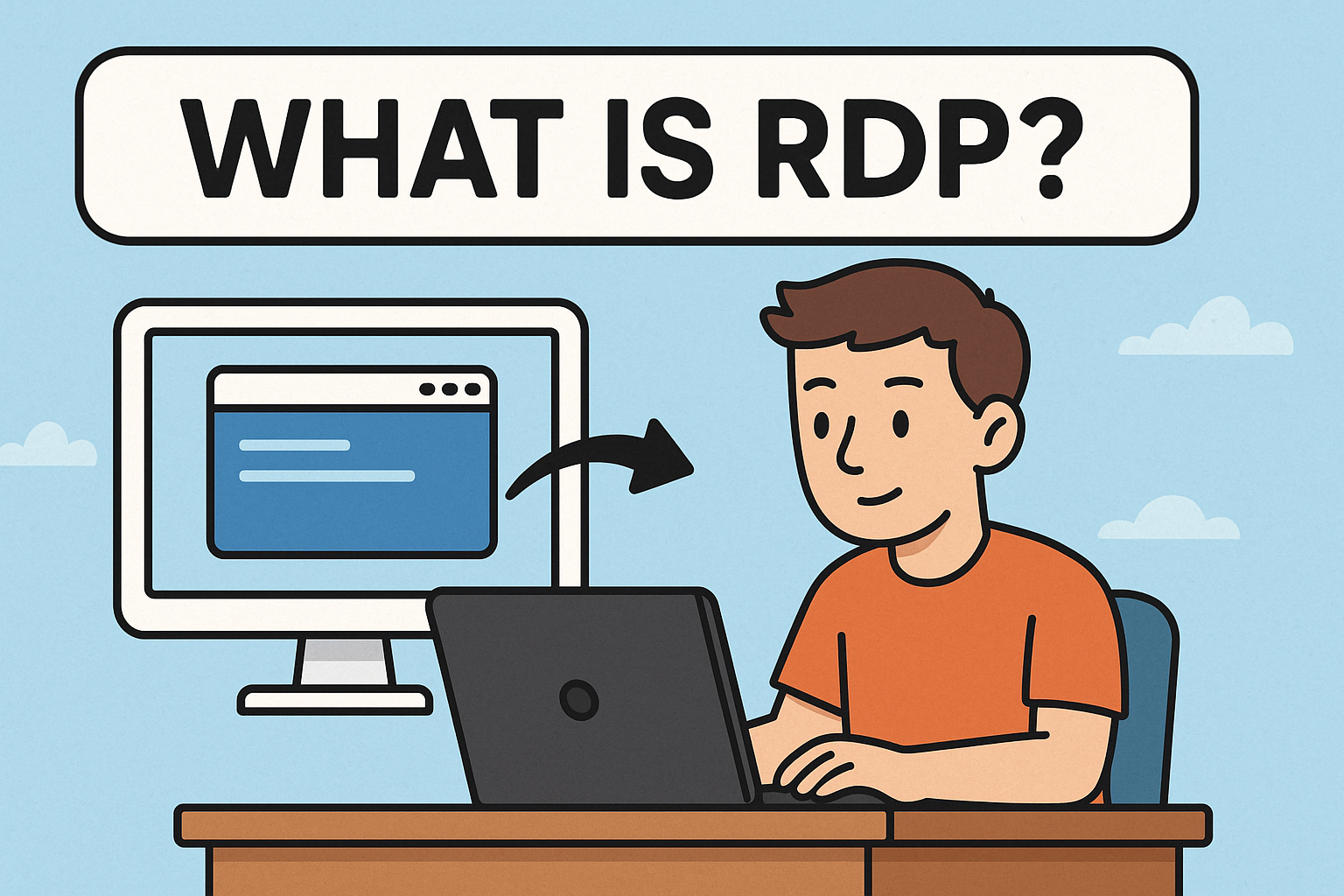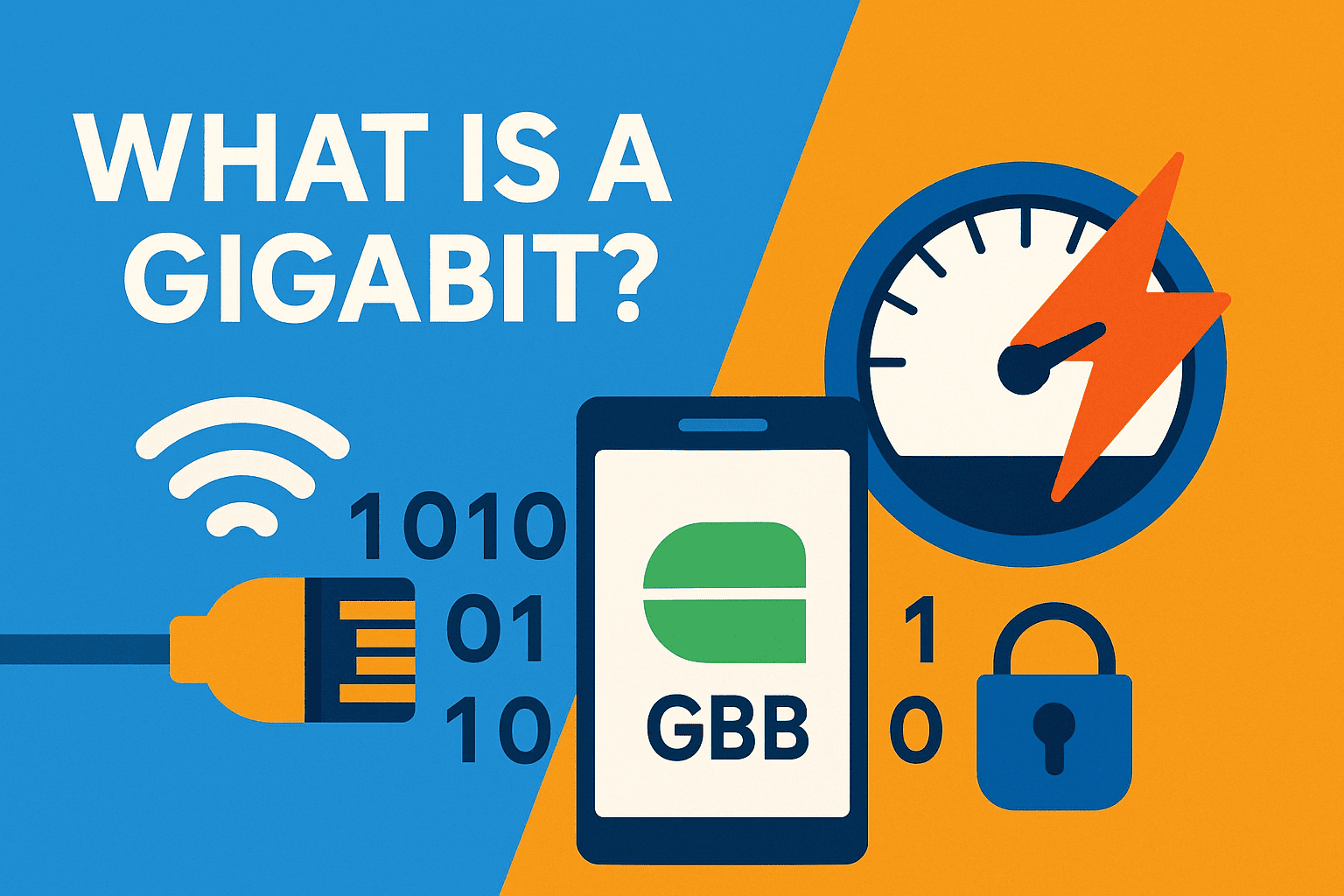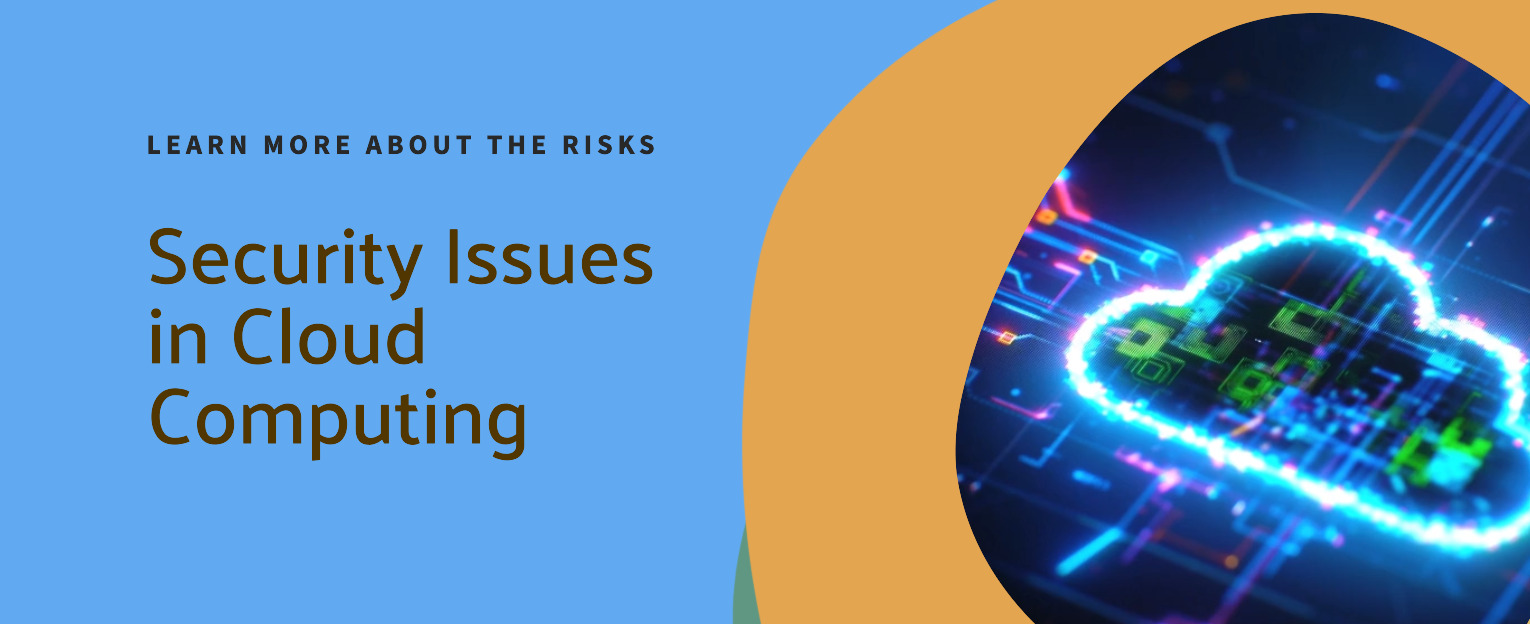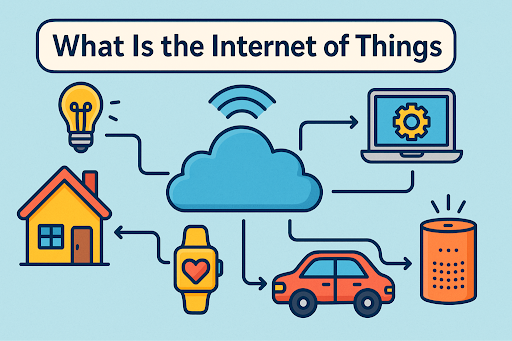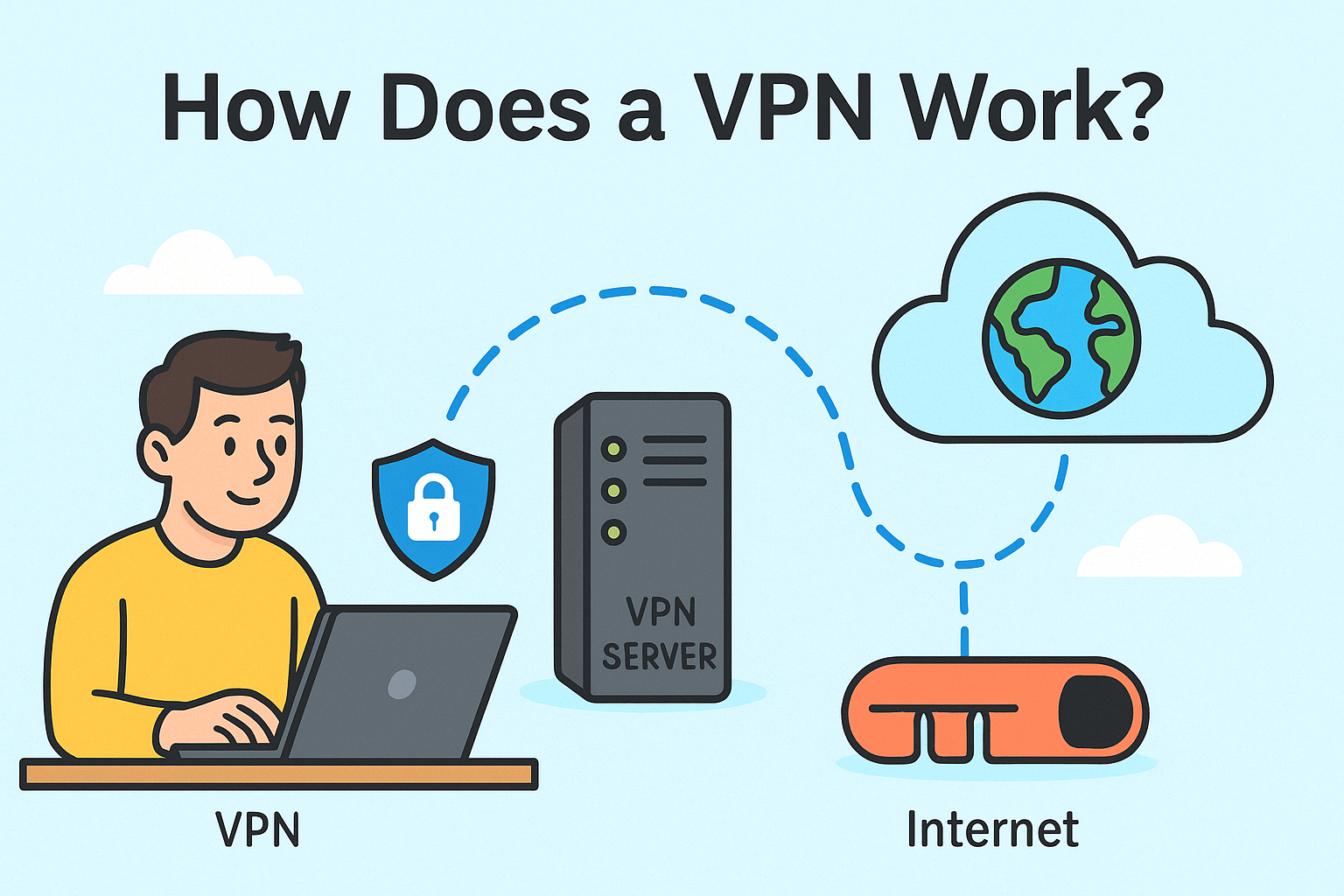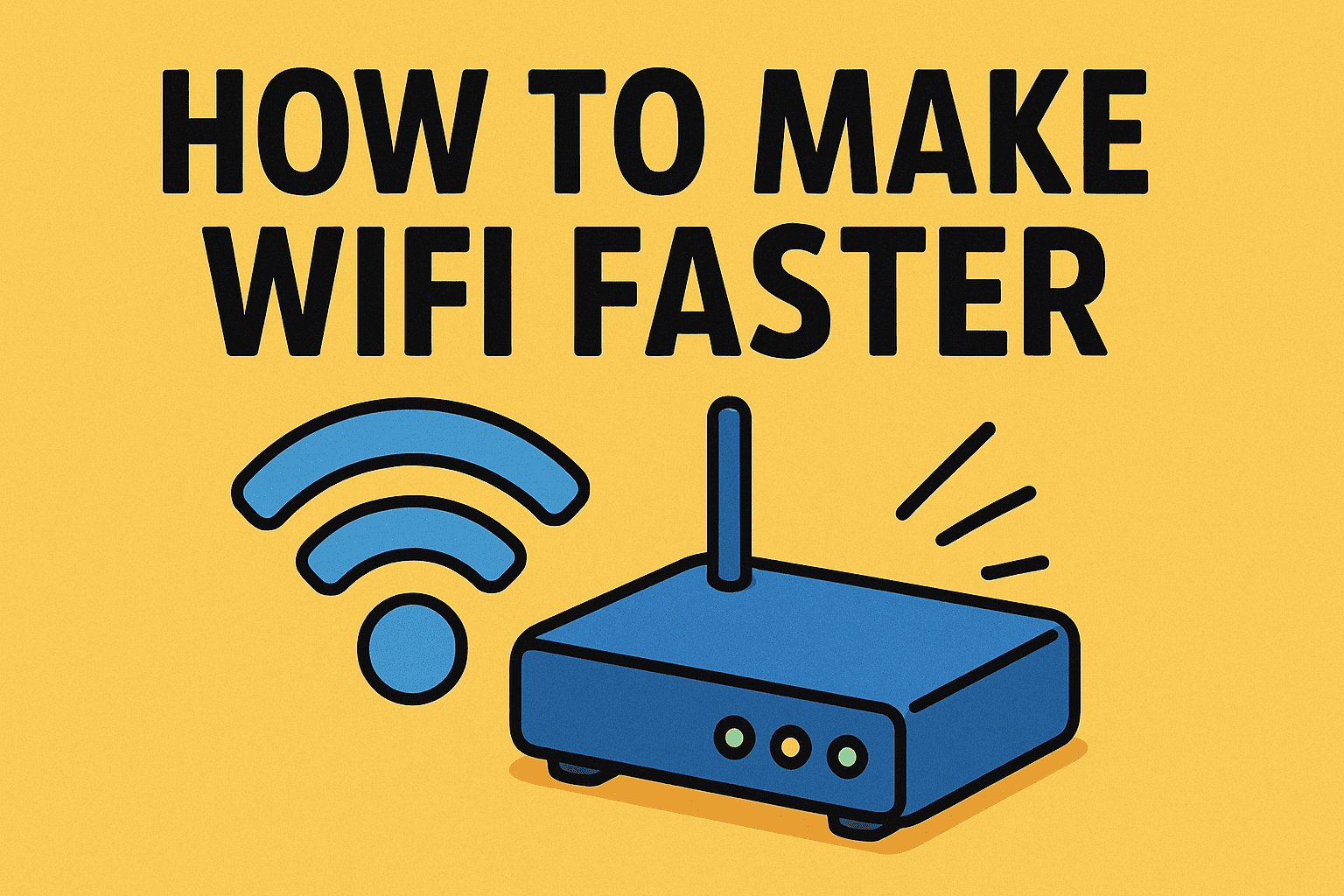How to Run Python Script: A Complete Guide for Professionals
Updated on September 15, 2025, by Xcitium
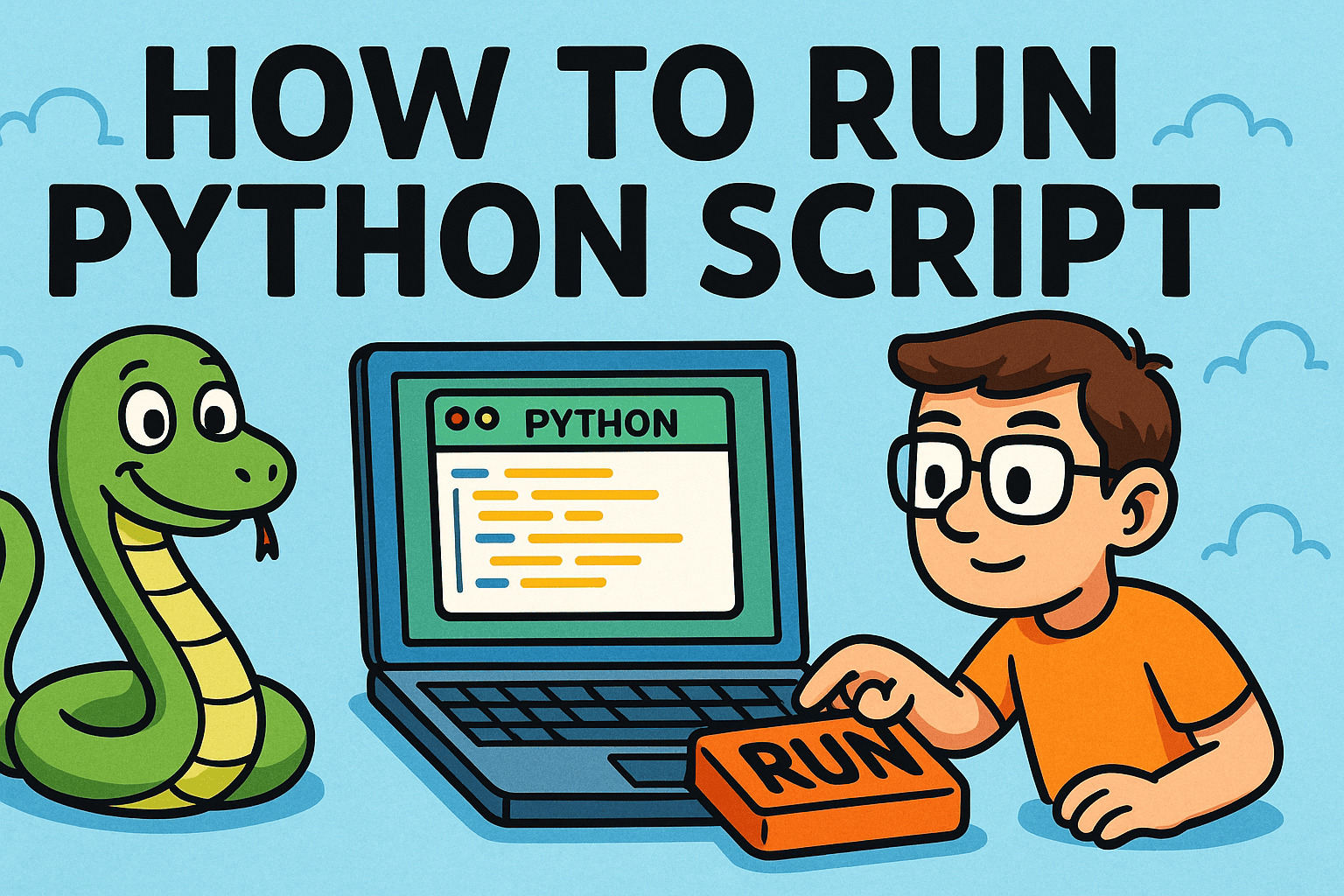
Have you ever wondered, “How to run Python script on my system without errors?” Whether you’re a developer automating workflows, a cybersecurity analyst running scripts for threat detection, or an IT manager managing enterprise tools, Python has become a universal programming language in business and security environments.
For CEOs, IT leaders, and cybersecurity professionals, knowing how to run Python script is not just a technical skill—it’s part of embracing automation, efficiency, and secure operations. In this guide, we’ll explore step-by-step methods to run Python scripts across different systems, best practices for security, and real-world business applications.
What Is a Python Script?
Before diving into how to run Python script, let’s define it.
- A Python script is a file containing Python code with the extension .py.
- Scripts can automate tasks, process data, monitor systems, or enhance cybersecurity defenses.
- Python is widely used because of its readability, versatility, and massive ecosystem of libraries.
👉 In simple terms, a Python script is an instruction set written in Python to perform a specific function.
How to Run Python Script on Windows
Windows users have several ways to run Python scripts.
Method 1: Command Prompt
- Open Command Prompt.
Navigate to the folder where your script is located:
cd path\to\your\script
Run the script:
python scriptname.py
Method 2: Using Python IDLE
- IDLE comes with Python installation.
- Open the .py file in IDLE and press F5 to run.
Method 3: Double-Click Execution
- Save the script as .py.
- Double-click to run (if Python is associated with .py files).
How to Run Python Script on macOS
On macOS, Python scripts can be executed through Terminal.
- Open Terminal.
Navigate to your script’s directory:
cd /Users/yourname/Documents/scripts
Run the script:
python3 scriptname.py
👉 macOS typically uses python3 as the default interpreter.
How to Run Python Script on Linux
Linux is a preferred platform for automation and cybersecurity.
- Open Terminal.
Navigate to your script directory:
cd /home/user/scripts
Run with:
python3 scriptname.py
Bonus: Make Script Executable
Add this line at the top of your script:
#!/usr/bin/env python3
Give execute permission:
chmod +x scriptname.py
Run it directly:
./scriptname.py
Running Python Scripts in an IDE
For professionals, using an Integrated Development Environment (IDE) provides more flexibility:
- PyCharm: Enterprise-grade IDE for development and debugging.
- VS Code: Lightweight and highly customizable.
- Jupyter Notebook: Great for data science and experimentation.
Running scripts in IDEs offers debugging, visualization, and collaboration features that are critical for enterprise use.
How to Run Python Script with Arguments
Scripts often require parameters. Example:
python scriptname.py arg1 arg2
Inside the script, arguments can be accessed using the sys module:
import sys
print(sys.argv)
This is essential for IT managers running automated scripts with different configurations.
Security Considerations When Running Python Scripts
For cybersecurity leaders, knowing how to run Python script securely is critical.
- Validate Scripts: Only run trusted scripts to prevent malware execution.
- Use Virtual Environments: Isolate dependencies to reduce risks.
- Regular Updates: Keep Python and libraries up to date.
- Access Control: Restrict who can execute scripts on enterprise systems.
- Audit Logs: Track script executions for compliance and accountability.
👉 Treat Python scripts as part of your enterprise security framework.
Common Errors and Fixes
- “python not recognized” error: Add Python to PATH during installation.
- Permission denied (Linux/Mac): Use chmod +x to grant execution rights.
- Module not found: Install missing libraries with pip install modulename.
- Version mismatch: Use python3 instead of python on macOS/Linux.
Business Applications of Python Scripts
For IT managers and executives, Python scripts drive efficiency and security:
- Cybersecurity: Automate log analysis, penetration testing, or malware detection.
- Data Analytics: Summarize reports for executive dashboards.
- Automation: Eliminate repetitive IT tasks like backups or file transfers.
- Compliance: Audit systems automatically against standards (e.g., GDPR, HIPAA).
Best Practices for Running Python Scripts
- Always Back Up Data: Avoid accidental overwriting.
- Use Virtual Environments: Keep projects clean and secure.
- Document Scripts: Clear comments for maintainability.
- Automate Execution: Use task schedulers or cron jobs for enterprise tasks.
- Monitor Performance: Ensure scripts don’t overload system resources.
FAQs on Running Python Scripts
Q1. Do I need to install Python to run scripts?
Yes, unless the script is converted into an executable.
Q2. What’s the difference between python and python3 commands?
python3 ensures the script runs on Python 3.x, while python may point to older versions.
Q3. Can I run Python scripts without an IDE?
Yes, through command line or terminal. IDEs are optional.
Q4. How do I run scripts automatically?
Use Windows Task Scheduler or Linux cron jobs.
Q5. Is it safe to run Python scripts from the internet?
Not always—scripts should be vetted for security risks before execution.
Conclusion: Python Scripts as a Business Tool
So, how to run Python script? The process varies slightly depending on whether you’re using Windows, Mac, Linux, or an IDE, but the principle is simple: navigate, execute, and monitor.
For IT managers and executives, running scripts isn’t just technical—it’s a way to automate, secure, and scale operations. By combining best practices with strong cybersecurity policies, organizations can safely harness Python’s power.
👉 Want to integrate automation securely into your enterprise? Explore how Xcitium’s zero-trust solutions can protect your systems and workflows.