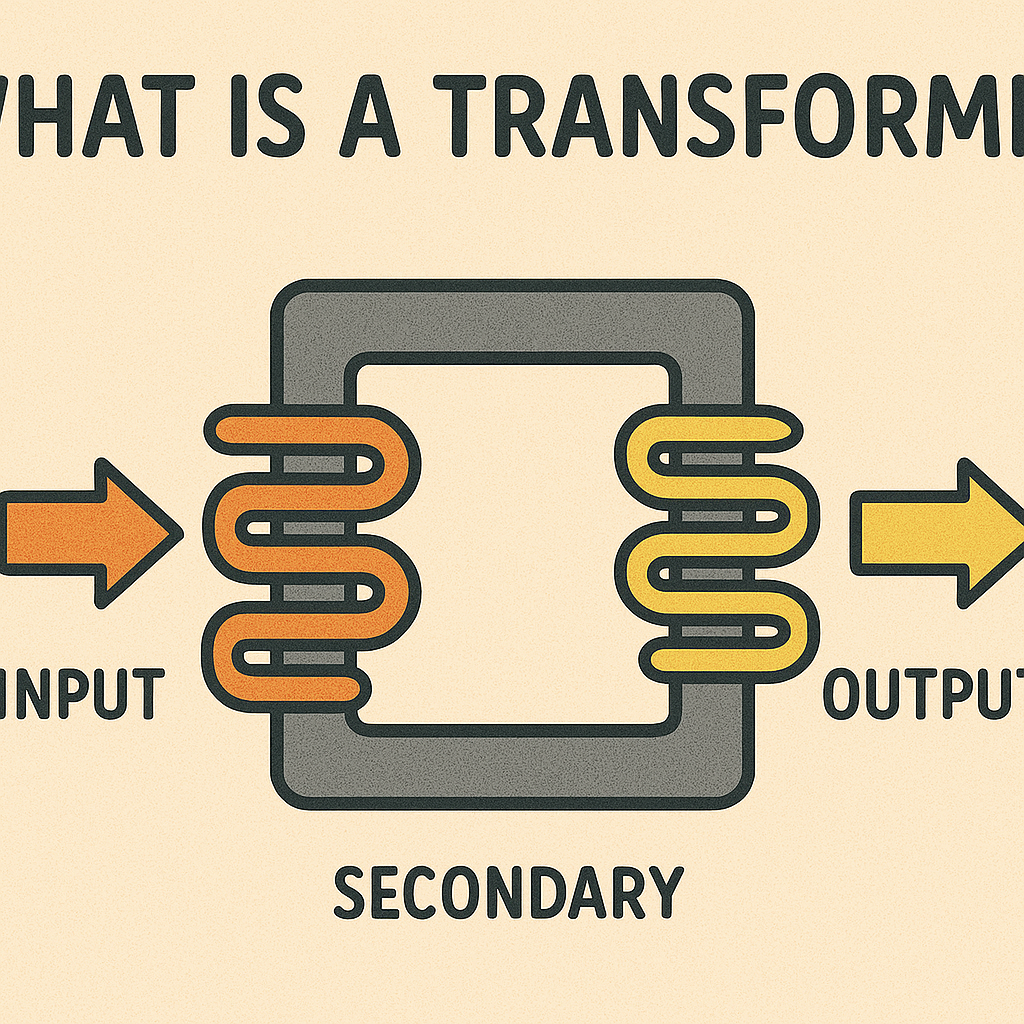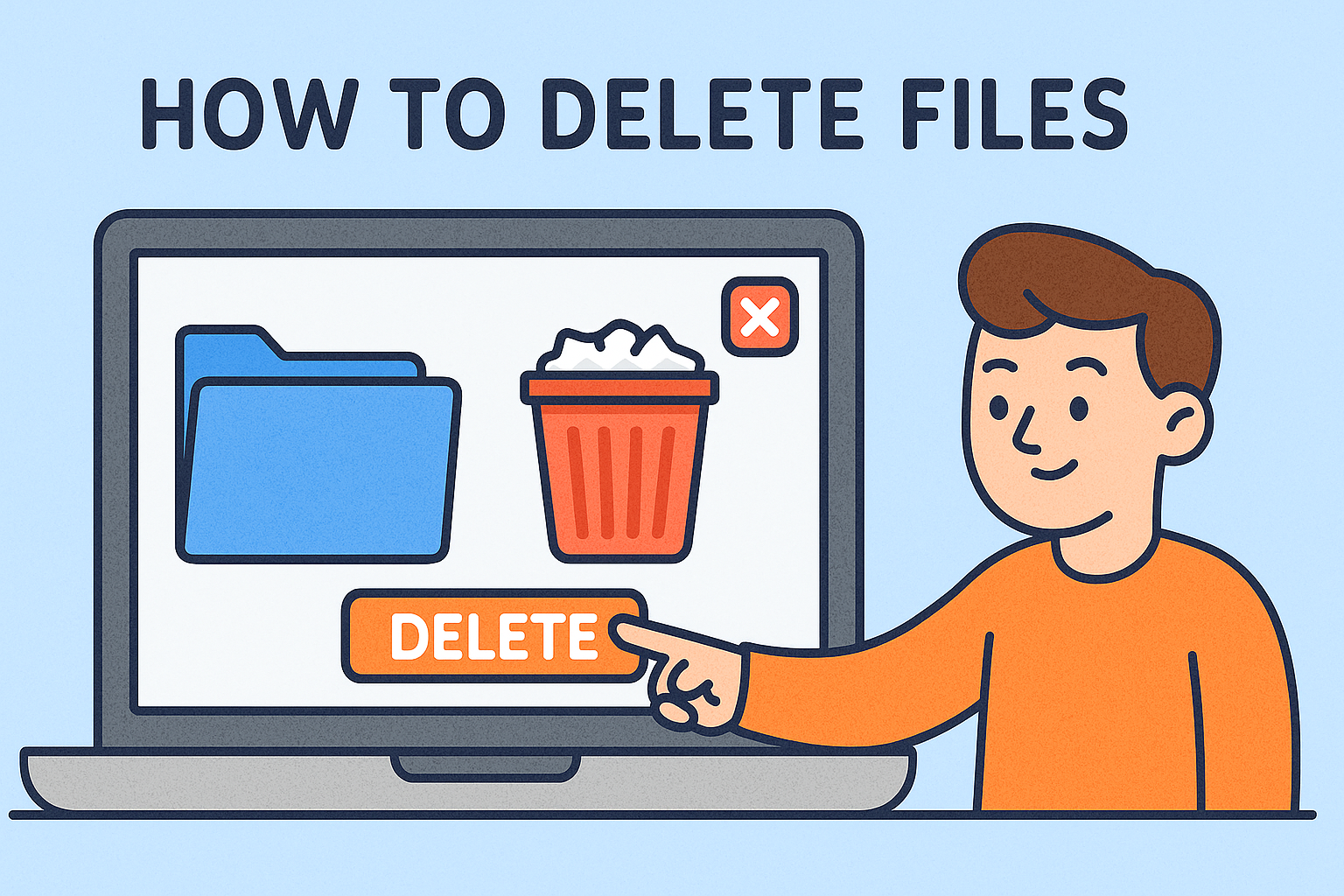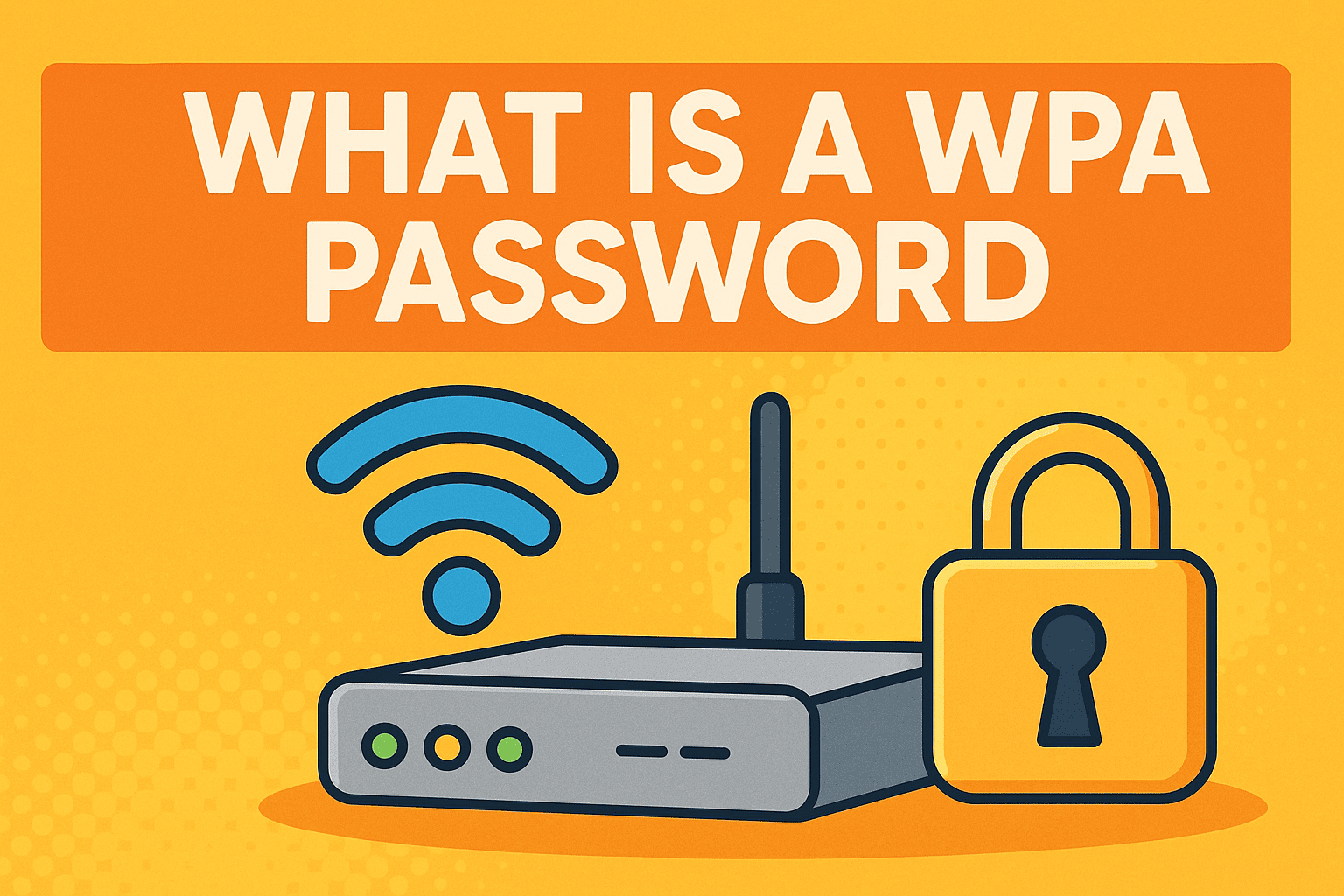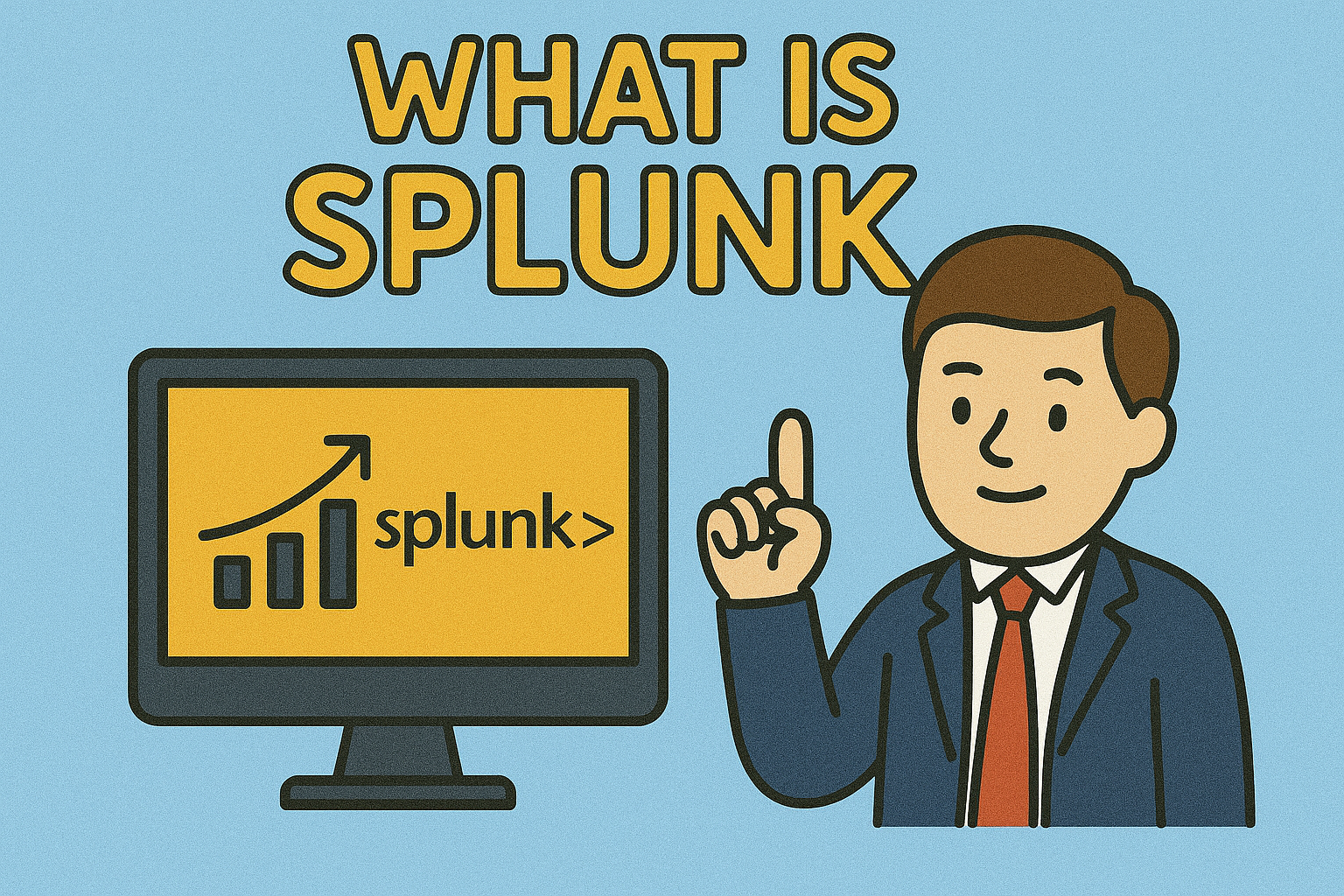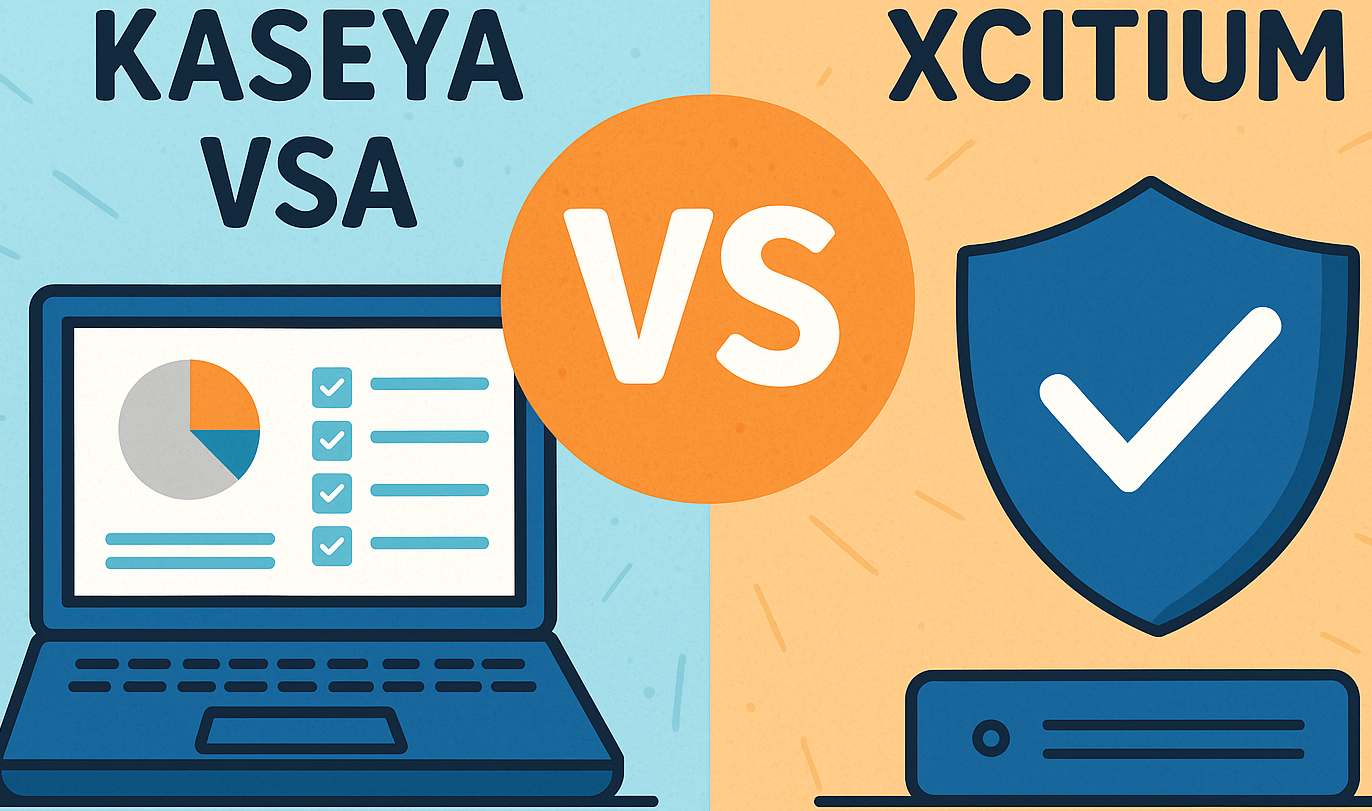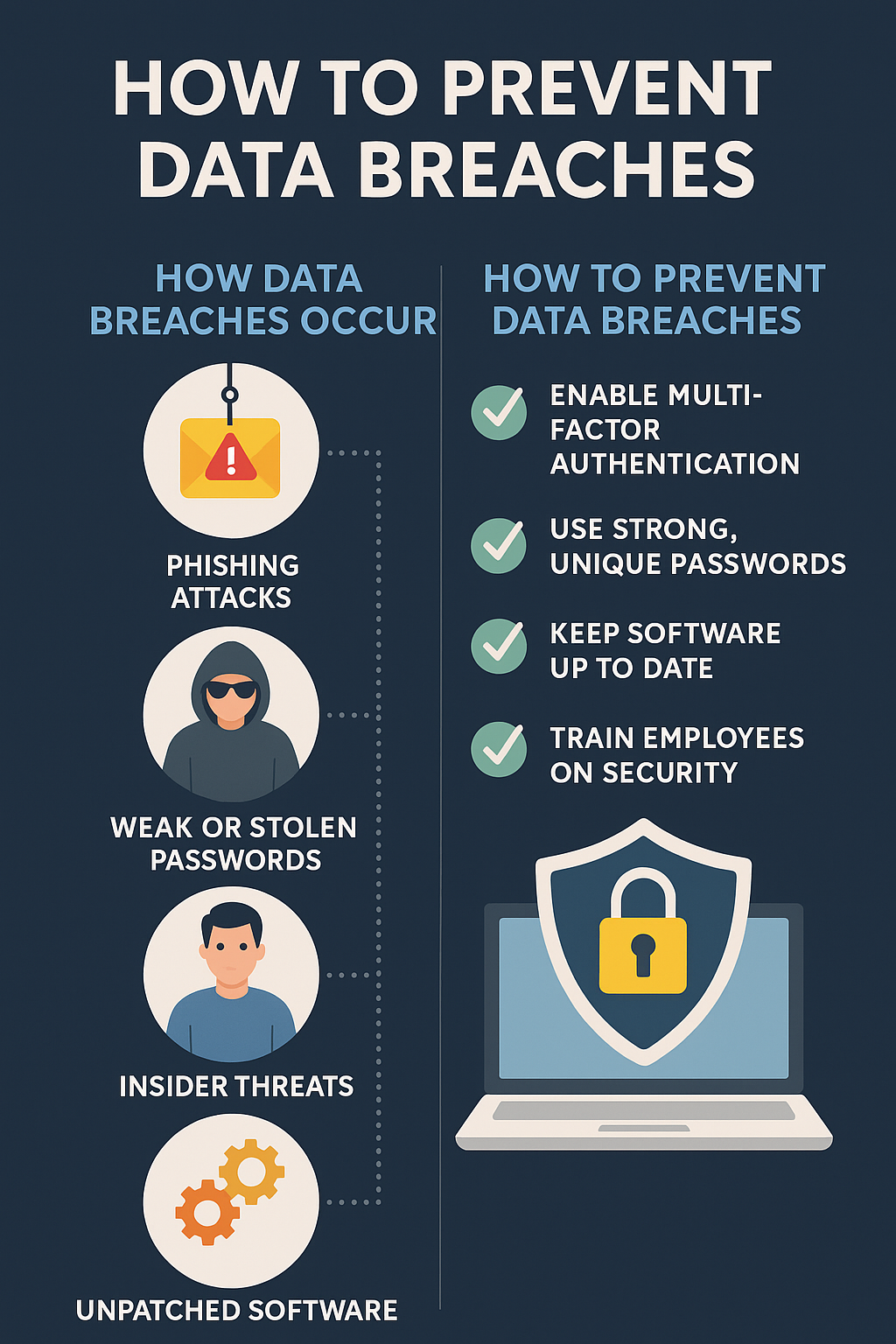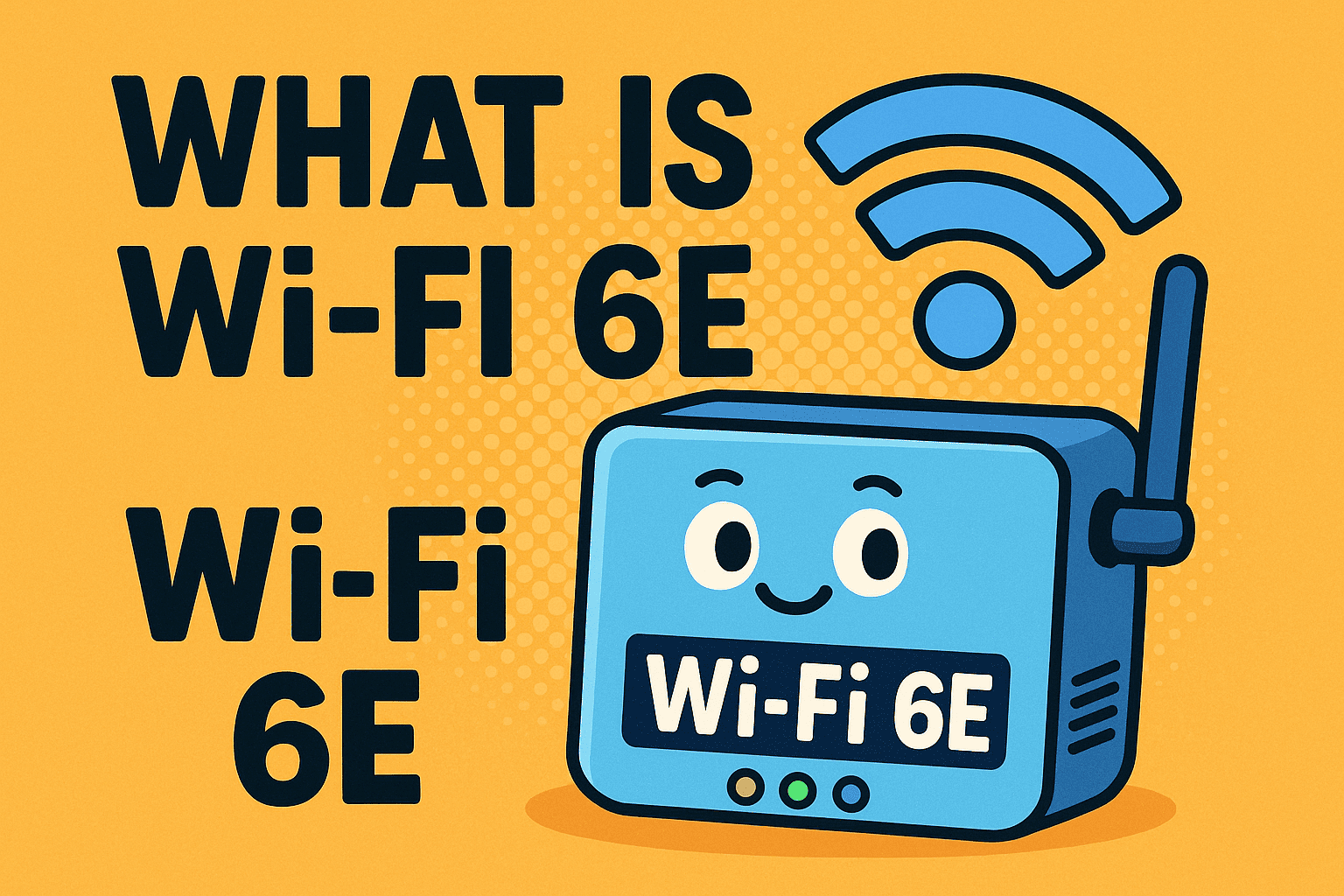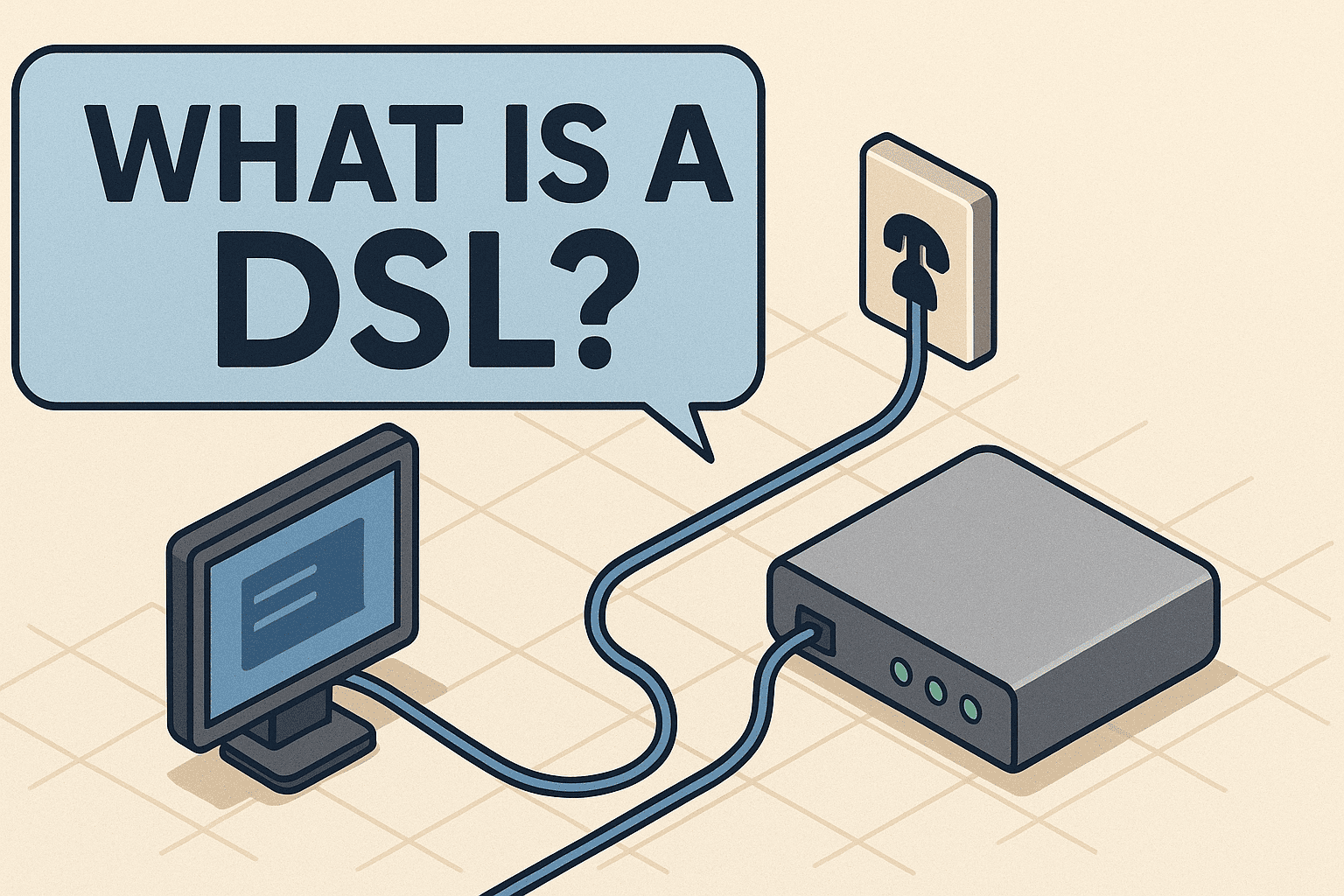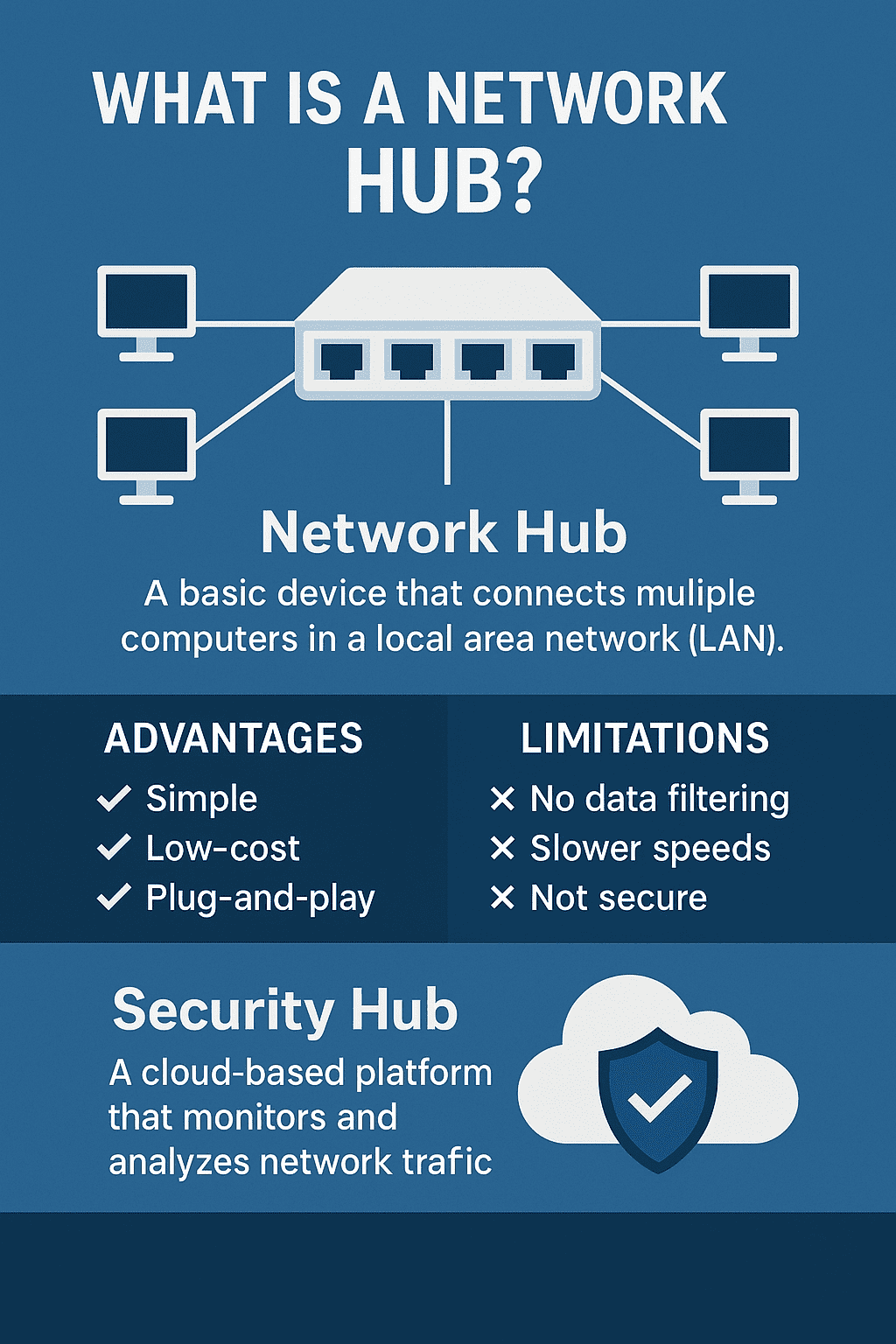What Is VPN on iPhone? Why You Need It and How to Use It
Updated on June 27, 2025, by Xcitium
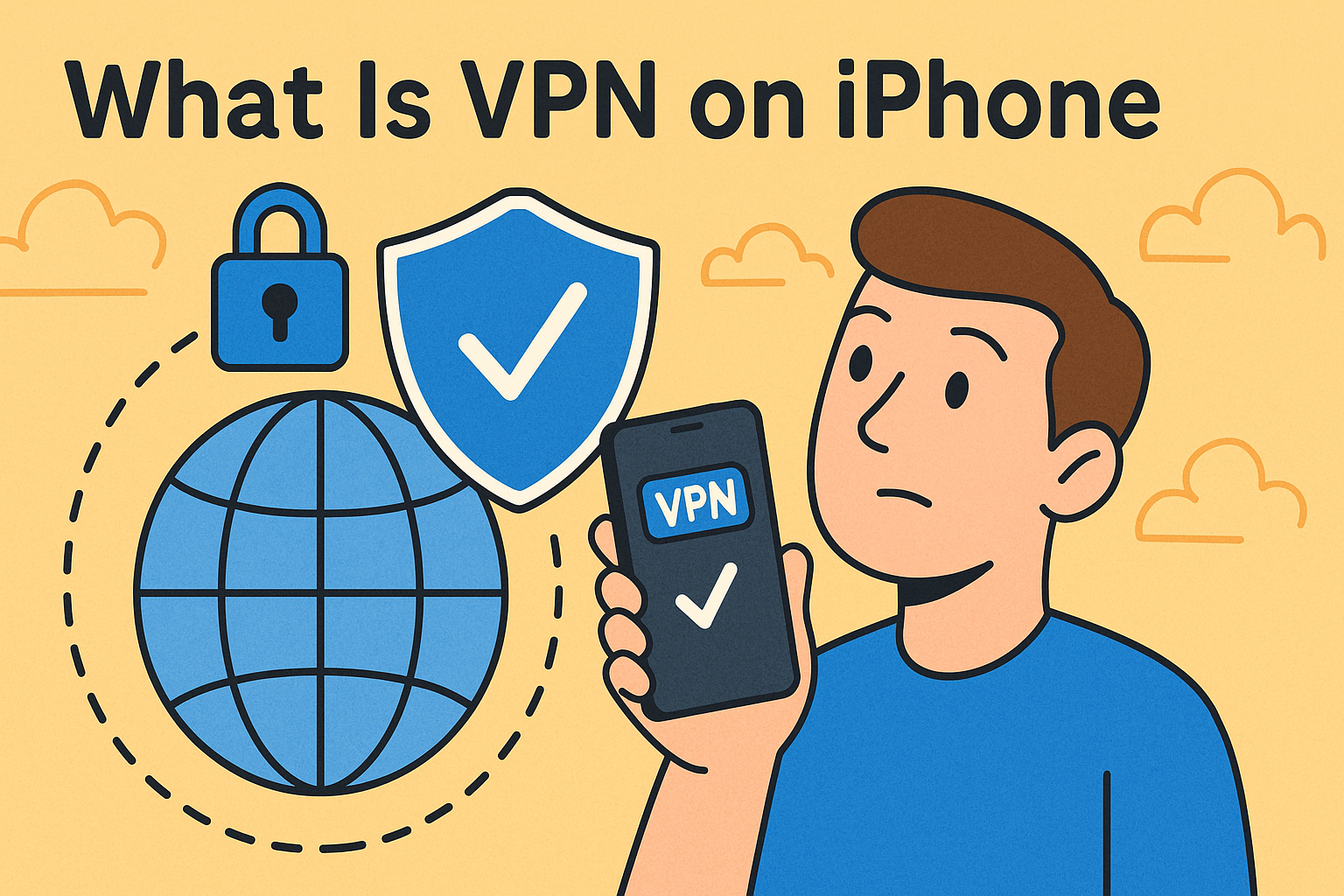
Have you ever noticed a “VPN” switch in your iPhone settings and wondered, “What is VPN on iPhone?” You’re not alone. VPNs—or Virtual Private Networks—have become essential tools for cybersecurity, privacy, and secure browsing, especially on mobile devices like the iPhone.
Whether you’re using public Wi-Fi at a café or trying to access region-restricted content, enabling a VPN on your iPhone can encrypt your data, hide your IP address, and prevent cyber snooping.
In this post, we’ll break down everything from the VPN meaning on iPhone, to how to set it up, turn it off, and choose the best VPN on iPhone for your needs.
📱 VPN Meaning: What Is VPN on iPhone?
A VPN (Virtual Private Network) on iPhone is a security feature that allows you to connect to the internet through a private, encrypted tunnel—instead of going directly through your internet service provider (ISP).
When enabled, the VPN reroutes your connection through a secure server, making it appear as
if you’re browsing from another location. This helps protect your identity and sensitive information.
🧠 Key Benefits of VPN on iPhone:
- Encrypts internet traffic
- Hides your real IP address
- Helps access geo-restricted content (like Netflix)
- Protects you on public Wi-Fi
- Shields against surveillance or ISP tracking
⚙️ How to Set Up VPN on iPhone (Step-by-Step)
There are two main ways to enable a VPN on iPhone:
Method 1: Use a VPN App (Recommended)
- Download a trusted app (e.g., NordVPN, ExpressVPN, Xcitium VPN, etc.)
- Sign up and log in.
- Grant VPN permissions.
- Tap to connect. That’s it!
Method 2: Manually Configure in Settings
- Go to Settings > General > VPN & Device Management > VPN.
- Tap Add VPN Configuration.
- Enter:
- Type (IKEv2/IPSec/L2TP)
- Server address
- Remote ID
- Authentication credentials
- Tap Done and then connect.
Tip: For enterprise use, your IT team may provide specific configuration files.
🔄 How to Turn Off VPN on iPhone
Sometimes you may want to disable VPN on iPhone, especially when accessing content restricted by the VPN server or when switching networks.
Steps:
- Go to Settings.
- Tap VPN.
- Toggle the switch to Off.
Alternatively, if you use a third-party app, open the app and tap Disconnect.
🔁 How to Change VPN on iPhone
If you want to switch VPN servers or providers:
From App:
- Open the VPN app.
- Choose a different server or location.
- Tap Connect.
From Settings:
- Go to Settings > VPN.
- Tap the “i” icon next to your VPN configuration.
- Edit settings or add a new VPN profile.
🥇 Best VPN on iPhone: Features to Look For
Choosing the best VPN on iPhone depends on your use case—streaming, privacy, or enterprise-grade protection.
🔐 Must-Have Features:
- Military-grade encryption (AES-256)
- No-log policy
- Kill switch feature
- Fast connection speeds
- iOS compatibility
- Easy-to-use interface
- Multiple server locations
- Free trial or money-back guarantee
🏆 Popular VPNs for iPhone:
- Xcitium VPN – Enterprise-level protection for businesses
- ExpressVPN – Great for speed and global servers
- NordVPN – Excellent security and privacy
- ProtonVPN – Strong free plan with no ads
📶 VPN Use Cases: When and Why to Use It
- 🛡️ Public Wi-Fi Protection: Avoid data leaks at airports, coffee shops, or hotels.
- 📍 Location Spoofing: Watch content from other countries.
- 🧑💻 Remote Work: Secure access to company servers or internal tools.
- 🛒 Safe Online Shopping: Prevent theft of payment data.
📊 Risks of Not Using a VPN
Without a VPN, your iPhone is vulnerable to:
- Man-in-the-middle attacks
- Data interception on public networks
- Tracking and surveillance
- ISP throttling or profiling
📉 When NOT to Use a VPN
While VPNs are generally safe, there are times when you might need to turn off VPN on iPhone:
- Accessing banking apps that block VPN IPs
- Troubleshooting network issues
- Using apps that rely on location data (e.g., Uber)
🔐 Pro Tip: Combine VPN with Other Cybersecurity Tools
For complete protection, pair your VPN with:
- Mobile antivirus software
- Secure browsing extensions
- Multi-factor authentication
- Cloud-based threat monitoring tools
🧠 Recap: What Is VPN on iPhone?
| Feature | Description |
| What Is It? | A tool that encrypts and reroutes your internet traffic |
| Why Use It? | To protect data, hide IP, and access restricted content |
| How to Set Up | Use a VPN app or manual configuration |
| How to Disable | Toggle off in Settings or app |
| Best VPN? | Xcitium VPN, ExpressVPN, NordVPN |
🚀 Take Control of Your iPhone Security Now
If you’re serious about mobile privacy and protection, using a VPN is no longer optional—it’s essential. Get started with Xcitium’s advanced mobile security tools that go beyond basic VPN protection to offer real-time threat detection, secure browsing, and endpoint defense.
👉 Request Your Free Xcitium Demo Today
❓ FAQ: What Is VPN on iPhone?
1. Is VPN on iPhone safe to use?
Yes, as long as you use a trusted provider with encryption and a no-log policy.
2. Does using a VPN drain my iPhone battery?
Slightly, as it runs in the background, but not significantly if optimized.
3. Can I use a free VPN on iPhone?
You can, but free VPNs may log your data, have bandwidth limits, or slower speeds. Always choose wisely.
4. How to change VPN location on iPhone?
Open your VPN app, choose a different server/location, and tap connect.
5. Will VPN work with my mobile data?
Yes! VPNs protect data whether you’re using Wi-Fi or cellular networks.