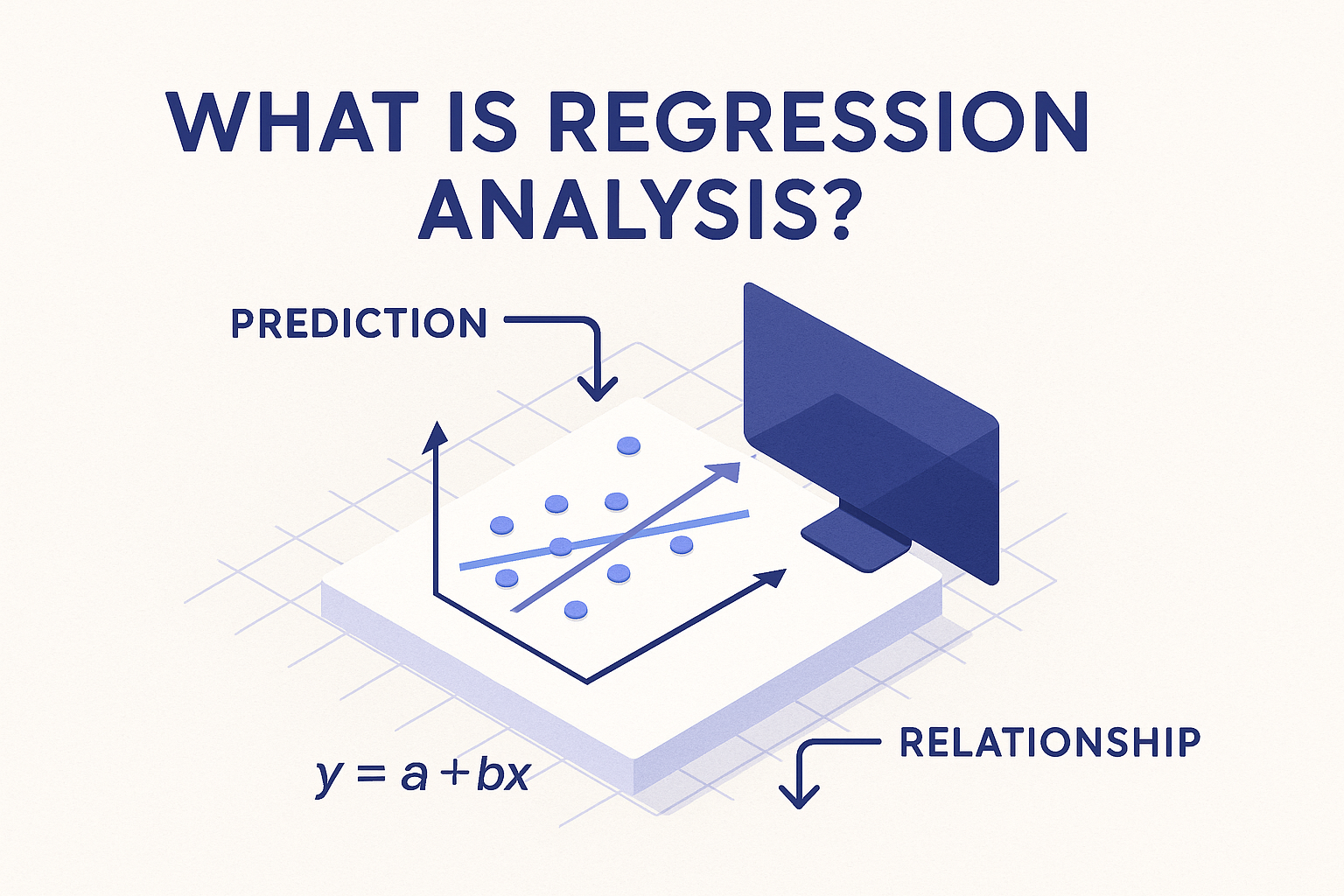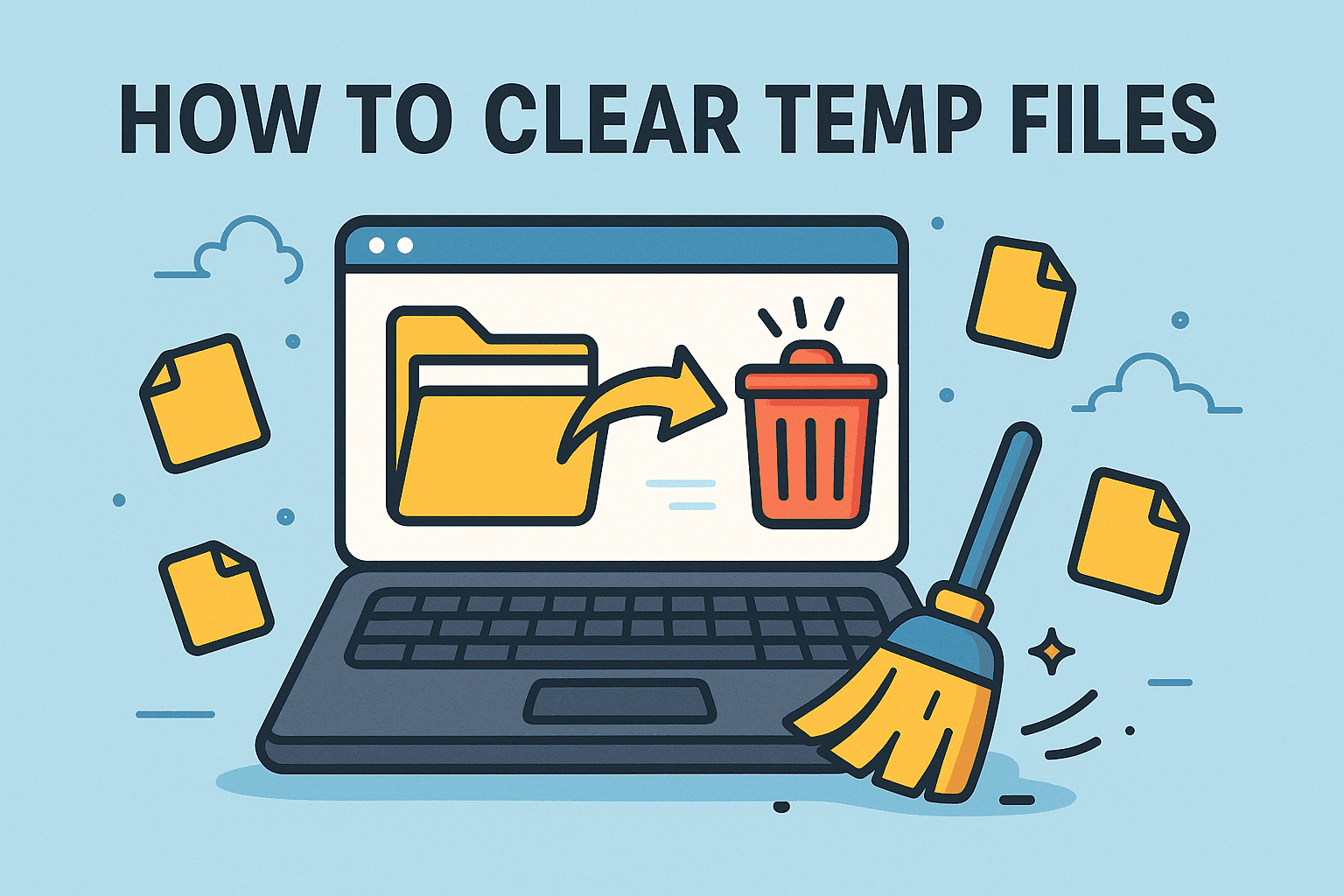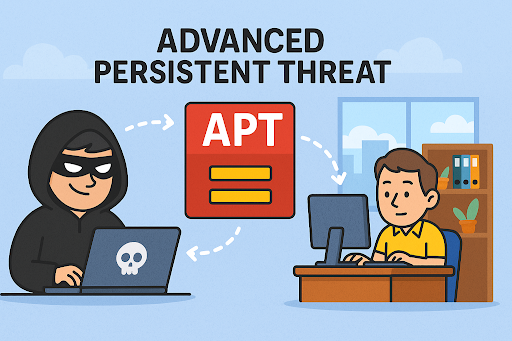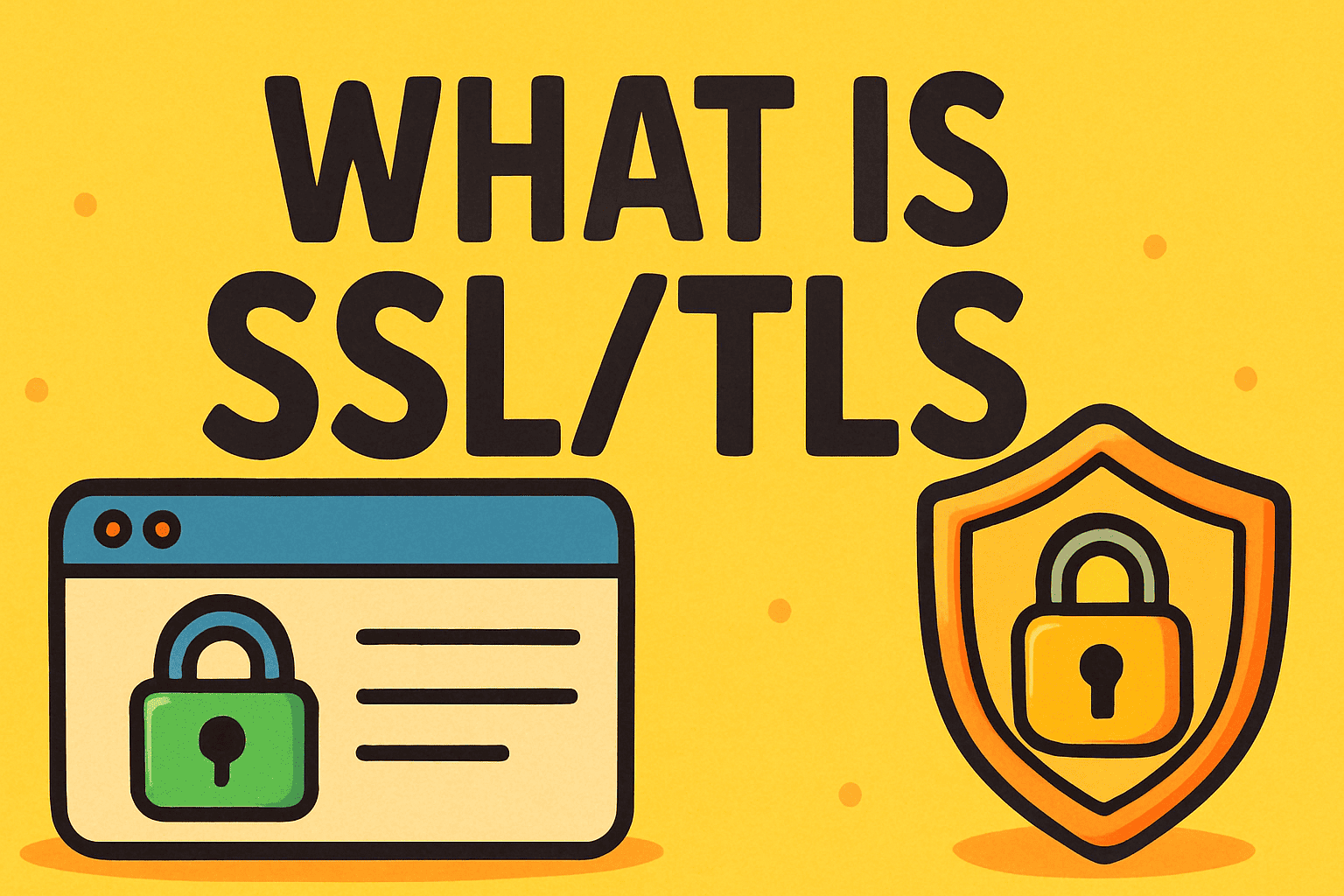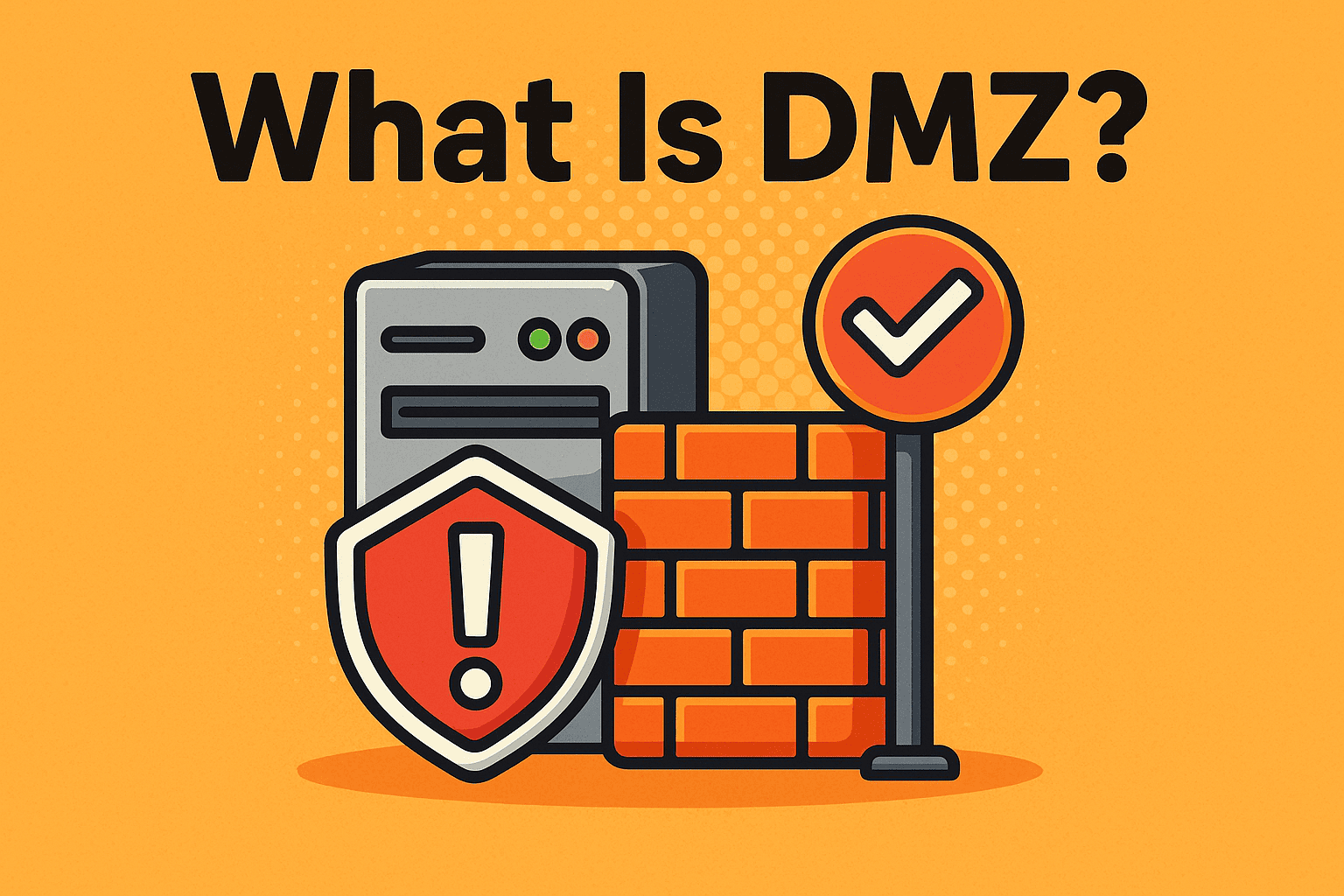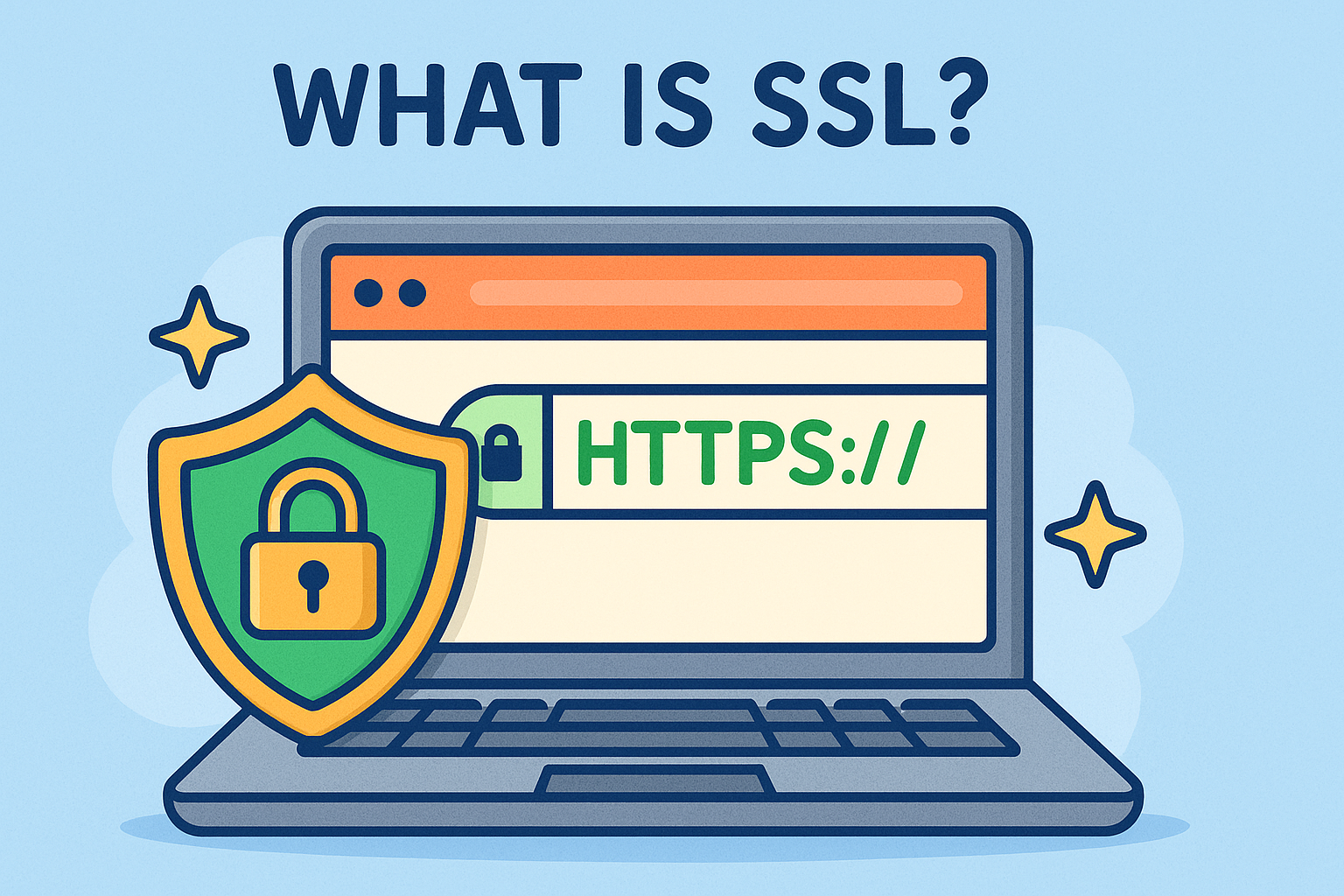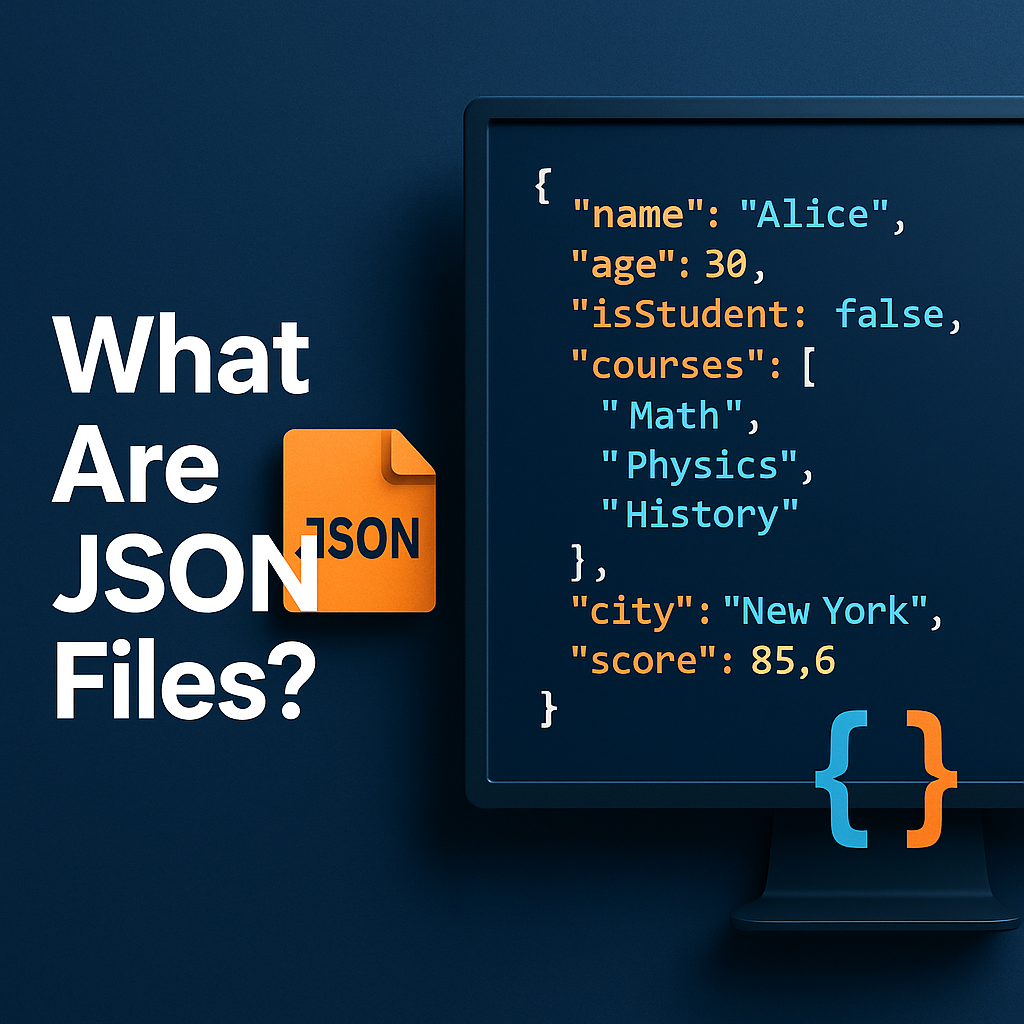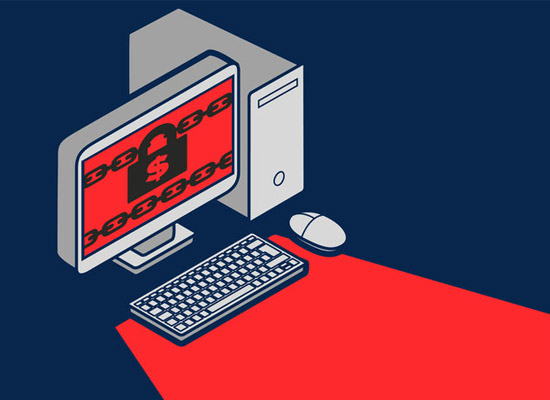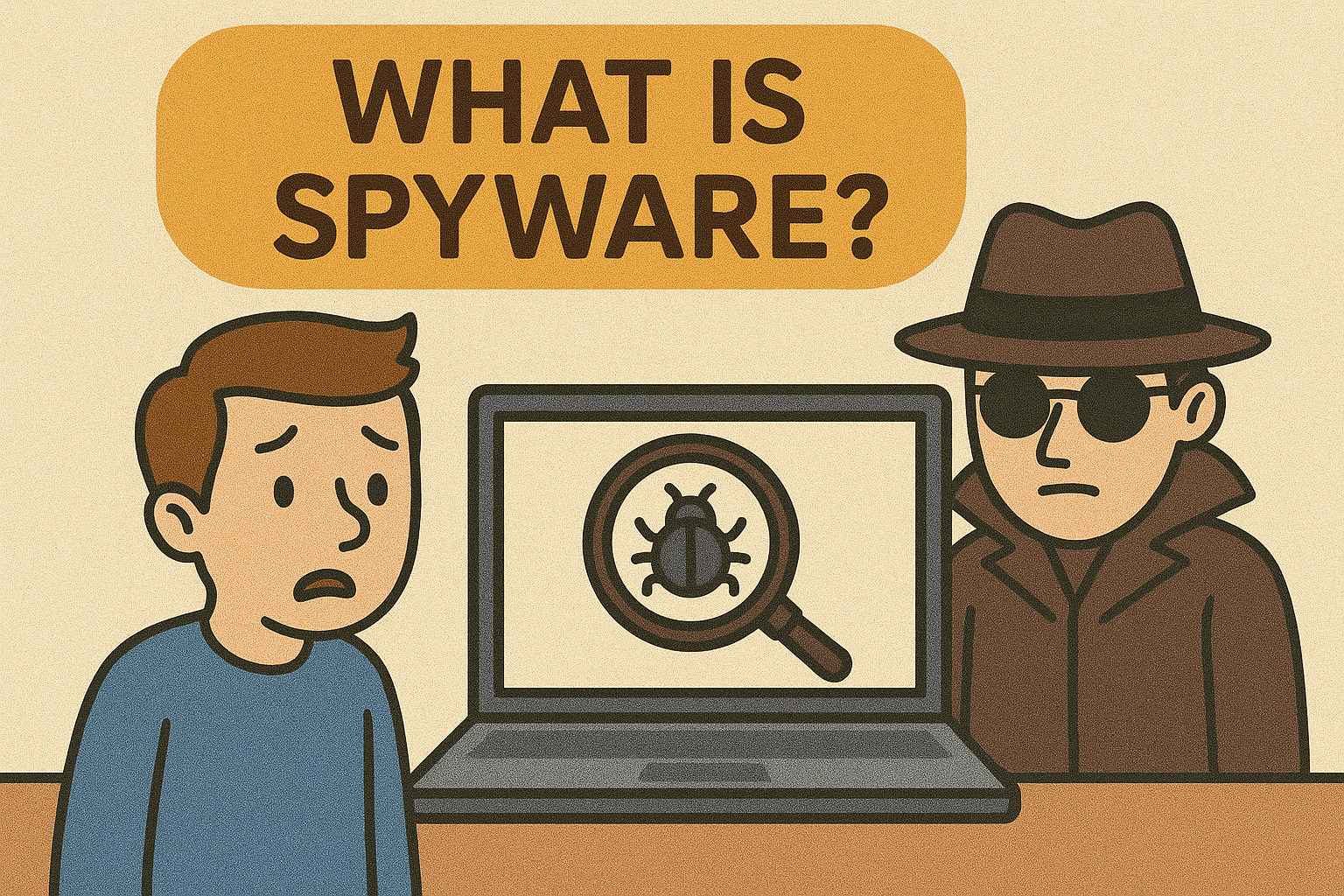How to Boot into Safe Mode Windows 10
Updated on July 10, 2025, by Xcitium
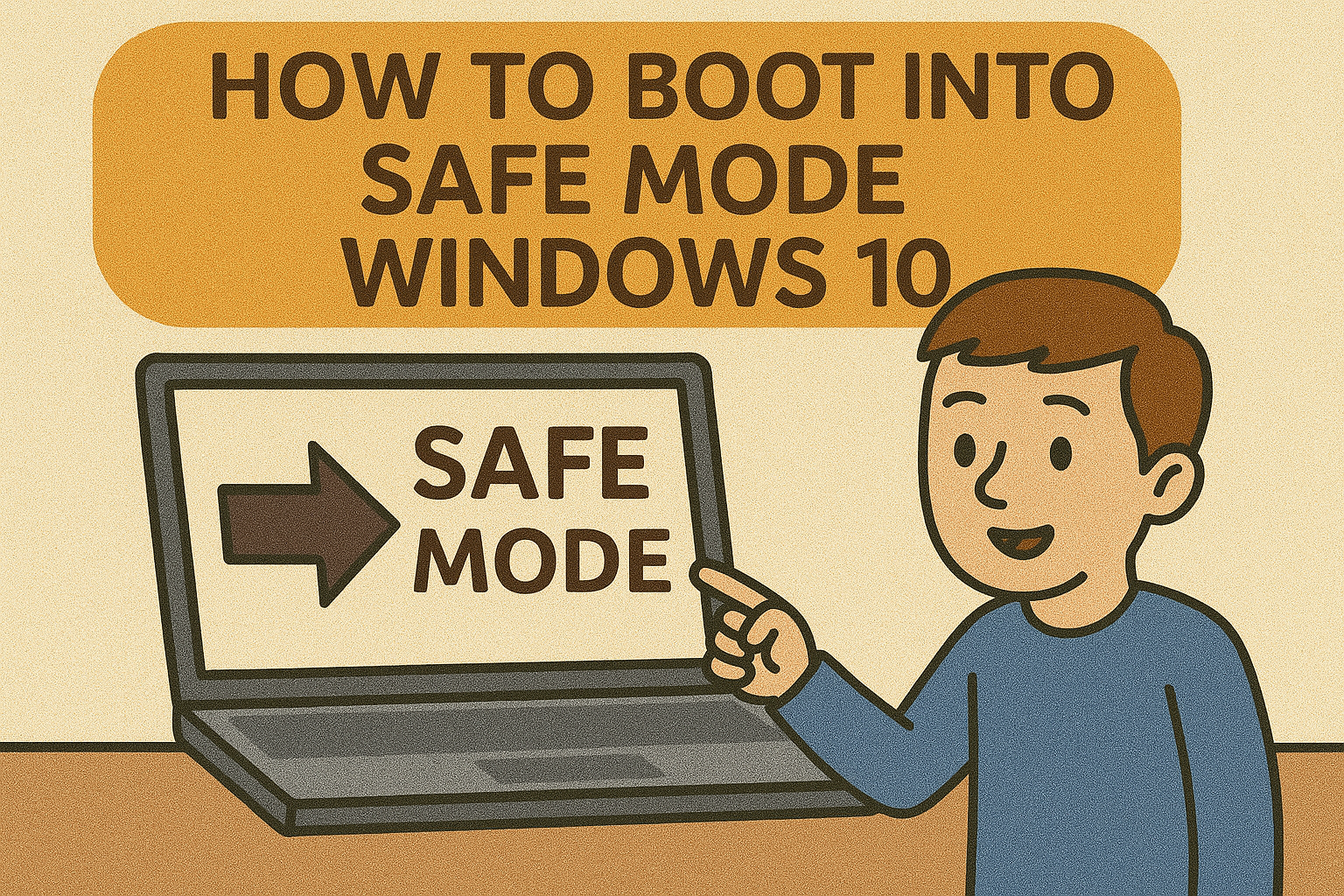
Booting into Safe Mode on Windows 10 is a crucial step for diagnosing and resolving various system issues. Whether you’re dealing with malware, driver conflicts, or software glitches, Safe Mode provides a minimal environment that can help you troubleshoot effectively.
🛠️ What Is Safe Mode in Windows 10?
Safe Mode is a diagnostic mode in Windows 10 that starts the operating system with a limited set of files and drivers. This mode is designed to help you troubleshoot problems by preventing non-essential programs and services from running. If an issue doesn’t occur in Safe Mode, it’s likely caused by default settings or basic device drivers.
🔑 How to Boot into Safe Mode Windows 10
If you can access your desktop:
- Press Windows + I to open Settings.
- Navigate to Update & Security > Recovery.
- Under Advanced startup, click Restart now.
- After your PC restarts to the Choose an option screen, select Troubleshoot > Advanced options > Startup Settings > Restart.
- Once your PC restarts, you’ll see a list of options. Press 4 or F4 to start in Safe Mode, 5 or F5 for Safe Mode with Networking, or 6 or F6 for Safe Mode with Command Prompt.
2. From the Sign-In Screen
If you can’t log in but can reach the sign-in screen:
- On the sign-in screen, hold down the Shift key while selecting Power > Restart.
- Your PC will restart to the Choose an option screen.
- Follow the same steps as above to enter Safe Mode.
3. Using System Configuration (msconfig)
If you can log in:
- Press Windows + R, type msconfig, and press Enter.
- In the System Configuration window, go to the Boot tab.
- Under Boot options, check Safe boot and select the desired Safe Mode option.
- Click OK and restart your computer.
4. Interrupting the Normal Boot Process
If Windows won’t start normally.
- Turn on your PC and, as Windows attempts to load, press and hold the power button for 10 seconds to perform a hard shut down.
- Repeat this process two more times.
- On the third start, Windows will enter the Windows Recovery Environment (WinRE).
- From here, navigate to Troubleshoot > Advanced options > Startup Settings > Restart, and then choose your Safe Mode option.
🧠 Tips for Using Safe Mode
- Safe Mode with Networking: Use this if you need internet access while troubleshooting.
- Safe Mode with Command Prompt: Ideal for advanced troubleshooting using command-line tools.
- Exiting Safe Mode: If you’ve used msconfig to enter Safe Mode, remember to uncheck the Safe boot option to boot normally.
❓ Frequently Asked Questions
Q1: Can I boot into Safe Mode if I can’t log in?
Yes. Use the sign-in screen method by holding Shift and selecting Restart from the power menu.
Q2: What if my PC doesn’t enter Safe Mode after multiple attempts?
Ensure you’re following the steps correctly. If issues persist, consider using a Windows 10 installation media to access recovery options.
Q3: Is Safe Mode available in Windows 11?
Yes, the process to enter Safe Mode in Windows 11 is similar to Windows 10.
Q4: How do I know I’m in Safe Mode?
You’ll see the words “Safe Mode” in the corners of your screen, and the background will be black.
Q5: Can I install or uninstall programs in Safe Mode?
Some installations or uninstallations may not work in Safe Mode due to limited services running.
For more advanced security solutions and to ensure your systems are protected, consider exploring Xcitium’s offerings.