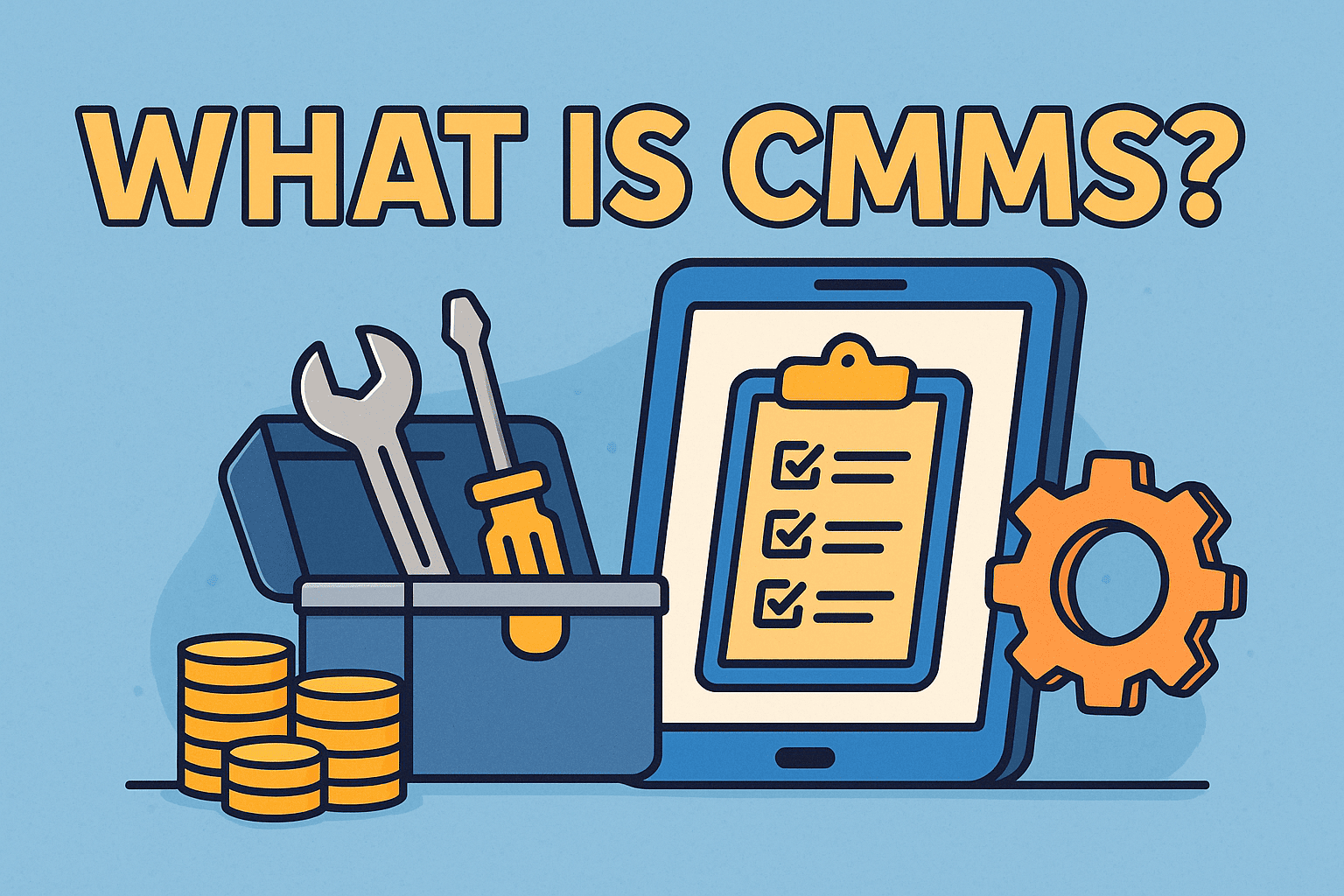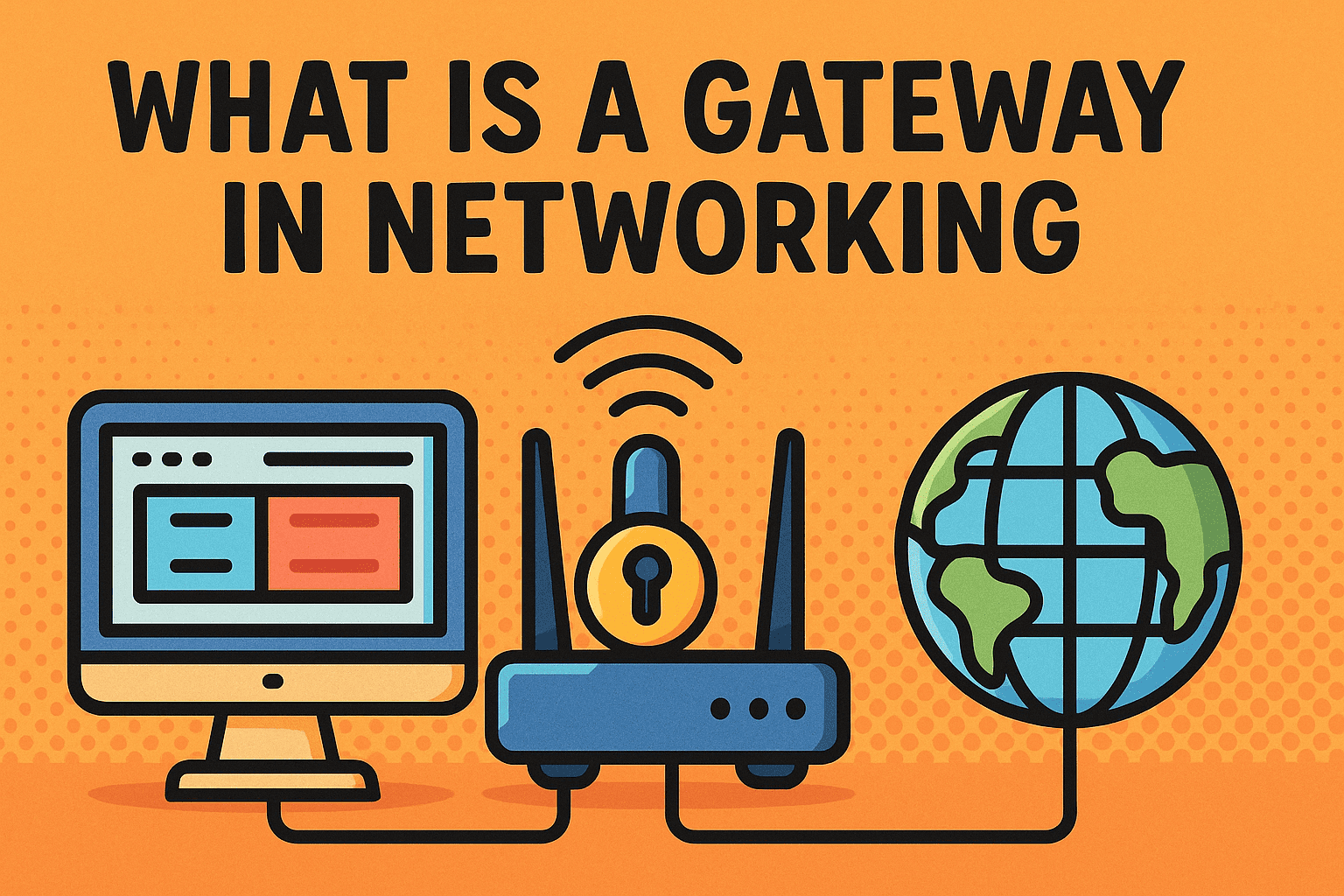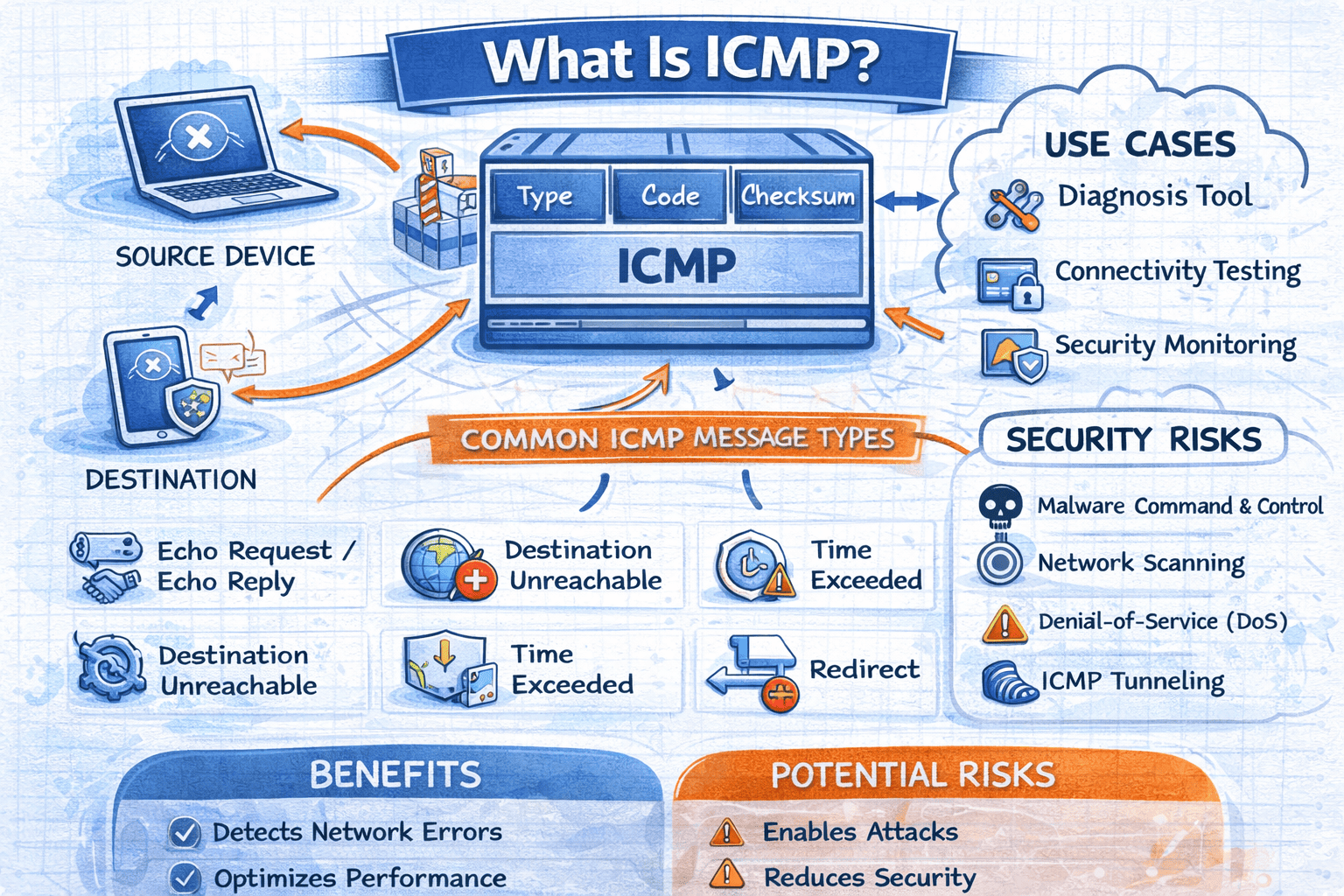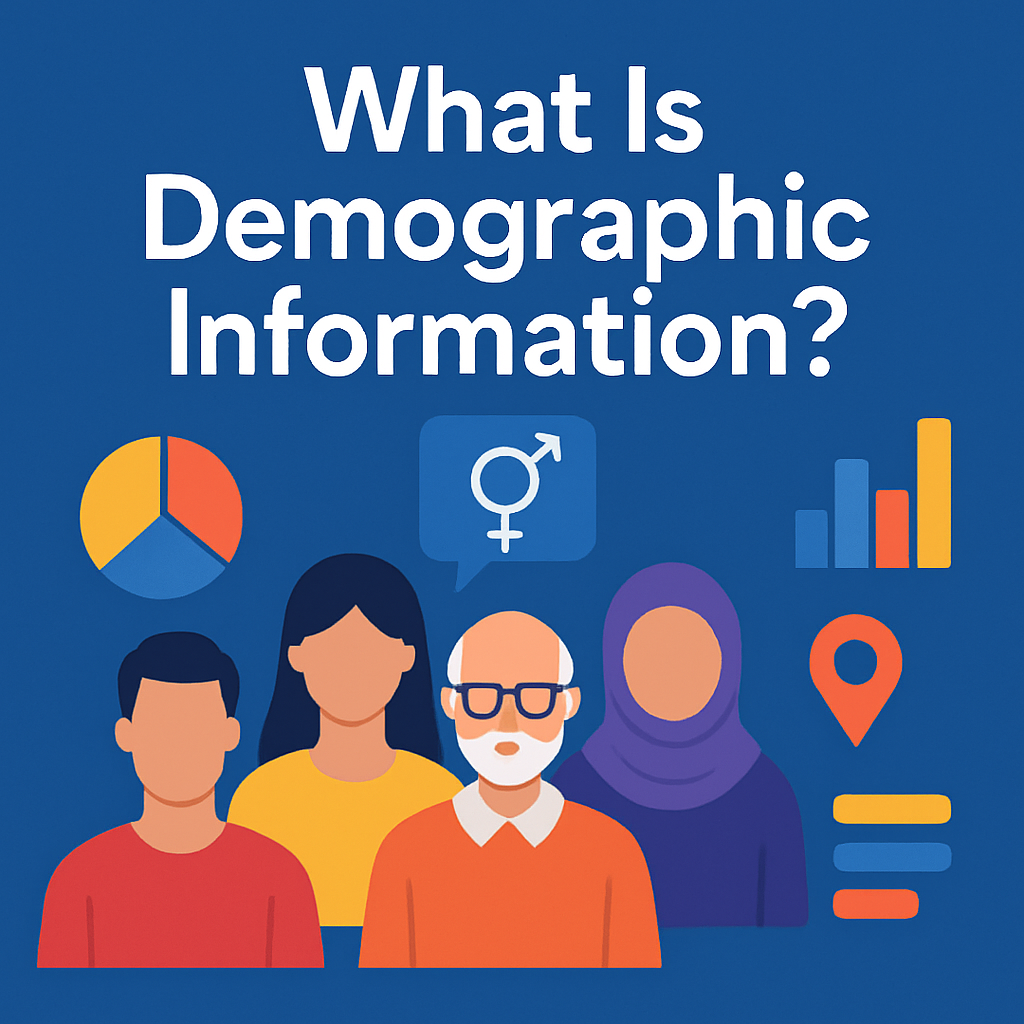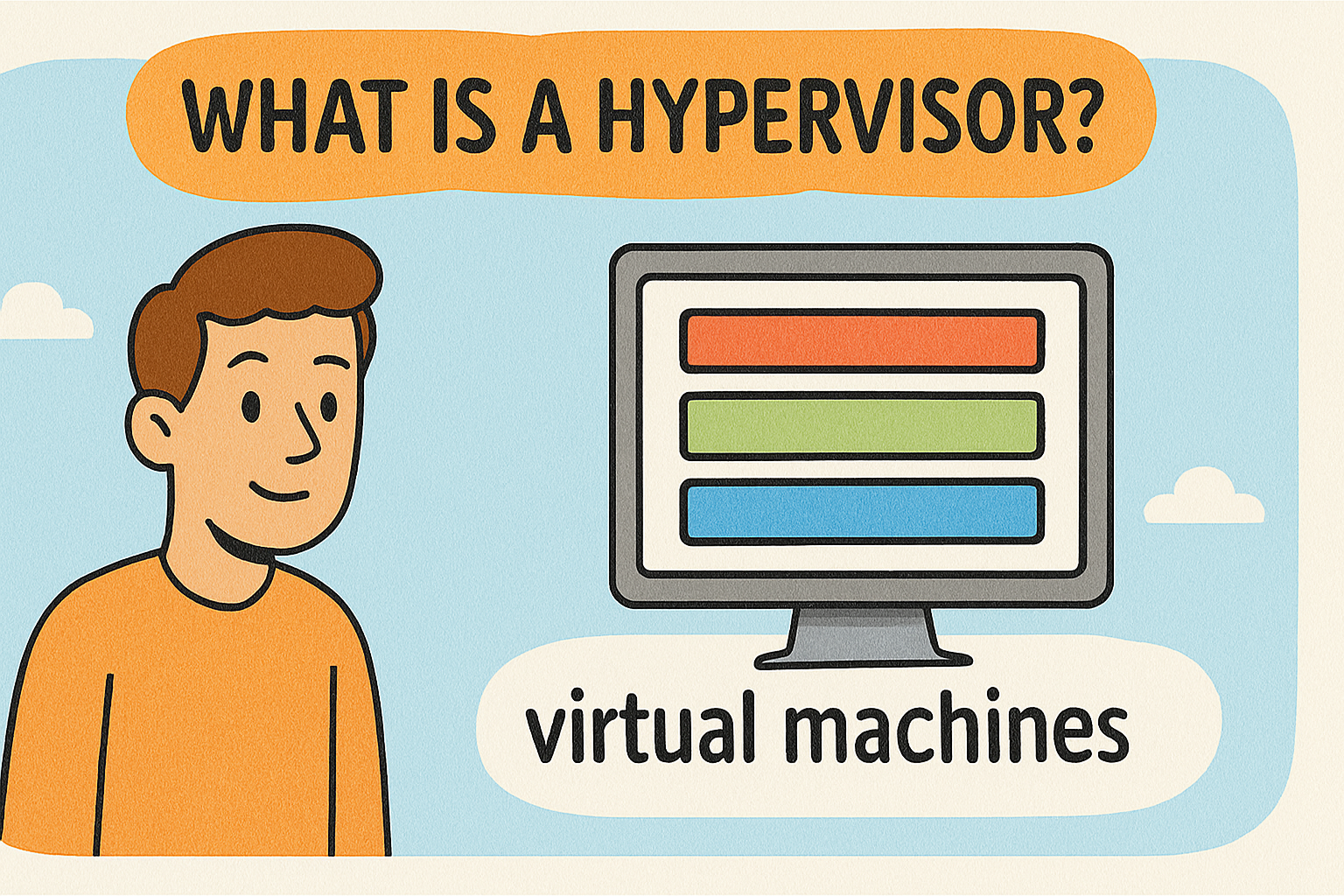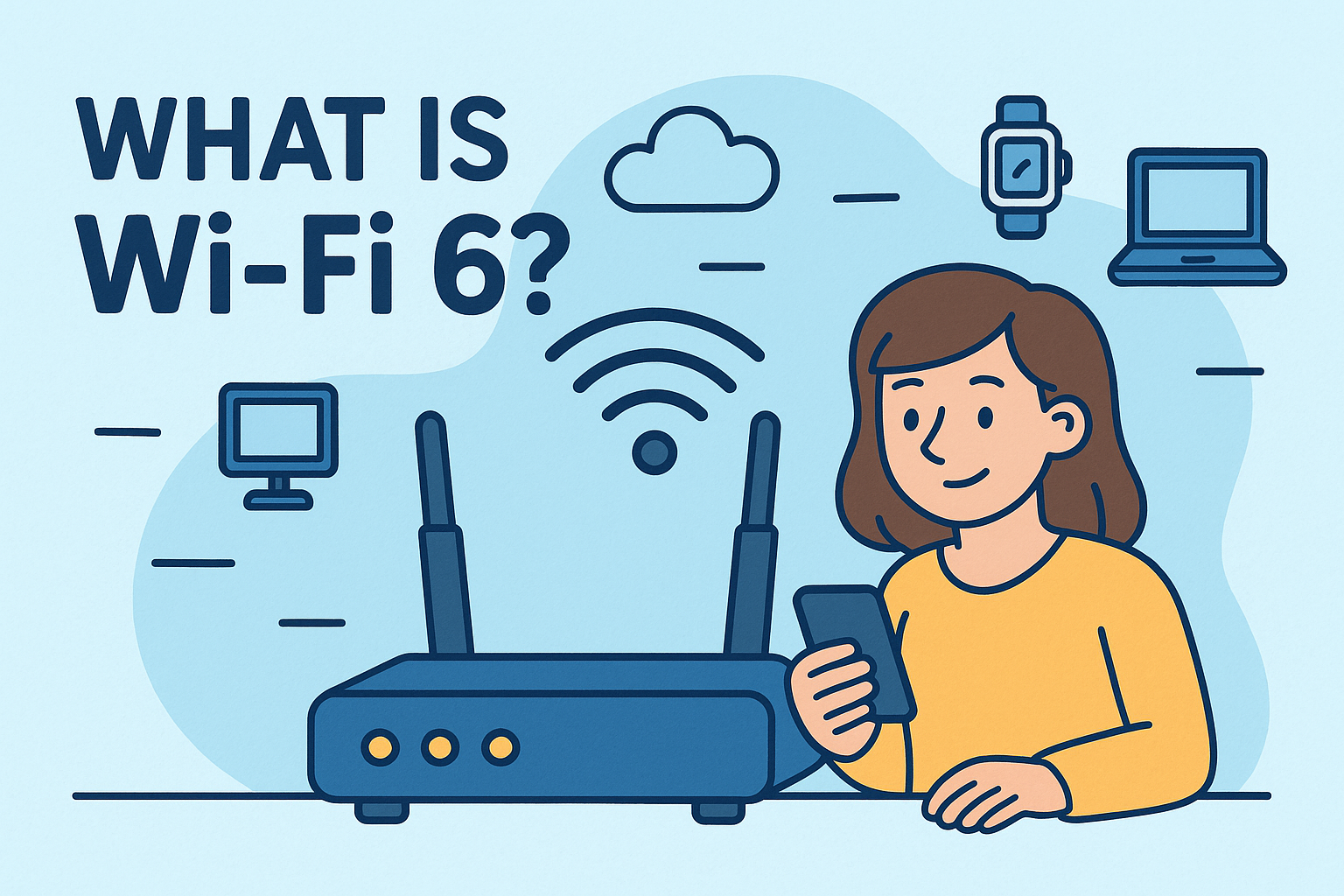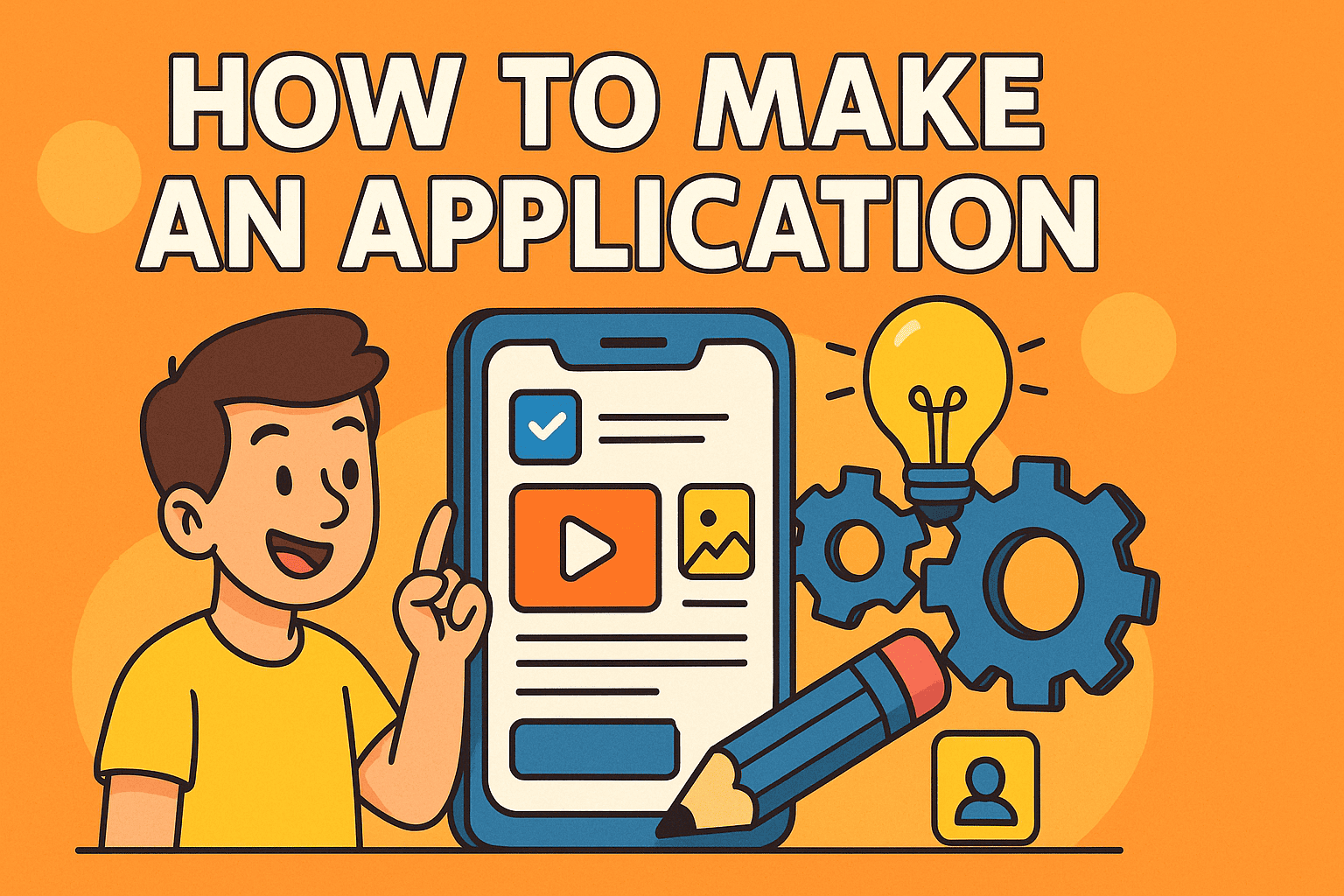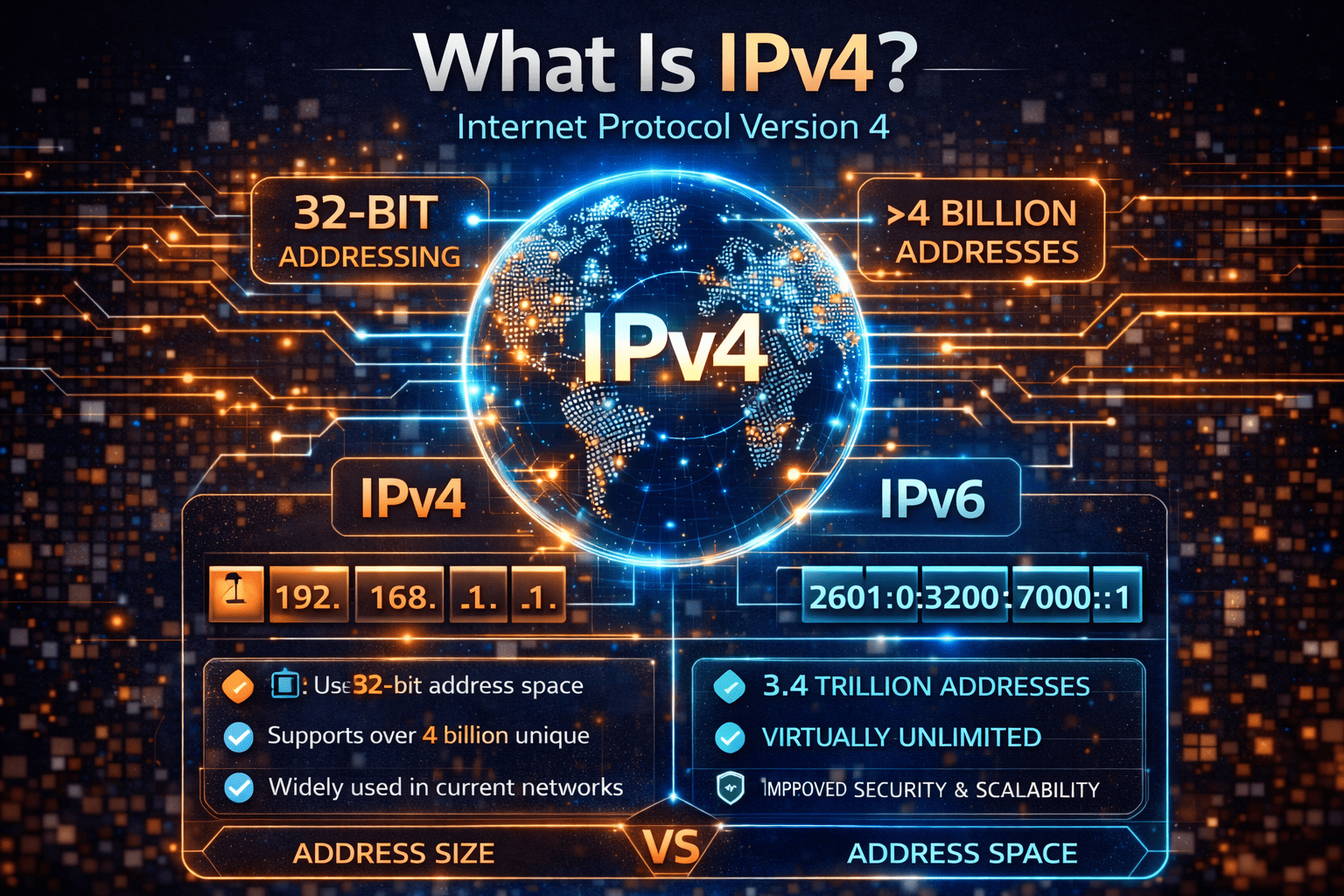How Can I Reset BIOS? A Complete Guide for All Users
Updated on July 7, 2025, by Xcitium
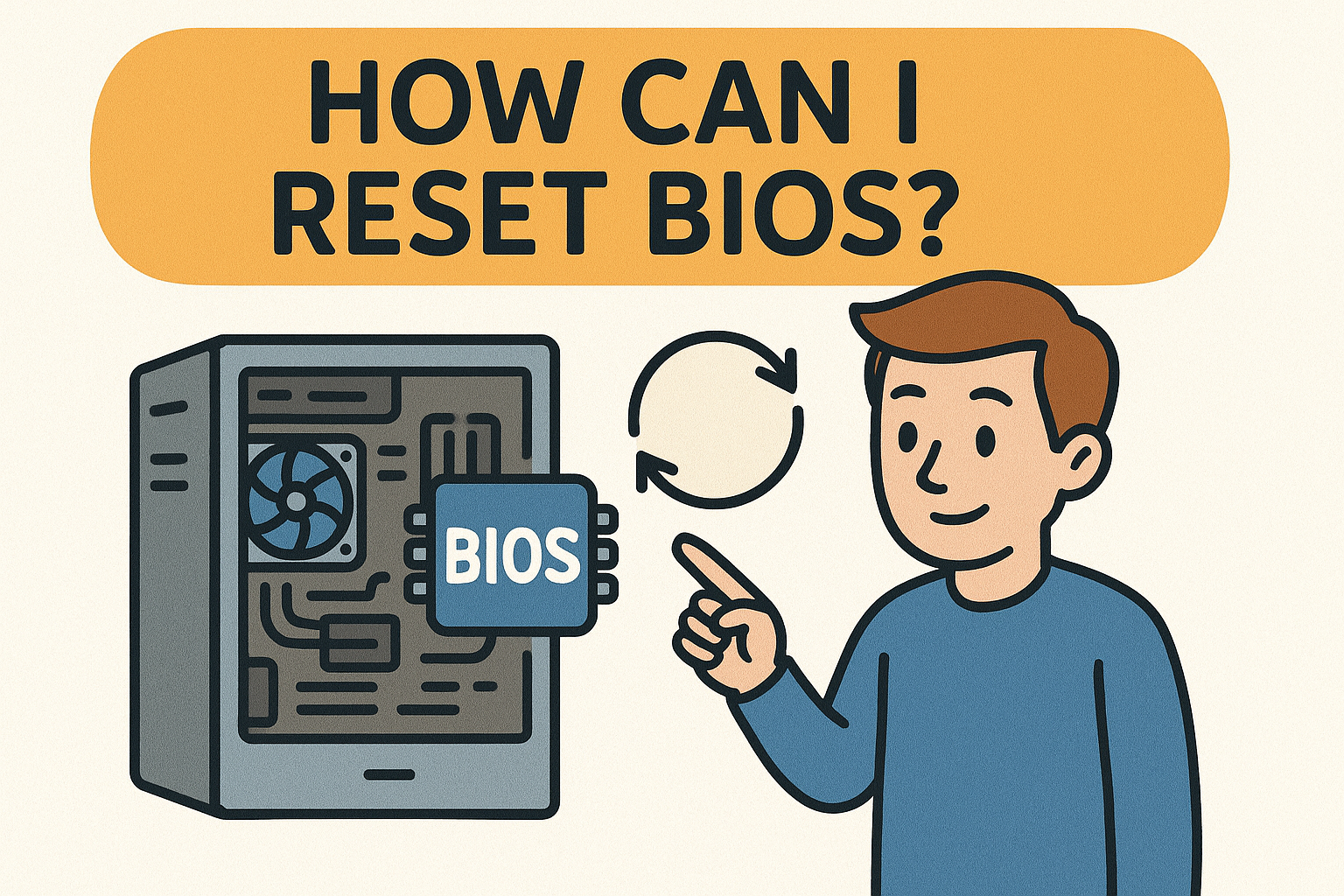
Ever experienced mysterious hardware issues, startup errors, or system misconfigurations and wondered, “How can I reset BIOS to fix this?” You’re not alone. Resetting BIOS (Basic Input/Output System) can solve a variety of problems—from incorrect hardware settings to boot failures. In this guide, we’ll walk you through how to reset BIOS on Windows 11, 10, and even Windows 7 systems—with and without display access.
Whether you’re an IT manager, a cybersecurity expert, or a business leader seeking smooth system operations, understanding this critical process can help prevent downtime and system vulnerabilities.
What Is BIOS and Why Would You Reset It?
BIOS is firmware embedded on a motherboard that initializes your computer’s hardware before the OS loads. Resetting the BIOS restores its settings to factory defaults. This action can:
- Resolve boot issues and hardware incompatibility
- Clear misconfigured settings
- Unlock forgotten BIOS passwords
- Assist in recovering from failed overclocking attempts
Resetting BIOS is especially useful when dealing with multiple OS installs, secure boot problems, or hardware upgrades.
How Can I Reset BIOS on Windows 11 and 10?
If your system boots correctly, resetting BIOS from the firmware interface is the safest method.
Step-by-Step Instructions
- Open BIOS Settings
- Press Windows + I to open Settings
- Navigate to: System > Recovery > Advanced Startup > Restart Now
- After restart, select Troubleshoot > Advanced options > UEFI Firmware Settings
- Enter BIOS Setup
- Alternatively, restart your computer and press the BIOS key (Del, F2, or Esc) repeatedly during boot.
- Reset to Default Settings
- Once inside BIOS, look for “Load Setup Defaults”, “Restore Defaults”, or “Reset to Default”
- Save changes and exit using the appropriate BIOS key (usually F10)
💡 This method is compatible with most modern PCs running Windows 11 and 10.
How to Reset BIOS Without Display Access
Wondering how can I reset BIOS without display? If your screen is blank due to corrupted settings, you can use these hardware-level techniques:
1. BIOS Reset Button (if available)
Some motherboards come with a dedicated BIOS reset (Clear CMOS) button:
- Turn off the PC and unplug it.
- Locate the BIOS reset button (check the manual).
- Press and hold it for 10 seconds.
2. Clear CMOS Using Motherboard Jumper
- Power off and unplug your computer.
- Open the case and locate the CMOS jumper (marked CLR_CMOS or similar).
- Move the jumper from pins 1-2 to 2-3 for 10 seconds, then return it.
- Close the case and reboot.
3. Remove the CMOS Battery
- Shut down the system and unplug it.
- Open the case and locate the round CMOS battery on the motherboard.
- Remove it for 5–10 minutes.
- Reinsert the battery and power on.
🔒 Important: Always ground yourself before handling internal hardware to prevent static damage.
Resetting BIOS in Windows 7
Although Windows 7 is less common today, many systems still run it.
Method:
- Reboot and press the BIOS key (F2, Del, Esc)
- Inside BIOS, navigate to Exit > Load Setup Defaults
- Confirm and save the changes
The process is essentially the same as Windows 10/11 but might differ in the interface layout.
Advanced BIOS Configuration Tips
Resetting BIOS is only the first step. After a reset, you may need to:
- Reconfigure the boot order
- Enable/disable Secure Boot
- Set the correct time and date
- Re-enable XMP profiles for RAM optimization
- Adjust fan speeds or thermal profiles
Use the motherboard manual to ensure settings align with your system’s needs.
Common Reasons to Reset BIOS
| Reason | Explanation |
| System won’t boot | Resetting removes incorrect boot device settings |
| Overclocking gone wrong | BIOS reset removes custom voltage/frequency configurations |
| Hardware changes | New RAM or GPU not working properly? BIOS reset helps |
| Forgotten BIOS password | Clears passwords depending on motherboard support |
| Secure boot conflict | Resetting reverts to standard boot methods |
What to Do After Resetting BIOS
After a successful reset:
- Enter BIOS again and check default settings
- Boot into Windows and confirm system stability
- Reinstall or configure any RAID, Virtualization, or TPM features if needed
- Run diagnostic tools to ensure hardware is functioning properly
FAQs: BIOS Reset Simplified
Q1: Will resetting BIOS delete my data?
A: No. BIOS settings are independent of your hard drive and personal data.
Q2: Can I reset BIOS from within Windows?
A: Yes, on Windows 10/11 using the UEFI Firmware Settings under Advanced Startup.
Q3: What if my PC won’t boot after BIOS reset?
A: Check the boot order. You might need to re-enable a specific boot device (like your SSD).
Q4: How can I reset BIOS if there’s no display?
A: Use the CMOS jumper or remove the battery as outlined above.
Q5: Is there a BIOS reset software tool?
A: No universal tool exists. BIOS reset is typically manual or through the firmware interface.
Final Thoughts
Understanding how can I reset BIOS is essential for maintaining your system’s health and performance. Whether you’re troubleshooting or optimizing, knowing how to reset BIOS across Windows versions—including Windows 11, 10, and 7—gives you better control over your machine’s configuration.
📌 Ready to Secure Your Infrastructure?
BIOS misconfigurations can compromise your IT security. Take proactive control with enterprise-grade endpoint protection.
👉 Request a demo with Xcitium now