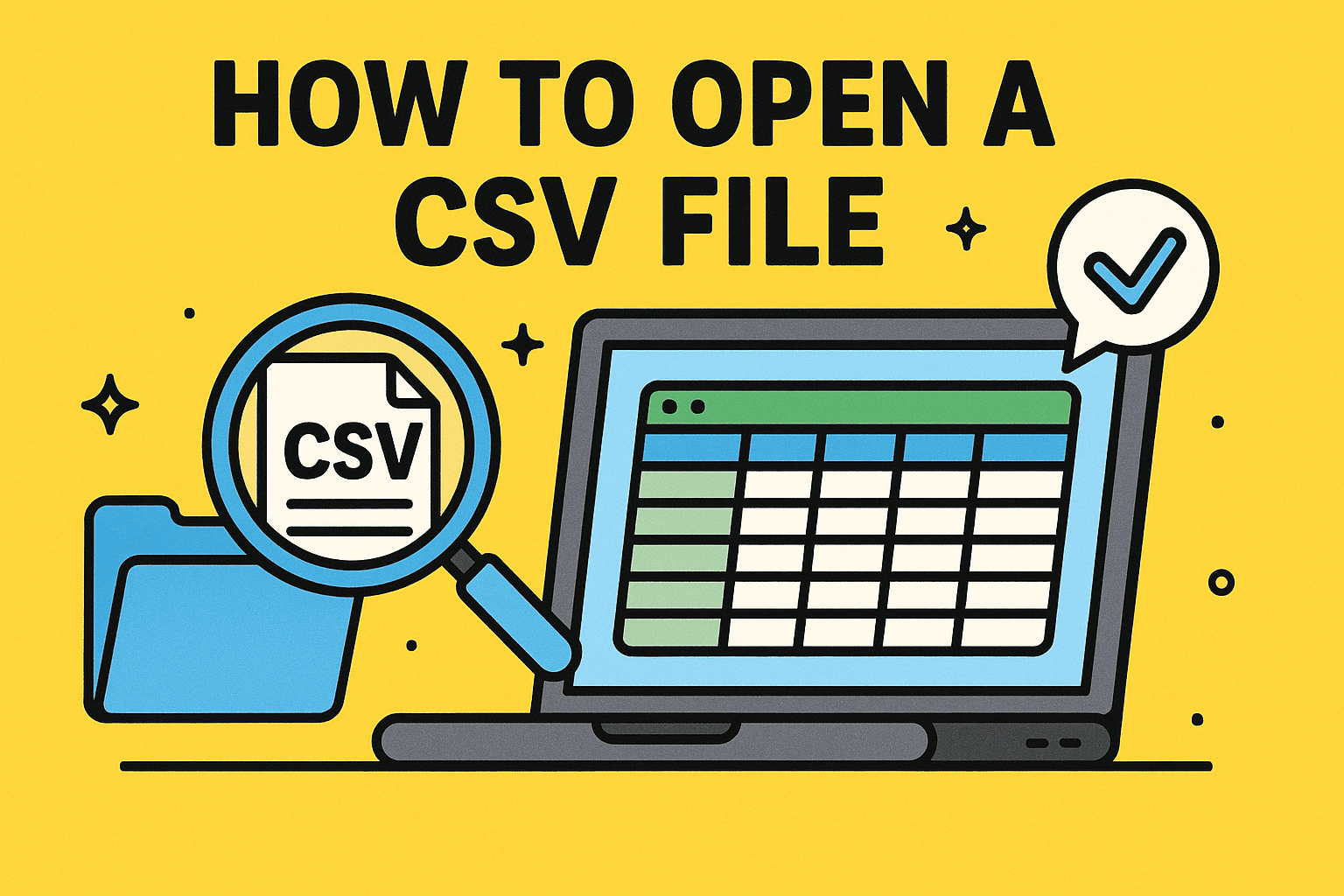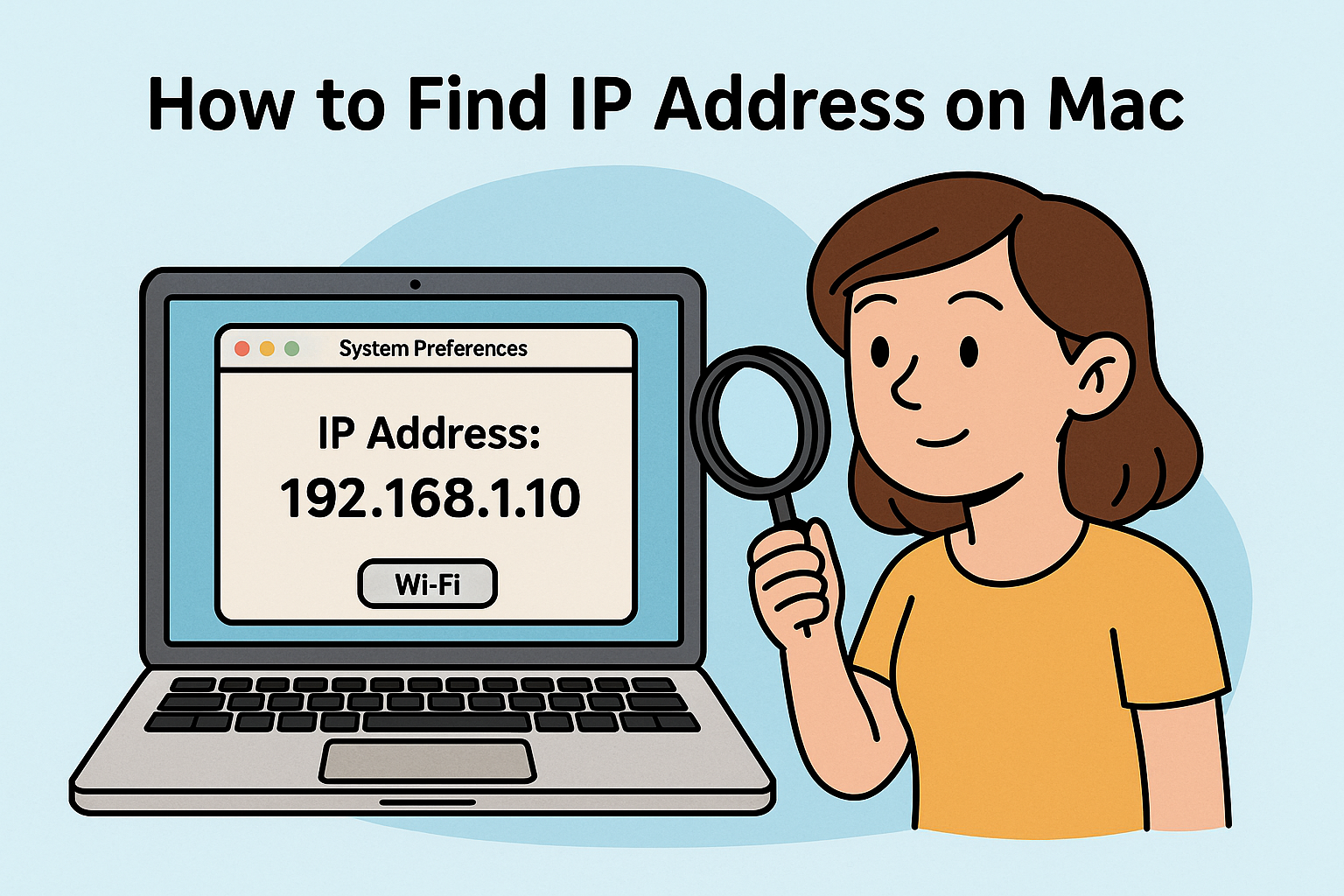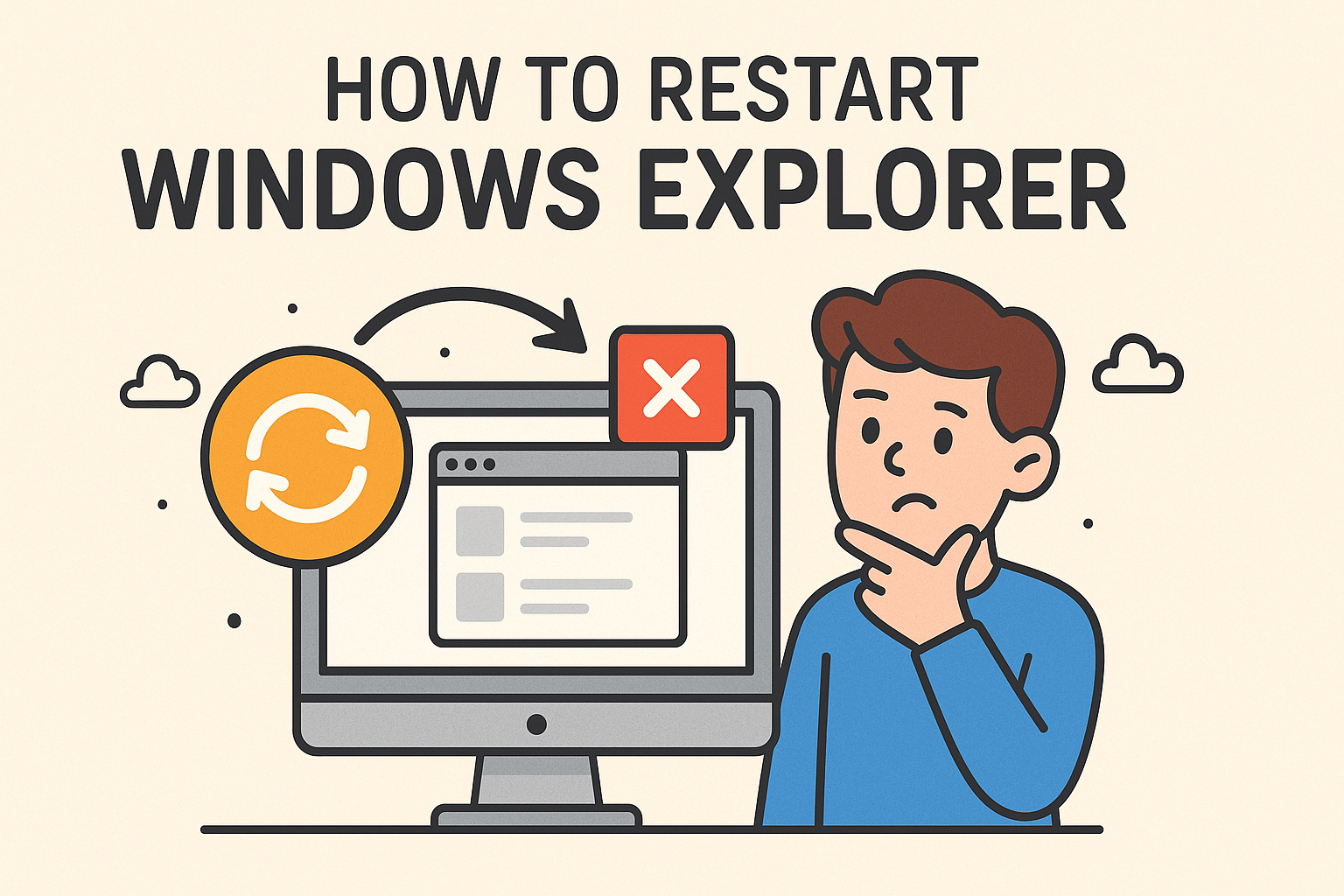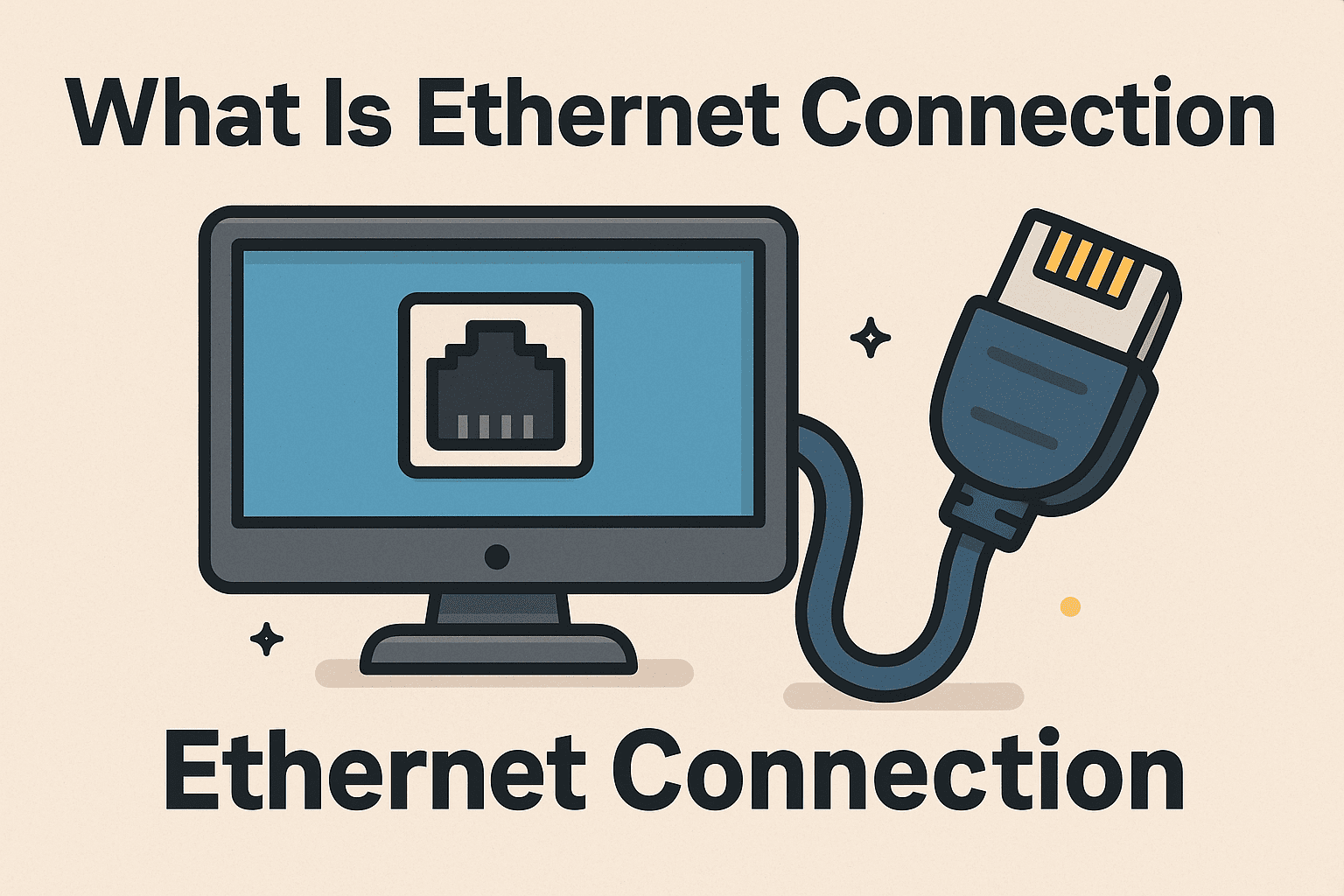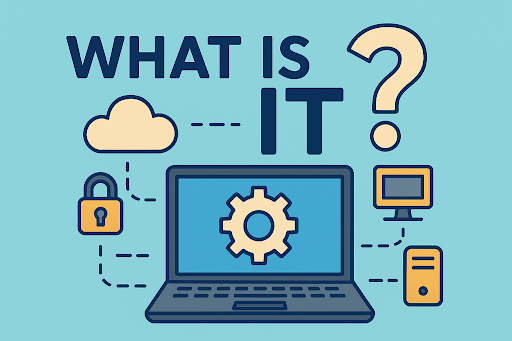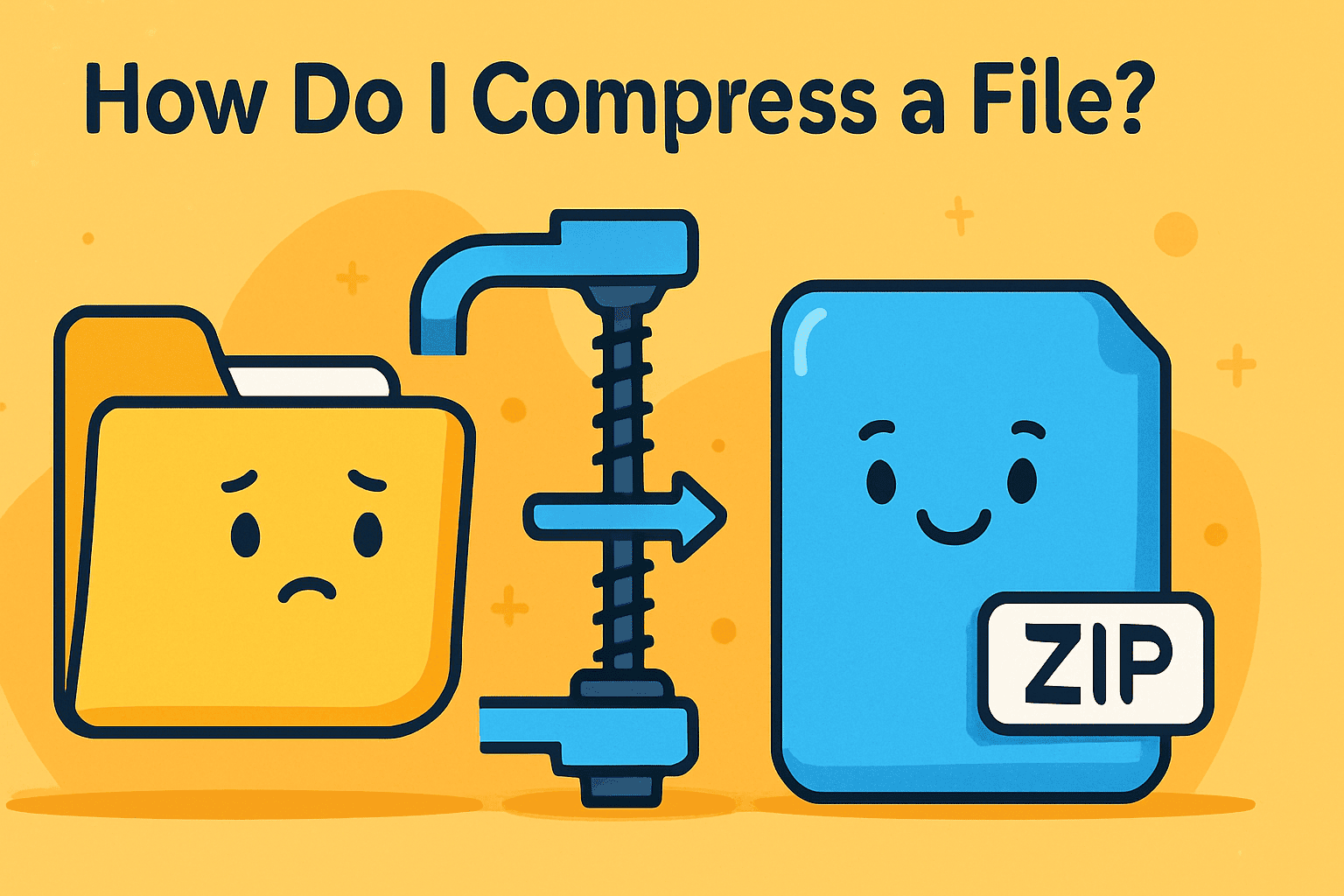How to Boot PC in Safe Mode (Windows 10 & 11)
Updated on June 27, 2025, by Xcitium

Is your computer acting up with strange crashes, persistent malware, or performance issues? Before panicking, there’s a reliable first step every tech pro recommends: booting your PC in Safe Mode.
So, what exactly does it mean to boot into Safe Mode—and more importantly, how to boot PC in Safe Mode?
This guide explains it all, from simple keystrokes to advanced BIOS access. We’ll cover:
- How to boot PC in Safe Mode on Windows 11
- Booting from power-off or BIOS on Windows 10/11
- When and why Safe Mode is essential for cybersecurity
- Tools to combine with Safe Mode for system protection
Let’s get your PC back on track—safely.
🛡️ What Is Safe Mode?
Safe Mode is a special boot state in Windows where your PC starts with minimal drivers and services. It disables third-party apps, allowing you to troubleshoot problems without interference from malware or conflicting programs.
Think of it as your PC’s “diagnostic mode.”
💡 How to Boot PC in Safe Mode (Windows 11)
There are multiple ways to boot PC in Safe Mode on Windows 11:
🔁 Option 1: Use the Settings App
- Go to Settings > System > Recovery.
- Under “Advanced startup,” click Restart now.
- Click Troubleshoot > Advanced options > Startup Settings > Restart.
- Press F4 for Safe Mode or F5 for Safe Mode with Networking.
🖱️ Option 2: Shift + Restart
- Press Start > Power.
- Hold Shift and click Restart.
- Follow the same steps as above to access Safe Mode.
🪛 How to Boot PC in Safe Mode (Windows 10 from BIOS)
You can boot Windows 10 in Safe Mode from BIOS using these steps:
🧰 From Power-On:
- Power off your PC.
- Turn it back on and press F8, F2, ESC, or DEL (varies by manufacturer).
- Enter BIOS/UEFI and navigate to Boot > Advanced Options.
- Choose Safe Boot or Legacy Boot and save settings.
🛠️ From System Configuration:
- Press Windows + R, type msconfig, and press Enter.
- Go to the Boot tab.
- Under “Boot options,” select Safe Boot and choose:
- Minimal – regular Safe Mode
- Network – includes networking drivers
- Alternate Shell – Safe Mode with Command Prompt
- Click OK > Restart.
⚠️ Important: Remove the checkmark after resolving the issue, or your system will keep booting in Safe Mode.
🔌 Boot Windows 10/11 in Safe Mode from Power Off
If your system is unresponsive or won’t load Windows:
- Press the power button and force shutdown (hold 5-10 sec).
- Repeat this twice to trigger Windows Recovery Environment (WinRE).
- On the third boot, you’ll see “Preparing Automatic Repair.”
- Select Advanced options > Troubleshoot > Startup Settings > Restart.
- Press F4/F5 to boot in Safe Mode.
🔄 When Should You Use Safe Mode?
Use Safe Mode when:
- Your PC won’t boot normally
- You suspect a malware infection
- You installed a faulty driver or update
- You’re troubleshooting blue screen errors
- You want to uninstall stubborn programs
It isolates Windows to a clean state, letting you troubleshoot freely.
🧰 Best Practices After Booting in Safe Mode
Once in Safe Mode, consider these actions:
- Run antivirus scans
- Uninstall suspicious apps or drivers
- Restore system to an earlier point
- Use Command Prompt for advanced repair commands
- Scan for disk errors using chkdsk
Combine Safe Mode with tools like Xcitium Advanced Endpoint Protection to detect and remove sophisticated threats.
📉 Limitations of Safe Mode
While useful, Safe Mode doesn’t fix everything:
- You can’t use many third-party programs.
- Certain drivers (GPU, sound, etc.) won’t load.
- Not all malware can be removed this way.
- Some settings and features are inaccessible.
That’s why it’s a first step, not a total solution.
📊 Safe Mode Boot Methods Overview
| Method | Use Case | Access Level |
| Settings > Recovery | Normal boot | Easy |
| Shift + Restart | Stuck or semi-bootable | Moderate |
| BIOS Boot | No OS access | Advanced |
| System Config (msconfig) | Scheduled boot | Moderate |
| Force Shutdown x2 | Unbootable PC | Emergency |
📢 Secure Your System Beyond Safe Mode
Safe Mode helps isolate the problem, but full protection requires more. With threats becoming more sophisticated, pairing Safe Mode with proactive cybersecurity tools is essential.
✅ Use real-time endpoint protection
✅ Keep drivers and OS updated
✅ Use a trusted backup tool
✅ Employ behavior-based threat detection
🚀 Ready for Real Cyber Resilience?
Don’t just recover—fortify.
Xcitium’s award-winning cybersecurity platform ensures your network is never vulnerable, even when you’re outside Safe Mode. From malware isolation to endpoint detection and response, Xcitium delivers next-gen threat protection.
👉 Request Your Free Xcitium Demo Now
❓ FAQ: Booting PC in Safe Mode
1. How do I boot my PC in Safe Mode if the screen is black?
Force shutdown the system twice, then start it again. This triggers recovery mode where you can choose Safe Mode.
2. Can I access the internet in Safe Mode?
Yes, if you choose Safe Mode with Networking (F5), you’ll have limited internet access.
3. Will booting in Safe Mode delete my files?
No, Safe Mode does not delete your data. It just loads Windows with minimal services.
4. Can malware run in Safe Mode?
Most malware won’t run in Safe Mode, which is why it’s ideal for running scans and uninstalling threats.
5. How do I exit Safe Mode?
Simply restart your PC. If you used msconfig, uncheck Safe Boot before rebooting.