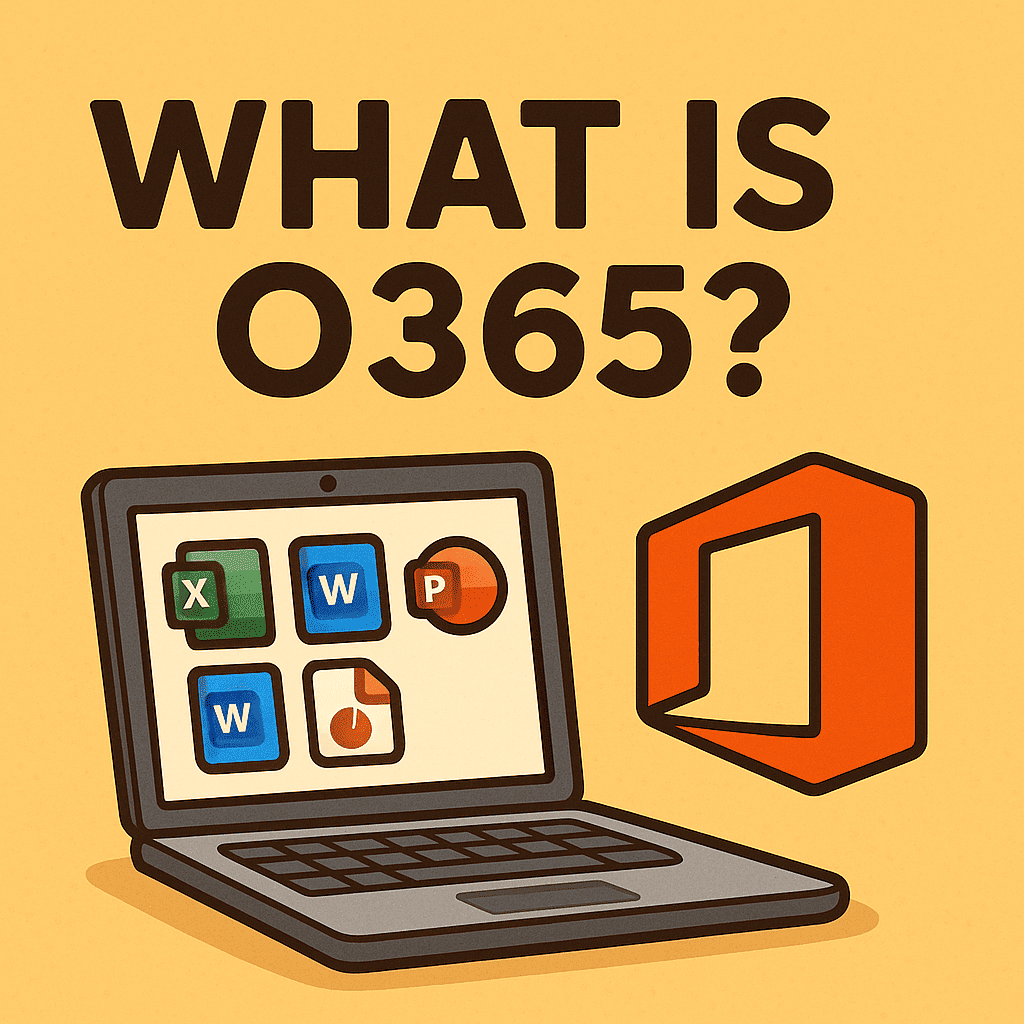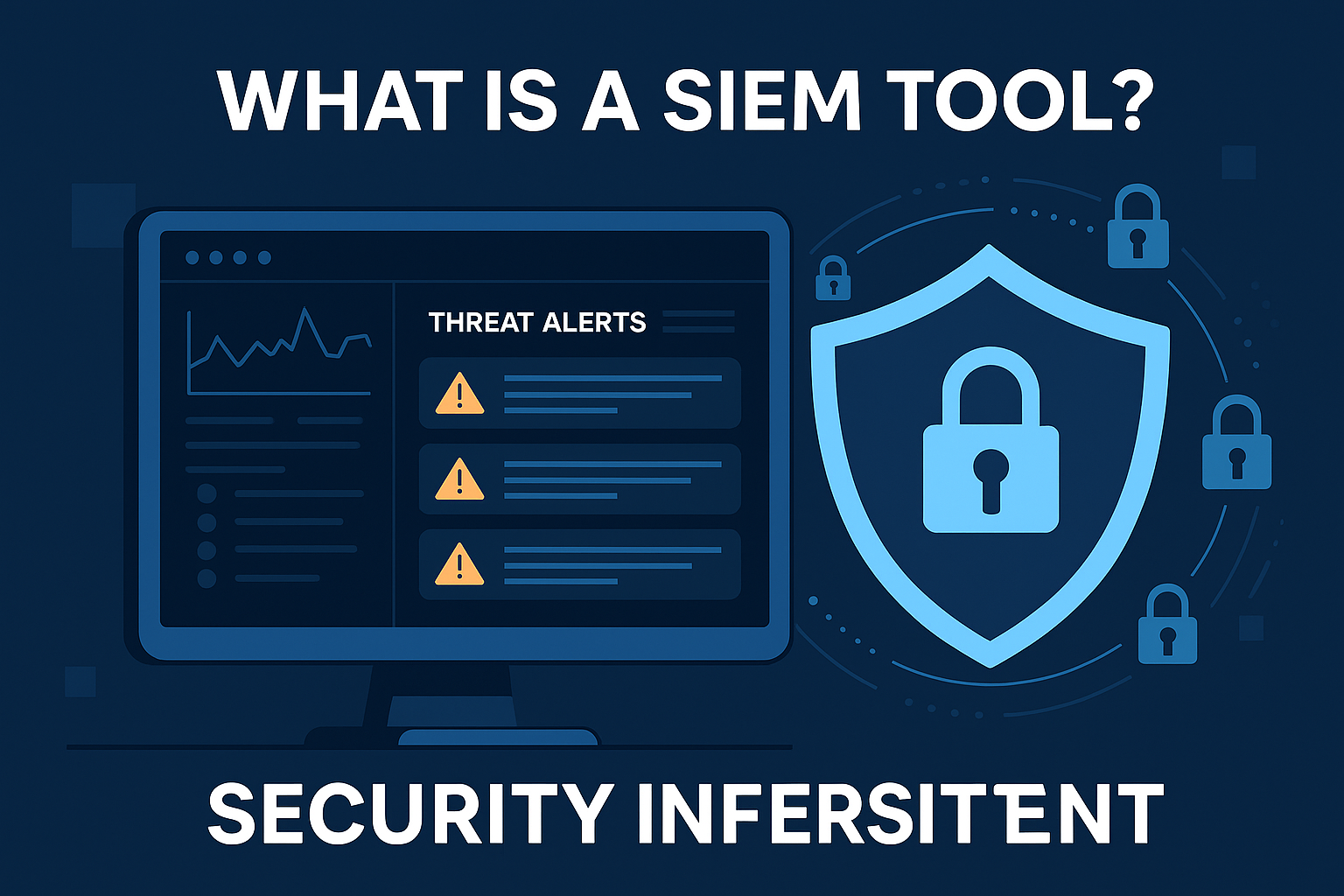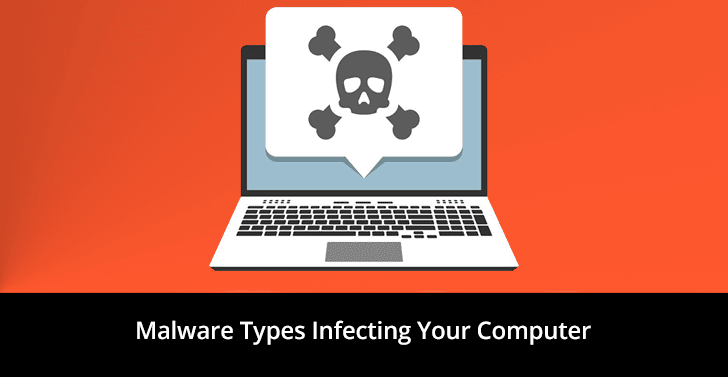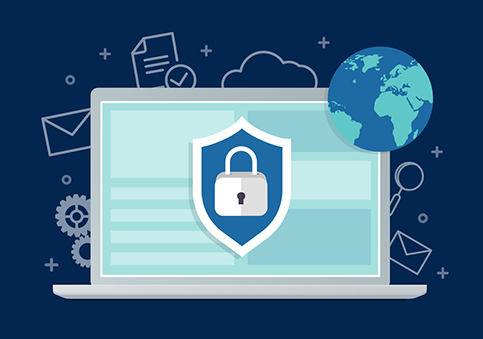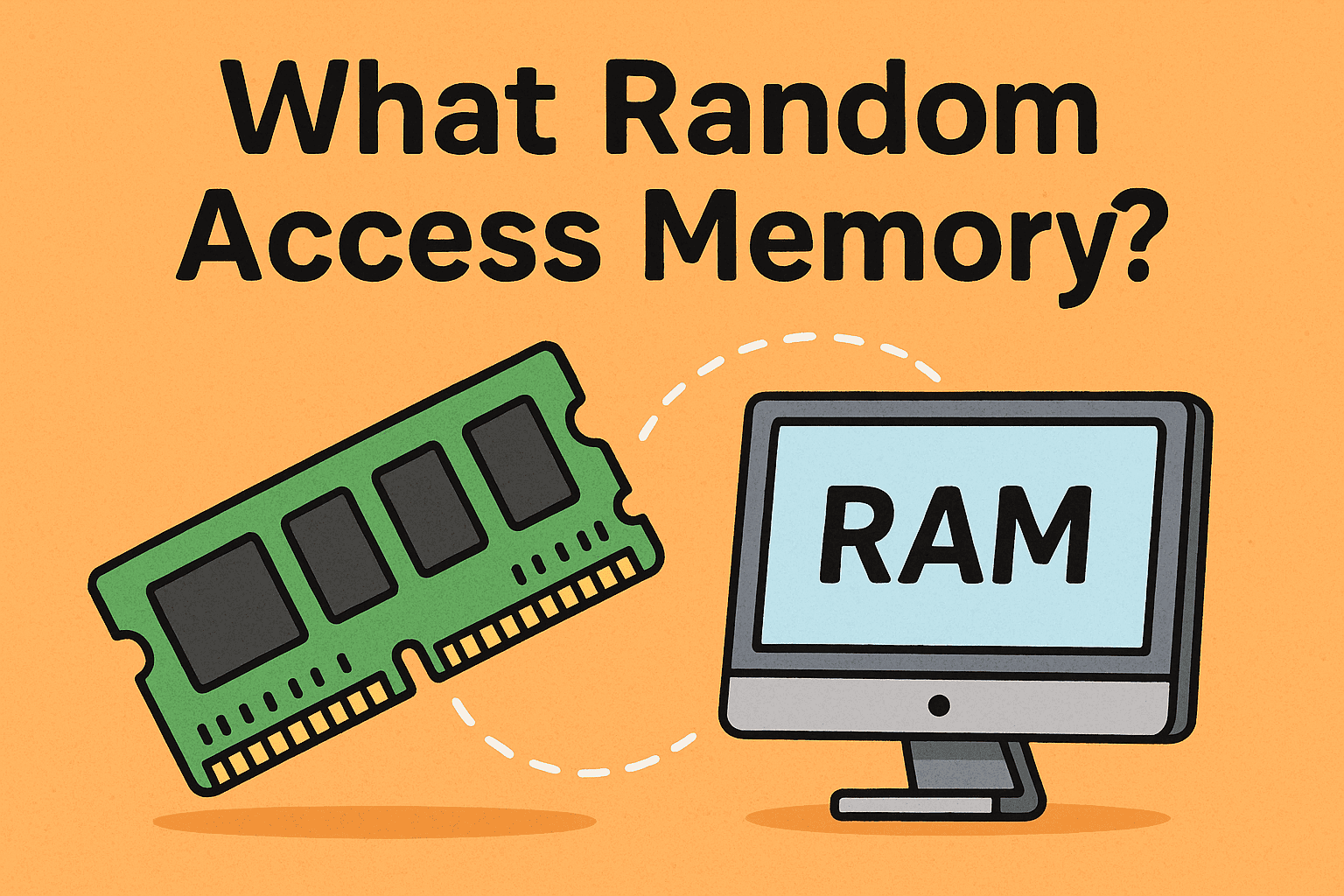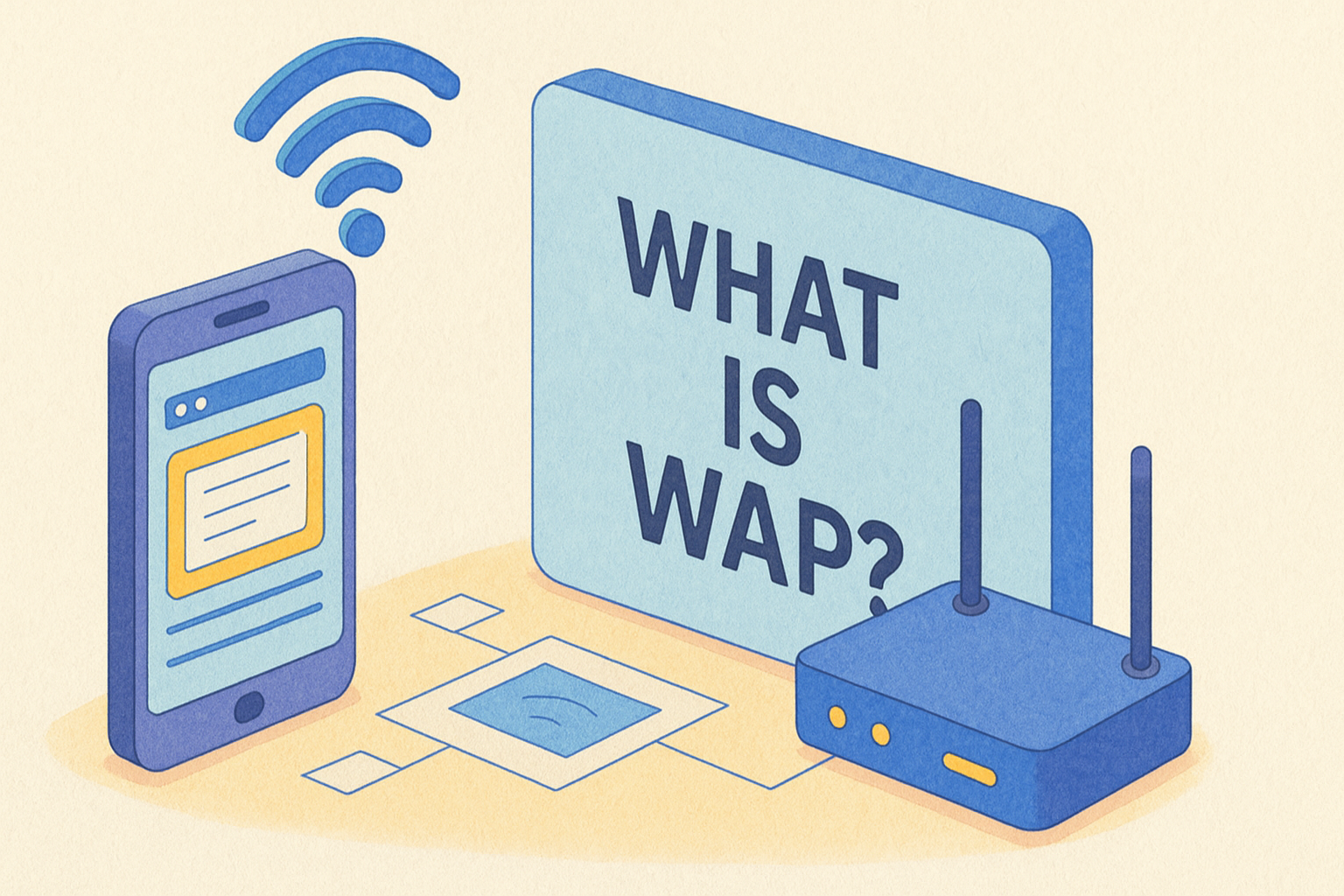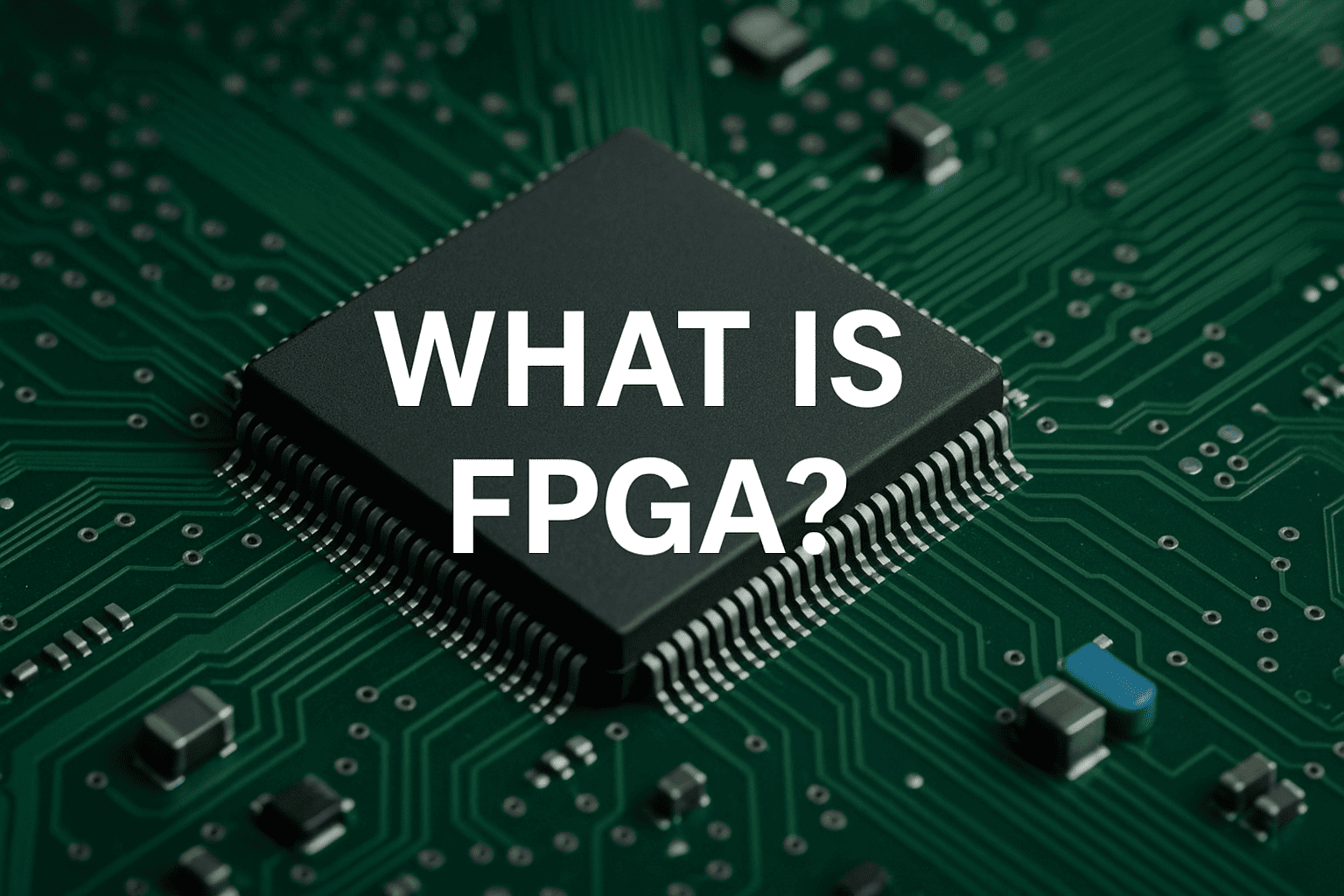How to Delete Files: A Complete Guide for Every Device
Updated on July 16, 2025, by Xcitium
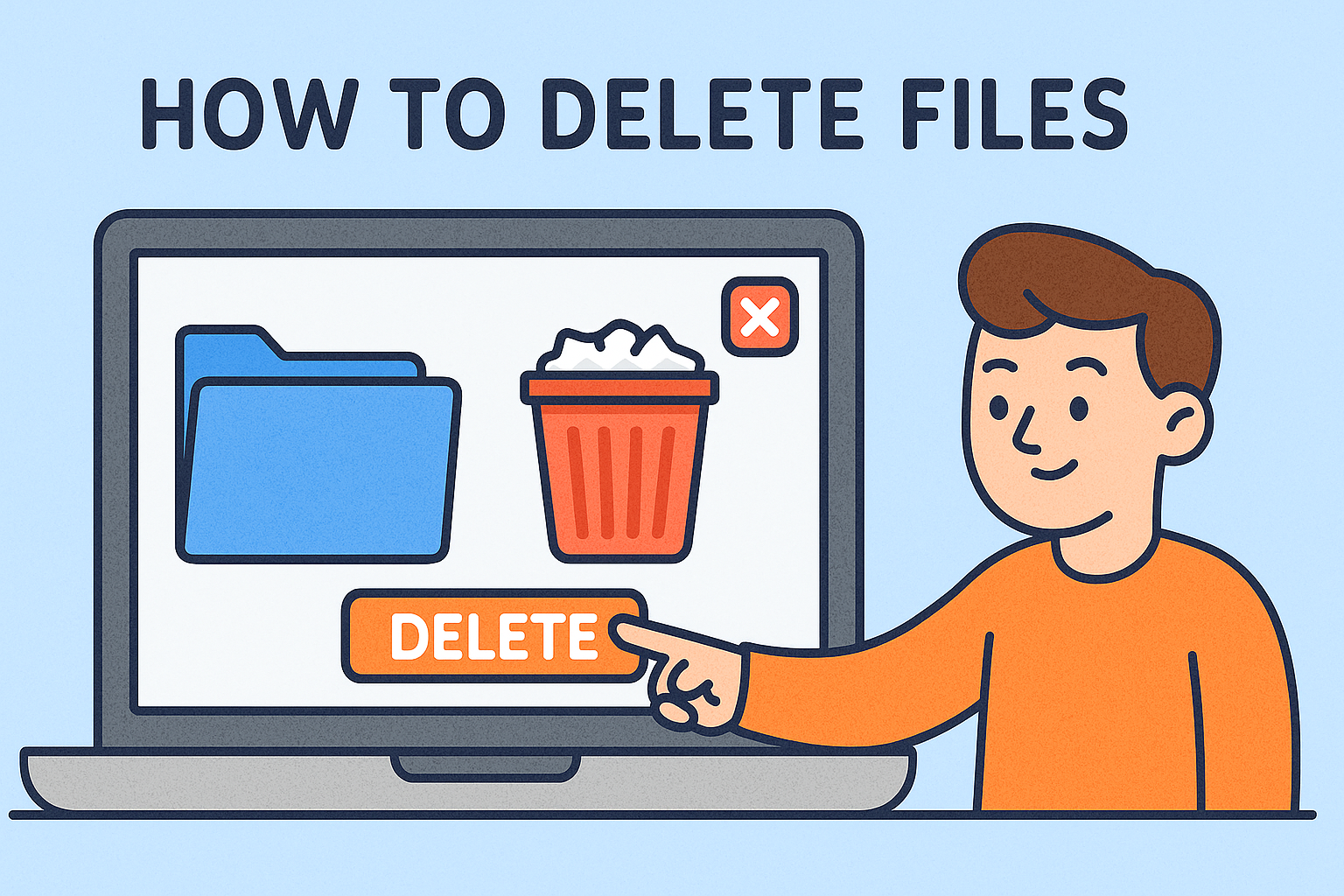
Are your devices cluttered with files you no longer need? You’re not alone. Learning how to delete files effectively is essential for maintaining storage space, boosting performance, and protecting sensitive data.
Whether you’re managing files on your phone, tablet, or laptop, this guide will walk you through the steps for safe and efficient deletion across different platforms.
In this article, you’ll learn how to delete files on phones (Android and iPhone), Windows 10 laptops, and more—with expert tips tailored to both everyday users and IT professionals.
Why File Deletion Matters
Deleting files isn’t just about clearing space. Here’s why it matters:
- Free up storage on overloaded devices.
- Boost device performance by removing clutter.
- Protect sensitive data from unauthorized access.
- Enhance security by eliminating obsolete or compromised files.
- Maintain organization in professional environments.
How to Delete Files on Phone (Android and iPhone)
How to Delete Files on Android
- Open the File Manager: Most Android devices come with a built-in file manager (e.g., Files by Google).
- Navigate to File Location: Locate downloads, documents, or images.
- Select Files: Tap and hold on a file to select it. You can select multiple files.
- Delete: Tap the trash can icon or select “Delete” from the menu.
- Empty Trash: Open the “Trash” or “Recently Deleted” folder and clear it to permanently delete files.
Pro Tip: To delete downloaded files specifically, go to Downloads > Select > Delete. This is key for managing storage.
How to Delete Files on iPhone
- Open Files App: Locate the Files app from your home screen.
- Browse or Search: Use the “Browse” tab to navigate or search for specific files.
- Tap and Hold: Press the file you want to remove and select “Delete.”
- Clear Recently Deleted: Go to the “Recently Deleted” folder and tap “Delete All” to permanently erase files.
Security Tip: Files not deleted from the “Recently Deleted” folder can still be recovered—clear it for data security.
How to Delete Files on Windows 10
Whether you’re cleaning up your work laptop or securing sensitive files, here’s how to delete them on Windows 10.
Manual File Deletion
- Open File Explorer: Use Windows + E to open quickly.
- Navigate to File: Locate the file or folder you want to delete.
- Right Click > Delete: Or use the Delete key.
- Empty Recycle Bin: Go to the Recycle Bin, right-click, and choose “Empty Recycle Bin.”
Using Command Prompt for Secure Deletion
- Open Command Prompt as Administrator.
- Use the command: del /f /s /q “C:\path\to\file.txt”
- Use third-party tools (e.g., Eraser) for secure deletion.
Warning: Deletion via Command Prompt is irreversible. Use with caution.
How to Delete Files on Laptop (Mac and Windows)
MacOS
- Find Files: Use Finder to browse files.
- Right Click > Move to Trash: Or drag files to the Trash.
- Empty Trash: Right-click the Trash icon > “Empty Trash.”
Windows (Recap)
- Use File Explorer or Right-click method.
- Don’t forget to empty the Recycle Bin.
Bonus Tip: Use storage management tools like “Storage Sense” (Windows) or “Optimize Storage” (Mac) for automated cleanup.
How to Delete Downloaded Files on Android
- Open Downloads Folder: In the File Manager or “Files by Google.”
- Select Unwanted Files: Tap and hold, then choose multiple.
- Delete & Clear Trash: Tap Delete > Confirm > Empty Trash.
Regularly deleting downloads helps maintain performance and saves space.
Best Practices for Secure File Deletion
To ensure files can’t be recovered:
- Use file-shredding software (e.g., Eraser for Windows, Permanent Eraser for Mac).
- Encrypt sensitive files before deleting them.
- Empty trash bins on all devices.
- Disable cloud syncing temporarily to avoid backups.
- For mobile devices, consider factory reset when transferring ownership.
Industry Use Cases
For IT Managers
- Automate cleanup tasks using scripts.
- Manage group policy for file retention.
- Enforce secure deletion with enterprise-grade tools.
For Cybersecurity Teams
- Schedule periodic audits of sensitive files.
- Implement secure file deletion in compliance policies.
- Monitor endpoints for undeleted sensitive data.
For CEOs/Founders
- Ensure company devices have automated deletion policies.
- Protect IP and customer data through secure deletion workflows.
- Include file deletion protocols in incident response plans.
FAQs
1. What happens when I delete a file?
Deleting a file typically moves it to a temporary “Trash” or “Recycle Bin.” It isn’t permanently erased until you empty that bin or use secure deletion methods.
2. Can deleted files be recovered?
Yes, unless you use secure deletion tools. Standard deletion only removes the file’s reference, not its data.
3. How can I permanently delete sensitive files?
Use file-shredding software or encryption followed by deletion. Always empty the trash folder.
4. Are deleted files stored in the cloud?
If your device is synced with cloud services (Google Drive, iCloud), deleted files might still exist in your cloud trash or backup folder.
5. How do I automate file deletion?
Use tools like Task Scheduler (Windows), Automator (Mac), or enterprise MDM solutions to schedule deletions.
Final Thoughts & CTA
Now that you know how to delete files across all major platforms, it’s time to put these practices into action. Whether you’re cleaning up personal storage or implementing company-wide file deletion protocols, staying proactive about digital hygiene pays off.
Ready to take your file security to the next level?
👉 Request a Demo with Xcitium Today
Protect your data, devices, and your business.