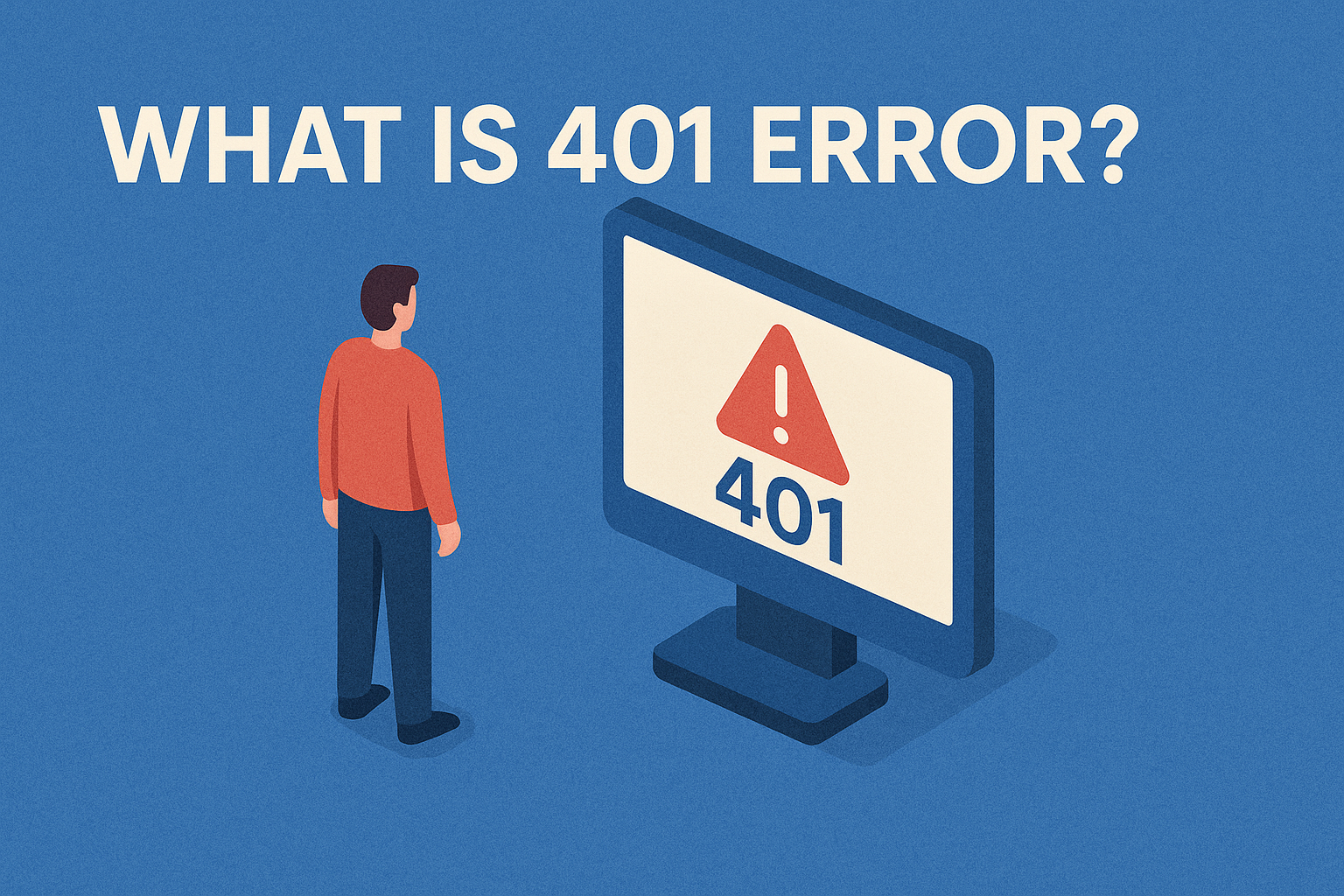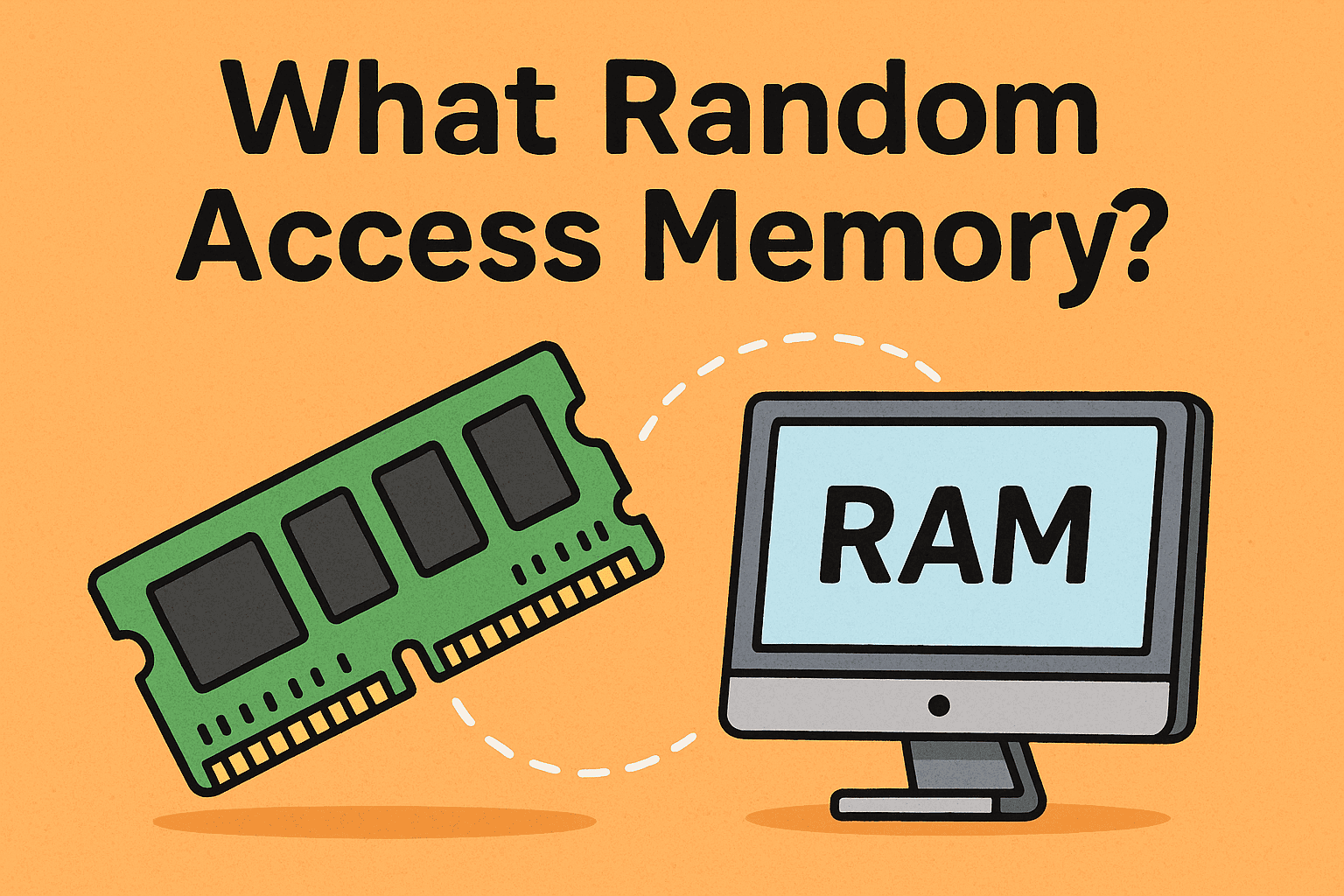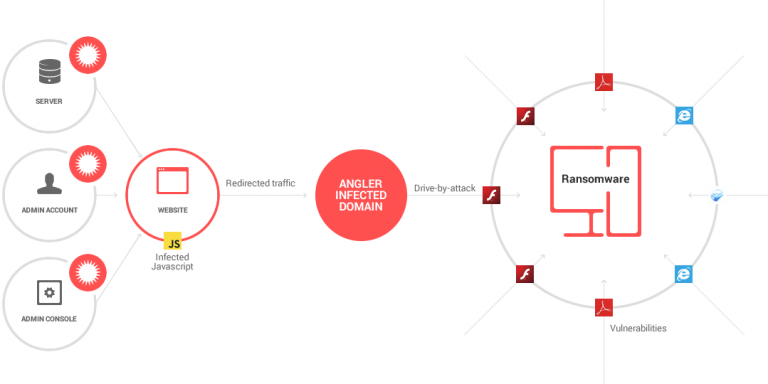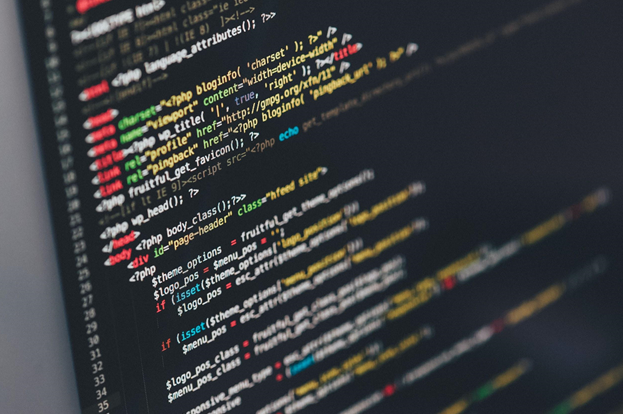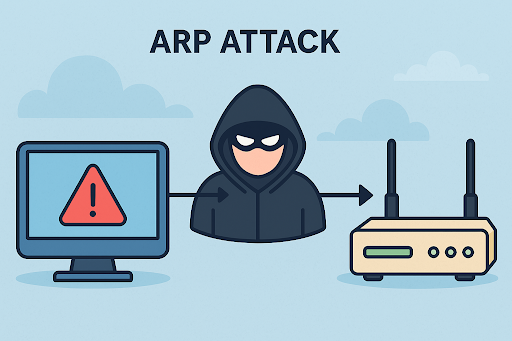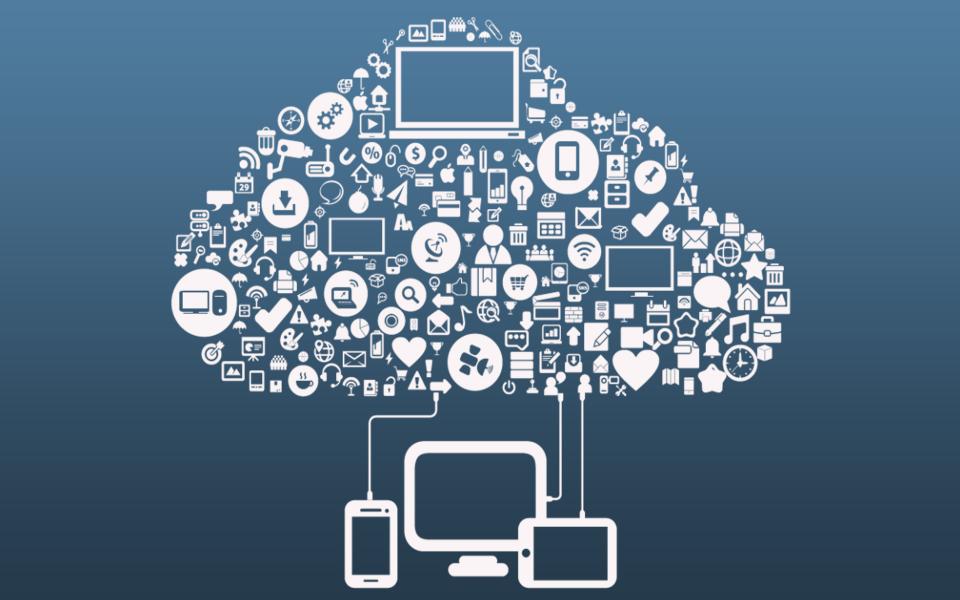How to Change the Password of Outlook: A Step-by-Step Guide
Updated on July 4, 2025, by Xcitium
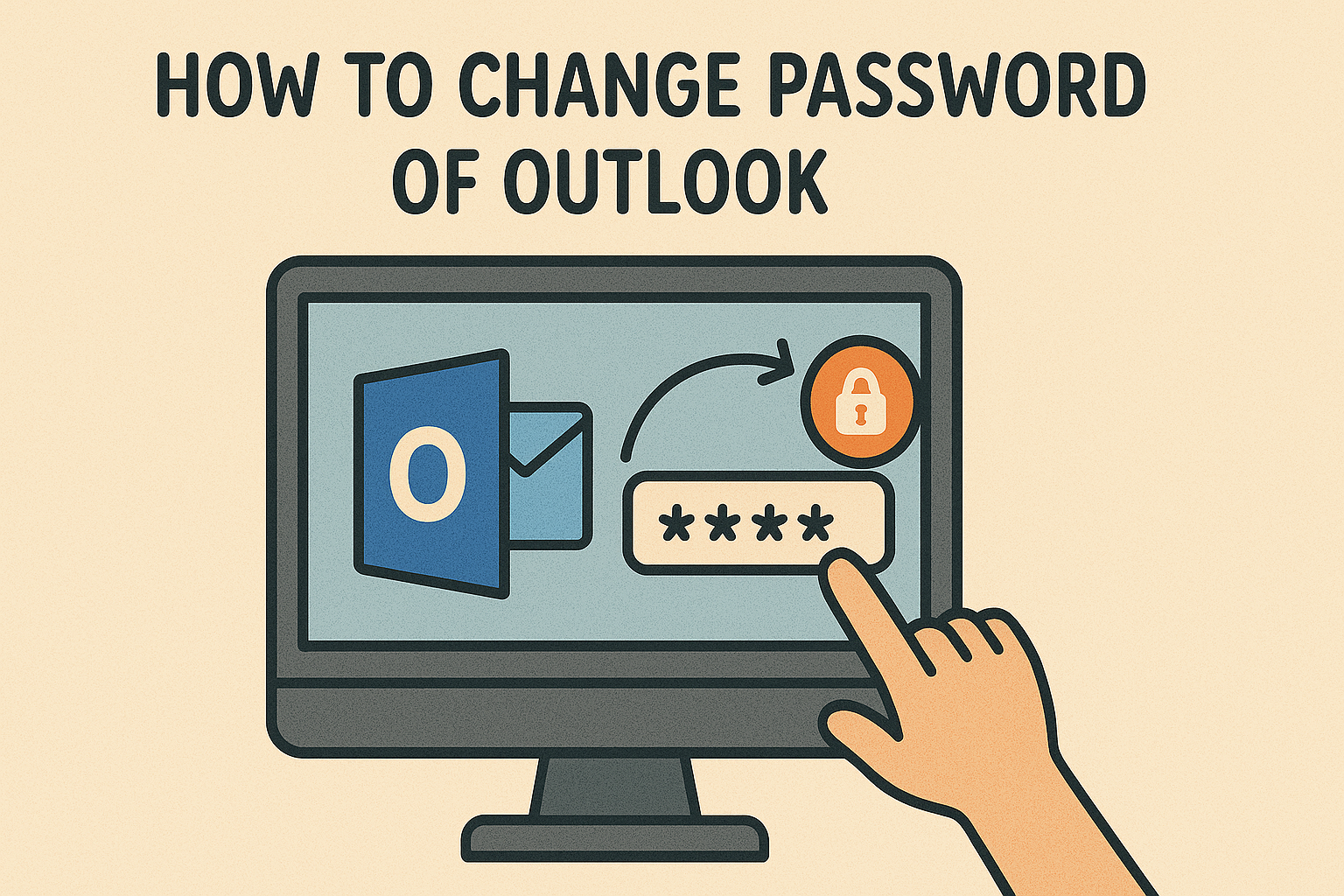
If you’re wondering how to change the password of Outlook, you’re not alone. With over 400 million active users, Outlook is one of the most used email platforms for both personal and professional communication. However, not everyone knows how to update their Outlook login credentials when necessary.
Changing your Outlook password is a crucial step in protecting sensitive emails, calendars, and business data. Whether you’re resetting it due to a security breach, switching devices, or following best practices, this guide covers everything you need—from changing the password in Outlook 365 to updating it on an iPhone.
Why You Should Regularly Change Your Outlook Password
Cybersecurity Best Practice
Regularly updating your password prevents unauthorized access, especially in environments where multiple devices are connected.
Password Leak Protection
In the case of a data breach, old passwords stored in dark web databases can be exploited. A fresh password reduces your vulnerability.
Maintain Account Integrity
Changing your password ensures continued access and avoids lockouts from suspicious logins.
How to Change the Password of Outlook from Web Browser
The first and most direct method to change your Outlook password is through your Microsoft Account.
Steps:
- Visit: account.microsoft.com
- Login: Use your current Outlook login credentials.
- Go to “Security” > “Password Security”
- Verify your identity using 2FA (text, email, or authenticator app).
- Enter your current password and your new one.
- Click Save.
🔐 Tip: Use a mix of uppercase, lowercase, numbers, and symbols for a strong Outlook password.
Change Password in Outlook 365 (Microsoft 365)
For business or enterprise users using Outlook via Office 365, the steps are slightly different:
Steps:
- Log into Microsoft 365 Admin Center
- Go to Users > Active Users
- Click on your profile and select Reset Password
- If you’re a user (not an admin), visit https://portal.office.com and navigate to:
- Settings > Password
- Follow the on-screen instructions
🛡️ IT teams should encourage employees to update their passwords every 90 days for compliance and security.
How to Change the Password of Outlook App (Mobile)
You can’t directly change your password from the Outlook mobile app, but you can update credentials if your password has changed elsewhere.
To update the password in the Outlook App:
- Open the Outlook app.
- Tap Profile Icon > Settings (Gear Icon).
- Choose the affected email account.
- Tap Reset Account or re-enter credentials when prompted.
📱 For a more effective sync, uninstall and reinstall the app after changing the password.
Change Outlook Password on iPhone
If you’re using the Outlook iOS app, you’ll need to refresh login credentials:
Steps:
- Open the Settings app on your iPhone.
- Scroll to Passwords & Accounts.
- Tap on your Outlook account.
- Select Account > Re-enter Password.
- Enter your new password and tap Done.
Alternatively, remove the account and re-add it for a clean start.
Reset Microsoft Password If You Forgot It
Forgot your Outlook login password? No worries. Microsoft has made recovery easy.
Steps:
- Visit https://account.live.com/password/reset
- Choose “I forgot my password”
- Verify with SMS or email.
- Reset and log back in with your new credentials.
💡 Recovery via SMS is effective—this is called Gmail password recovery via SMS in Google, and Microsoft has a similar approach.
What to Do After Changing Your Outlook Password
- ✅ Update passwords in all linked apps (Mail clients, calendar apps).
- ✅ Reconnect synced services (OneDrive, Teams, etc.)
- ✅ Enable 2FA if not already activated.
- ✅ Avoid reusing old passwords.
FAQs: Common Questions About Changing Outlook Password
1. Can I change the password of Outlook app directly?
No. You must change the password via the web or Microsoft account settings. The app will then prompt you to update credentials.
2. How do I reset my Outlook password if I forgot it?
Use Microsoft’s password recovery tool: Reset Link
3. Does changing the Outlook password affect other Microsoft services?
Yes. Services like OneDrive, Teams, and Skype may also require updated login.
4. How do I change my Outlook password on Android?
Go to device Settings > Accounts > Outlook > Remove Account. Then re-add the account with your new password.
5. Can I change the password of Outlook on Mac?
Yes. Open the Outlook app, go to Preferences > Accounts, and update your password manually.
Outlook Password Tips for Enhanced Security
- Use a password manager to store credentials securely.
- Enable two-factor authentication (2FA) for extra protection.
- Never share your Outlook password—even with IT, unless policy permits.
Conclusion: Keep Your Outlook Login Safe and Updated
Knowing how to change the password of Outlook is essential for both personal and enterprise users. With increasing cyber threats, this small task could save you from major headaches. Whether on desktop or mobile, staying proactive with your Outlook password safeguards your data, reputation, and peace of mind.
🚀 Take Control of Your Email Security
Ready to elevate your organization’s cybersecurity posture?
👉 Request your free demo from Xcitium to explore enterprise-grade protection today!