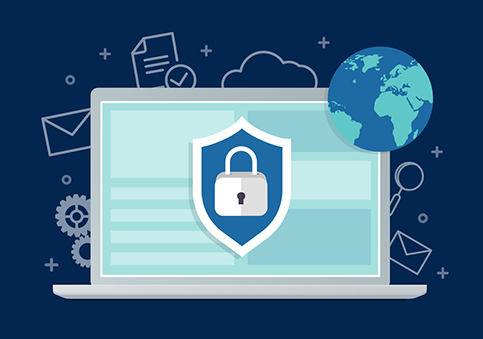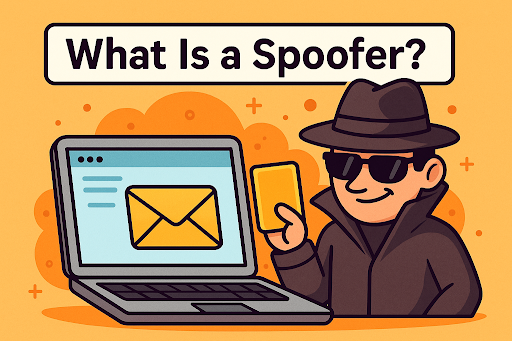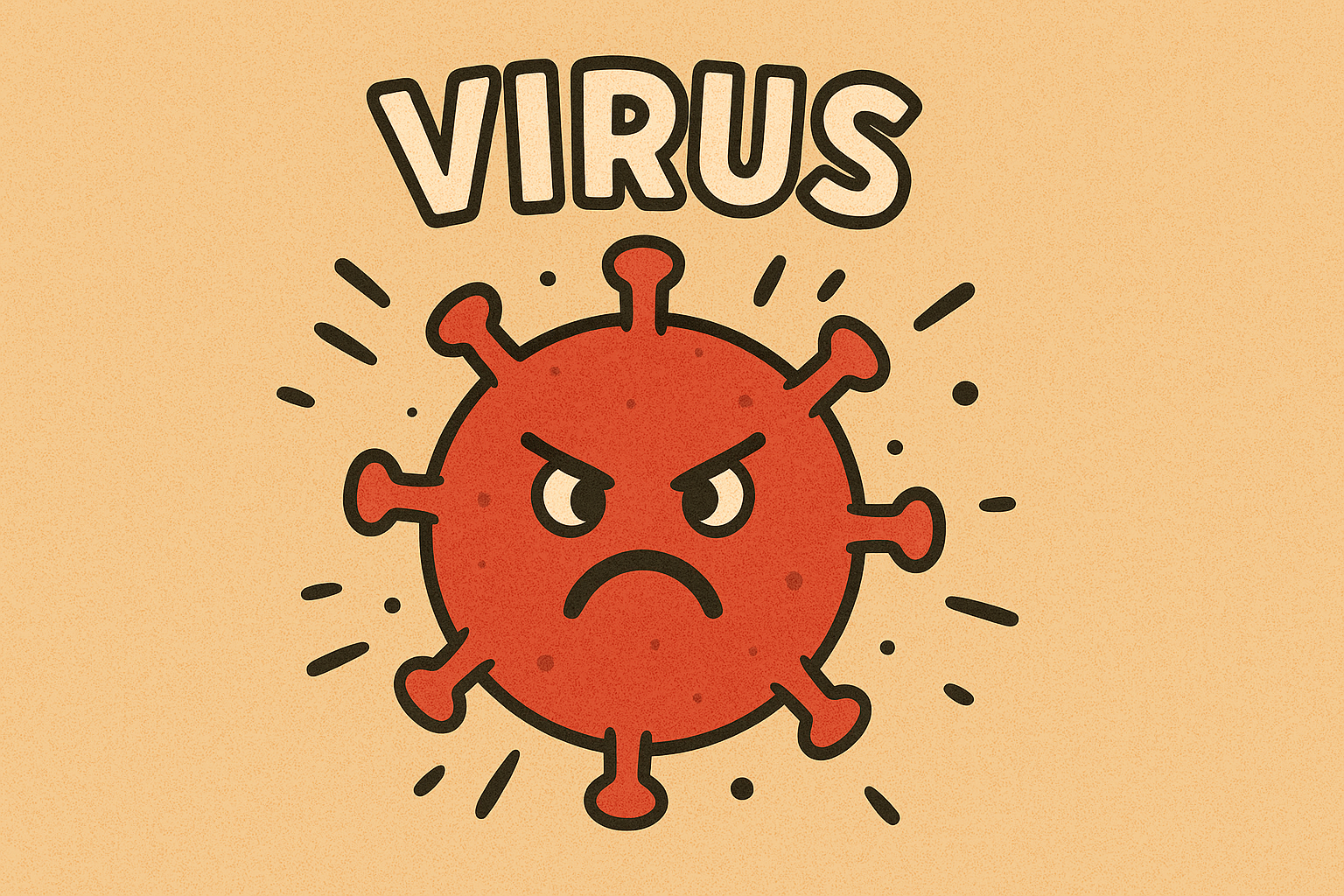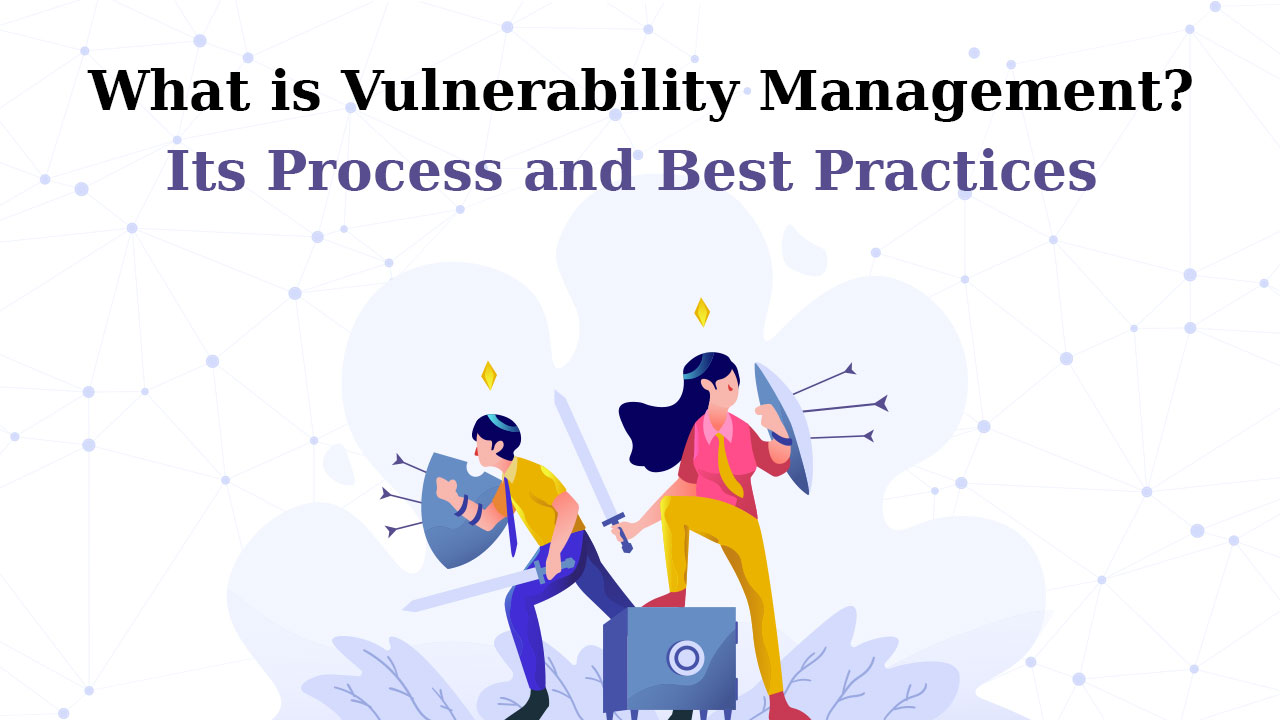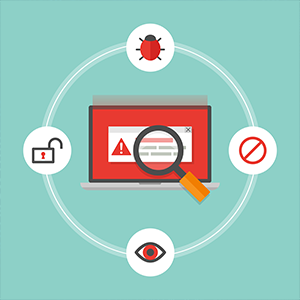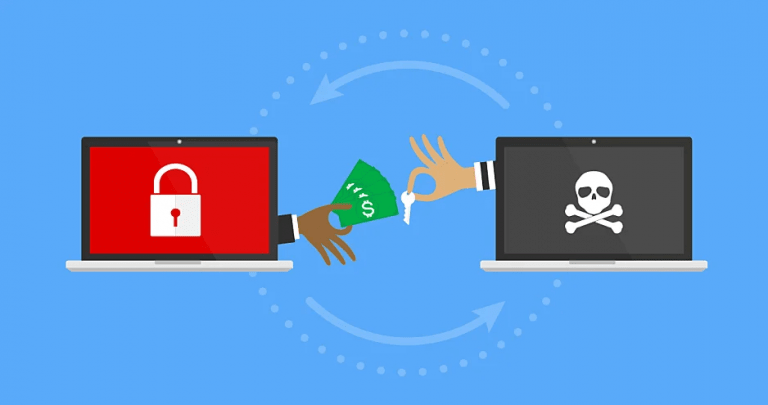How to Allow Pop-Ups? – Complete Guide
Updated on July 10, 2025, by Xcitium
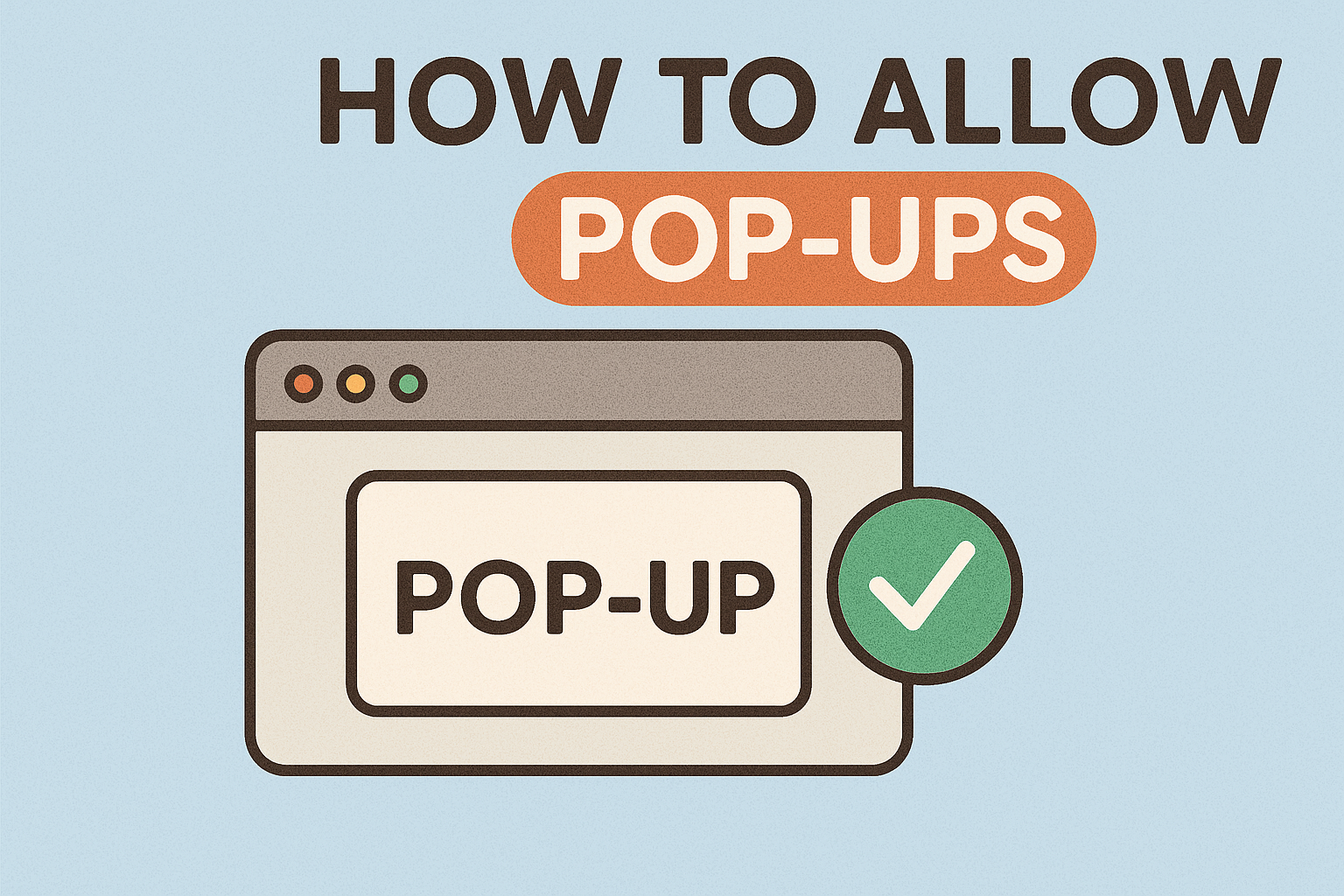
How to Allow Pop Ups on Different Browsers and Devices?
Google Chrome (Desktop)
- Open Chrome and click the three-dot menu in the top-right corner.
- Navigate to Settings > Privacy and security > Site Settings.
- Under Content, select Pop ups and redirects.
- Toggle the setting to Sites can send pop-ups and use redirects.
- To allow pop-ups for specific sites, click Add next to Allowed to send pop-ups and use redirects, and enter the site’s
Google Chrome (Android)
- Open the Chrome app.
- Tap the three-dot menu and select Settings.
- Tap Site settings > Pop-ups and redirects.
- Toggle the setting to allow pop-ups
Safari (iPhone/iPad)
- Open the Settings app.
- Scroll down and tap Safari.
- Toggle off Block Pop-ups to allow pop-ups
Safari (Mac)
- Open Safari and click Safari in the menu bar.
- Select Preferences > Websites tab.
- Click Pop-up Windows in the sidebar.
- Use the drop-down menu to allow pop-ups for specific websites or all websites.
Microsoft Edge
- Open Edge and click the three-dot menu in the top-right corner.
- Navigate to Settings > Cookies and site permissions > Pop-ups and redirects.
- Toggle the setting to allow pop-ups.
- To allow pop-ups for specific sites, click Add next to Allow, and enter the site’s
Managing Pop Up Blocker Settings
Regularly reviewing and adjusting your pop-up blocker settings can enhance your browsing experience:
- Whitelist Trusted Sites: Allow pop-ups for websites you trust to ensure full functionality.
- Use Browser Extensions: Consider extensions that provide more granular control over pop-ups.
- Stay Updated: Keep your browser and its extensions up to date to benefit from the latest security features.
Security Considerations
While enabling pop-ups can improve usability on certain sites, it’s essential to remain vigilant:
- Beware of Malicious Pop-Ups: Some pop-ups may attempt to deceive users into downloading malware.
- Install Security Software: Use reputable antivirus and anti-malware programs to protect your device.
- Educate Yourself: Learn to recognize phishing attempts and avoid clicking on suspicious pop-ups.
FAQs
Q1: How do I allow pop-ups for a specific site in Chrome?
A1: Go to Chrome’s Settings > Privacy and security > Site Settings > Pop-ups and redirects, then add the site’s URL under the Allowed to send pop-ups and use redirects section.
Q2: Why are pop-ups blocked by default?
A2: Browsers block pop-ups by default to protect users from unwanted ads and potential security threats.
Q3: Can enabling pop-ups pose security risks?
A3: Yes, malicious websites can use pop-ups to distribute malware or phishing attacks. Only allow pop-ups from trusted sources.
Q4: How do I stop pop-up ads on Android?
A4: Use Chrome’s settings to block pop-ups and consider installing reputable ad-blocking apps. Also, avoid installing apps from unknown sources.
Q5: Are there browser extensions to manage pop-ups?
A5: Yes, extensions like uBlock Origin and AdBlock Plus offer advanced pop-up and ad management features.
For a comprehensive solution to enhance your organization’s cybersecurity posture, consider exploring advanced endpoint protection platforms.
👉 Request a Free Demo with Xcitium Today!


 (1 votes, average: 4.00 out of 5, rated)
(1 votes, average: 4.00 out of 5, rated)