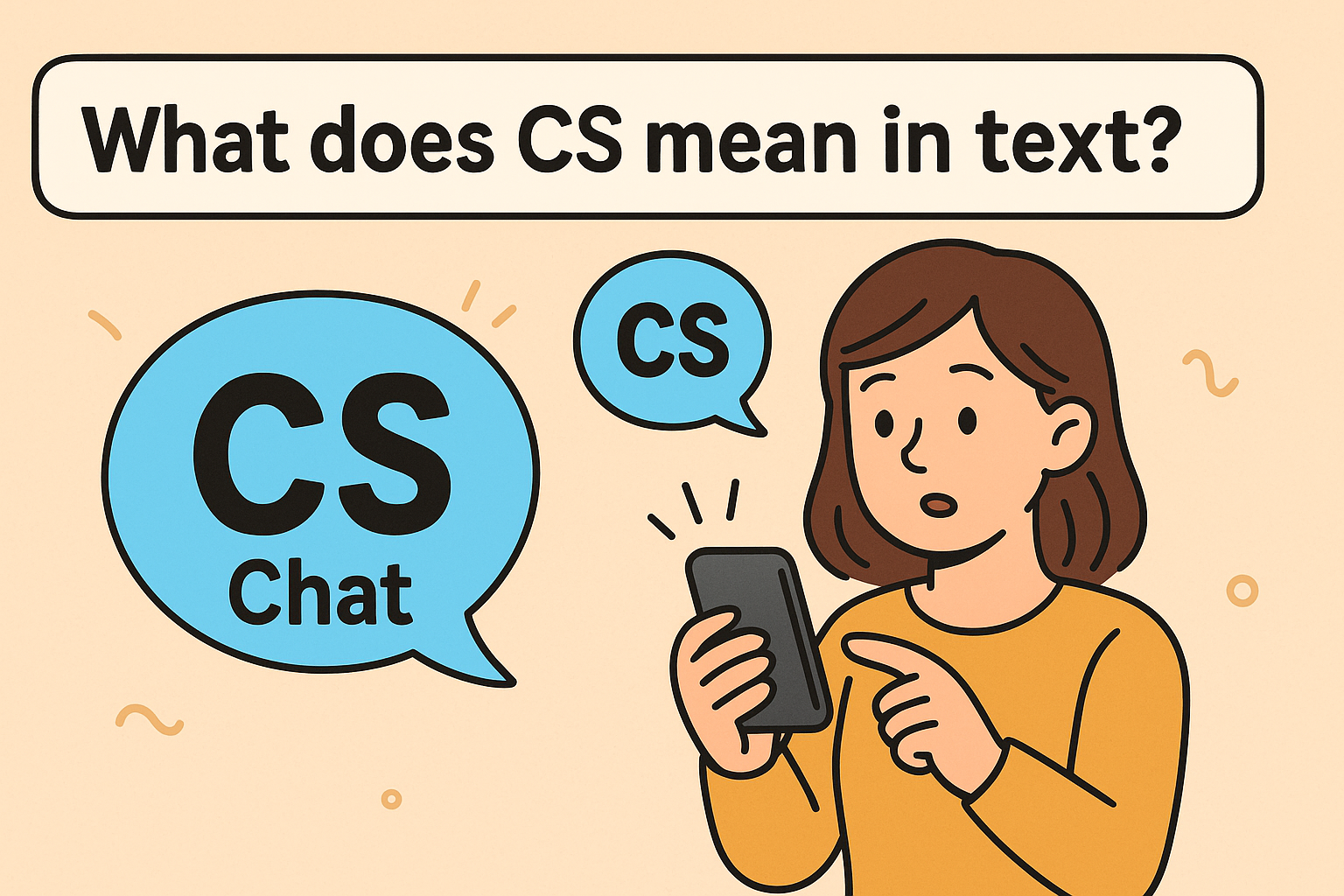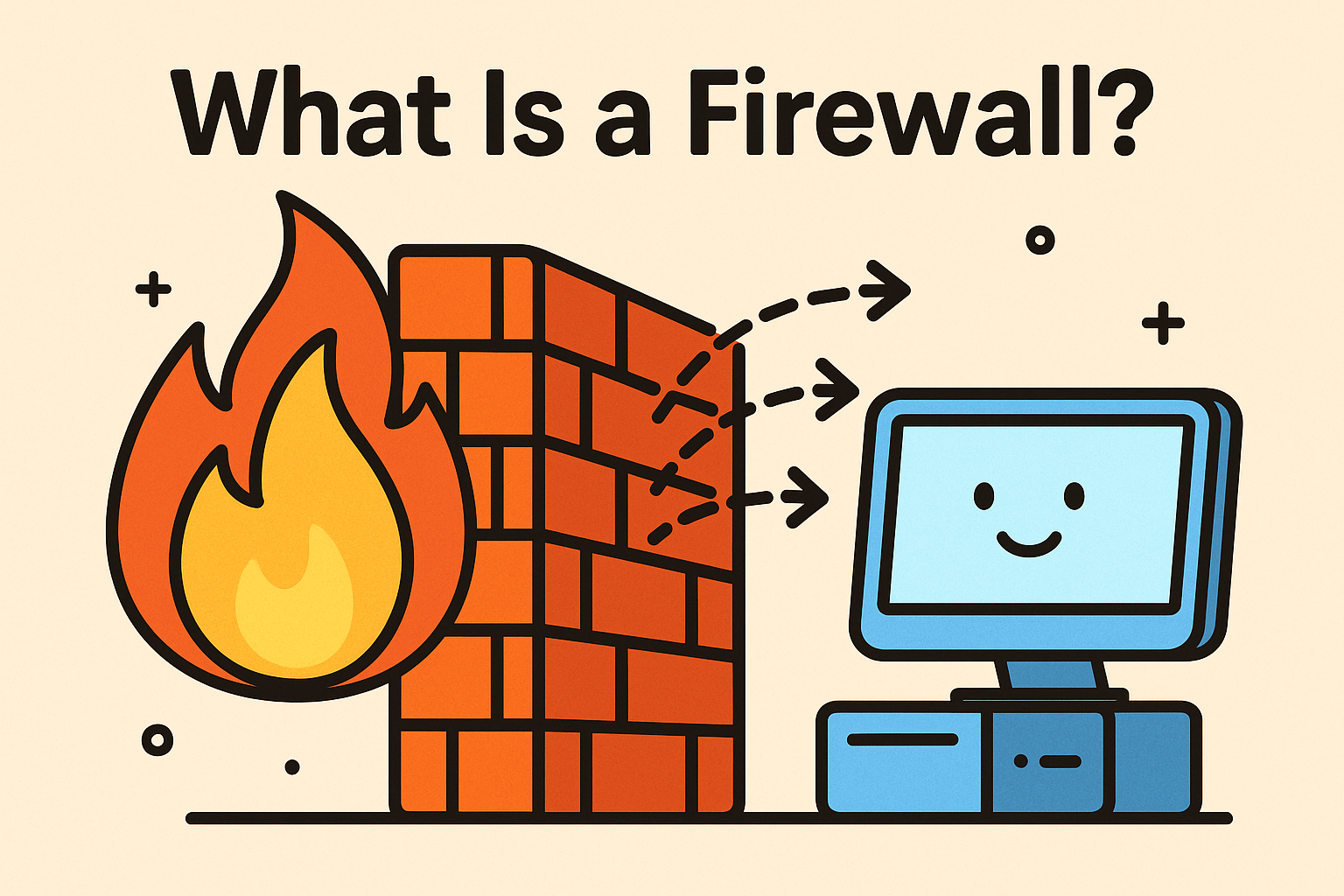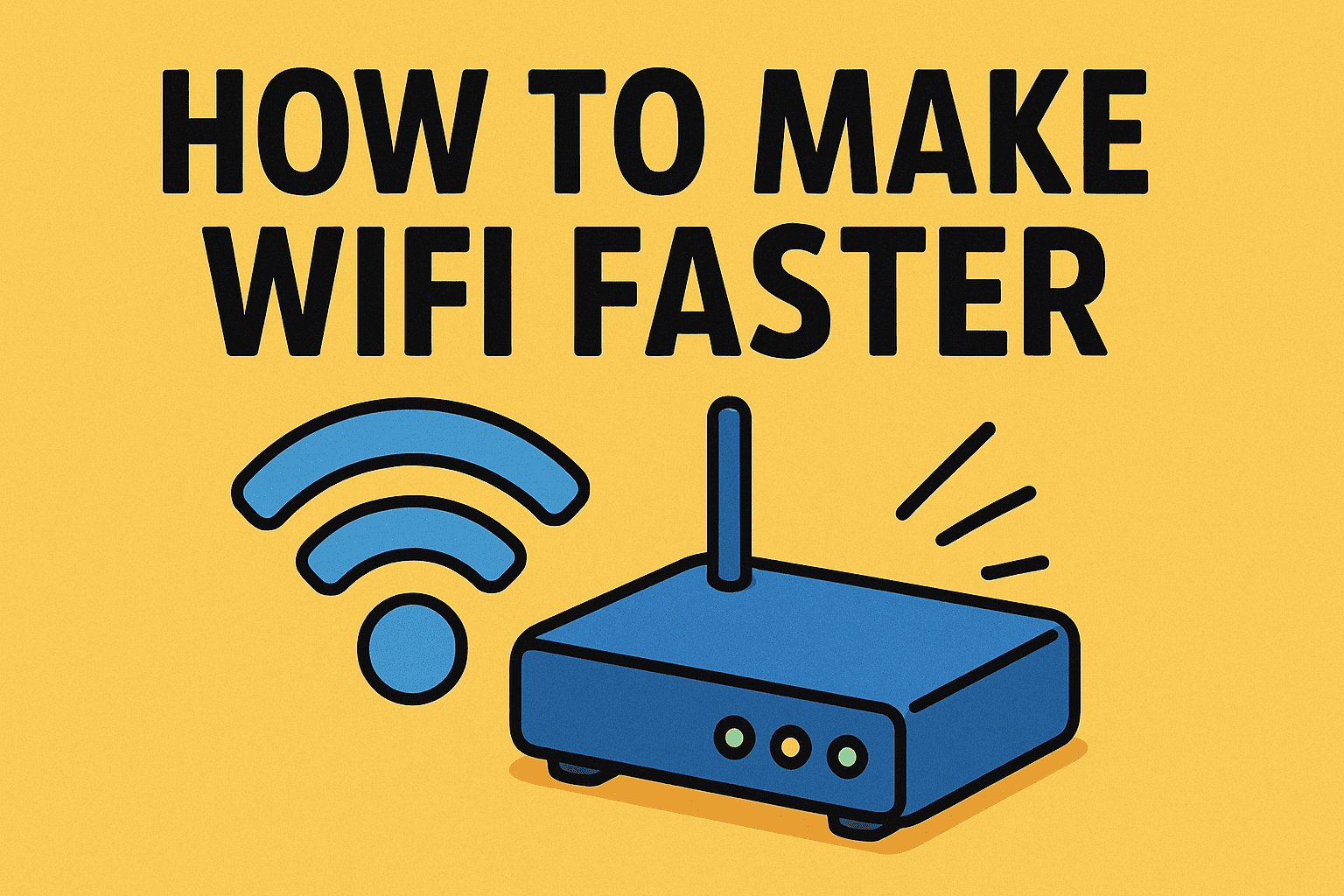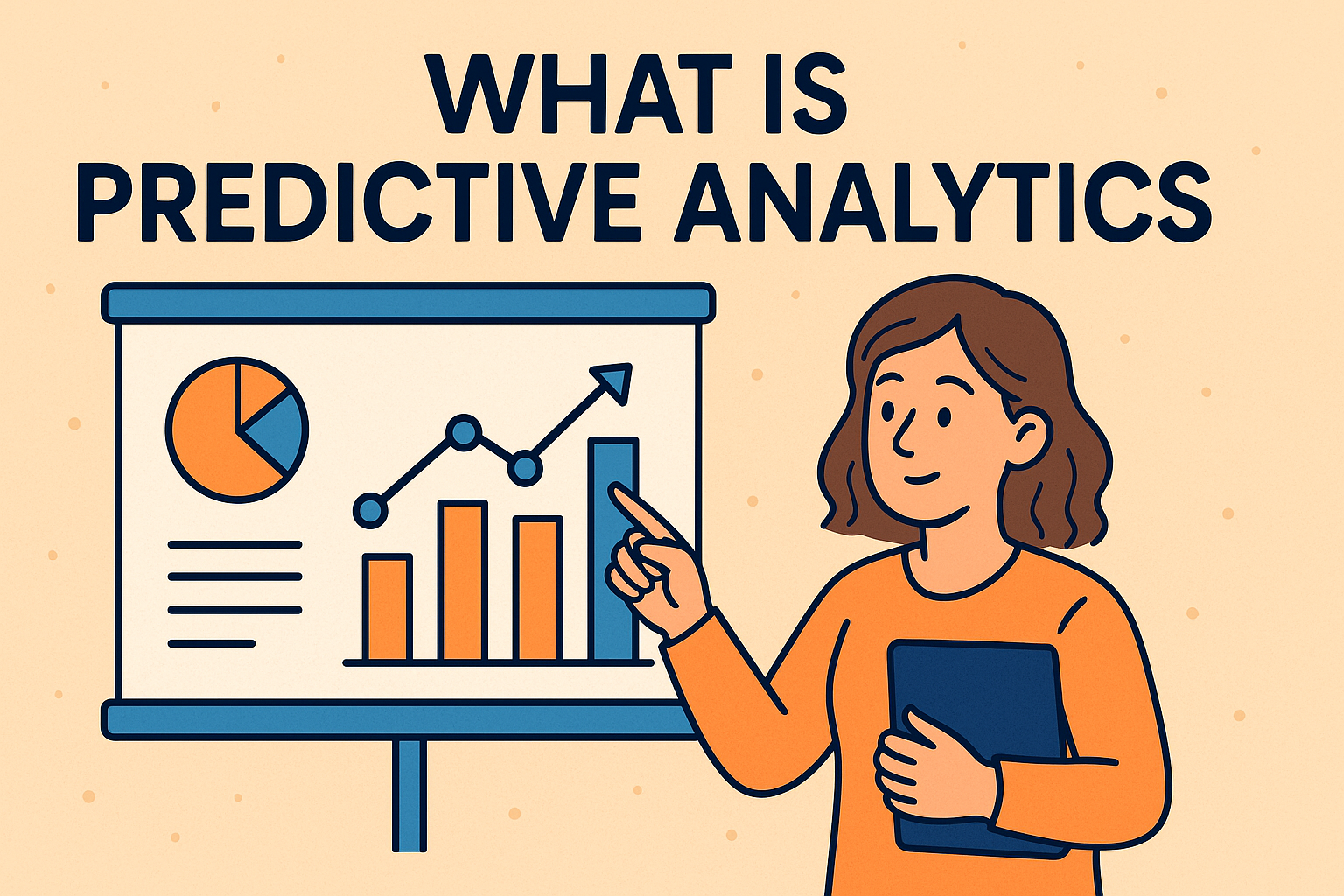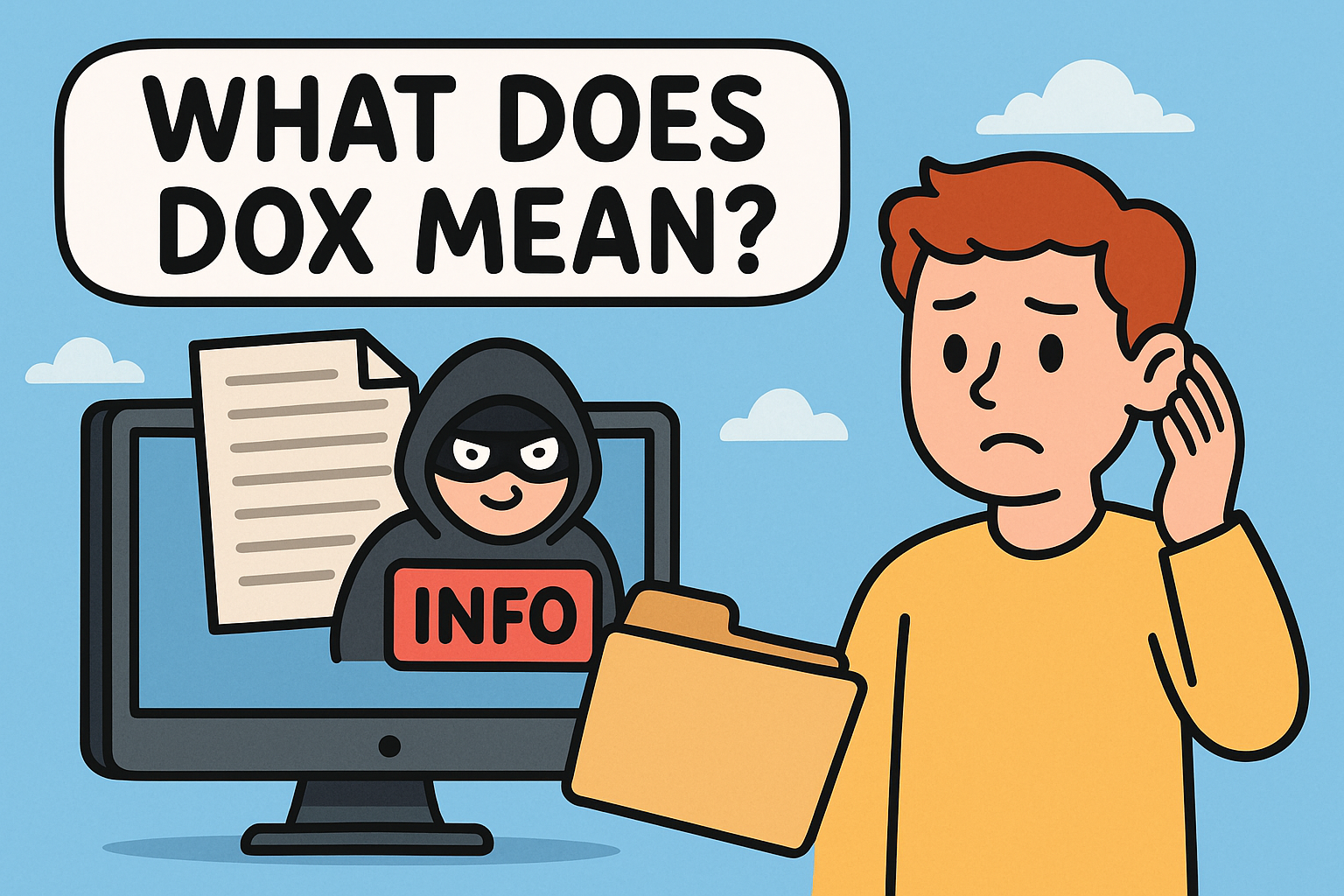Where Do I Find My Downloads? A Complete Guide for All Devices
Updated on July 9, 2025, by Xcitium
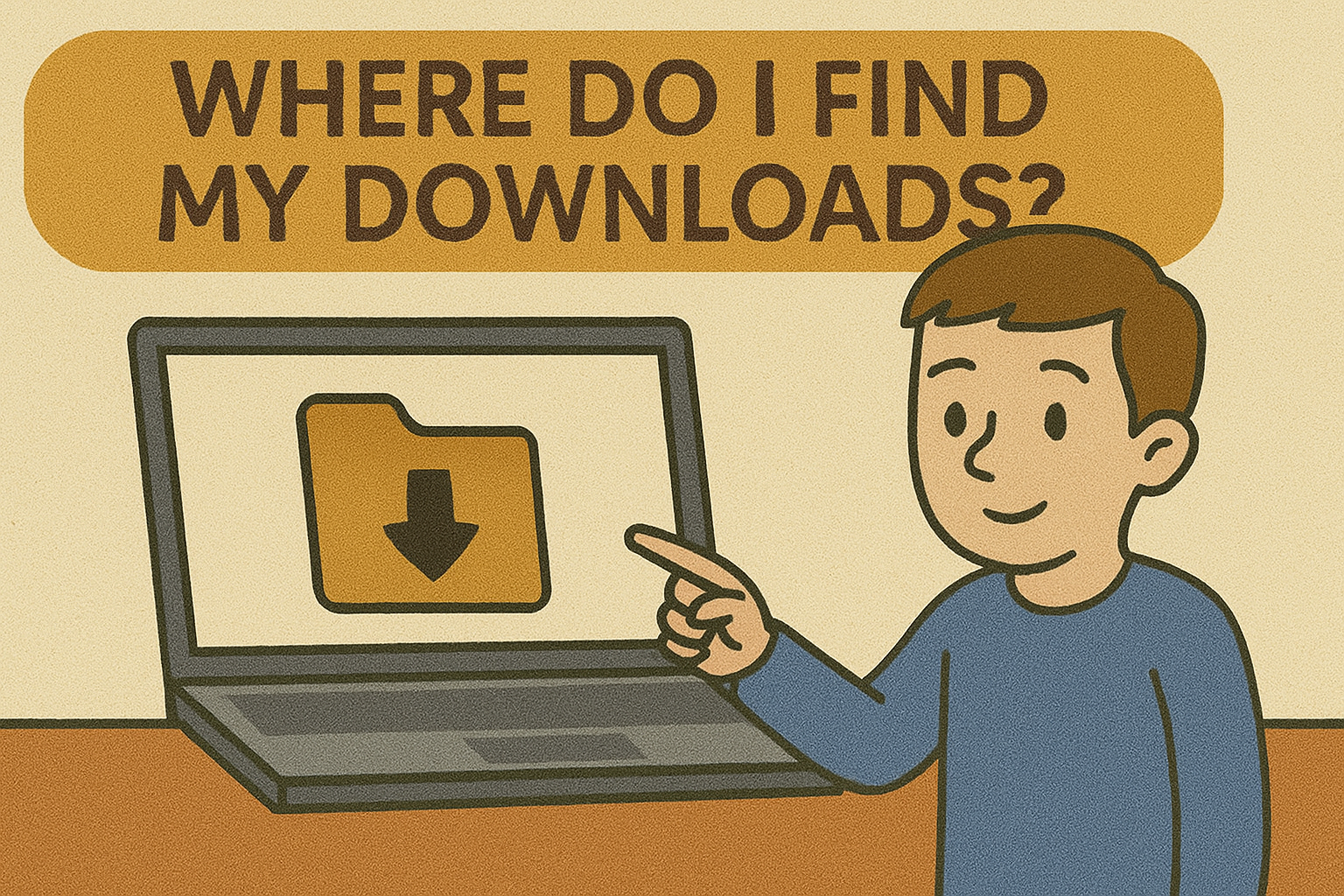
Have you ever downloaded a file only to ask yourself moments later: “Where do I find my downloads?” You’re not alone. Whether you’re using a laptop, Android phone, or iPhone, download locations can vary — and be surprisingly tricky to locate.
This guide will help you track down your Downloads folder no matter what device or platform you’re on. By the end, you’ll never lose track of a file again.
Why It’s Important to Know Where Downloads Are Stored
Downloaded files can include anything from software updates and email attachments to sensitive corporate documents. In cybersecurity and IT environments, knowing where downloads are stored helps avoid data loss, unauthorized access, or improper file handling.
How to Find My Downloads on My Phone
📱 On Android:
If you’re asking “How do I find my downloads on my Android?”, here’s how:
- Open the Files or My Files app.
- Tap on Downloads or the Internal Storage > Downloads folder.
- Use the search bar to locate specific files.
Pro Tip: You can also use Google Chrome’s built-in Downloads section by opening the browser and tapping the three-dot menu > Downloads.
📱 On iPhone:
Finding downloads on iPhones has improved with iOS updates.
- Open the Files app.
- Tap Browse at the bottom.
- Navigate to On My iPhone > Downloads.
If you’re using Safari, tap the downward arrow icon next to the address bar, then Downloads to quickly access your recently downloaded files.
How to Find My Downloads on My Laptop
💻 Windows 10/11:
- Open File Explorer (Windows + E).
- Click on Downloads in the left-hand sidebar.
To search:
- Use the top-right search bar in File Explorer.
💻 macOS:
- Open Finder.
- Click on the Downloads folder in the left panel.
You can also press Cmd + Option + L to open the folder directly.
Browser-Based Downloads: Quick Access
🌐 Google Chrome:
- Click the three-dot menu > Downloads
- Or type chrome://downloads in the address bar
🌐 Safari (Mac/iPhone):
- On Mac: Click the downward arrow in the toolbar
- On iPhone: Tap the Downloads icon or access via the Files app
🌐 Microsoft Edge:
- Click the three-dot menu > Downloads
- Or use Ctrl + J as a shortcut
Common Problems and Fixes
🔍 “I downloaded a file but can’t find it!”
- Check your browser’s download settings.
- Search the Downloads folder manually or by file name.
❓ “My Downloads folder is missing”
- For Windows: Recreate it by navigating to C:\Users\[YourName], right-click > New > Folder > Name it “Downloads”
- For Android: Use a file manager app like Files by Google
🗂️ “Downloaded files open in strange apps”
- Change default app settings on your device.
- For Android: Settings > Apps > Default apps
How to Organize Your Downloads
To keep track of your files, especially in IT or business settings:
- 📁 Create subfolders (e.g., Invoices, Reports, Images)
- 🧹 Clean up old files monthly
- ☁️ Sync Downloads with cloud storage like OneDrive or Google Drive
Prevent Download Confusion in the Future
- Set a default location for your browser or app downloads.
- Name files before saving.
- Enable prompts asking where to save each time.
These small tweaks can save a lot of frustration.
Download Security Tips for Professionals
Cybersecurity teams often recommend:
- Scanning all downloads with antivirus
- Avoiding downloads from unknown websites
- Using sandboxing or virtual environments for testing files
- Disabling automatic file opening after download
Final Thoughts
Now that you know the answer to “Where do I find my downloads?”, you’ll never be stuck searching again — whether it’s on your iPhone, Android, laptop, or Safari browser. Managing downloads efficiently boosts productivity and protects your data, especially in professional environments.
👉 Ready to Level Up Your Digital Security?
Don’t stop at file management. Explore how enterprise-grade cybersecurity tools can protect your endpoints and downloads.
👉 Request a Demo with Xcitium and discover how to secure your digital assets from start to finish.
Frequently Asked Questions (FAQs)
1. Where do I find my downloads on my phone?
Use the Files or My Files app on Android and the Files app on iPhone. Look for the Downloads folder.
2. How can I change the default download location?
You can change this in your browser’s or app’s settings under Downloads.
3. Why can’t I see the download I just saved?
Check your Downloads folder, browser history, or use the search function by file name.
4. Where are my Safari downloads on iPhone?
Tap the downward arrow icon in Safari or go to Files > On My iPhone > Downloads.
5. Can I back up my downloads?
Yes, use cloud sync apps like Google Drive, OneDrive, or Dropbox to back up your Downloads folder.