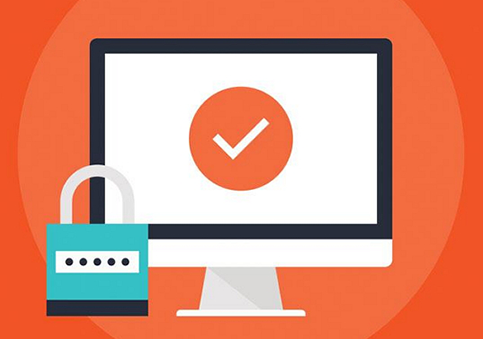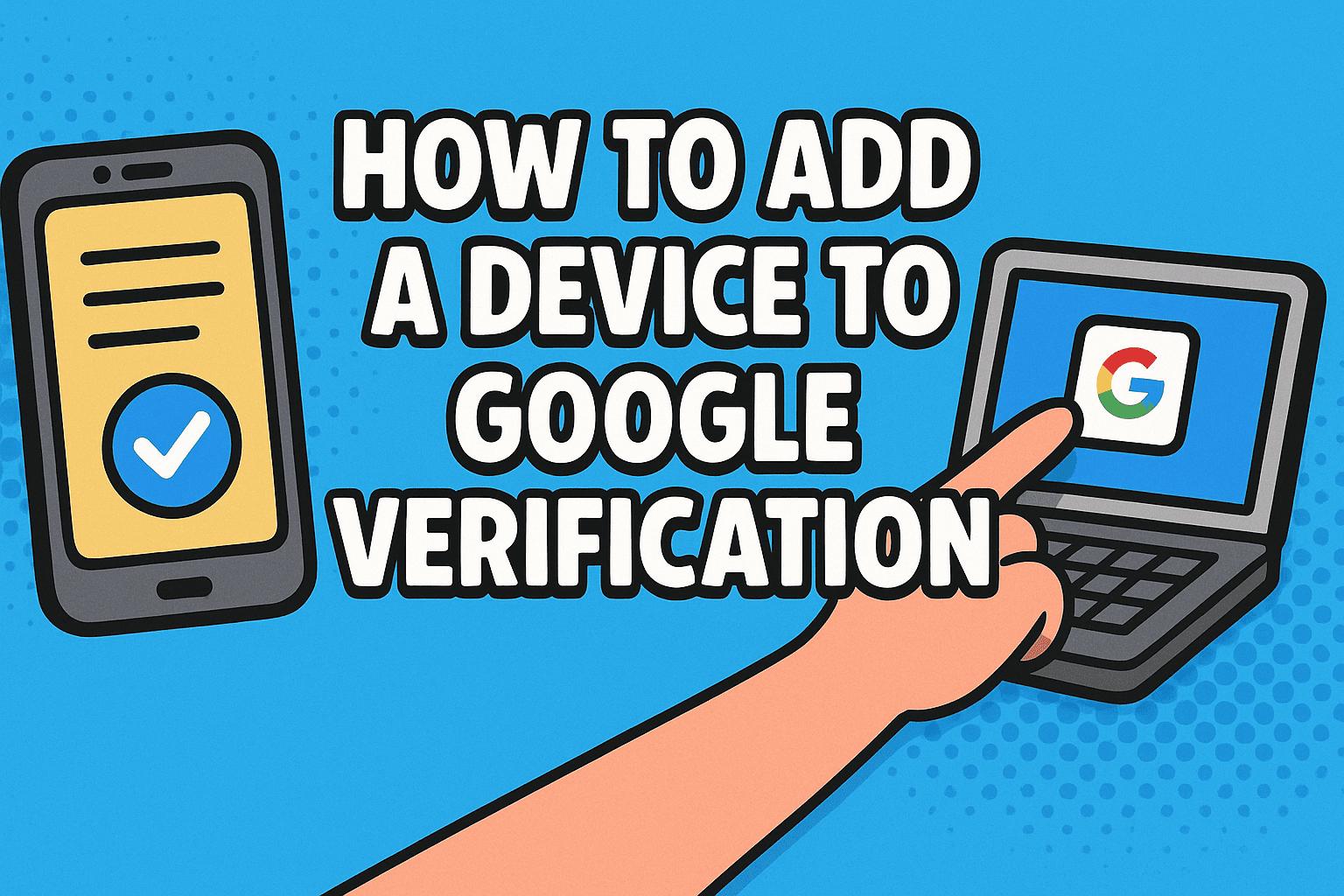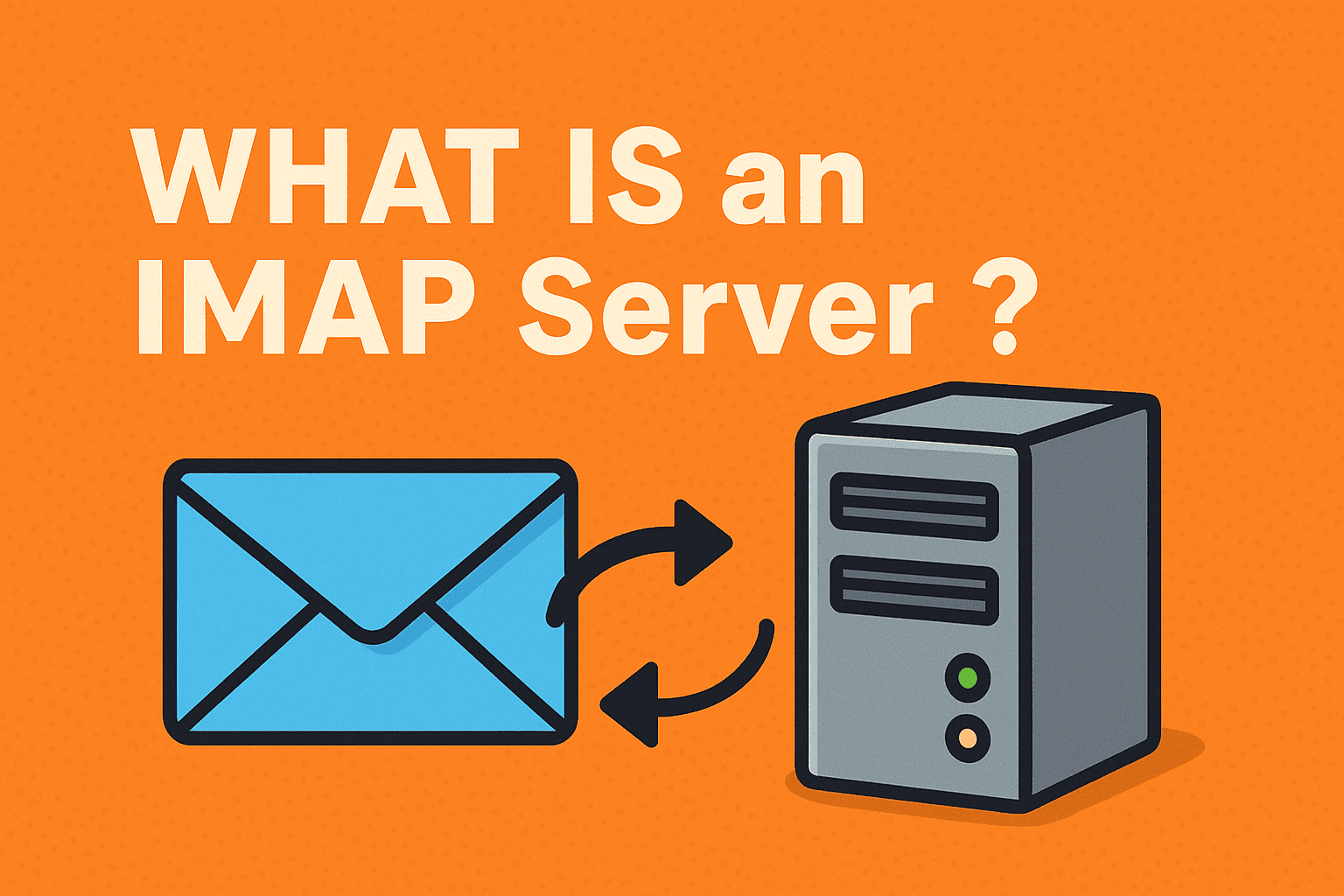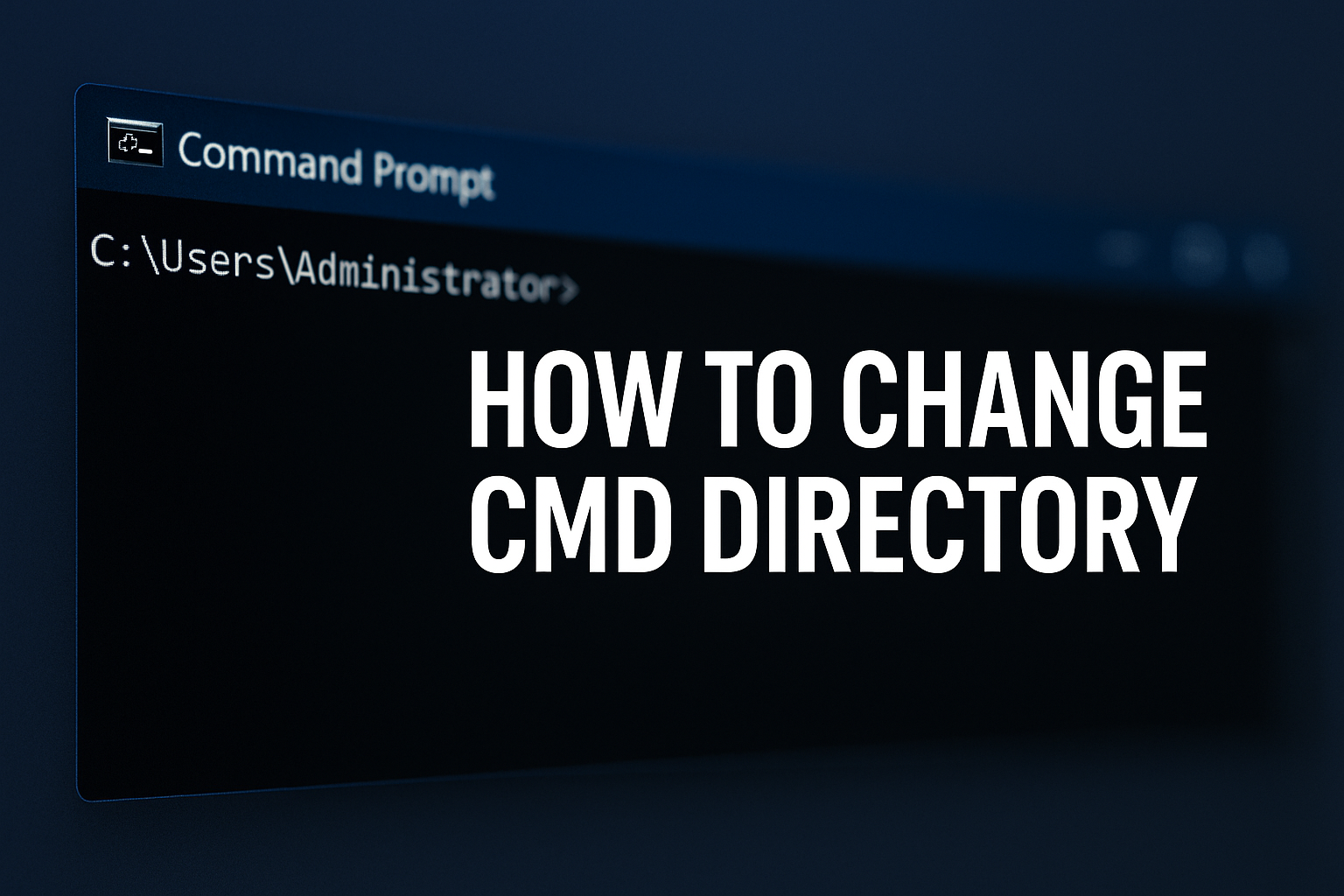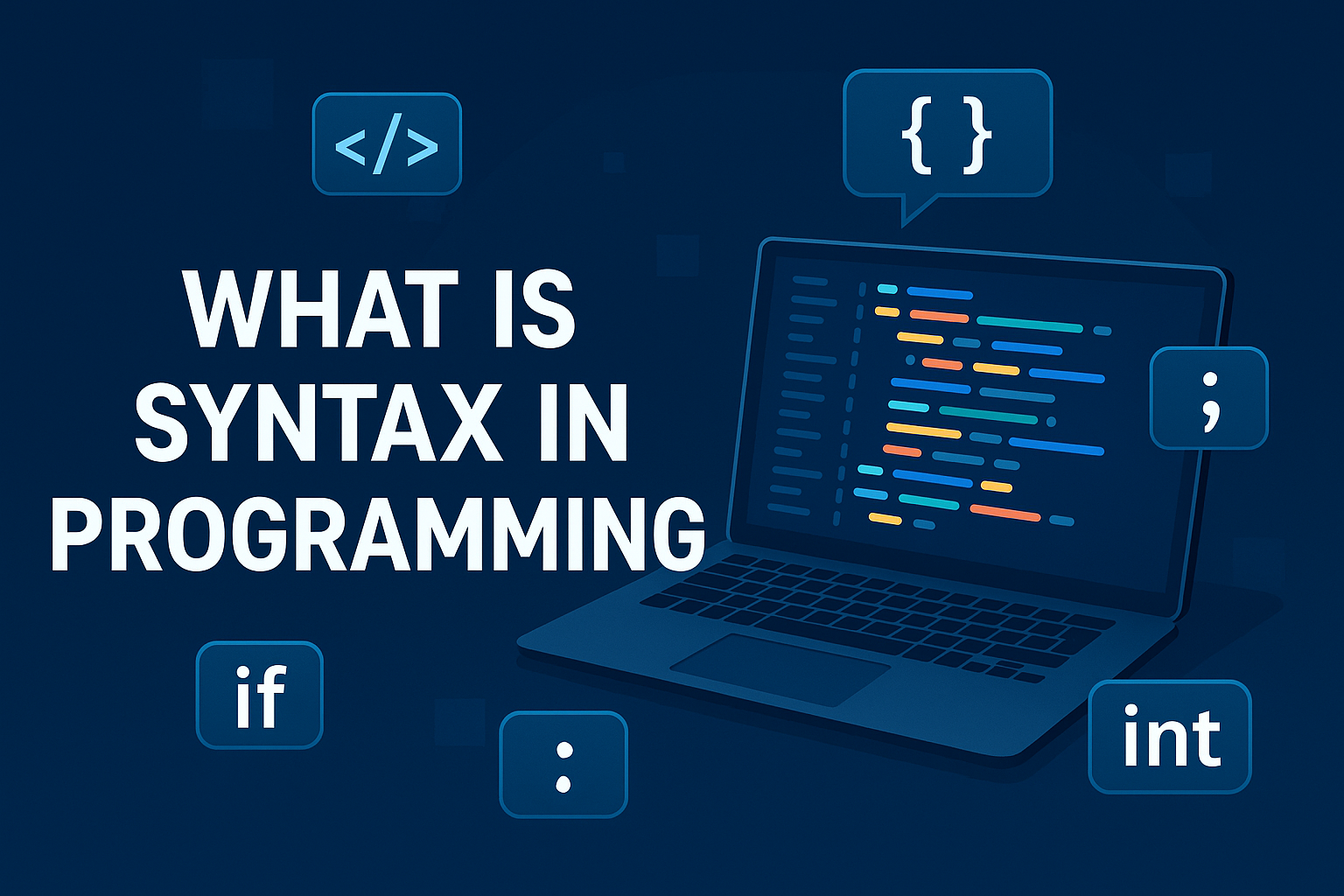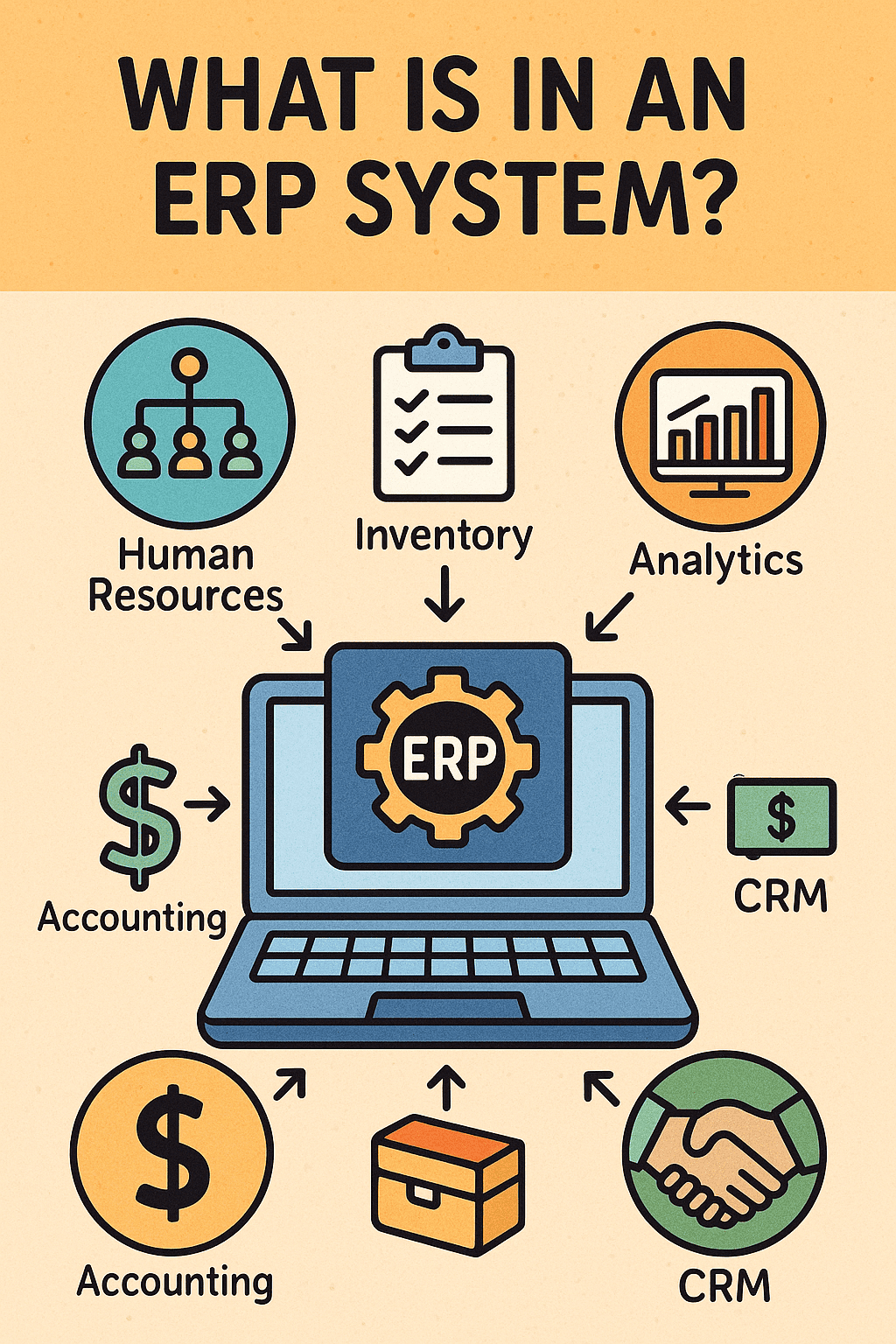What Is BitLocker Recovery Key? Everything You Need to Know
Updated on October 29, 2025, by Xcitium
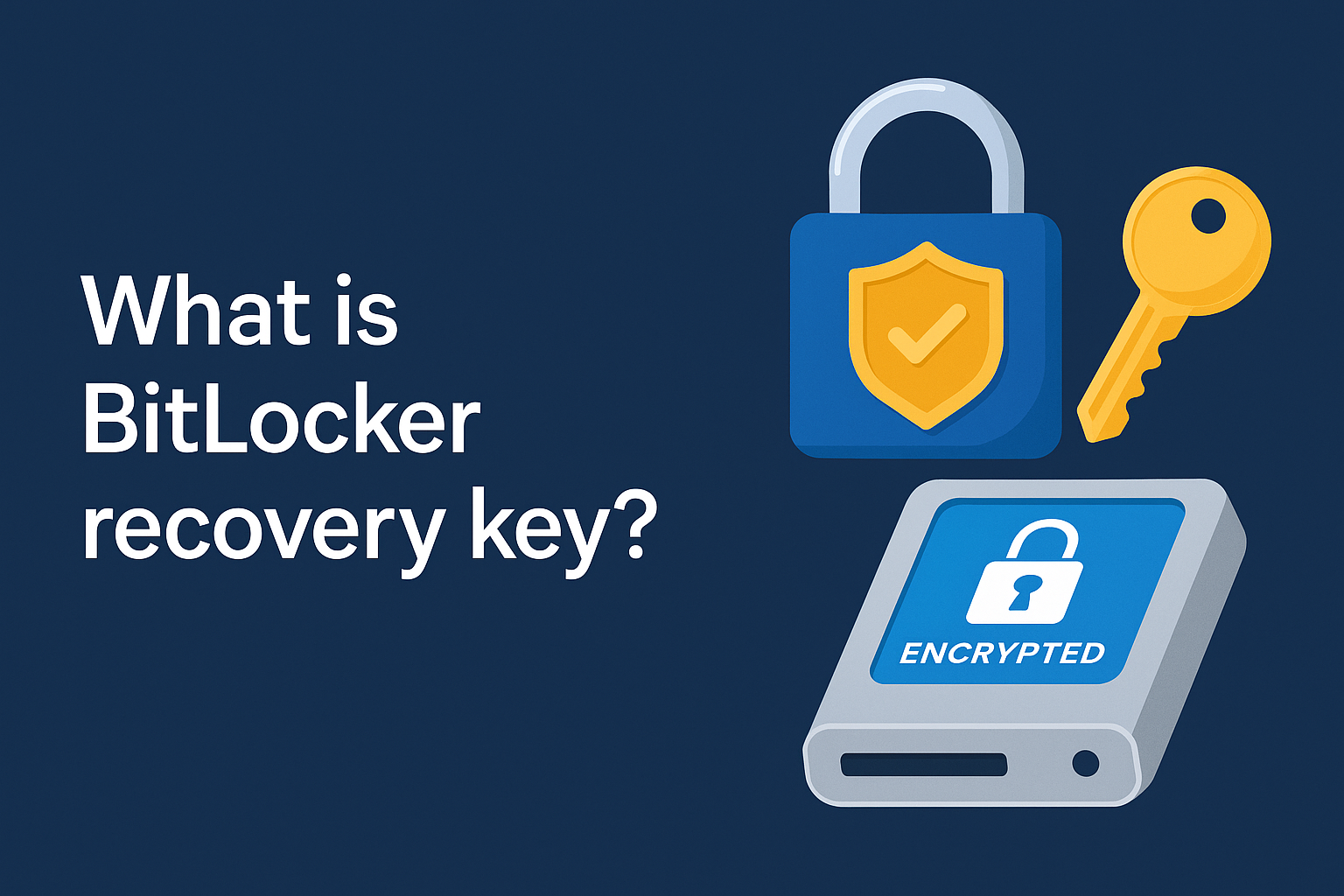
Imagine starting your workday only to find your computer demanding a long string of numbers — your BitLocker recovery key.
Panic sets in, but here’s the good news: that key is your ultimate safeguard, not a barrier.
BitLocker, Microsoft’s built-in encryption tool, protects sensitive data from unauthorized access. The BitLocker recovery key is a backup that ensures only authorized users can unlock encrypted drives. Understanding it is critical for IT managers, cybersecurity professionals, and business leaders who manage confidential information daily.
This article explains what a BitLocker recovery key is, how it works, why it’s essential, and how to manage it effectively.
What Is BitLocker Recovery Key?
The BitLocker recovery key is a unique 48-digit numerical password automatically generated when you enable BitLocker drive encryption on a Windows system.
It serves as a failsafe access mechanism — allowing you to unlock your encrypted drive if BitLocker detects a potential security risk or if there’s a system change that prevents normal access.
In Simple Terms:
If BitLocker encryption is your lock, the recovery key is your master key.
When BitLocker Asks for the Recovery Key
BitLocker might prompt you for the recovery key in situations like:
-
Hardware changes (e.g., motherboard replacement or BIOS update)
-
System boot file corruption
-
Moving the encrypted drive to another PC
-
Forgotten password or lost TPM authentication
Without this key, access to your drive’s data is impossible — reinforcing BitLocker’s value for data security and compliance.
How BitLocker Encryption Works
To understand why the recovery key exists, it helps to grasp how BitLocker operates.
-
Encryption Activation – BitLocker encrypts your entire drive, transforming readable data into unreadable code.
-
Trusted Platform Module (TPM) – A hardware security chip validates the integrity of your system.
-
User Authentication – Access is granted using a PIN, password, or USB key.
-
Recovery Key Backup – When BitLocker detects unauthorized access or changes, it locks the drive until you enter the recovery key.
This system ensures that even if a laptop is lost or stolen, the data remains inaccessible without authorization.
Why BitLocker Recovery Key Matters for Cybersecurity
Cyberattacks increasingly target stolen devices, ransomware infections, and insider threats. The BitLocker recovery key is a last line of defense protecting sensitive information from breaches.
Key Benefits:
-
✅ Prevents Unauthorized Access – Keeps confidential business data safe if a device is compromised.
-
✅ Supports Compliance – Meets data protection standards like GDPR, HIPAA, and ISO 27001.
-
✅ Protects Remote Workforce – Essential for mobile and hybrid work environments.
-
✅ Mitigates Insider Threats – Even employees with access to physical hardware can’t bypass encryption.
Where to Find Your BitLocker Recovery Key
If you’ve lost or misplaced your recovery key, don’t worry — it’s likely stored in one of these places:
-
Microsoft Account:
-
Sign in using the same account used during BitLocker setup.
-
Active Directory (For Business Environments):
-
IT administrators can retrieve keys stored automatically in Active Directory Domain Services (AD DS).
-
-
Azure AD (For Enterprise Systems):
-
Users of Microsoft 365 or Azure AD can access keys through the Azure portal.
-
-
USB Drive or Printed Copy:
-
Some users save recovery keys on a USB flash drive or print them during setup.
-
-
Paper Records or External Storage:
-
For compliance, some organizations maintain offline backups of recovery keys.
-
💡 Pro Tip: Always store your recovery key securely and separately from the device it protects.
How to Use the BitLocker Recovery Key
If your computer requests the recovery key:
-
Enter the 48-digit key displayed in your BitLocker recovery backup.
-
The drive will unlock, granting access to your files.
-
Once access is restored, check for hardware or firmware issues before rebooting.
If you can’t find your key, you may need to reset or reformat the drive, leading to potential data loss — highlighting the importance of backups.
Common BitLocker Recovery Scenarios
| Scenario | Trigger Cause | Solution |
|---|---|---|
| BIOS/TPM firmware update | Security mismatch detected | Enter recovery key manually |
| Transferring drive to new computer | TPM not recognized | Use recovery key to reauthenticate |
| Corrupted boot files | OS integrity compromised | Enter recovery key and repair boot |
| Lost PIN/password | Forgotten credentials | Retrieve recovery key from backup |
| Ransomware or malware attack | System tampering | BitLocker locks automatically for protection |
How to Backup Your BitLocker Recovery Key
To avoid future lockouts, always back up your recovery key securely:
-
Use a Microsoft Account – Automatic online backup.
-
Print and Store Offline – Keep physical copies in a safe location.
-
External USB Drive – Store encrypted backup keys.
-
Enterprise Key Vaults – Businesses should use Azure Key Vault or third-party secure key management tools.
BitLocker Recovery Key Management for Businesses
For IT administrators, managing recovery keys across multiple devices is critical. Here’s how to streamline enterprise-level control:
1. Centralized Key Storage
Integrate BitLocker with Active Directory or Azure AD to centralize key storage and retrieval.
2. Policy Enforcement
Use Group Policy Objects (GPOs) to ensure every device automatically backs up its recovery key to a secure repository.
3. Role-Based Access
Restrict who can access recovery keys to reduce the risk of internal misuse.
4. Regular Audits
Conduct periodic audits to ensure recovery keys are properly stored and accessible when needed.
5. Integration with Security Platforms
Integrate BitLocker management with Xcitium’s endpoint protection or other zero-trust platforms for end-to-end data visibility and compliance.
BitLocker vs Other Encryption Tools
| Feature | BitLocker | VeraCrypt | Symantec Endpoint Encryption |
|---|---|---|---|
| Built-in with Windows | ✅ Yes | ❌ No | ❌ No |
| Recovery Key Option | ✅ Yes | ✅ Yes | ✅ Yes |
| TPM Integration | ✅ Yes | ❌ No | ✅ Yes |
| Enterprise Management | ✅ Via AD/Azure AD | Limited | ✅ Full |
| Cost | Free | Free | Paid |
BitLocker stands out for native Windows integration and enterprise manageability — ideal for businesses of all sizes.
How Xcitium Supports BitLocker and Endpoint Security
While BitLocker protects stored data, it’s not designed to prevent active cyberattacks like ransomware or advanced persistent threats (APTs).
That’s where Xcitium comes in.
Xcitium’s endpoint protection and managed detection services complement BitLocker by:
-
Identifying and containing ransomware threats in real time.
-
Offering ZeroDwell Containment™ — isolating suspicious processes instantly.
-
Providing unified visibility of all endpoints, users, and data.
👉 Strengthen your defense by pairing BitLocker encryption with Xcitium’s advanced endpoint protection.
Register for Xcitium to explore how proactive threat isolation enhances data protection.
Conclusion
The BitLocker recovery key is not just a backup — it’s the ultimate failsafe ensuring that your encrypted data stays protected even when hardware or access credentials fail.
For businesses and individuals alike, proper management, storage, and integration of BitLocker with broader cybersecurity solutions like Xcitium OpenEDR can make all the difference in safeguarding critical data against modern threats.
FAQs About BitLocker Recovery Key
1. What is a BitLocker recovery key used for?
It’s a 48-digit numerical password that unlocks an encrypted drive if normal authentication fails.
2. Where is the BitLocker recovery key stored?
It can be saved to your Microsoft account, Active Directory, USB drive, or printed for safekeeping.
3. Can you unlock BitLocker without the recovery key?
No. Without the key, encrypted data cannot be accessed, preserving data security integrity.
4. What triggers the BitLocker recovery mode?
System or hardware changes, corrupted boot files, or unauthorized access attempts can trigger it.
5. How can businesses manage multiple recovery keys securely?
By integrating with Azure AD, Active Directory, or using tools like Xcitium’s endpoint management platform for centralized security control.