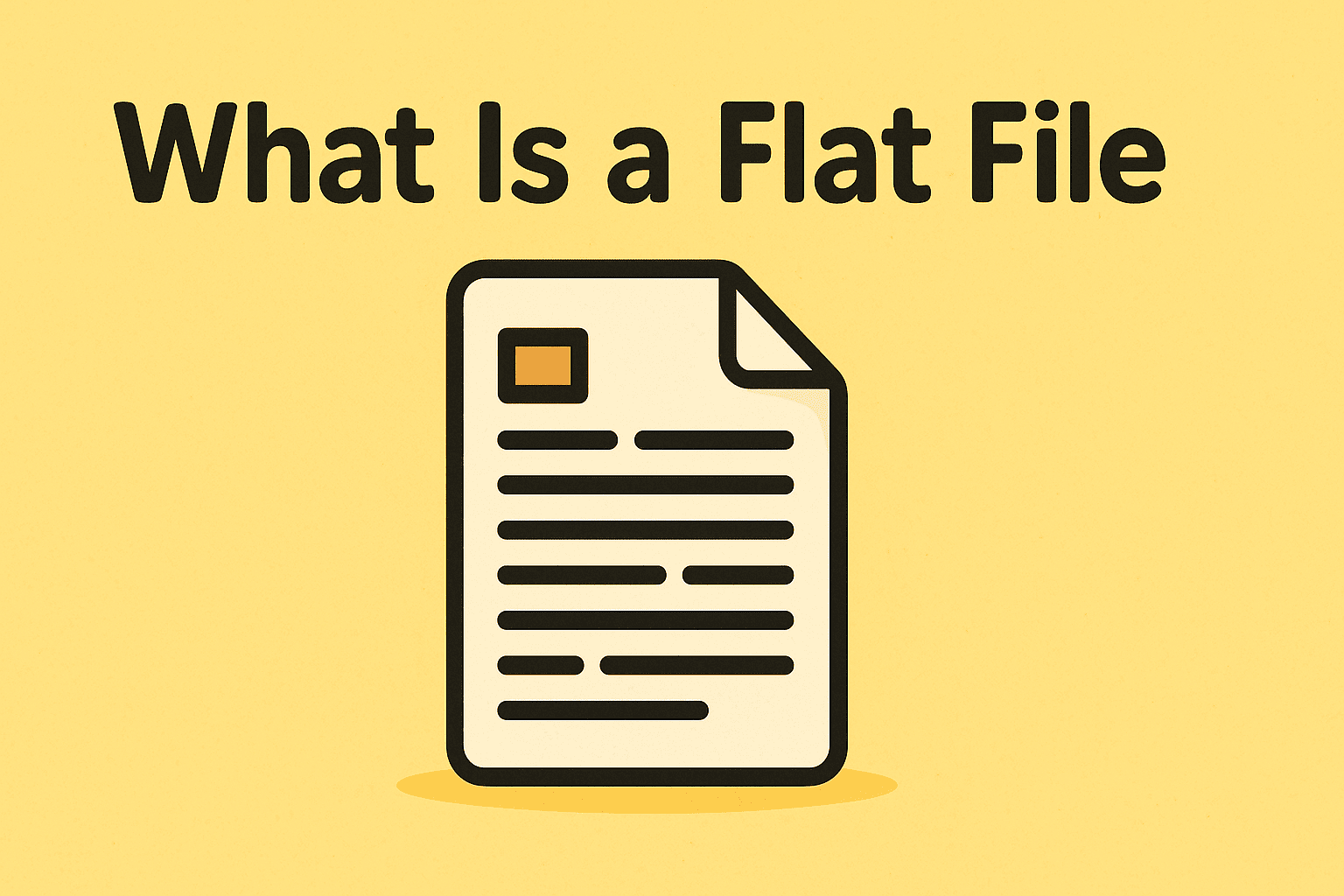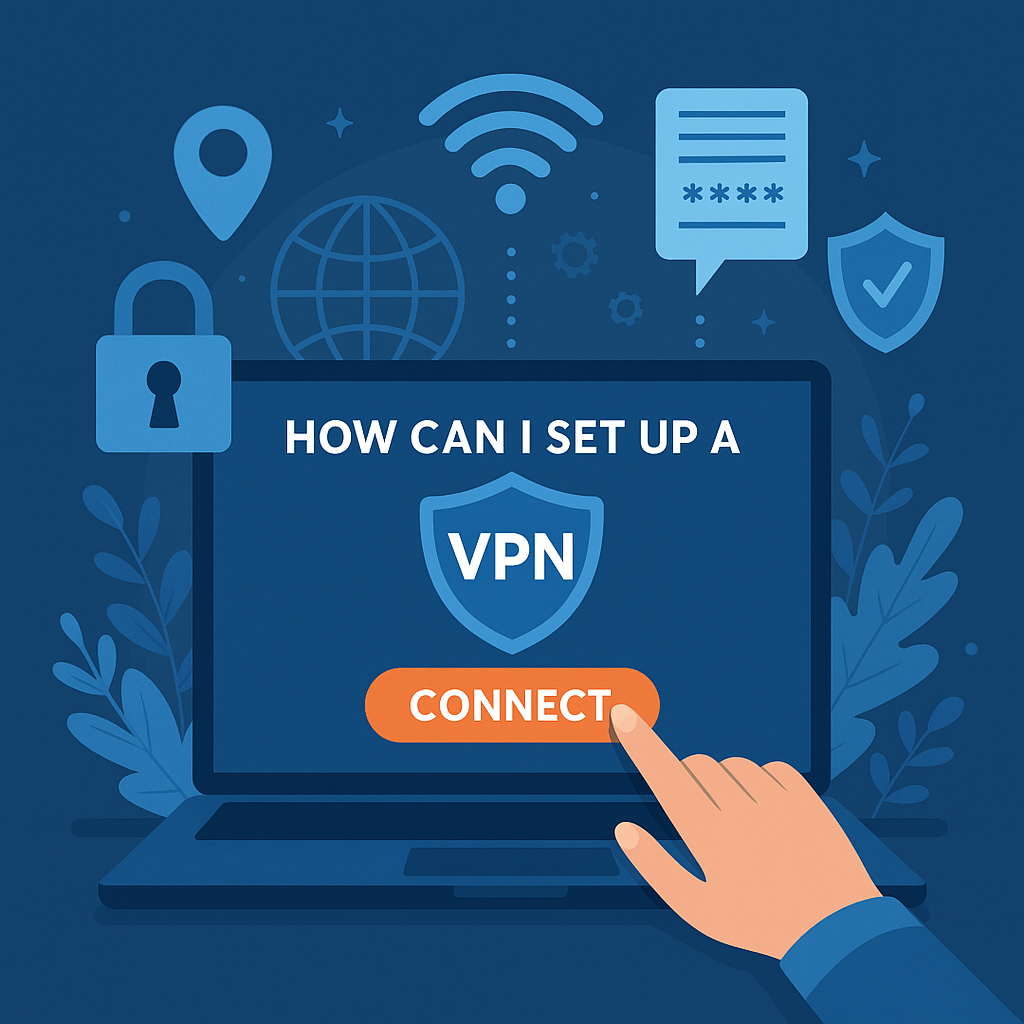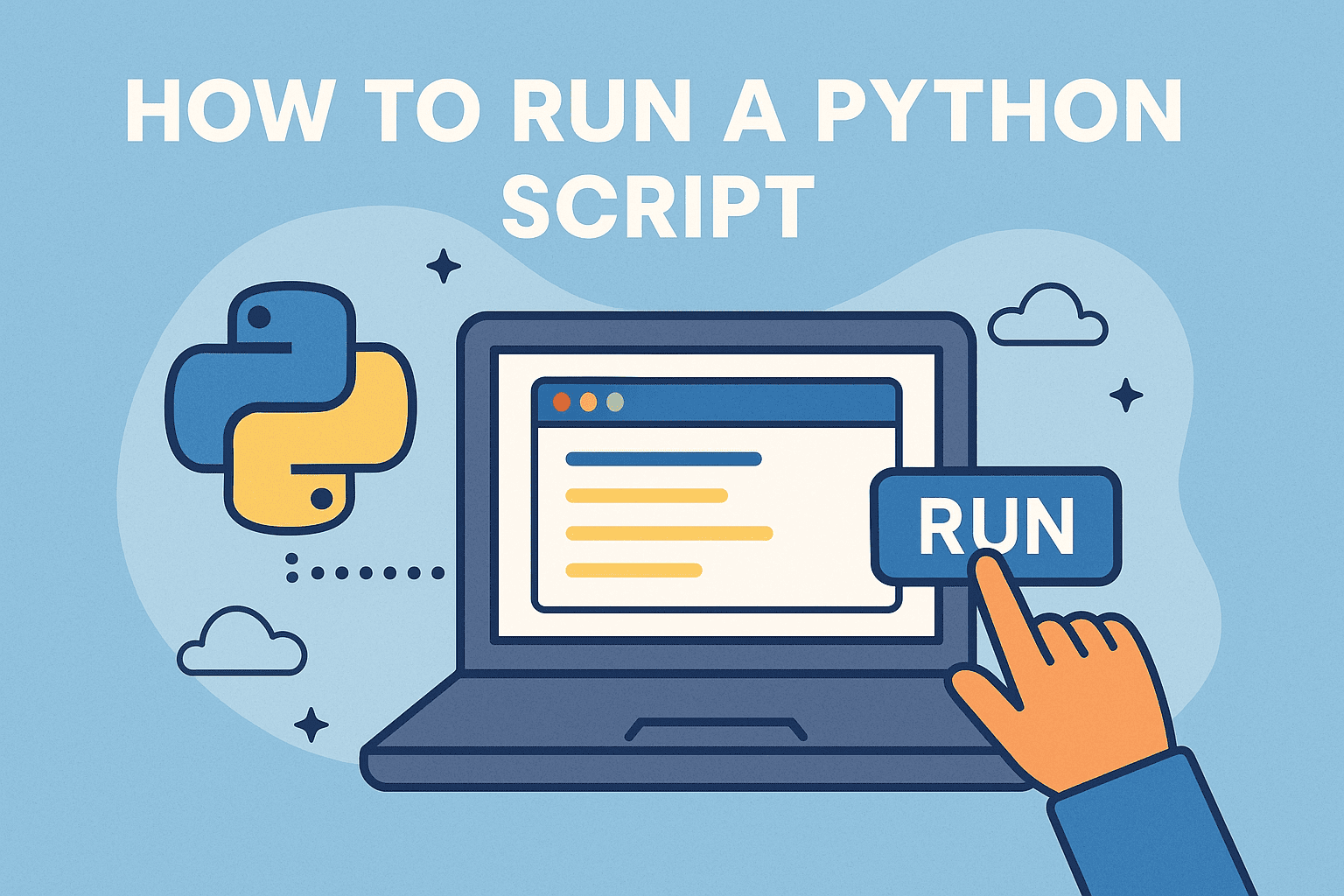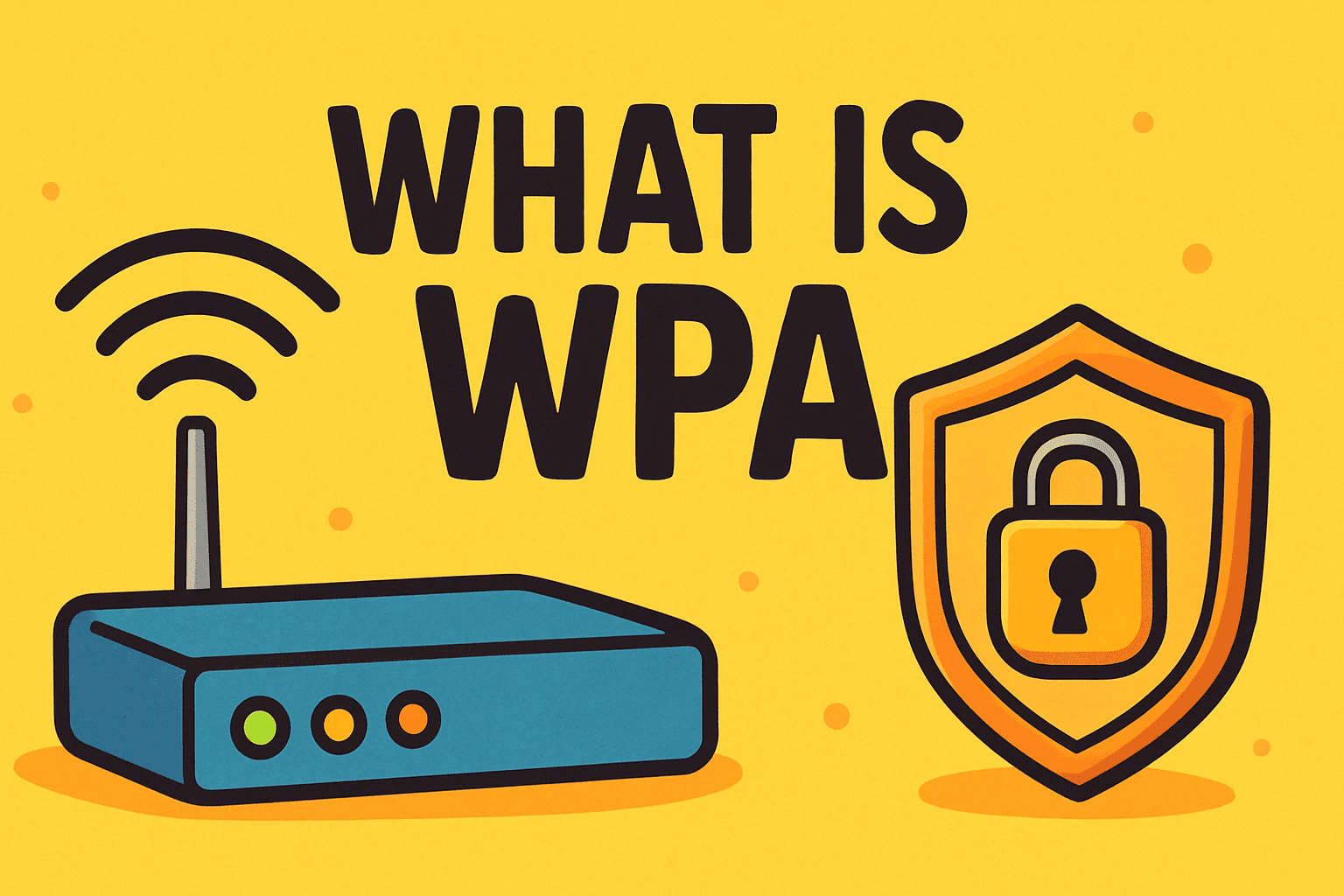How to Turn on Developer Mode on Chromebook: A Step-by-Step Guide
Updated on July 3, 2025, by Xcitium
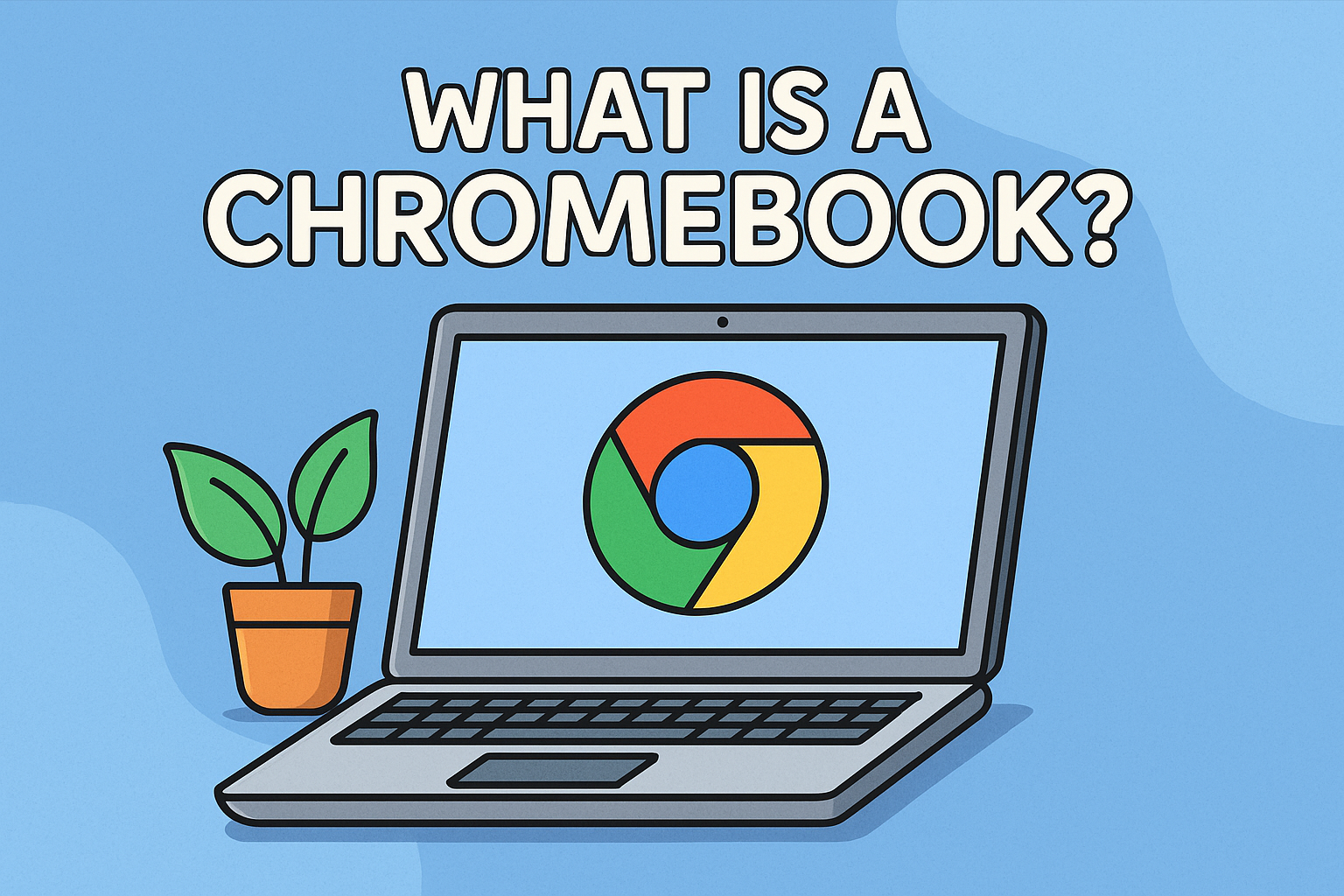
Ever wondered how to go beyond your Chromebook’s limitations? If you’re a power user, developer, or someone who just wants more control, you’ve likely asked: how to turn on Developer Mode on Chromebook? Whether you’re looking to install Linux, test Android apps, or access system files, Developer Mode is the key to unleashing the full capability of your device.
This guide breaks it down step by step while ensuring you understand both the benefits and risks.
What Is Developer Mode on Chromebook?
Developer Mode is a special configuration on Chromebooks that disables some of the default security features, allowing users to:
- Access deeper system settings
- Install custom firmware
- Run Linux-based applications
- Enable root-level commands
Think of it as switching your Chromebook from a locked-down appliance to a flexible development environment—similar to jailbreaking an iPhone.
Prerequisites Before Turning On Developer Mode
Before diving in, make sure you’re ready for what Developer Mode entails:
✔ Back Up Your Data
Turning on Developer Mode will wipe all local data, including files, settings, and downloaded apps.
✔ Understand the Risks
- Reduced security (features like verified boot are disabled)
- Potential exposure to malware
- Increased risk if not used responsibly
✔ Know When It’s Needed
Most users don’t need it unless they’re:
- Installing Linux (via Crouton or Crostini)
- Developing Android apps
- Accessing restricted system tools
How to Turn On Developer Mode on Chromebook
Here’s a simplified, step-by-step breakdown:
Step 1: Turn Off Your Chromebook
Power down your device completely.
Step 2: Enter Recovery Mode
Press and hold the following keys simultaneously:
Esc + Refresh + Power Button
This boots the Chromebook into Recovery Mode.
Step 3: Activate Developer Mode
When you see the recovery screen:
- Press Ctrl + D
- You’ll be prompted with a warning. Press Enter to confirm.
Your Chromebook will now begin transitioning into Developer Mode. This can take up to 15 minutes.
Step 4: Wait for Reboot
After the transition, the Chromebook will reboot and display a new message every time you start up, warning you that OS verification is off. Press Ctrl + D to skip this message during boot.
Using Developer Mode Safely
Now that you’re in Developer Mode, proceed with caution:
- Avoid installing unknown apps
- Monitor network connections (consider using a VPN for security)
- Re-enable system security when not using advanced features
Quick Tip: A VPN (Virtual Private Network) can help protect your traffic if you plan on downloading tools or files in Developer Mode. VPNs encrypt your internet connection—essential when bypassing Chromebook’s default protections.
VPNs & Chromebook: Why It Matters in Developer Mode
Since turning on Developer Mode weakens the built-in security, using a VPN becomes critical:
What is VPN and Why Do I Need It?
A VPN masks your IP address and encrypts your online activity—especially important when accessing third-party tools or developer repositories.
How VPN Works with WiFi
When connected, the VPN creates a secure tunnel between your Chromebook and the internet—even on public WiFi.
How Does a VPN Protect You?
- Hides your real location
- Blocks data snooping
- Encrypts sensitive information
Whether you’re installing Linux or running Android apps, using a VPN on your Chromebook can safeguard your online experience.
Reverting Back: How to Disable Developer Mode
If you’re done experimenting and want to restore the default security settings:
Steps to Disable Developer Mode:
- Reboot your Chromebook.
- When you see the warning screen, press the Spacebar.
- Confirm when prompted.
Your device will wipe again and return to verified (secure) mode.
Chromebook Developer Mode Use Cases
Here are a few common scenarios where Developer Mode shines:
- Developing apps with Android Studio
- Installing Linux distributions (Ubuntu, Debian)
- Customizing Chrome OS with shell access
- Advanced network testing or cybersecurity research
Final Thoughts: Is Developer Mode Right for You?
If you’re an IT manager, developer, or cybersecurity enthusiast, turning on Developer Mode on a Chromebook opens up a whole new world. However, it comes with responsibility. Without Chromebook’s usual protections, you’re exposed to more risks—but using smart practices like backing up your data and deploying a VPN can significantly reduce them.
🚀 Ready to Level Up Your Security?
Want to learn how to secure your development environments or safeguard networks even in testing modes?
👉 Request a Demo with Xcitium Now and discover enterprise-grade protection—even in Developer Mode.
FAQ: How to Turn on Developer Mode on Chromebook
1. Will enabling Developer Mode delete my files?
Yes. It will perform a factory reset, erasing all local data.
2. Is Developer Mode the same as Developer Channel?
No. Developer Mode removes security features; Developer Channel gives early access to Chrome OS updates.
3. Can I install Windows or macOS after enabling Developer Mode?
Chromebooks do not natively support other OS like Windows or macOS. You can, however, install Linux distributions.
4. Is using a VPN necessary in Developer Mode?
Absolutely. Since you lose verified boot protections, a VPN helps encrypt your data and reduce attack surfaces.
5. Will enabling Developer Mode void my warranty?
It depends on the manufacturer. For most Chromebooks, it does not void the hardware warranty, but misuse can limit support.