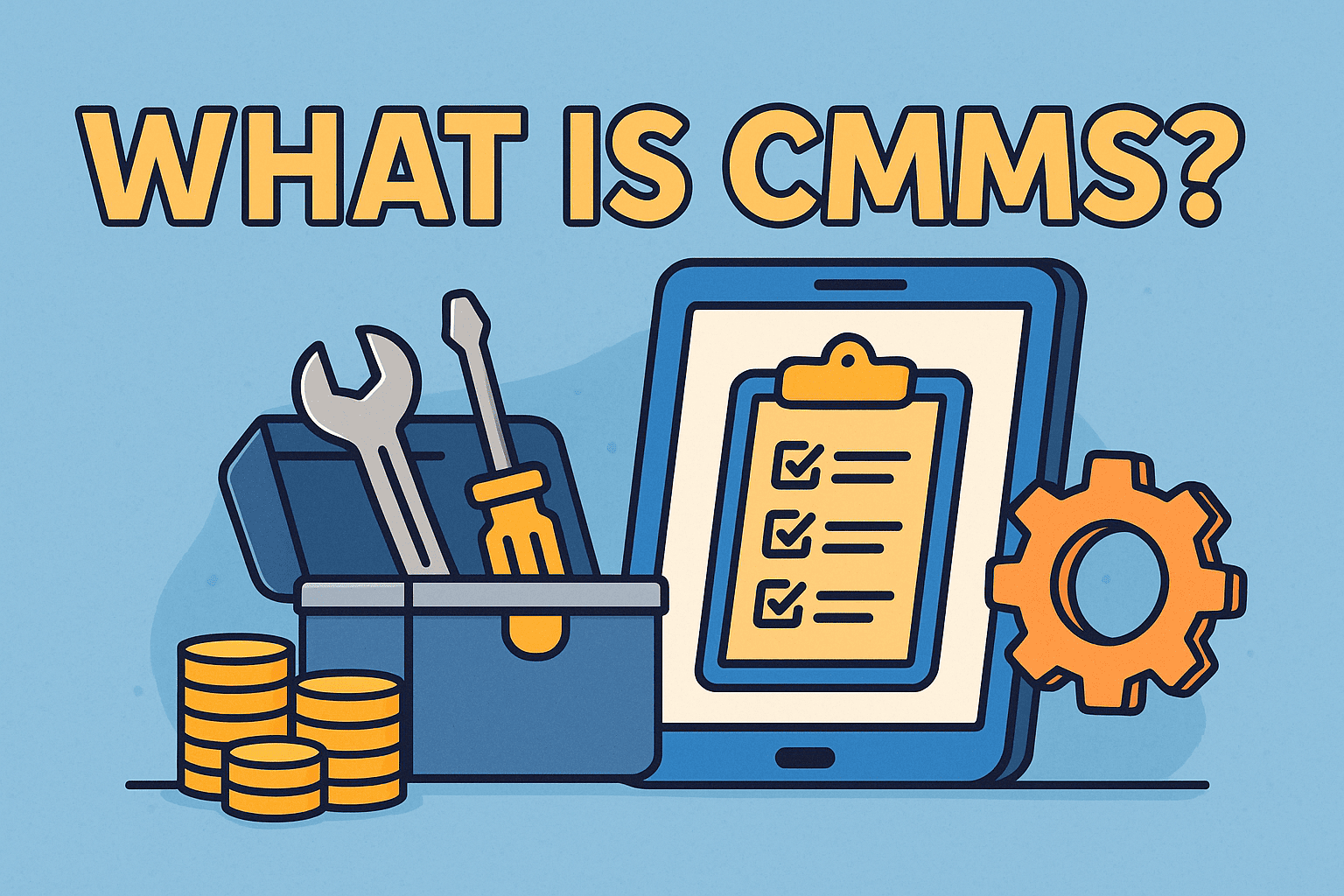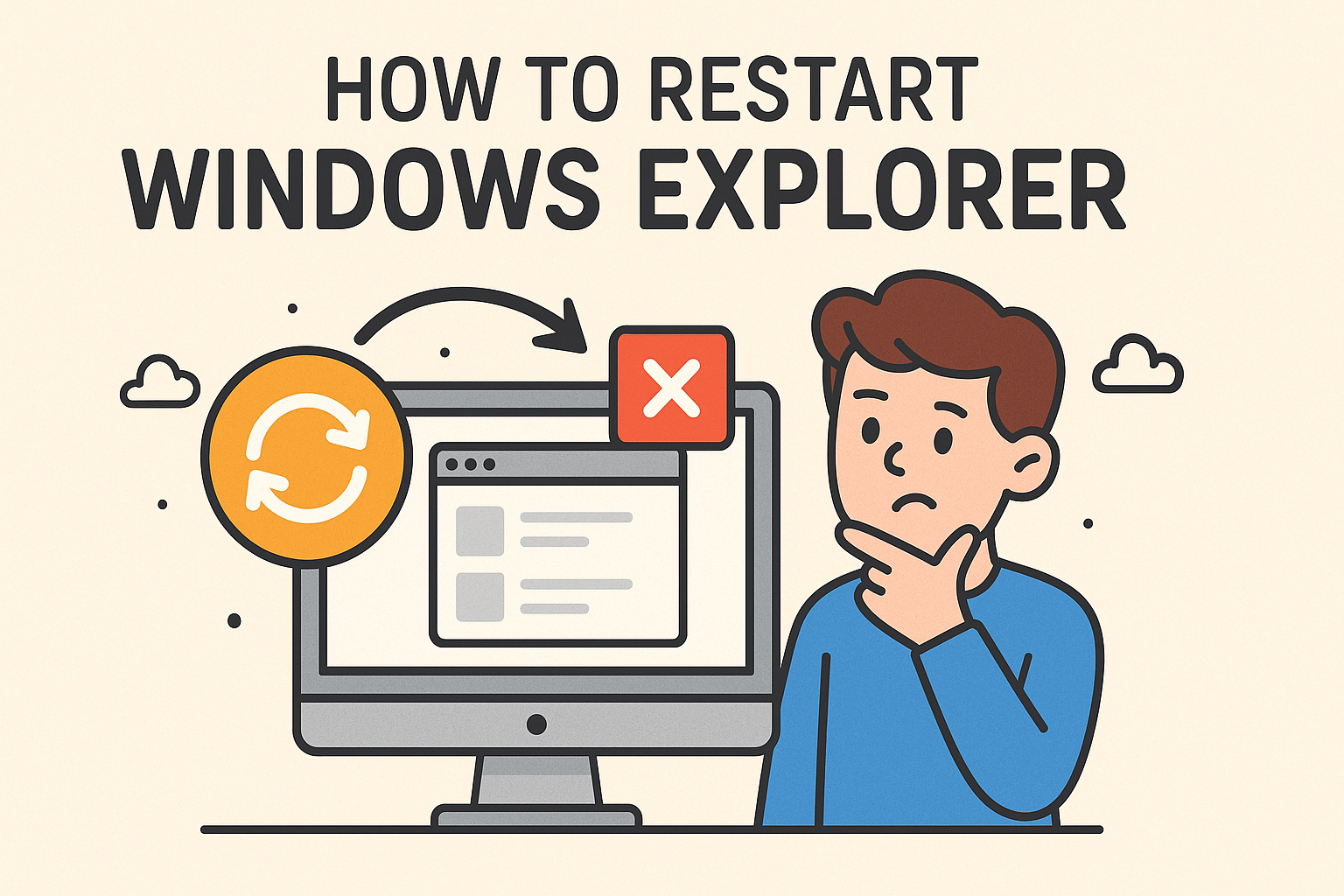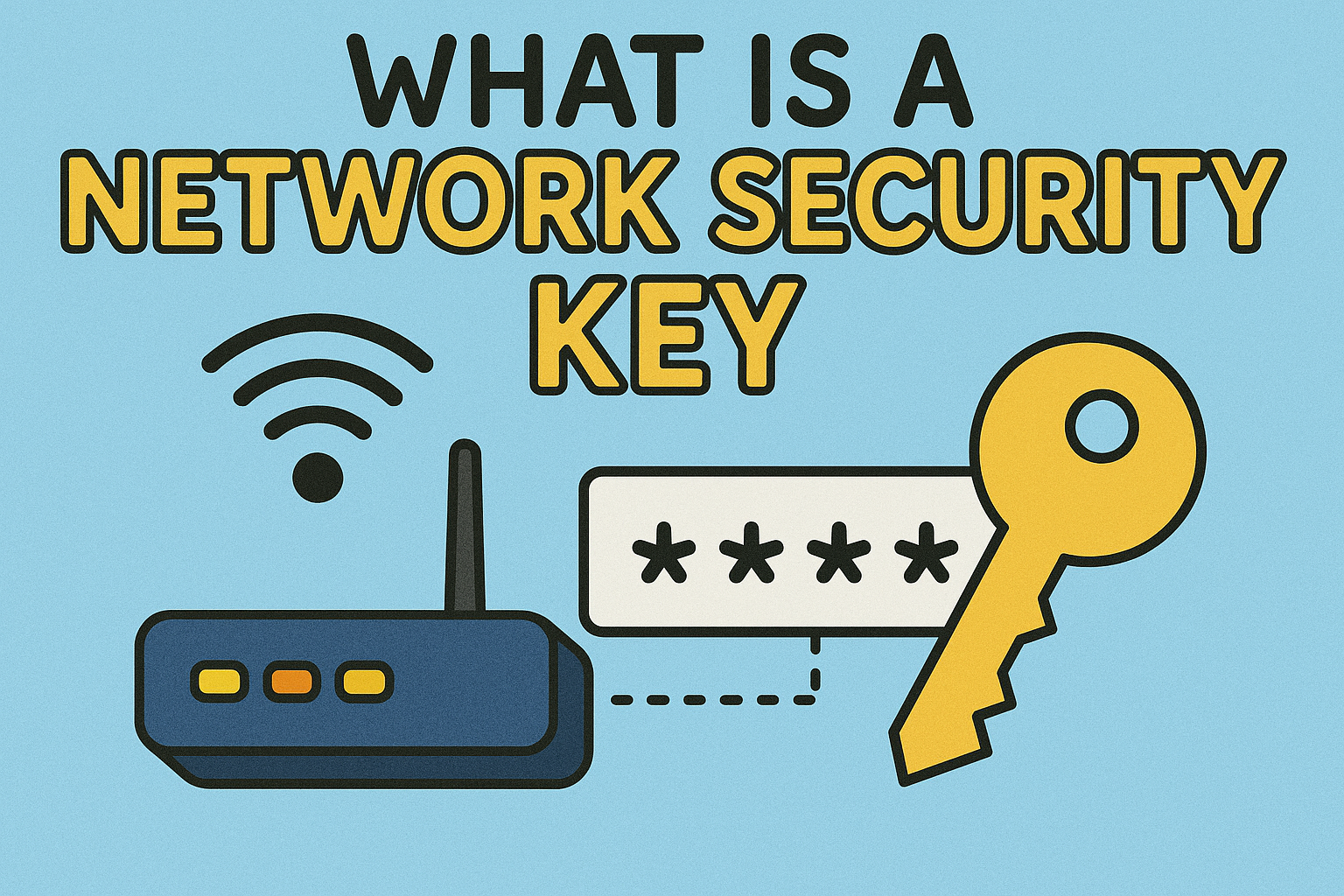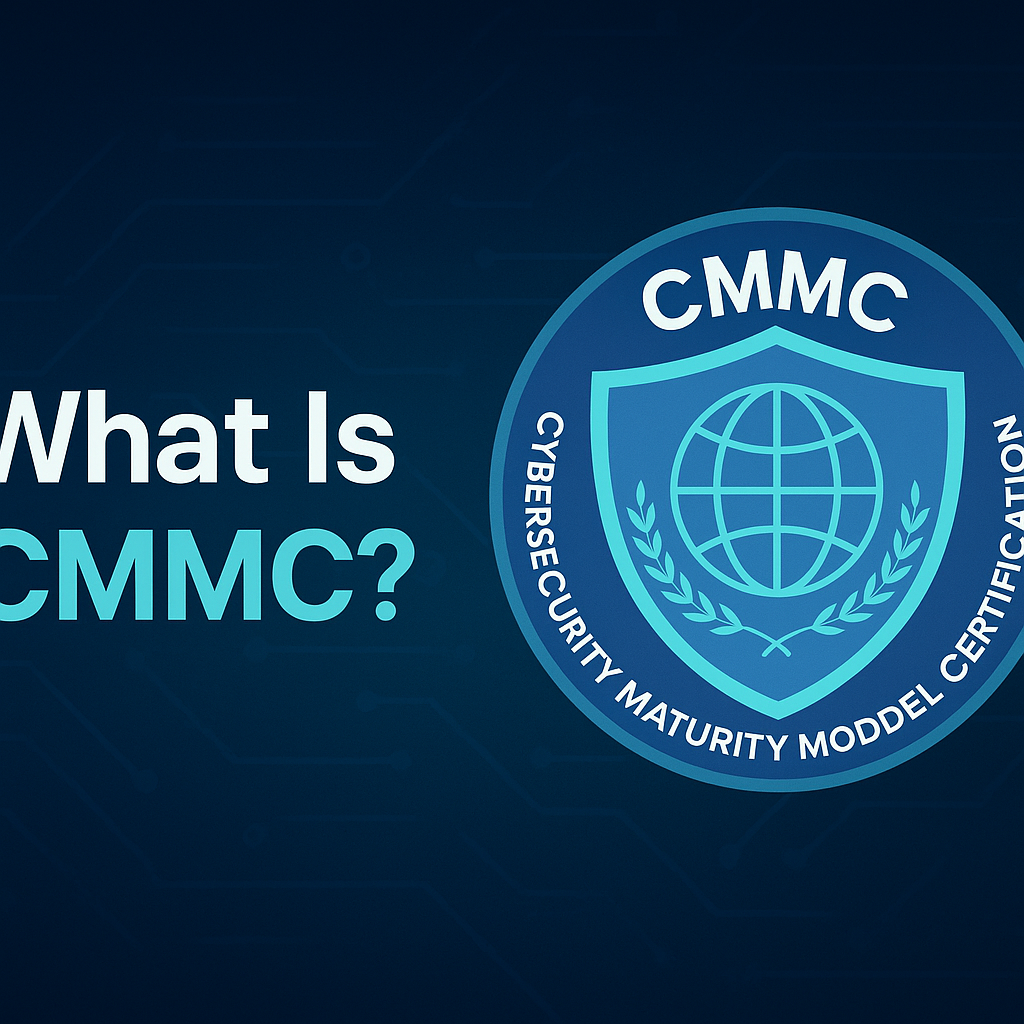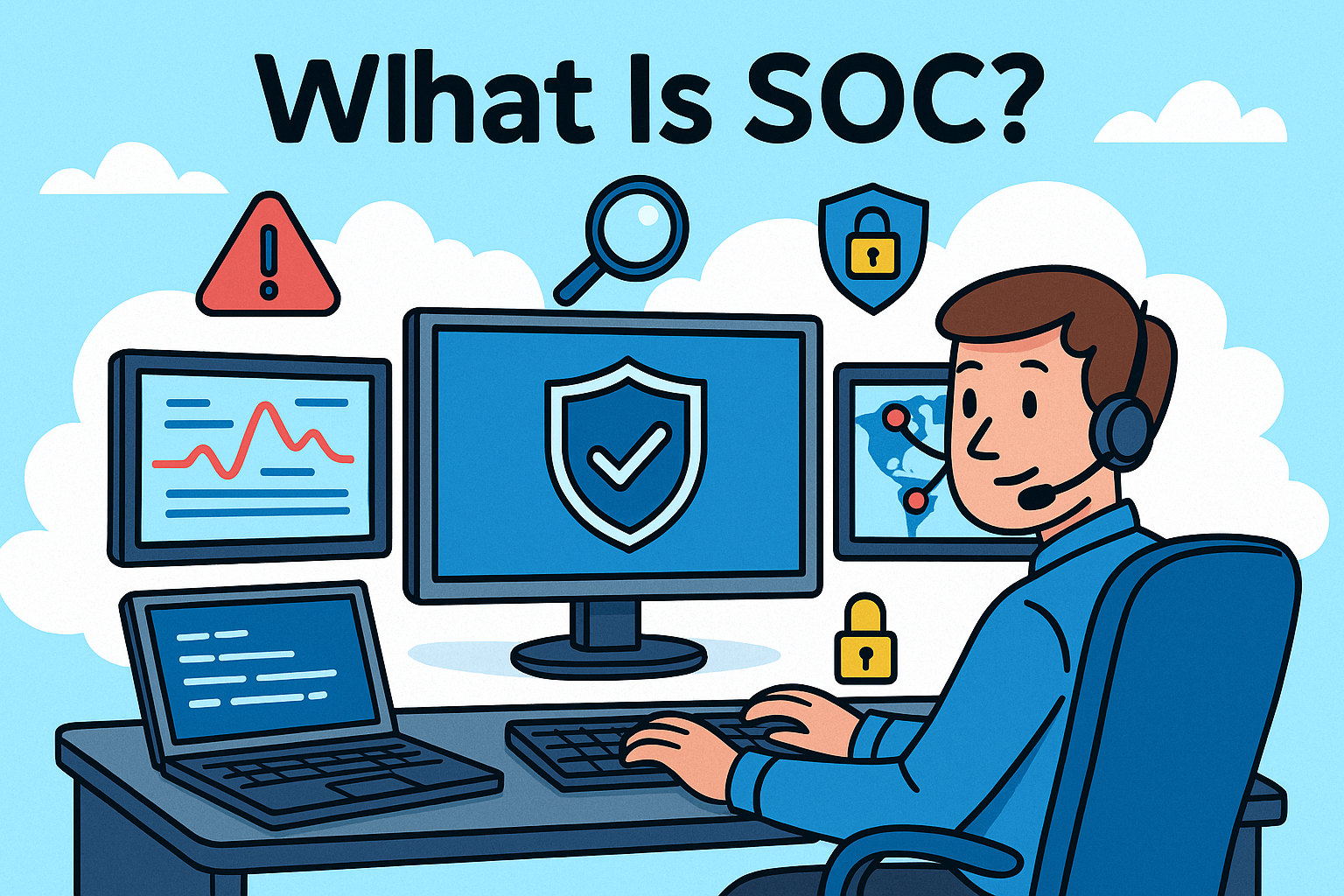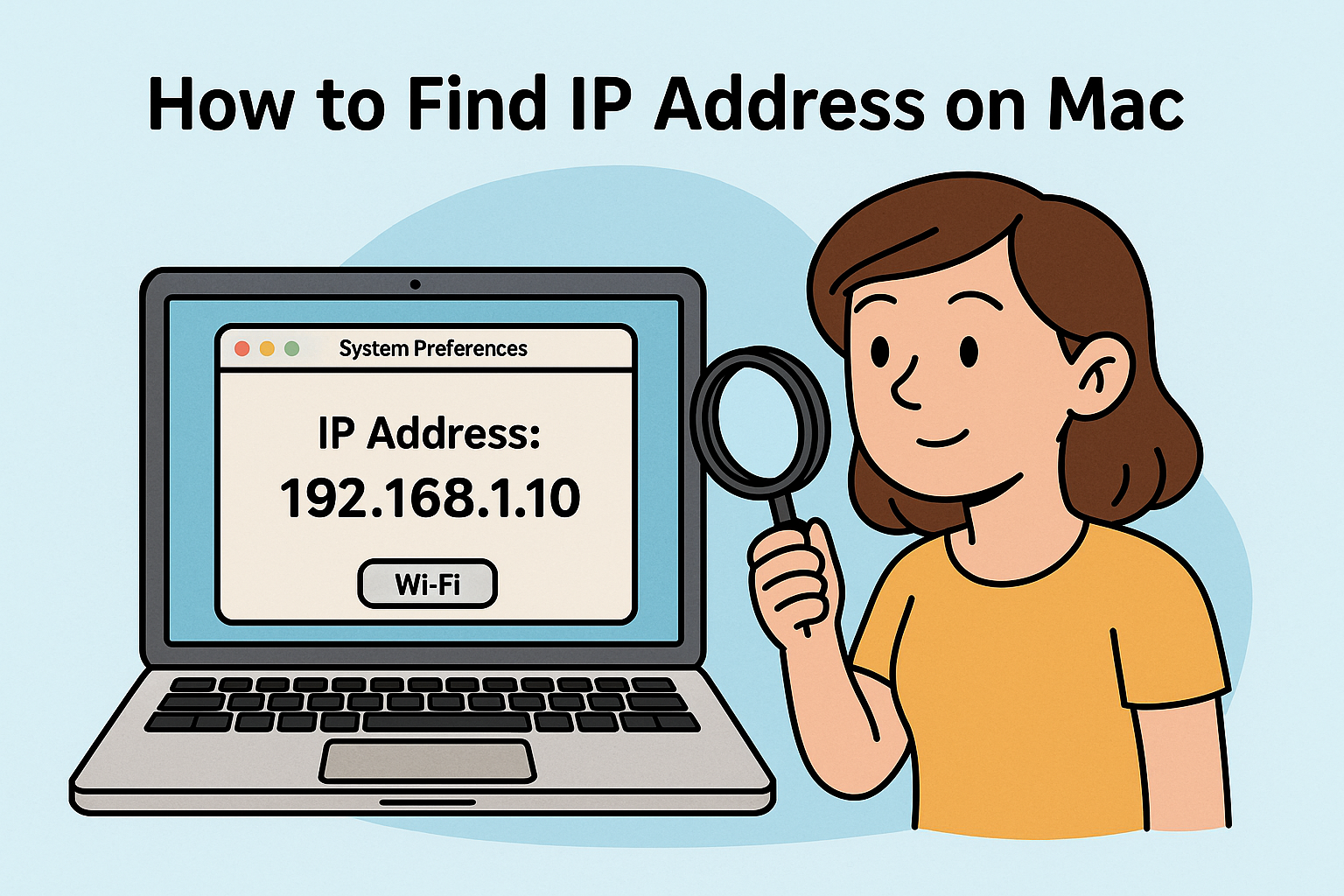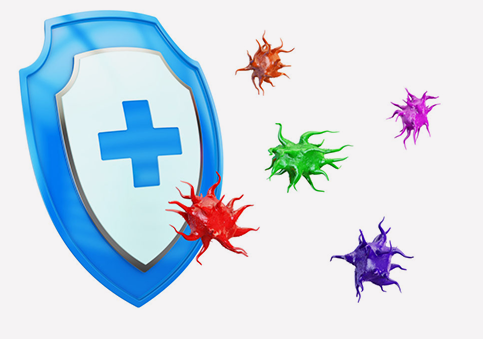How to Remove a Directory in Linux: A Comprehensive Guide
Updated on July 1, 2025, by Xcitium

Linux is at the heart of many enterprise systems, cloud infrastructures, and cybersecurity platforms. Whether you’re automating tasks, managing servers, or deploying applications, understanding how to remove a directory in Linux is essential for maintaining a clean, efficient file system.
But it’s not just about hitting “delete.” From dealing with non-empty folders, permission errors, and scripting cleanups—there’s more beneath the surface. This guide breaks it all down with commands, examples, and solutions for common errors like “Failed to remove directory not empty.”
🧠 Understanding Linux Directory Structure
Before diving into deletion, it helps to understand how Linux organizes directories:
- Everything starts from the root /
- Directories contain files, symbolic links, and subdirectories
- File and directory permissions affect deletion rights
- Special folders like /etc, /usr, or /var should be handled with care
Let’s now explore how to remove them safely.
🛠️ Basic Command: rmdir for Empty Directories
The simplest way to remove a directory in Linux is with the rmdir command, but it only works on empty directories.
bash
CopyEdit
rmdir my_directory
- Use this when the folder is confirmed empty.
- If not, you’ll get an error like: rmdir: failed to remove ‘my_directory’: Directory not empty.
✅ Ideal for: cleanup of folders created during scripts or testing.
🔥 How to Remove Non-Empty Directory in Linux
Use the rm command with -r (recursive) to remove non-empty directories.
bash
CopyEdit
rm -r my_directory
- Deletes the folder and everything inside (subfolders, files).
- It will prompt you before deletion unless you add -f to force it.
Force Deletion Without Prompt:
bash
CopyEdit
rm -rf my_directory
This command is powerful—and dangerous. It won’t ask for confirmation.
🚨 Be cautious: A misplaced rm -rf / can wipe your entire system.
📦 Delete All Files in a Directory (But Keep the Folder)
If you want to clear a directory’s contents but keep the directory:
bash
CopyEdit
rm -rf /path/to/folder/*
Or to also remove hidden files:
bash
CopyEdit
rm -rf /path/to/folder/{*,.*}
Useful in log management or temporary cache clearing.
❗ Common Error: “Failed to remove directory not empty”
This occurs when:
- There are hidden files in the folder (like .git, .DS_Store, etc.)
- The user lacks permission
- Directory is in use
Fixes:
Check contents:
bash
CopyEdit
ls -la my_directory
- Ensure directory isn’t open in another terminal or app
Use sudo if it’s a permissions issue:
bash
CopyEdit
sudo rm -rf my_directory
🛡️ Remove a Directory in Linux via Command Line: Security Tips
For cybersecurity pros, file deletion often supports secure operations (removing malicious scripts, wiping traces, or automating cleanup). Here’s how to stay secure:
Security Best Practices:
- Always use absolute paths (/home/user/logs) to avoid wrong deletions
- Use –no-preserve-root only if you fully understand the risk
- Consider shred or wipe for sensitive data deletion
💻 Linux Remove Directory and Contents Without Prompt (For Scripting)
Ideal for cron jobs or server maintenance scripts:
bash
CopyEdit
rm -rf /var/tmp/myfolder
Add logging to track actions:
bash
CopyEdit
rm -rf /var/tmp/myfolder && echo “Deleted on $(date)” >> /var/log/cleanup.log
🧰 Advanced Tools: When You Need More Than Just rm
For those managing hundreds of directories or doing audits:
find:
bash
CopyEdit
find /path -type d -name “old_*” -exec rm -rf {} +
xargs:
bash
CopyEdit
find . -type d -name “temp*” | xargs rm -rf
These are powerful for bulk deletion based on naming patterns.
📈 Use Cases for IT & Security Teams
| Use Case | Command Used |
| Remove log directories | rm -rf /var/log/old_logs |
| Wipe malware folders | sudo rm -rf /tmp/suspicious/ |
| Cleanup dev build folders | rm -rf build/ dist/ |
| Auto-purge backups older than X | find /backups -mtime +30 -exec rm -rf {} + |
🧪 Real-World Scenario: Resetting Compromised Files
Let’s say a developer’s script leaves debug folders:
bash
CopyEdit
/home/devuser/tmp/debug/*
Instead of manually deleting them:
bash
CopyEdit
rm -rf /home/devuser/tmp/debug/
Or automate with:
bash
CopyEdit
find /home/devuser/tmp/ -type d -name “debug*” -exec rm -rf {} +
Efficient. Secure. Automated.
✅ Summary: Directory Deletion the Right Way
Here’s a recap on how to remove a directory in Linux:
- Use rmdir for empty folders
- Use rm -rf for non-empty folders
- Be cautious with sudo and root folders
- Always validate paths and permissions
- Use find and xargs for automation
📣 Ready to Streamline Your Linux Security Stack?
Mastering Linux commands is step one—securing your infrastructure is next. Discover how Xcitium helps automate, monitor, and protect enterprise systems.
👉 Request your cybersecurity demo now
❓ FAQ: Removing Directories in Linux
1. How do I remove a directory in Linux command line?
Use rm -r foldername or rm -rf foldername for non-empty folders.
2. How do I remove a directory that says “directory not empty”?
Use rm -rf foldername or check for hidden files with ls -la.
3. What is the command to delete all files in a directory in Linux?
bash
CopyEdit
rm -rf /path/to/dir/*
4. Can I recover a directory removed with rm -rf?
No. Linux doesn’t have a recycle bin. Use with extreme caution or backups.
5. What’s the safest way to remove files as root?
Use sudo rm -rf with absolute paths, logging, and restricted scripts.