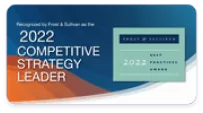Latest news
SoftMSP, a leader in managed IT services, has selected Xcitium as its strategic cybersecurity partner, bringing ZeroDwell-powered endpoint and cloud protection to its growing client base.
- April, 2025
- Latest News
Xcitium has been awarded Product of the Year 2025 by AVLab, a leading independent cybersecurity testing organization
- January 29, 2025
- Latest News
At Xcitium, we are committed to protecting our customers and maintaining the highest level of security. We want to inform our community about recent suspicious activities we have identified and provide guidance on staying protected.
- December 2, 2024
- Latest News
Xcitium, a trailblazer in Zero Trust Cybersecurity, is excited to announce a strategic partnership with Intelisys, a ScanSource company and leading distributor of technology services and solutions.
- October 29, 2024
- Latest News
Telarus is offering its technology advisors the full range of Xcitium EDR/MDR/XDR products, led by Xcitium’s patented Zero Dwell Containment technology.
- November 14, 2023
- Latest News
Xcitium and AVANT today announced a partnership that boosts the technology solutions distributor’s cybersecurity strategy and gives Xcitium access to AVANT’s expansive network of Trusted Advisors.
- May 31, 2023
- Latest News
Xcitium initiated a new billing management system designed to make billing 100% clear, controllable, and flexible
- May 16, 2024
- Latest News
Today at RSA San Francisco, Xcitium the cybersecurity industry's only provider of ZeroDwell Containment cybersecurity solutions, is announcing its integration of Intel® Threat Detection Technology into its platform.
- April 26, 2023
- Latest News
Xcitium, formerly known as Comodo Security Solutions, today announced a partnership with TD SYNNEX LATAM (NYSE: SNX), a leading distributor...
- April 4, 2023
- Latest News
Xcitium, the cybersecurity industry's leading provider of state-of-the-art endpoint protection solutions, announced they were named winners...
- March 28, 2023
- Latest News
Xcitium, the cybersecurity industry's leading provider of state-of-the-art endpoint protection solutions, has been recognized by CRN®...
- March 27, 2023
- Latest News
Xcitium, the cybersecurity industry's leading provider of state-of-the-art endpoint protection solutions...
- March 09, 2023
- Latest News
Xcitium’s ZeroDwell technology is based on Zero Trust Architecture and should be a fundamental part of any enterprise cyber security program...
- March 08, 2023
- Latest News
Xcitium Announces Partnership with TD SYNNEX to Deliver Patented ZeroDwell Containment Endpoint Technology to 150,000+ North American Customers...
- February 28, 2023
- Latest News
the malware prevention specialist and full-stack security provider, today announced...
- February 21, 2023
- Latest News
Xcitium, a security platform provider focused on preventing damage caused by Malware...
- February 21, 2023
- Latest News
Xcitium, formerly known as Comodo Security Solutions, today announced a partnership...
- February 15, 2023
- Latest News
Xcitium’s Vice President of Strategic Partnerships, as its 2023 Channel Chief for Cyber Security...
- February 8, 2023
- Latest News
Xcitium, the cybersecurity industry's leading provider of state-of-the-art endpoint protection...
- January 19, 2023
- Latest News
Frost & Sullivan Recognizes Xcitium with the 2022 Global Competitive Strategy Leadership Award in the Endpoint Security Industry
- December 14, 2022
- Latest News
The company will offer $1M USD for EDR and MDR customers to ensure against any successful ransomware attack within an environment protected by its Advanced EDR and MDR systems ...
- November 30, 2022
- Latest News
Xcitium earns top innovator and security awards for its state-of-the-art endpoint protection solution ...
- November 17, 2022
- Latest News
Xcitium and Edge UOL Partner to Deliver ZeroDwell Containment endpoint protection to Latin America ...
- October 25, 2022
- Latest News
Syspeace AB and Cybersecurity Leader Xcitium AnnounceNew Bundle to Stave Off Sophisticated Attacks ...
- August 8, 2022
- Latest News
Samantha Unger Joins Xcitium as Vice President Customer Success A strengthened Customer Success ...
- August 8, 2022
- Latest News
Xcitium and AquaOrange Software Partner to Deliver Zero Trust Endpoint Protection to Thailand ...
- August 8, 2022
- Latest News
Providing Low-Cost Ransomware Protection to Small and Medium Businesses in Asia Pacific ...
- August 8, 2022
- Latest News
Tim Bandos Joins Xcitium as Executive VP of SOC Services Industry veteran brings close to 20 ...
- August 8, 2022
- Latest News
Xcitium Scores 100% in Endpoint and Internet Security Detection Tests by AVLAB Cybersecurity ...
- August 8, 2022
- Latest News
Coalition Inc, and Xcitium Security Solutions Partner to Provide Comprehensive Cybersecurity ...
- August 8, 2022
- Latest News
Xcitium and Distilogix Partner to Deliver Zero Trust Endpoint Protection to Enterprises in the ...
- August 8, 2022
- Latest News
Xcitium and Plexus Partner to Protect Enterprises from Cyber Attacks in Sri Lanka Market Sri ...
- August 8, 2022
- Latest News
Xcitium Partners with IT Service Provider Paradigm Technology Group to Offer Endpoint Protection to ...
- August 8, 2022
- Latest News