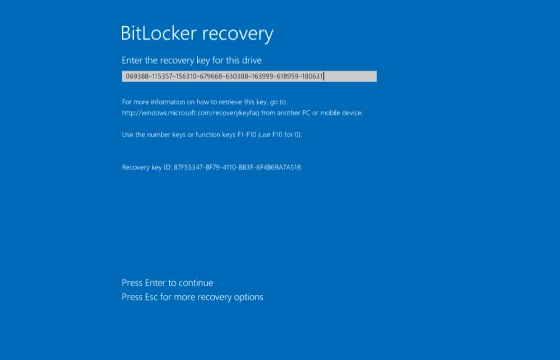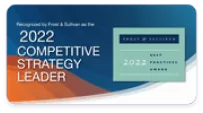What Is BitLocker?
BitLocker is a full-disk encryption feature built into certain editions of Microsoft Windows. It was introduced with Windows Vista and is now available in Windows 10 Pro, Enterprise, and Education editions, as well as in Windows 11 Pro and Enterprise.
Key Features of BitLocker:
- Encrypts entire drives (system, fixed, and removable)
- Prevents unauthorized access if a device is lost or stolen
- Integrates with TPM (Trusted Platform Module) for hardware-based protection
- Supports PINs, passwords, or USB startup keys for added security
- Works seamlessly in enterprise environments with Group Policy and Active Directory
The goal of BitLocker is to ensure that data at rest remains protected—even if someone has physical access to the machine.
Why Use BitLocker for Data Protection?
Data breaches often begin with a lost or stolen device. Without encryption, anyone with access to the hard drive can read and copy its contents.
BitLocker helps protect your data by:
- Encrypting the entire volume, rendering it unreadable to unauthorized users
- Preventing offline attacks—even if the hard disk is removed and connected to another system
- Supporting multi-factor authentication (TPM + PIN or USB key)
- Blocking brute force and boot-level attacks
- Whether you’re working remotely, managing field staff, or protecting executive laptops, BitLocker is a foundational security control.
How to Use BitLocker
Using BitLocker is straightforward, but varies depending on your version of Windows and whether your device supports TPM.
Step-by-Step Guide to Use BitLocker:
- Open Control Panel
Navigate to Control Panel > System and Security > BitLocker Drive Encryption - Choose the Drive to Encrypt
Click Turn on BitLocker next to the drive you want to secure (usually C:) Choose How to Unlock the Drive
- Use TPM only (for supported systems)
- Use TPM + PIN
- Use a USB startup key
Choose Where to Save Your Recovery Key
- Microsoft Account
- USB Drive
- File (separate drive)
- Print a hard copy
Choose Encryption Mode
- New encryption mode (for fixed drives)
- Compatible mode (for removable drives)
- Start the Encryption Process
The system will encrypt data in the background. You can continue working during this time. - Restart the Computer (if prompted)
How to Configure BitLocker on Windows
You can configure BitLocker on both individual systems and across enterprise networks.
Basic Configuration:
- Available on Windows 10/11 Pro, Enterprise, and Education edition
- Requires TPM 1.2 or higher (optional with Group Policy override)
- Can use Active Directory for key backup
Advanced Configuration for IT Admins:
- Use Group Policy Editor
gpedit.msc > Computer Configuration > Administrative Templates > Windows Components > BitLocker Drive Encryption - Set Encryption Algorithms
Choose between AES 128/256-bit with or without XTS mode - Enforce Startup Authentication
Require PIN or USB key for added protection - Enable BitLocker Network Unlock
Allow BitLocker-protected systems to boot without user intervention in domain environments - Deploy via PowerShell or Intune
Automate BitLocker setup for large-scale rollouts
Protect Your Data with BitLocker: Use Cases and Benefits
Use Cases:
- Remote workforce: Protect laptops outside corporate firewalls
- Healthcare and finance: Meet HIPAA, PCI-DSS, and GDPR requirements
- Executive protection: Ensure sensitive business plans or IP is never compromised
- Field agents and sales teams: Secure devices often left in vehicles or hotels
- BYOD programs: Encrypt user-owned devices accessing corporate data
Benefits:
- Prevents unauthorized access from physical theft
- Seamless integration into Windows OS
- Minimal performance impact
- Reduces risk exposure in the event of device loss
- Enables compliance with data protection regulations
Limitations of BitLocker (And How Xcitium Enhances It)
While BitLocker is powerful, it’s not a comprehensive data security solution.
Limitations of BitLocker:
- It protects data at rest, not data in transit or in use
- It does not prevent malware or ransomware attacks
- It offers no visibility into insider threats or access misuse
- BitLocker recovery keys can be mismanaged or exposed
- Remote device wipe or containment isn’t part of its functionality
How Xcitium Enhances BitLocker Security:
- Real-time containment of unknown files and malware
- Advanced endpoint protection including antivirus and EDR
- Policy-based access controls for encrypted drives
- Cloud-based recovery and reporting
- Security event monitoring and forensics beyond encryption
BitLocker is a crucial first step. Xcitium completes the picture with full-stack endpoint protection, compliance-ready logging, and containment-first ZeroDwell™ architecture.
BitLocker vs. Third-Party Encryption Solutions
| Feature | Bitlocker | Xcitium + BitLocker |
|---|---|---|
| Full-disk encryption | ||
| Native Windows support | ||
| Malware protection | ||
| Containment of zero-day threats | ||
| Centralized management | Limited | |
| Cloud visibility & threat response | ||
| Compliance & audit reporting | Basic | Advanced |
For many small businesses and enterprises, pairing BitLocker with Xcitium is the best way to protect data, secure devices, and prevent breaches.